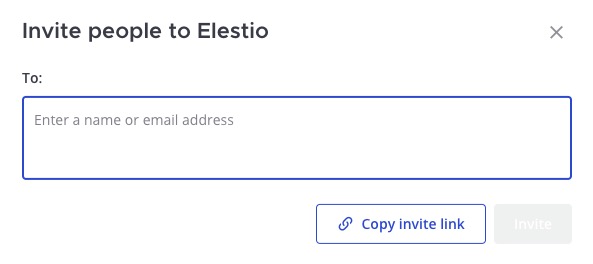Mattermost is an open source, self-hosted messaging platform that allows teams to communicate and collaborate in real time. It has a secure and private environment for team members to share messages, files, and other content, and offers features such as channels, direct messages, and integrations with other tools and services.
Login
On your first visit to the site, you will be presented with the login/signup screen.
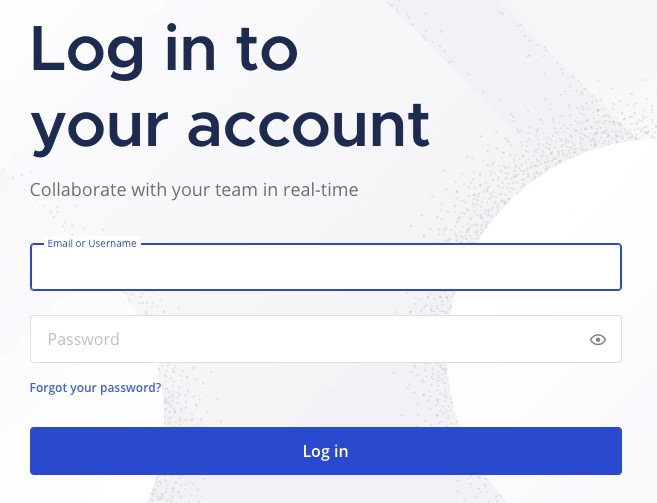
When your instance is first created, an account is created for you with the email you chose. You can get the password for this account by going to your Elestio dashboard and clicking on the "Show Password" button.
Enter your email, name and password and click the "Log In" button
Sending Messages
Sending a message is the action of posting a message to a channel or direct message conversation. Mattermost is a team communication platform that allows users to send messages, share files, and collaborate with their team members. To send a message in Mattermost, you typically use the Mattermost API or one of the available clients. Messages can include text, images, files, and other types of content. You can also use formatting and markdown to style your messages and make them more visually appealing. Sending messages in Mattermost allows you to communicate with your team members, share information, and stay connected with your colleagues.

Creating a New Channel
A channel in Mattermost is a virtual space where team members can communicate and collaborate. It acts as a central hub for discussions, file sharing, and other team activities. Channels can be organized based on different topics, projects, or departments, allowing team members to join and participate in relevant conversations. Users can post messages, share files, mention other users, and react to messages within a channel. Channels can be public, where anyone in the team can join and participate, or private, where only invited members have access.
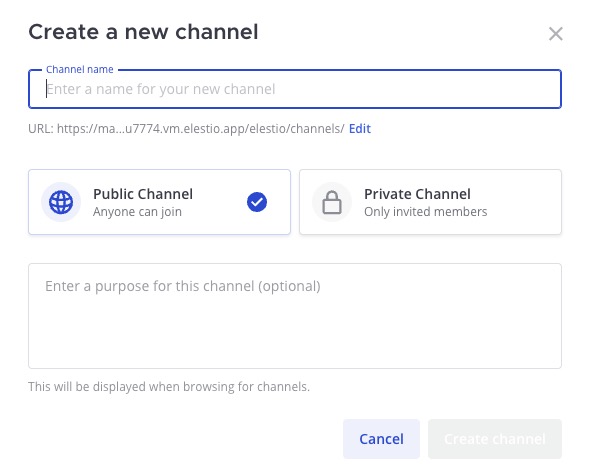
Browse Channels
Browsing channels is the action of exploring and navigating through the available channels in the Mattermost platform. It allows users to view the list of channels, join public channels, and access the conversations and content within those channels. Browsing channels enables users to discover and engage with relevant discussions and collaborate with their team members effectively.
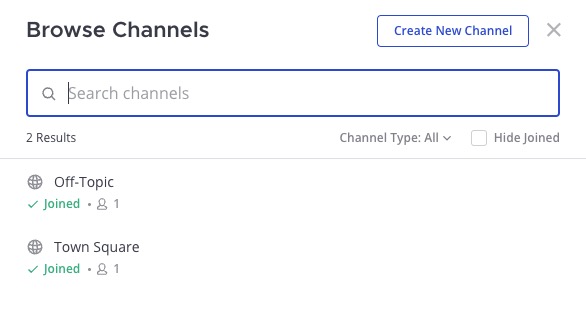
Calls
A call is a voice or video call made within the platform. It allows team members to have real time audio or video conversations with each other. Calls can be initiated from a direct message conversation or a channel, and participants can join the call to communicate and collaborate. Mattermost provides built-in call functionality, allowing users to have voice and video communication without the need for external applications or services. To join a call click on the call icon in the channel or direct message conversation. Mattermost also supports screen sharing during calls, allowing users to share their screen with other participants.

Integrations
Integrations in Mattermost is the ability to connect and interact with external services, tools, and applications. These integrations allow users to extend the functionality of Mattermost and streamline their workflows. By integrating with external services, Mattermost users can receive notifications, share information, and automate tasks directly within the Mattermost platform. Integrations can be set up to send messages, receive updates, and perform actions based on specific triggers or events. Mattermost provides a wide range of integrations, including services like Jira, GitHub, Slack, and many others. These integrations can be configured and managed through the Mattermost user interface or by using the Mattermost API.
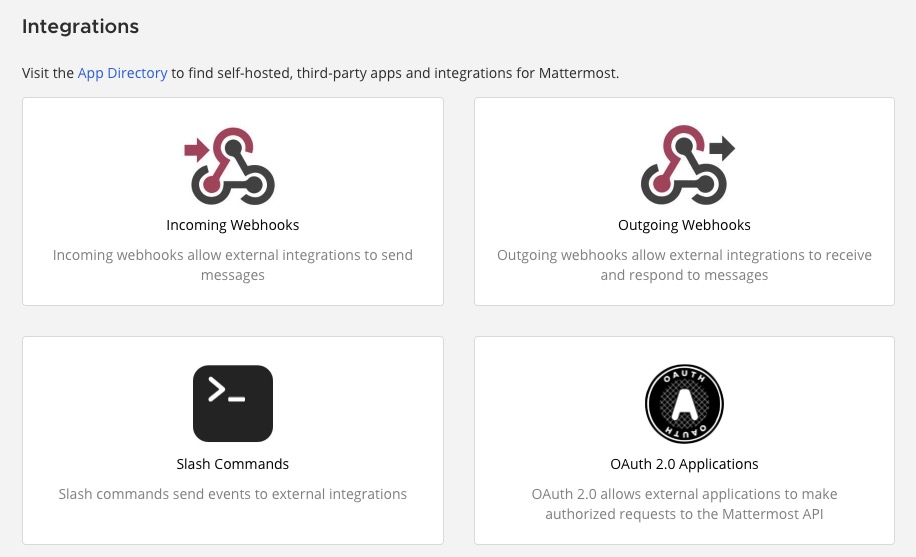
Inviting People
Inviting a user to Mattermost is the process of sending an invitation to a new user to join your Mattermost team or a specific channel. As an administrator or a user with the appropriate permissions, you can invite users by sending them an email invitation or a direct link to join. The invited user will then receive an email with instructions on how to join the team or channel. This allows you to easily add new members to your team and facilitate collaboration and communication within Mattermost.