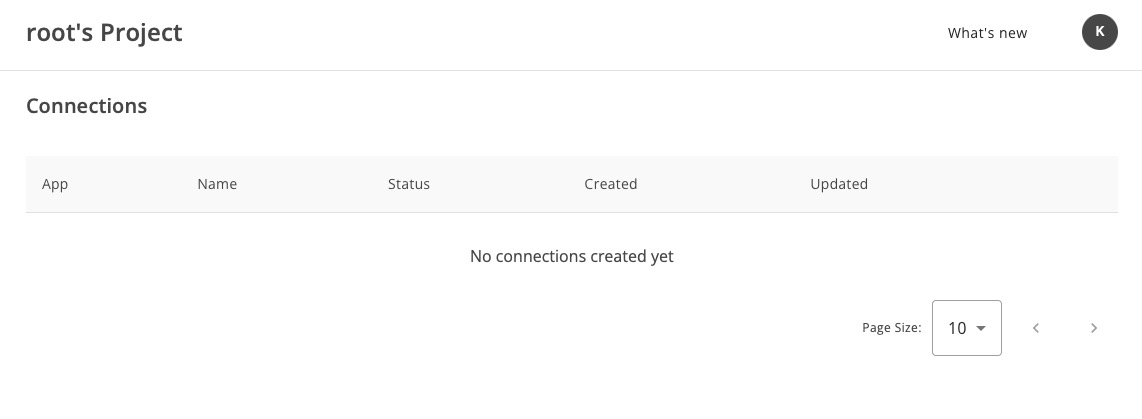Activepieces is an free, self hosted, open source automation tool, providing Flow Builder for creating interactive workflows. Activepieces's strength lies in its extensibility through a type safe pieces framework written in Typescript. With easy integration capabilities for Google Sheets, OpenAI, Discord, RSS, and 80+ other platforms, Activepieces supports an open ecosystem.
Sign In
On your first visit to the site, you will be presented with the login/signup screen.
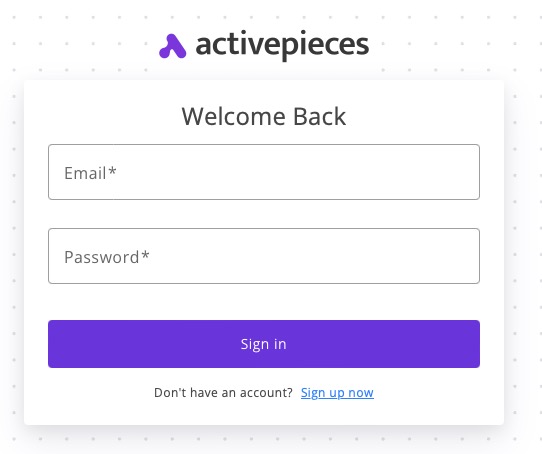
When your instance is first created, an account is created for you with the email you chose. You can get the password for this account by going to your Elestio dashboard and clicking on the "Show Password" button.
Enter your email, name and password and click the "Sign In" button
Flows
Creating a Flow
Once signed in, users are presented with the Flow Builder screen. To create a new flow, simply click on the "New flow" button. A popup will appear, offering a variety of popular templates to choose from for building the flow. By selecting a template and clicking on the "Use template" button, users can quickly start building their flow. The flow builder screen allows users to add steps and configure them to create interactive workflows. They serve as a visual representation of the sequence of steps that need to be executed.
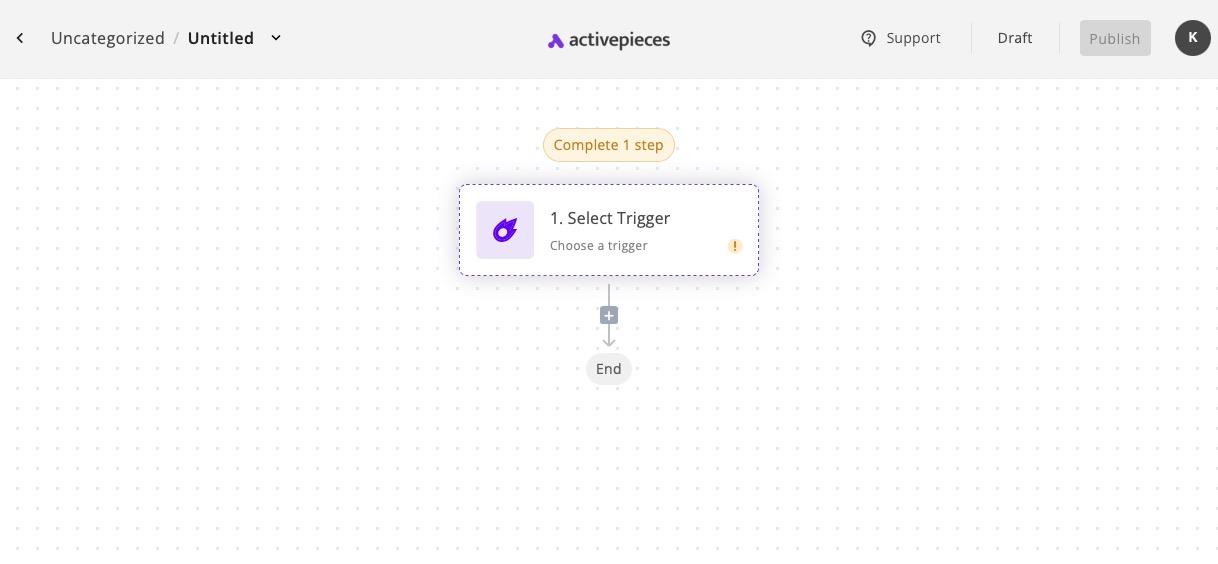
Adding Steps In Flow
Activepieces allow you to add steps in your flow by clicking on the "+" button. You will get a popup providing you with several popular steps to utilize for building your flow. Select a tool or service by clicking on it and it will be added in your flow. To further customize your step, you can add additional configuration such as API keys and other required fields. This allows you to tailor each step to your specific needs and ensure the smooth execution of your flow.
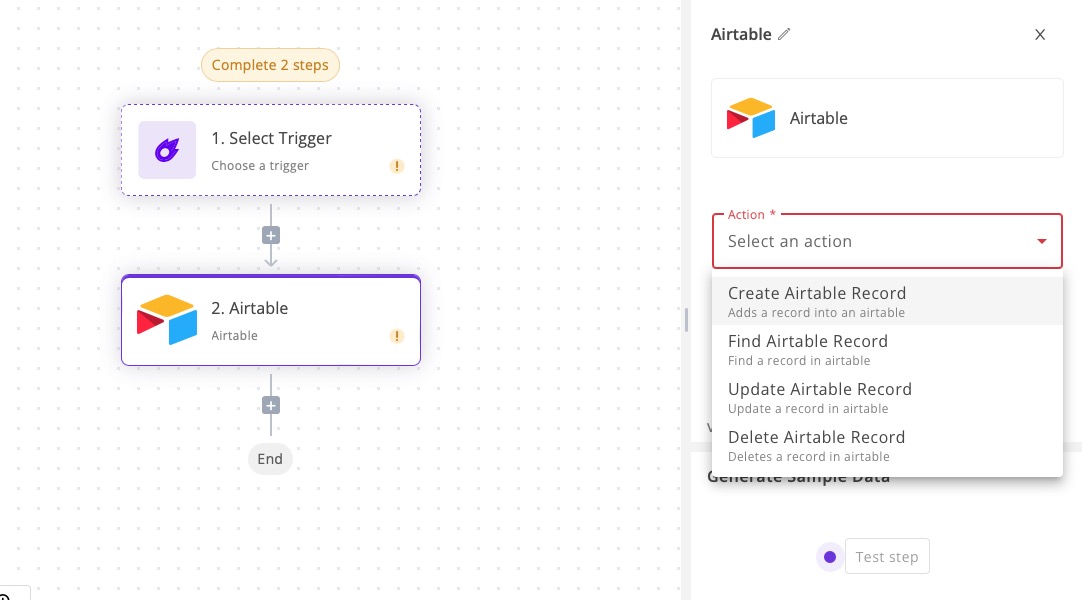
View All Flows
To view all your flows, simply click on the "Flows" button in the sidebar. You can also use the search bar to quickly find a specific flow. The flow overview provides information such as the flow's status, the integrations added, the projects and folders it belongs to, and the timestamp of its last execution.
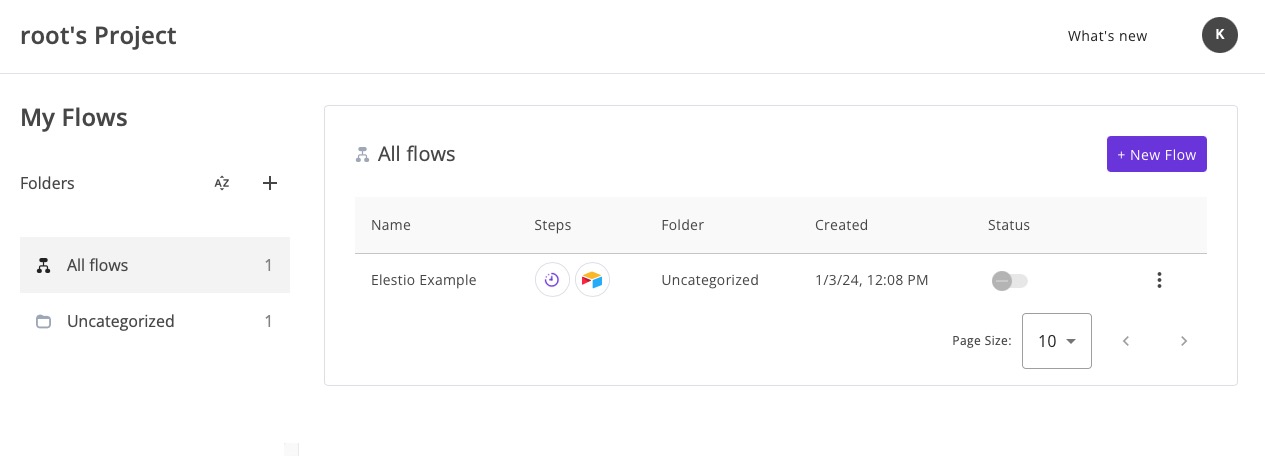
Pieces
Pieces in Activepieces serve as the fundamental components of your flow. They represent the individual steps that are added to the flow. Activepieces offers a diverse selection of pre-built pieces to choose from. Additionally, you have the option to create your own custom pieces and incorporate them into your flow. Custom pieces can be installed for all your projects by selecting "Add Piece" and providing the necessary package information. Installation can be done via npm or by directly uploading a tar file for private pieces.
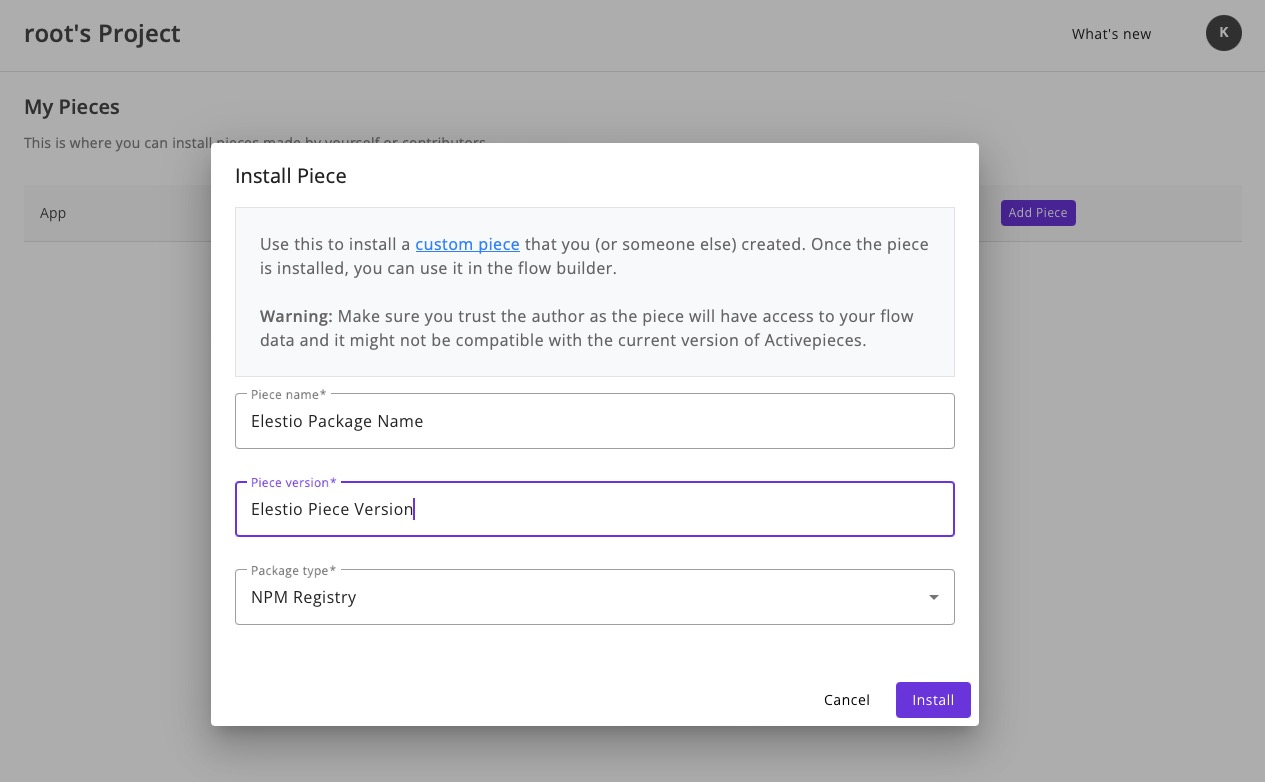
Runs
Runs in Activepieces represent the executions of your flows. By clicking on the "Runs" button in the sidebar, you can access and manage all your runs. Additionally, you can utilize the search bar to find specific runs. The ability to sort runs by status allows for easy tracking of flow execution. Monitoring runs is crucial for ensuring the successful execution of your workflows.
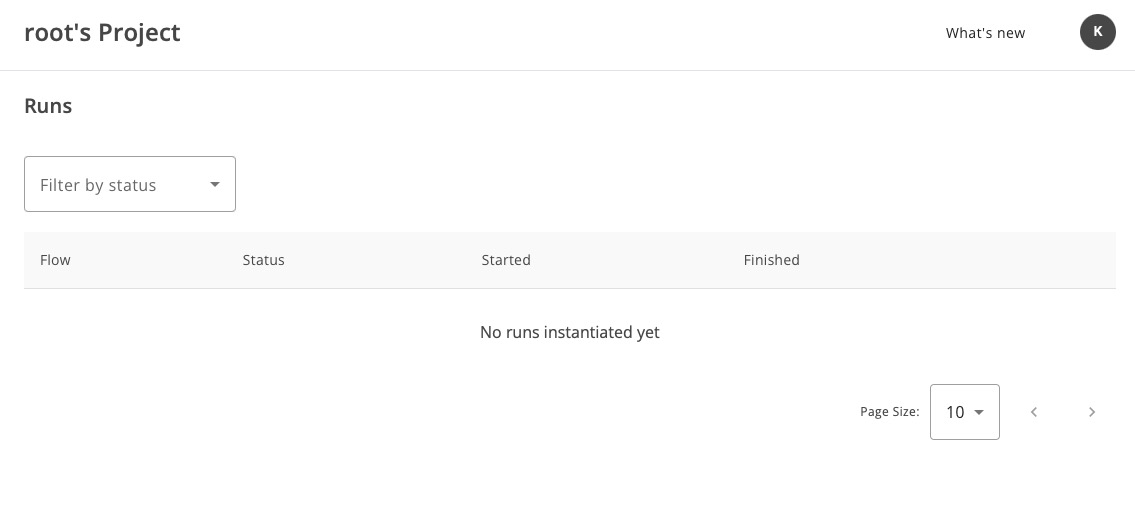
Connections
Connections in Activepieces are the integrations that are added to flows. Connections can be viewed by clicking on the "Connections" button in the sidebar. They are listed under App, Name, Status, Created, and Updated sections. Connections play a crucial role in managing and tracking the integrations added to flows, ensuring smooth workflow execution.