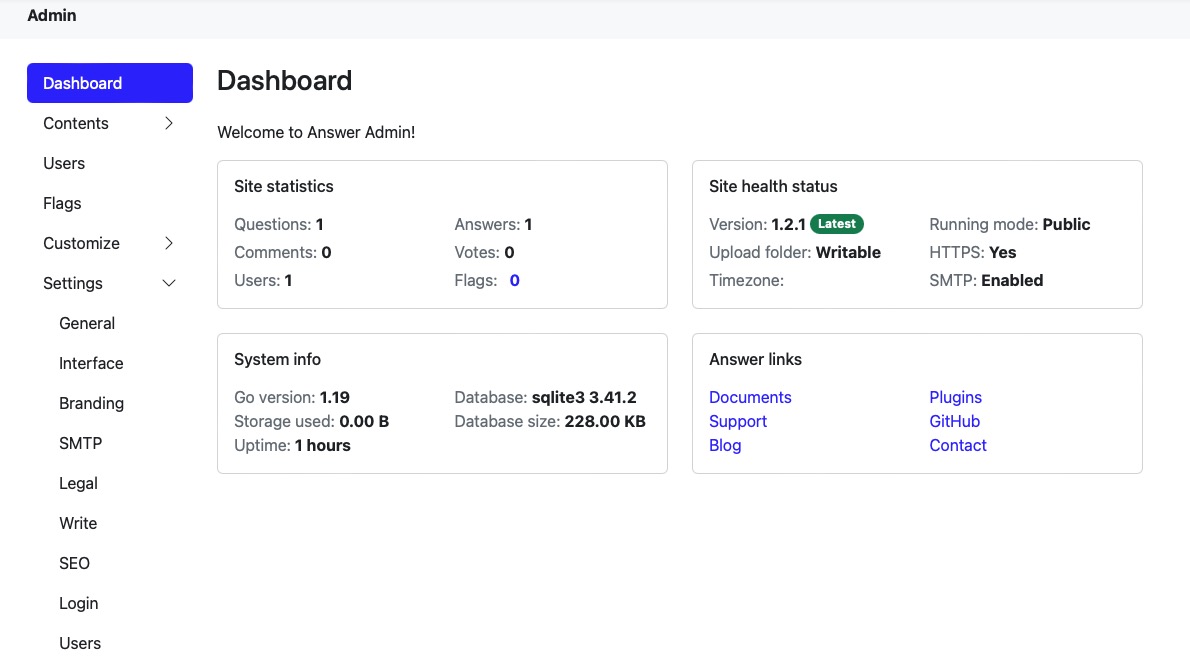Apache Answer is an open source, self hosted platform that facilitates communication between users and your team, providing a space for sharing knowledge and problem solving. It offers a Q&A system, allowing users to ask questions and get answers. The content is organized through categories and tags, making it easy to navigate. The platform integrates with existing tools and services, streamlining workflow. Users get to earn rewards through a gamification system.
Login
On your first visit to the site, you will be presented with the login/signup screen.
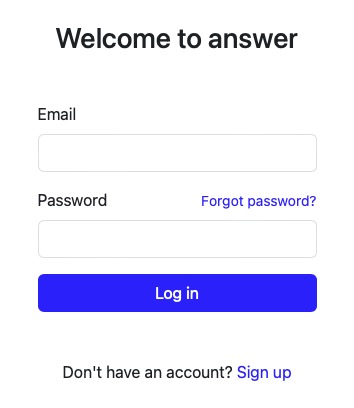
When your instance is first created, an account is created for you with the email you chose. You can get the password for this account by going to your Elestio dashboard and clicking on the "Show Password" button.
Enter your email, name and password and click the "Log in" button
Asking Questions
Asking questions is easy in Apache Answer. Click on the "Add question" button in the top right corner of the screen. A form will appear where you can enter your question and add a description. Additionally, you can include tags to make your question easier to find. Once you have finished, click on the "Post your question" button.
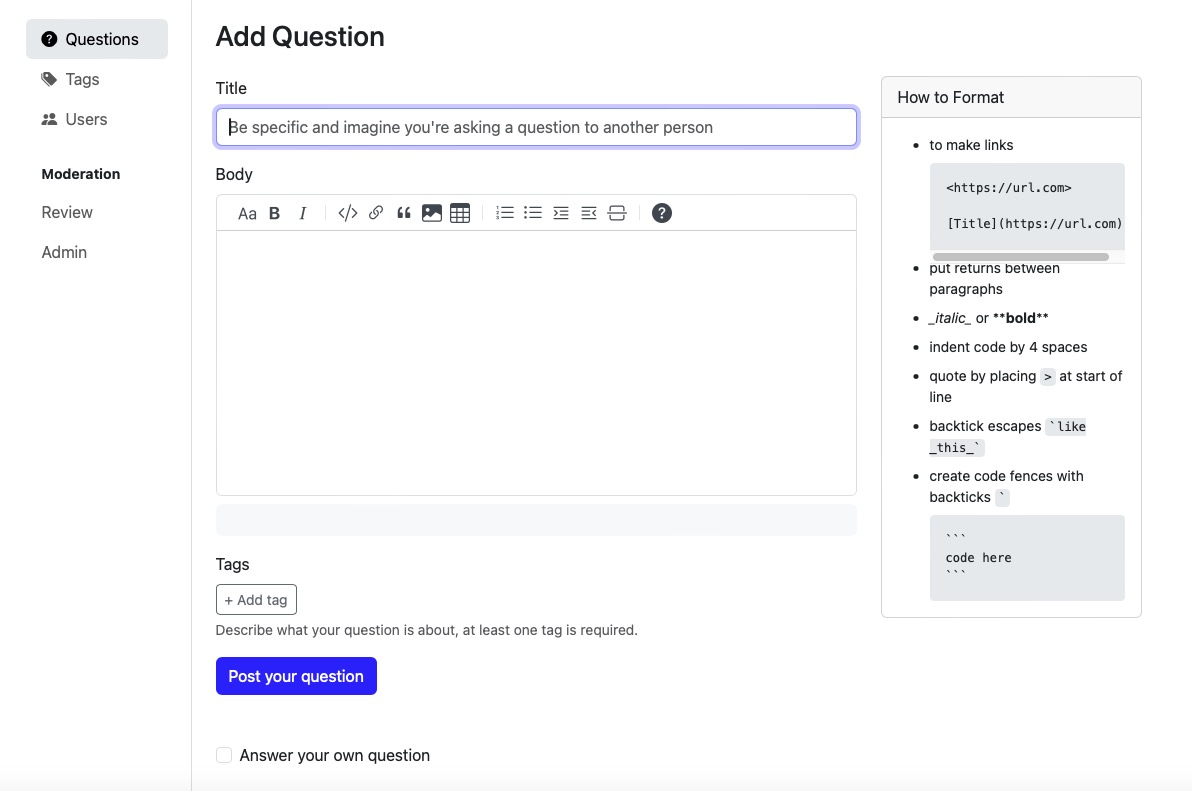
View All Questions
To view all questions, click on the "Questions" button in the sidebar. The search bar can be used to quickly find a specific question. The question overview provides information such as the question's status, the number of answers, the number of views, and the timestamp of its last activity. It also displays upvotes and downvotes on the question. Members can select the sorting order of questions by clicking on the Newest/Frequent/Score/Unanswered options.
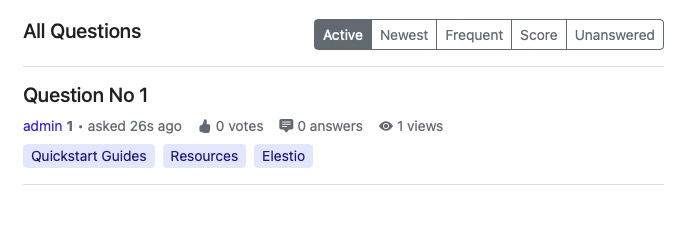
Answering Questions
Any member on the Apache answer platform can answer questions. To answer a question, simply click on the desired question. A form will appear where an answer can be entered. Once the answer is complete, click on the "Post your answer" button. Members have the option to upvote or downvote questions and answers. The author of the question can also mark an answer as accepted, indicating that it solved the problem and can serve as a reference for similar issues in the future.
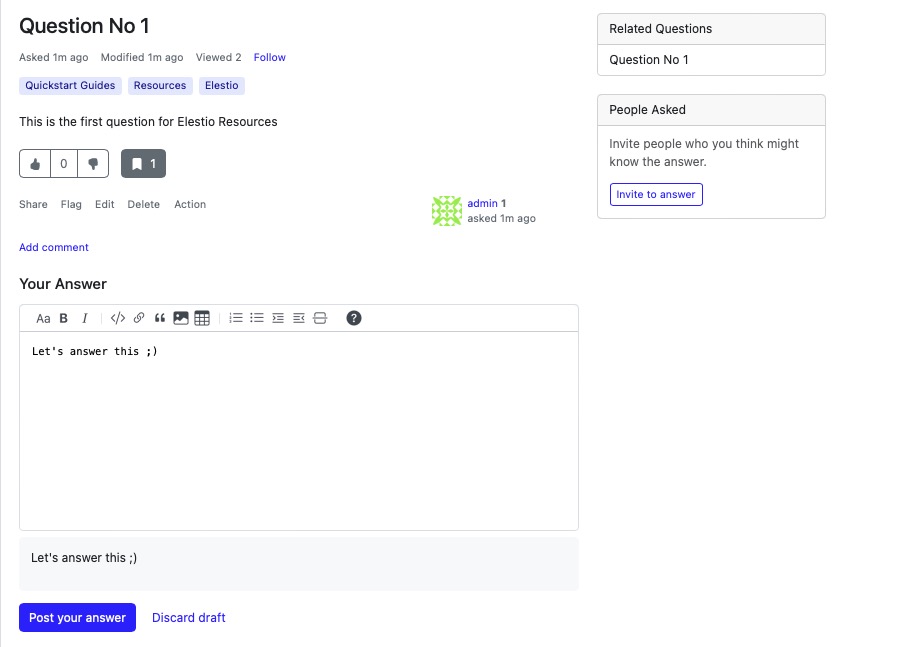
Bookmarks
Bookmarks are a great way to save questions and answers for future reference. To bookmark a question or answer, simply click on the "Bookmark" button on the question. All bookmarks can be viewed by clicking on the "Bookmarks" button in the profile dropdown.

Tags
Tags in Apache Answer serve as a great way to organize content, allowing for easy discovery of questions and answers related to specific topics. To view all tags, simply click on the "Tags" button in the sidebar. The search bar can be used to quickly find a specific tag. The tag overview provides information such as the number of questions and answers associated with each tag.
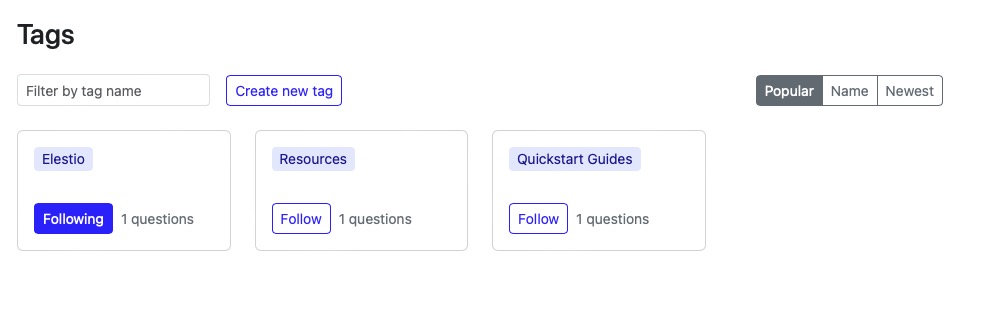
As a member, follow tags to get notified when new questions are posted with that tag. To follow a tag, click on the "Add tag" button on the Following tags section. View all followed tags on the left side of the dashboard screen.
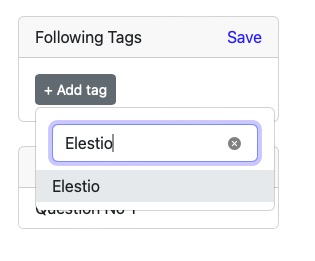
Manage Profile
Users and members can manage their profile by clicking on the "Settings" button in the profile dropdown. Managing their profile is important as it allows users to personalize their experience on Apache Answer. Users can update their name, email, password, and profile picture to ensure accurate identification and communication. Additionally, members can manage notification settings, account settings, and interface settings to tailor the platform to their preferences and needs.
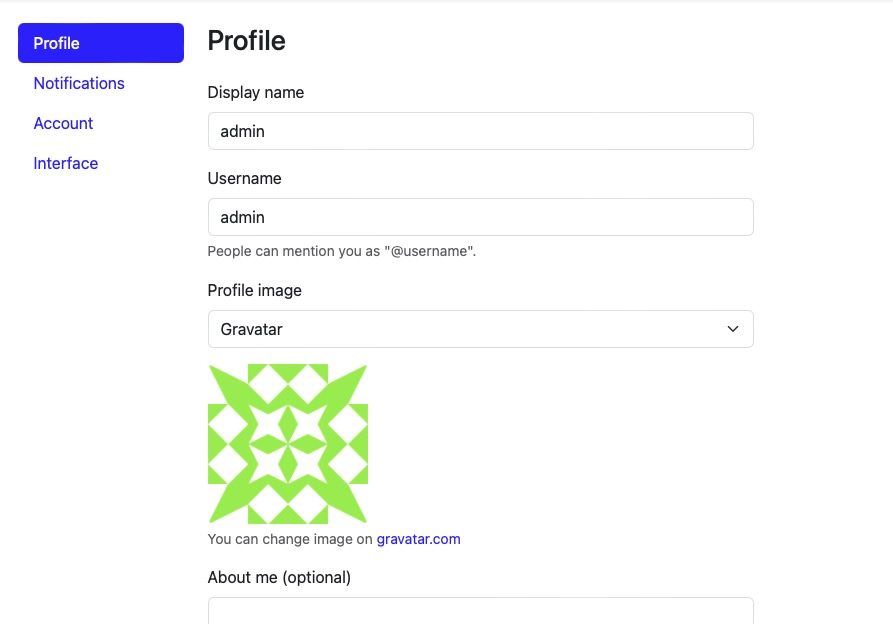
Admin Dashboard
Apache Answer helps admins manage the platform by clicking on the "Admin" button in the settings options. They can manage users, questions, answers, tags, and categories. Admin dashboard consists of insights on the number of users, questions, answers, tags, and categories. It also provides information on the votes, flags and uptime of the platform. Admins also get to moderate the flagged questions or answers to maintain the code of conduct or provide accurate assistance. Admins can configure the SEO (Search Engine Optimization), branding and other essential settings.