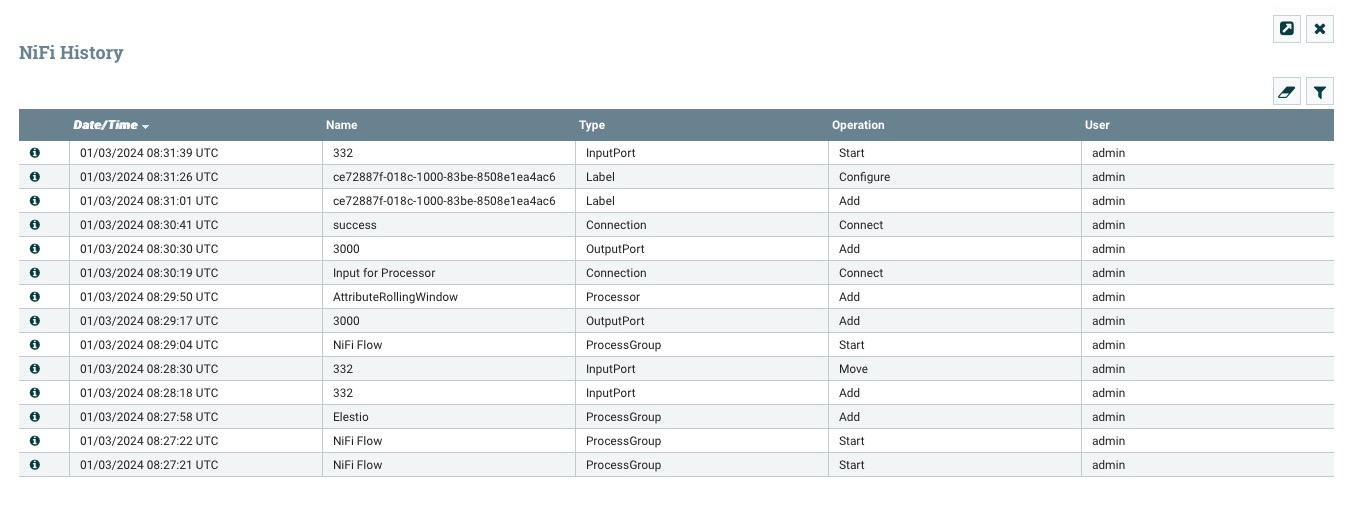Apache NiFi is an open source, self hosted system designed for handling and sharing data. It provides a browser interface for designing, controlling, and monitoring data flows. NiFi is designed to handle data efficiently, adapting in real time for secure communication with standard protocols like HTTPS. Security is a ensured with encrypted communication supported through standard protocols like TLS and SSH. Key features includes tracking data history, configuration options, and ensuring data delivery.
Login
On your first visit to the site, you will be presented with the login/signup screen.
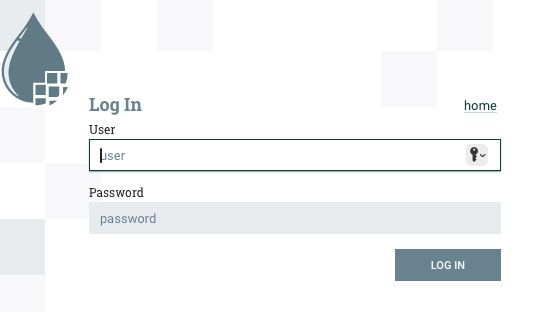
When your instance is first created, an account is created for you with the email you chose. You can get the password for this account by going to your Elestio dashboard and clicking on the "Show Password" button.
Enter your email, name and password and click the "Log in" button
Adding Process Group
Process Groups in Apache NiFi are a way to organize and connect different processes. They play a important role in managing data flows within NiFi.Think of a Process Group as a container that holds related processes together. It allows you to group processes based on their functionality or purpose. This organization makes it easier to manage and monitor data flows.
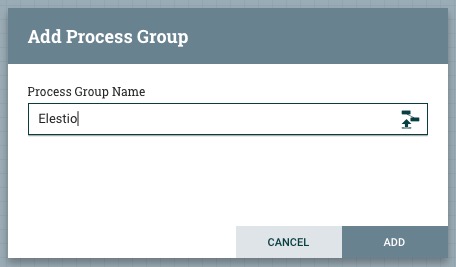
Adding Processor
Processors are a component in Apache NiFi and handle data within the system. They are responsible for tasks like routing, transforming, and mediating data between different systems. Processors have the ability to access and manipulate the attributes and content of data files. They can work on multiple files simultaneously and ensure that any changes made during data processing are either committed or rolled back.
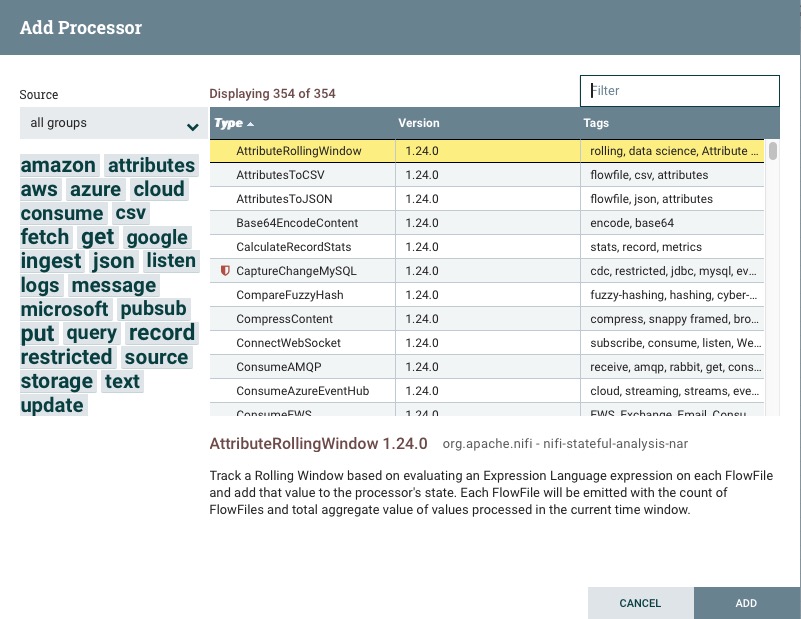
Adding Input Port
Input Ports in Apache NiFi allow for the transfer of data into a Process Group. When an Input Port is added to the canvas, the user is prompted to provide a name for the Port. It is important to note that all Ports within a Process Group must have unique names. If an Input Port is added to the Root Process Group, it enables the receipt of data from remote instances of NiFi via Site-to-Site. In cases where NiFi is configured to run securely, the Input Port can be configured to restrict access to authorized users. In this case 332
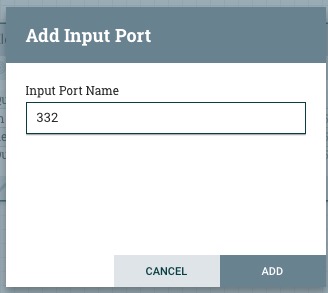
Adding Output Port
Output Ports in Apache NiFi allow data to be transferred from a Process Group to destinations outside of the Process Group. If the Output Port is added to the Root Process Group, it enables sending data to remote instances of NiFi via Site-to-Site. The Output Port acts as a queue, where remote instances pull data from the port, removing it from the incoming Connections' queues. If NiFi is configured securely, the Output Port can restrict access to authorized users. In this case 3000
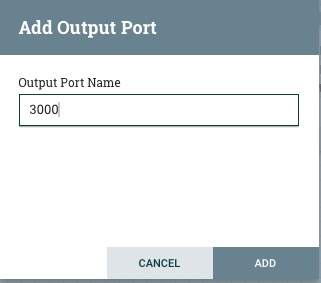
Creating Connection
Connections in Apache NiFi establish the actual links between processors. They function as queues, allowing different processes to interact at varying rates. These queues can be dynamically prioritized and can have limits on the amount of data they can handle, enabling back pressure.
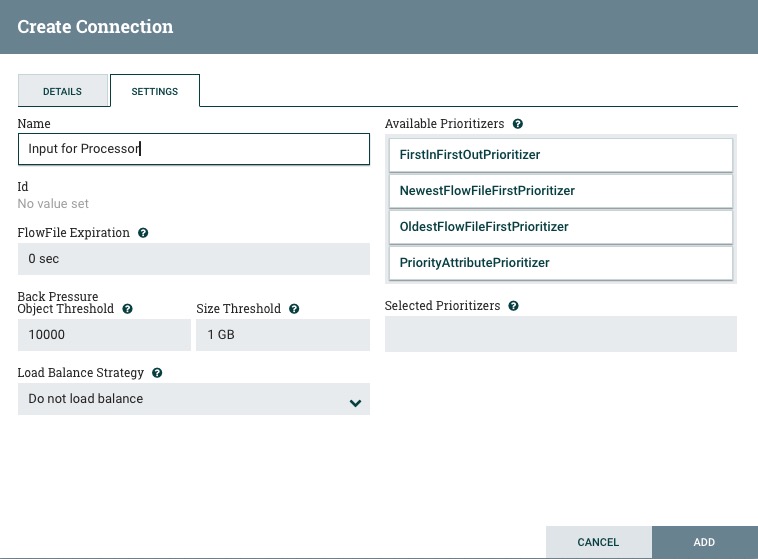
Configure Label
Labels in Apache NiFi are used to provide documentation for different parts of a dataflow. When a Label is added to the canvas, it is initially created with a default size. However, the size of the Label can be adjusted by dragging the handle in the bottom-right corner. By default, the Label does not have any text. To add text to the Label, you can right-click on it and choose the "Configure" option.
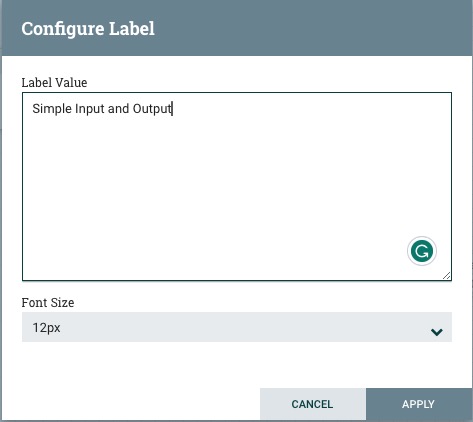
DataFlow Dashboard
This is a dashboard that shows the current state of the dataflow. It shows the number of FlowFiles that are currently in the flow, the number of bytes that those FlowFiles are using, and the number of FlowFiles that are currently queued in the flow. It gives you option to run the process and configure the process. It is presented as a map of your dataflow.
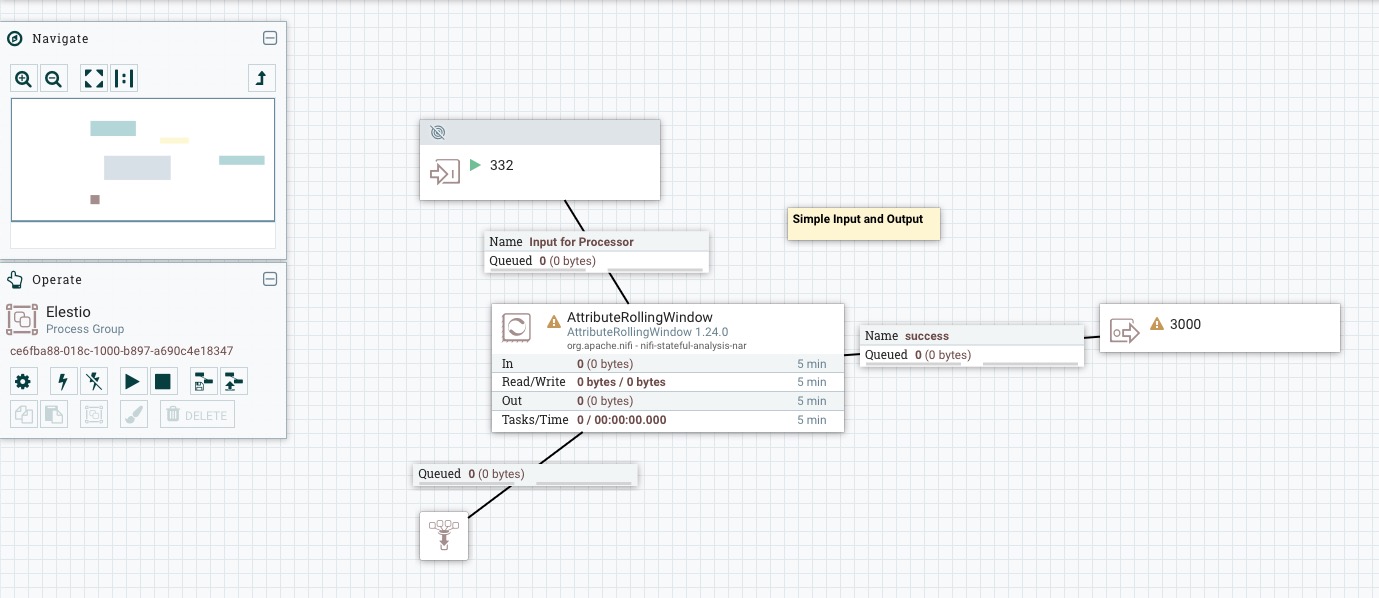
NiFi Settings
Apache NiFi Settings provides you with options to create and configure your controller services, reporting tasks, and process groups. These settings are important to the functioning of your dataflow. You can also configure the security settings, content viewer, and flow configuration.
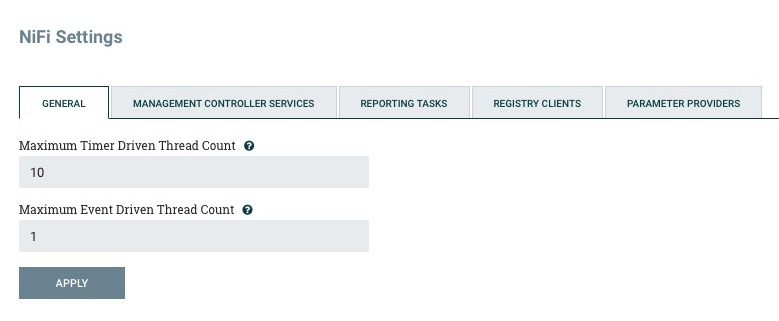
Status History
Apache NiFi status history provides a graphical interface to monitor the status of your dataflow. It provides information on the number of bytes read, written, and transferred. Status history includes start and end of process and max/min/mean of the data size. It depicts the information with time and size map.
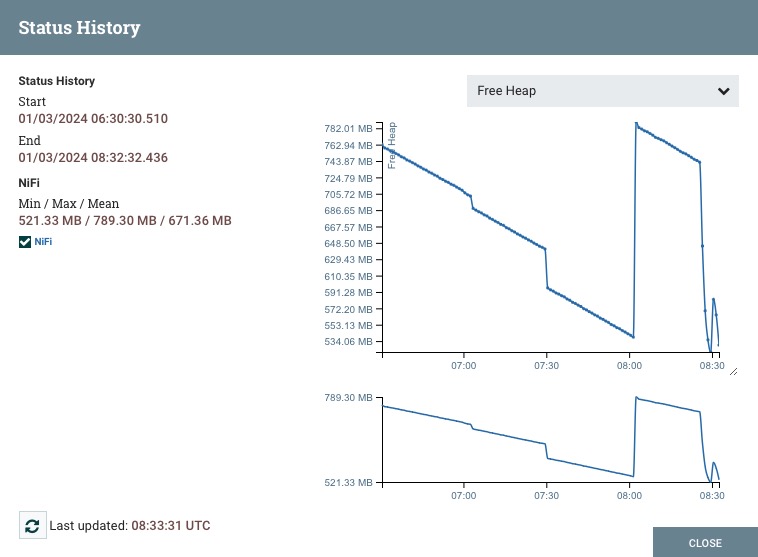
NiFi Summary
NiFi Summary provides a interface to monitor the summary of your dataflow. It provides information on processors running, connections, input/output ports, process groups. This is helpful to list all the components of your dataflow and make sure that everything is running smoothly and perform the necessary changes. You can sort through the components and view the details of each component.
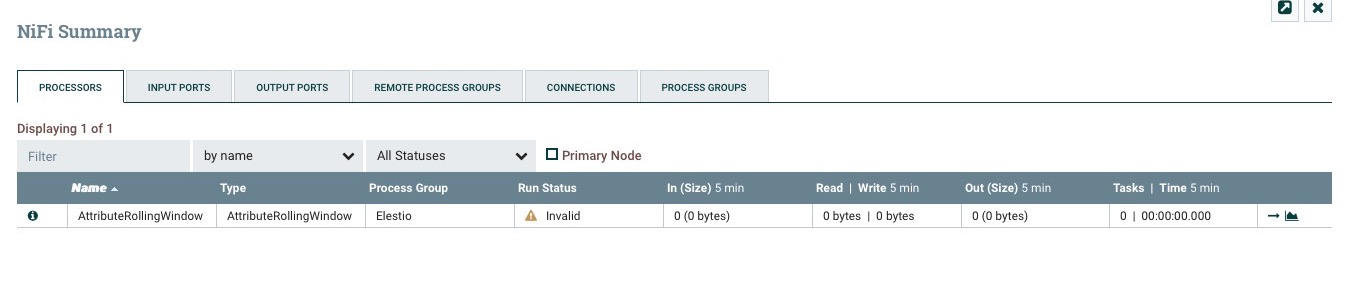
NiFi History
NiFi History consists of detailed log of activities performed on the components of your dataflow. It provides a time log which helps in debugging and monitoring the dataflow. It provides information on the component, action, user, timestamp, and source/destination. You can filter the history as per your needs.