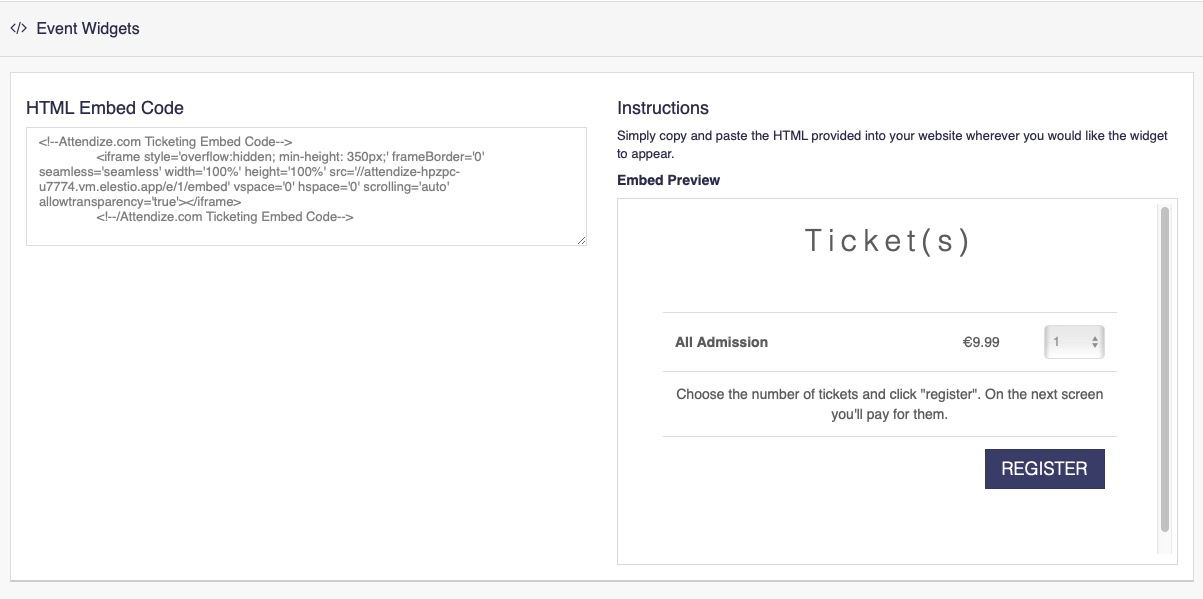Attendize is an open-source application constructed with the Laravel PHP framework for ticketing and event management. It provides event organizers with the capability to sell tickets and oversee attendees without incurring service fees from third-party ticketing companies.
Login
On your first visit to the site, you will be presented with the login/signup screen.
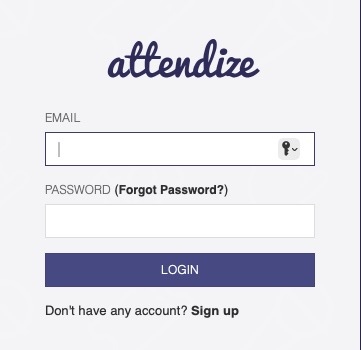
When your instance is first created, an account is created for you with the email you chose. You can get the password for this account by going to your Elestio dashboard and clicking on the "Show Password" button.
Enter your email, name and password and click the "Login" button
Creating Organiser
Once you have logged in, you will be presented with the Organiser dashboard. If you have not created an organiser yet, you will be prompted to do so. Creating an organiser helps you to organize your events tickets and attendees at one place. Add the organiser name, provide email, description, and options to charge tax and add a logo. Click the "Create Organiser" button once complete.
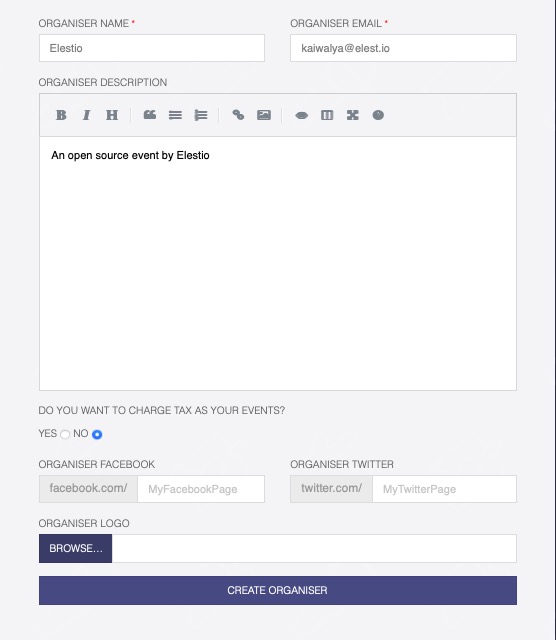
Creating Event
Creating an event is the next step. Click the "Create Event" button to create an event. Provide the event name, description, start and end date, timezone, and location. You can also add a banner image for the event. Click the "Create Event" button once complete. You can create multiple events under one organiser.
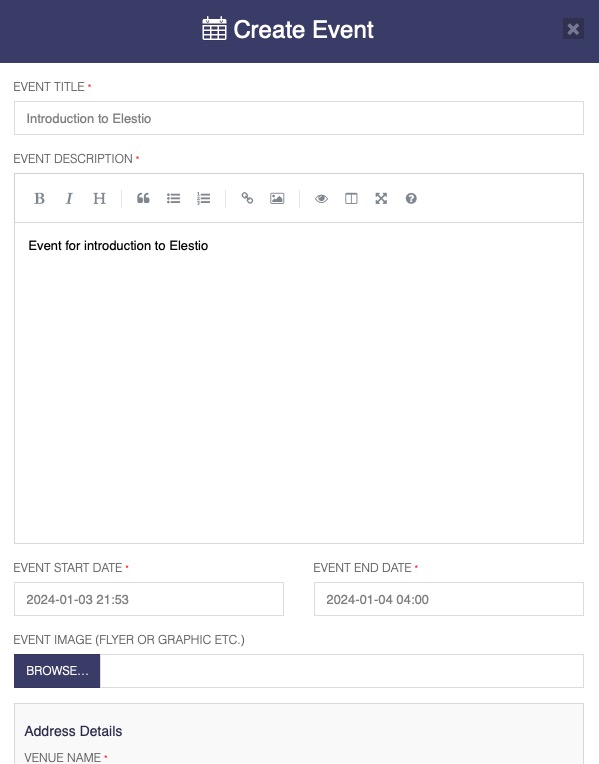
Creating Ticket
Tickets are way to enroll attendees for your event. Click the "Create Ticket" button to create a ticket. Provide the ticket name, description, price, quantity, and options to charge tax. Click the "Create Ticket" button once complete. You can configure options for the ticket such as the number of tickets per order, etc.
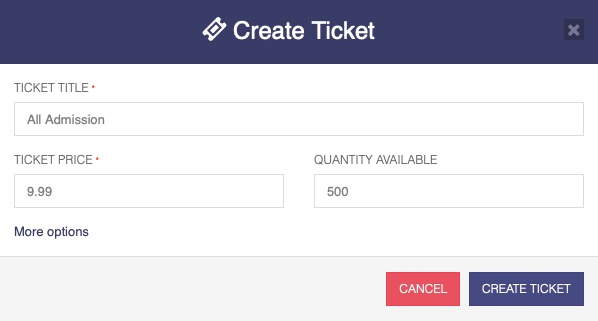
Attendees Management
Attendees management is a way to track attendee information. The Attendees section lists the members who have purchased a ticket. From here, you can view attendee details, send messages, and check them in. Additionally, you can export the attendee list and send invitations to multiple attendees.
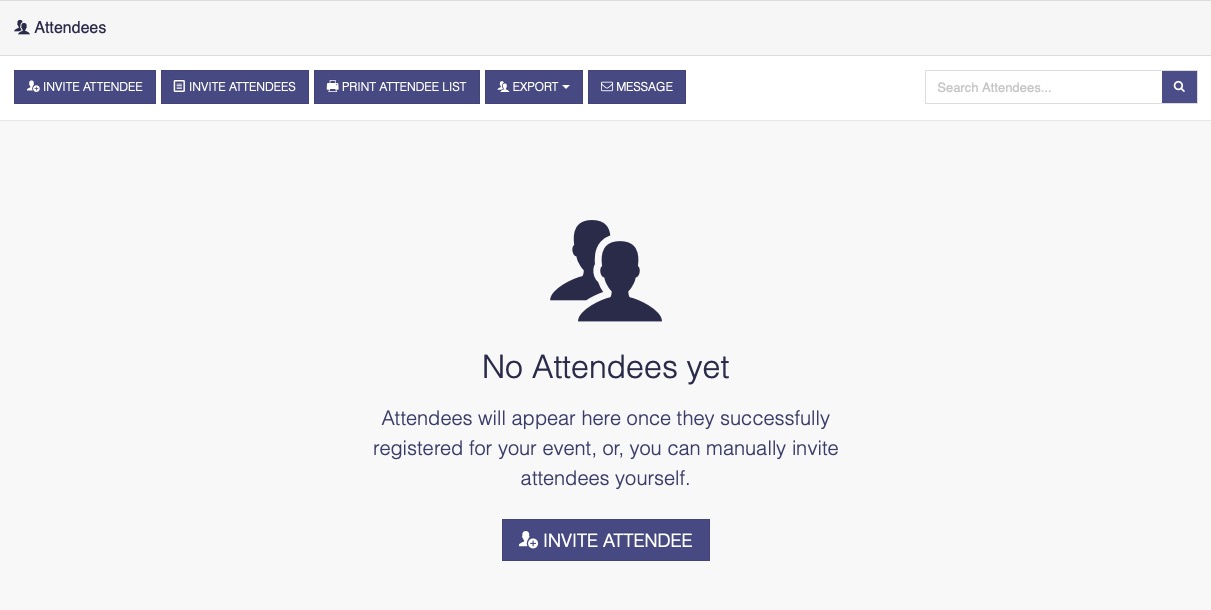
Events Dashboard
Dashboards are a great way to get a quick overview of your event. Dashboard in Attendize show the number of live events, tickets sold, and recent orders. Dashboard helps you to get quick glance at recent updates and the overall event status. Dashboard consists of a calendar layout for you to visualize different events and their dates.
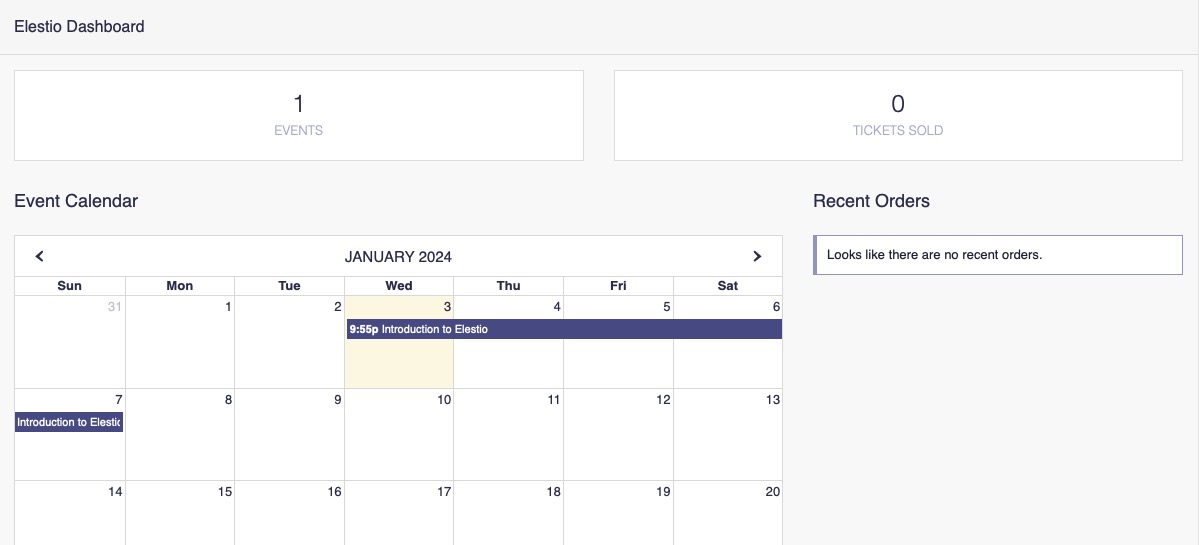
Creating Access Codes
You have the option to create various access codes for your event. Access codes are a useful tool for offering discounts to your attendees. They can also be used to track referrals and the usage frequency of each access code. This data can be valuable for future marketing campaigns. Additionally, access codes allow you to group attendees and provide them with different benefits.
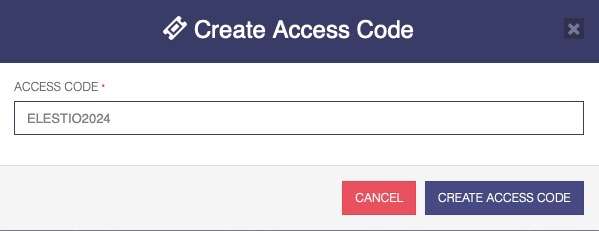
Event Orders
Once the attendee has purchased a ticket, the order will be listed under the Orders section. You can export the order list in csv, xls, html and other formats. You can search for the orders using the name of the attendee or the other details provided alongside the order number.
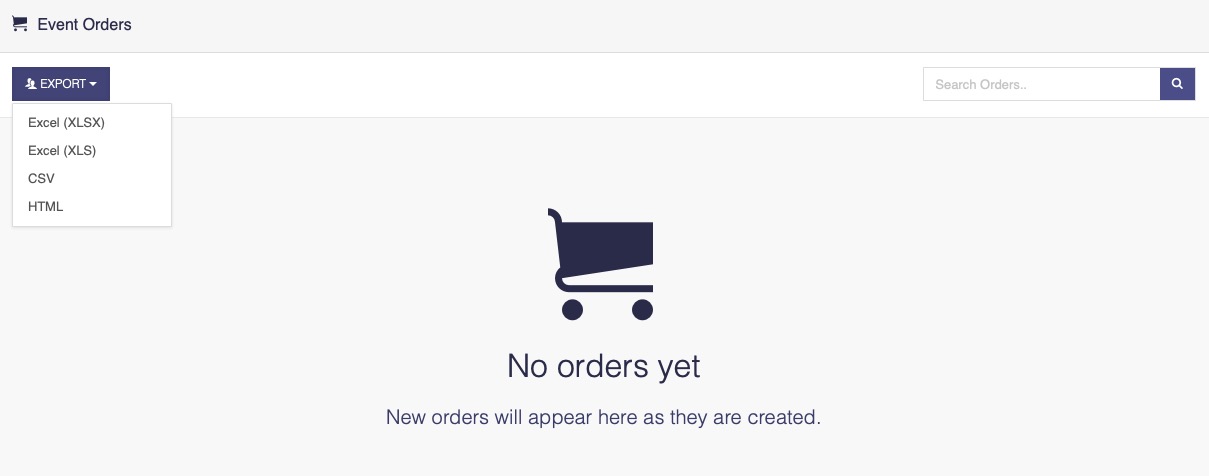
Customizing Event
Customizations, forms, and settings play a important role in Attendize. They allow for the addition of custom forms for attendees to complete their orders, the creation of ticket designs that align with branding preferences, and the management of service fees through affiliate integration. These customizations are essential for tailoring the event experience and maximizing its effectiveness.
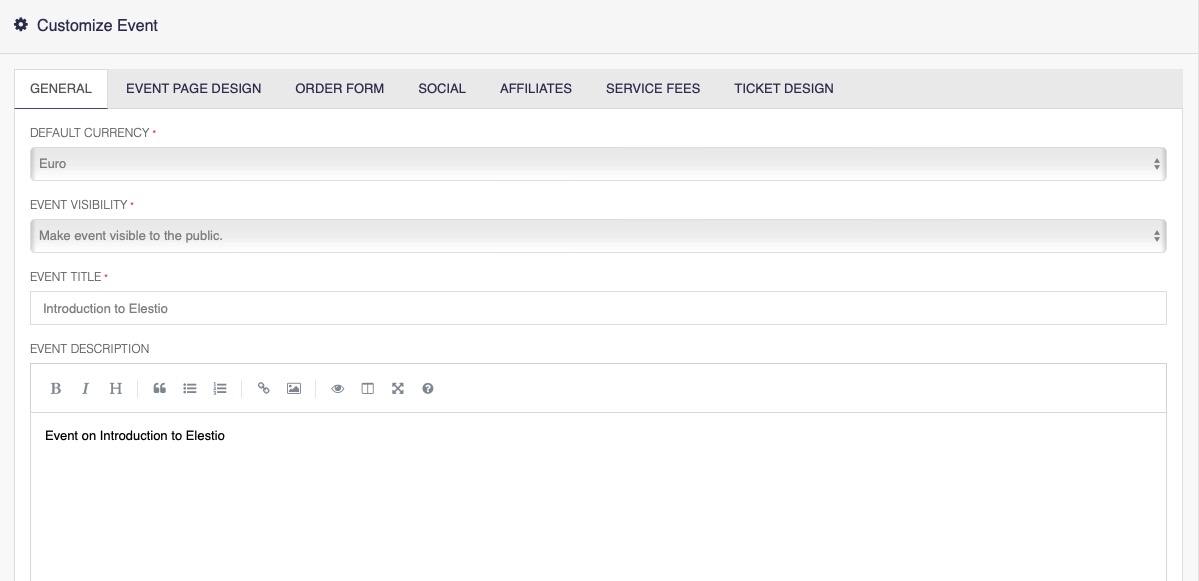
Event Widgets
Widgets in Attendize provide you with the option to embed event details on your website. By embedding the widget, visitors to your website can directly purchase tickets without leaving your site. To embed the widget, simply copy the provided code snippet and paste it into your website's HTML. This will display a ticket selection and purchase interface directly on your website.