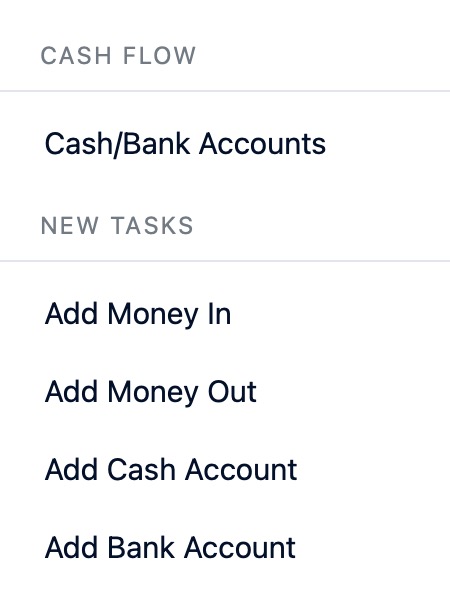Bigcapital is an open-source accounting and inventory software that centralizes business finances and automates accounting processes. It generates financial statements and reports to aid decision-making, providing a practical solution for business finance management.
Login
On your first visit to the site, you will be presented with the login/signup screen.
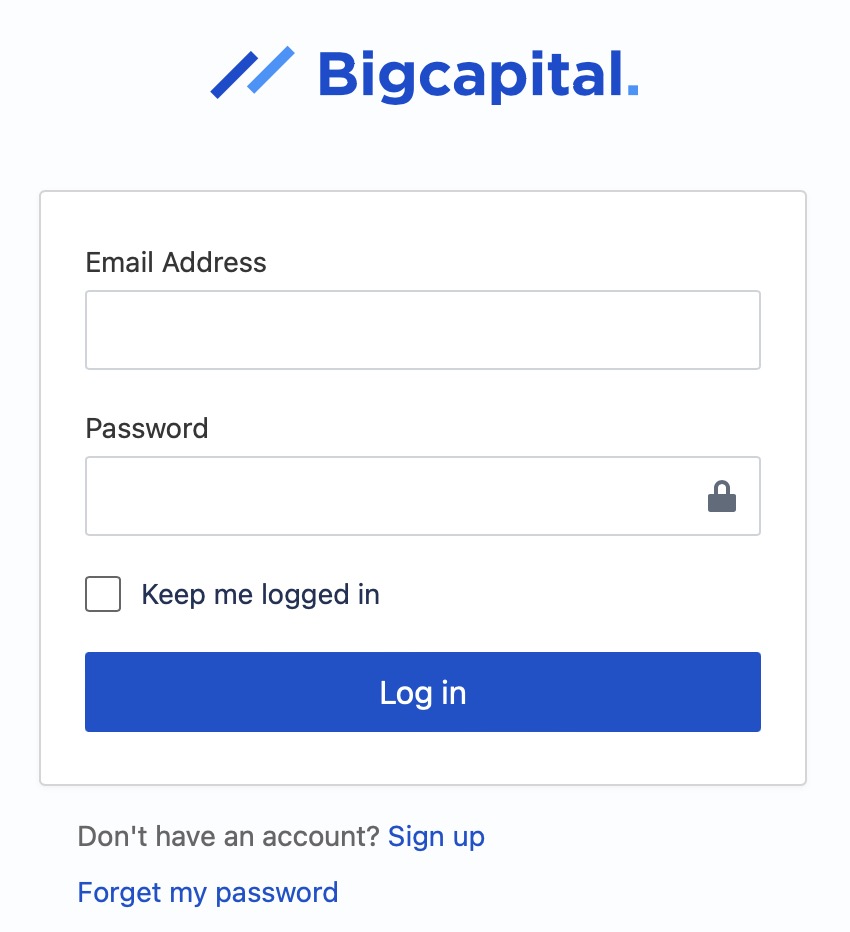
When your instance is first created, an account is created for you with the email you chose. You can get the password for this account by going to your Elestio dashboard and clicking on the "Show Password" button.
Enter your email, name and password and click the "Login" button
Creating Organization
Once you have logged in, you will be presented with the Organization dashboard. If you have not created an organization yet, you will be prompted to do so. Creating an organization helps you to organize your business finances and inventory at one place. Add the organization name, provide email, base currency, fiscal year, time zones etc. Click the "Save and Continue" button once complete.
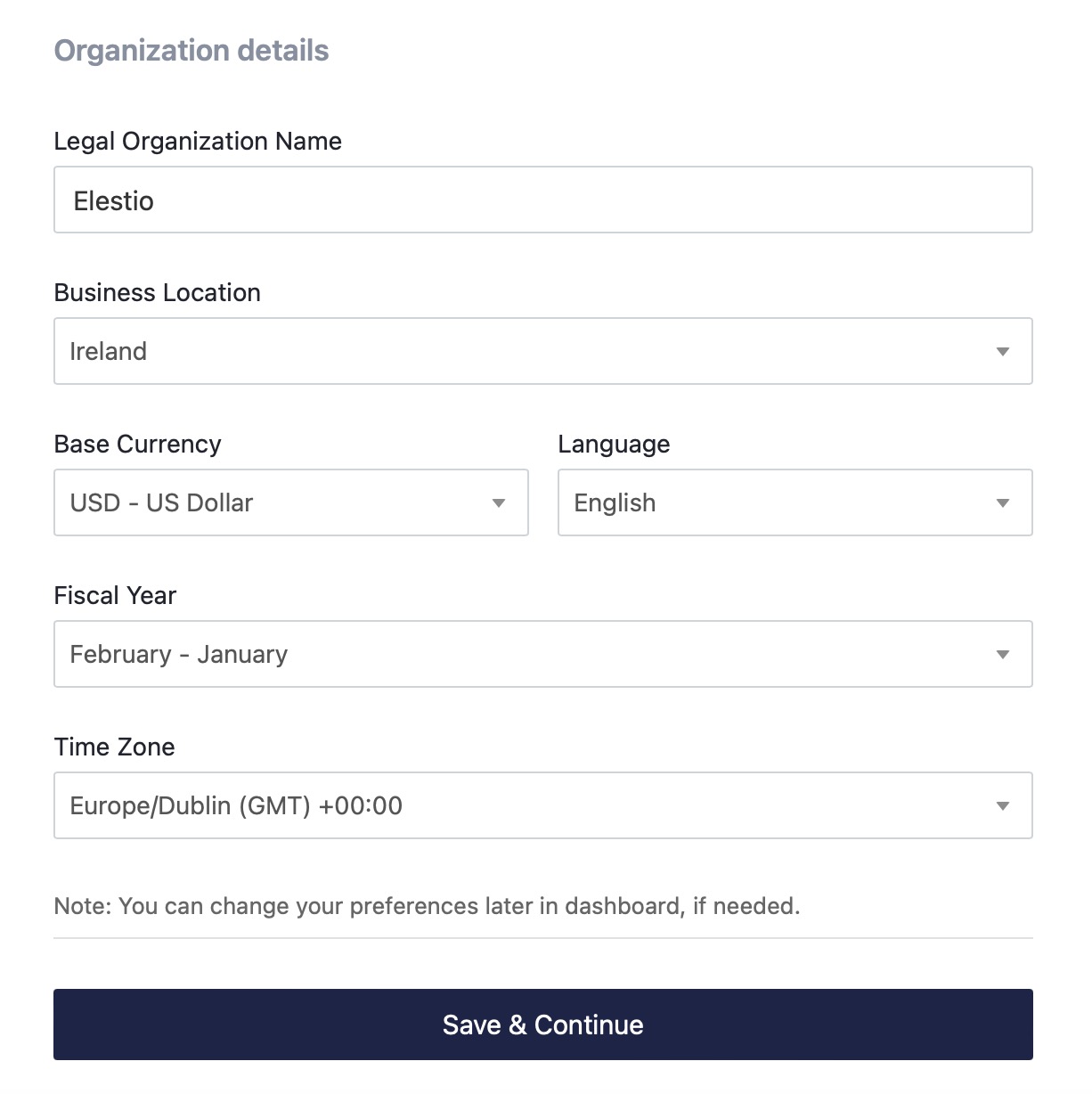
Dashboard
Dashboard are a great way to get a quick overview of your organization. Dashboard in Bigcapital provide a quick access to essential sections of the accounting and inventory management. Different sections can be added to the dashboard and customized according to your needs. Particular sections can be found using the quick find section in the top navigation bar.
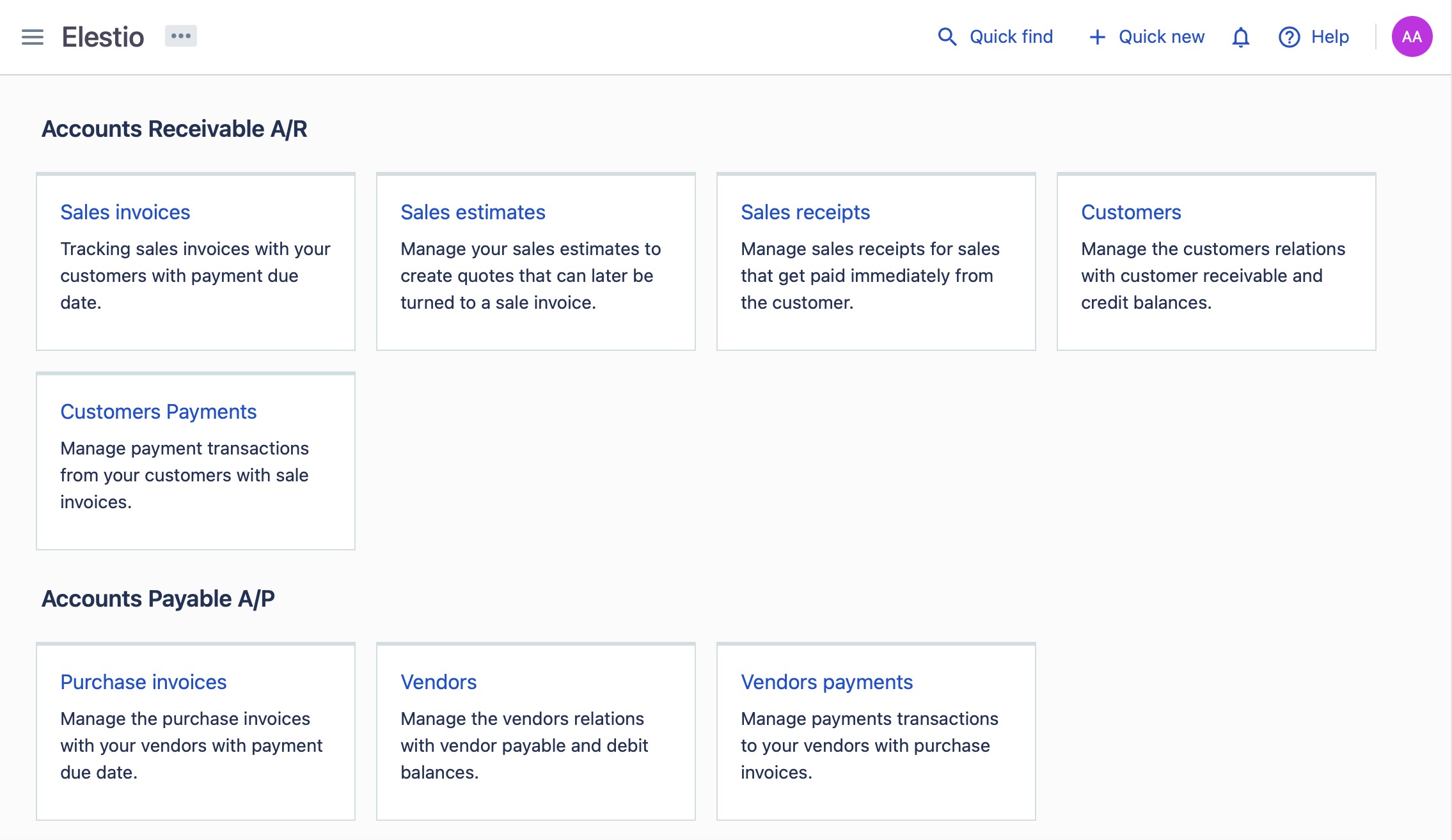
Creating Item
Items are the products or services that you sell. Start by creating items and add them to the inventory. Provide the item name, description, price, task rates, item codes, etc. Configuring the setting price and cost price helps in other parts of Bigcapital calculation and vender management. Provide the cost price as you have received from the vendor. Click the "Save" button once complete.
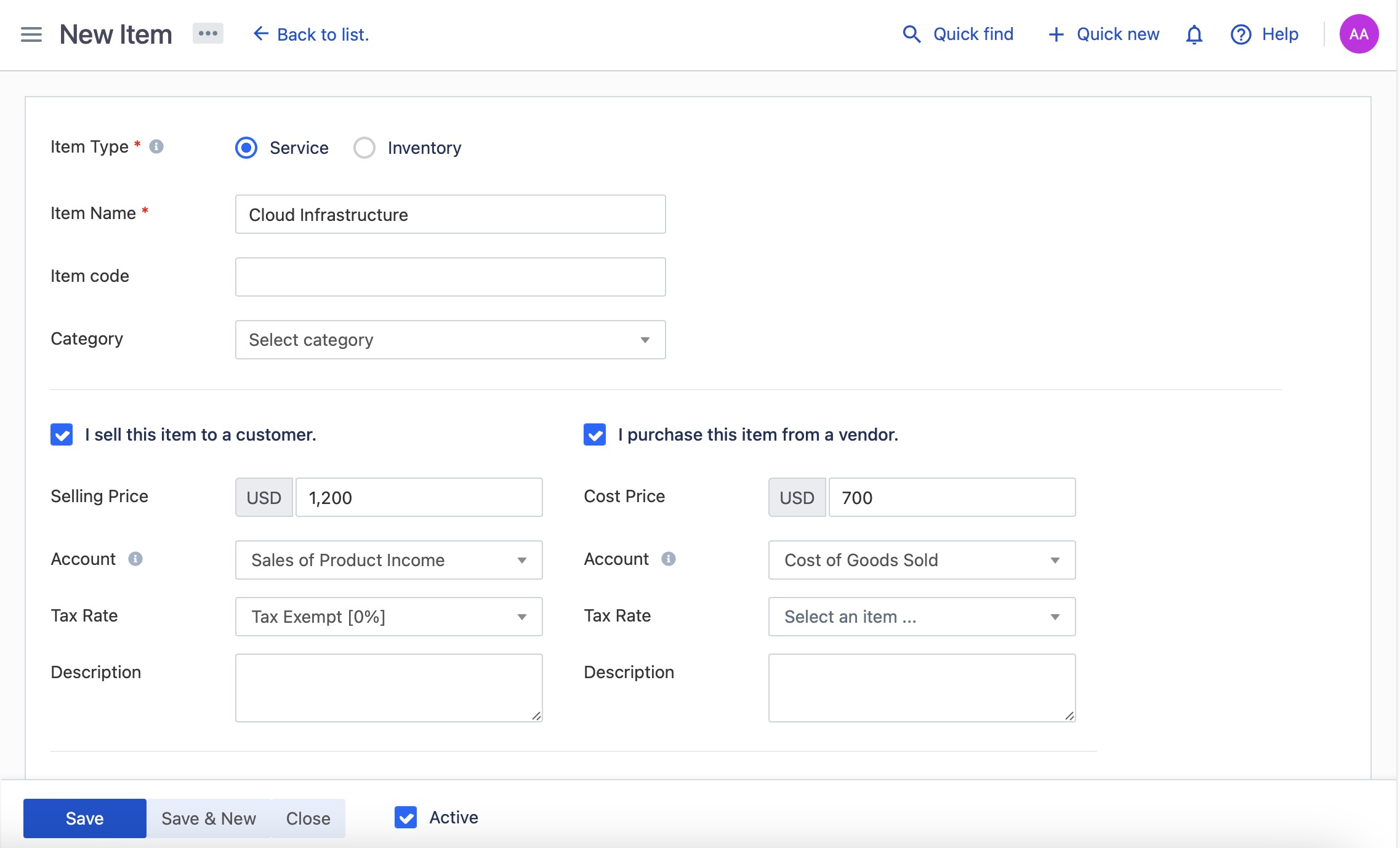
Creating Invoice
Invoices refer to detailed records of financial transactions between a seller and a buyer. These records typically include information such as the products or services provided, their quantities, prices, and the agreed-upon terms of payment.Add the invoice number, customer name, description, price, quantity. Click the "Save" button once complete. You can view the created invoices in the Invoices section found on the left side menu.
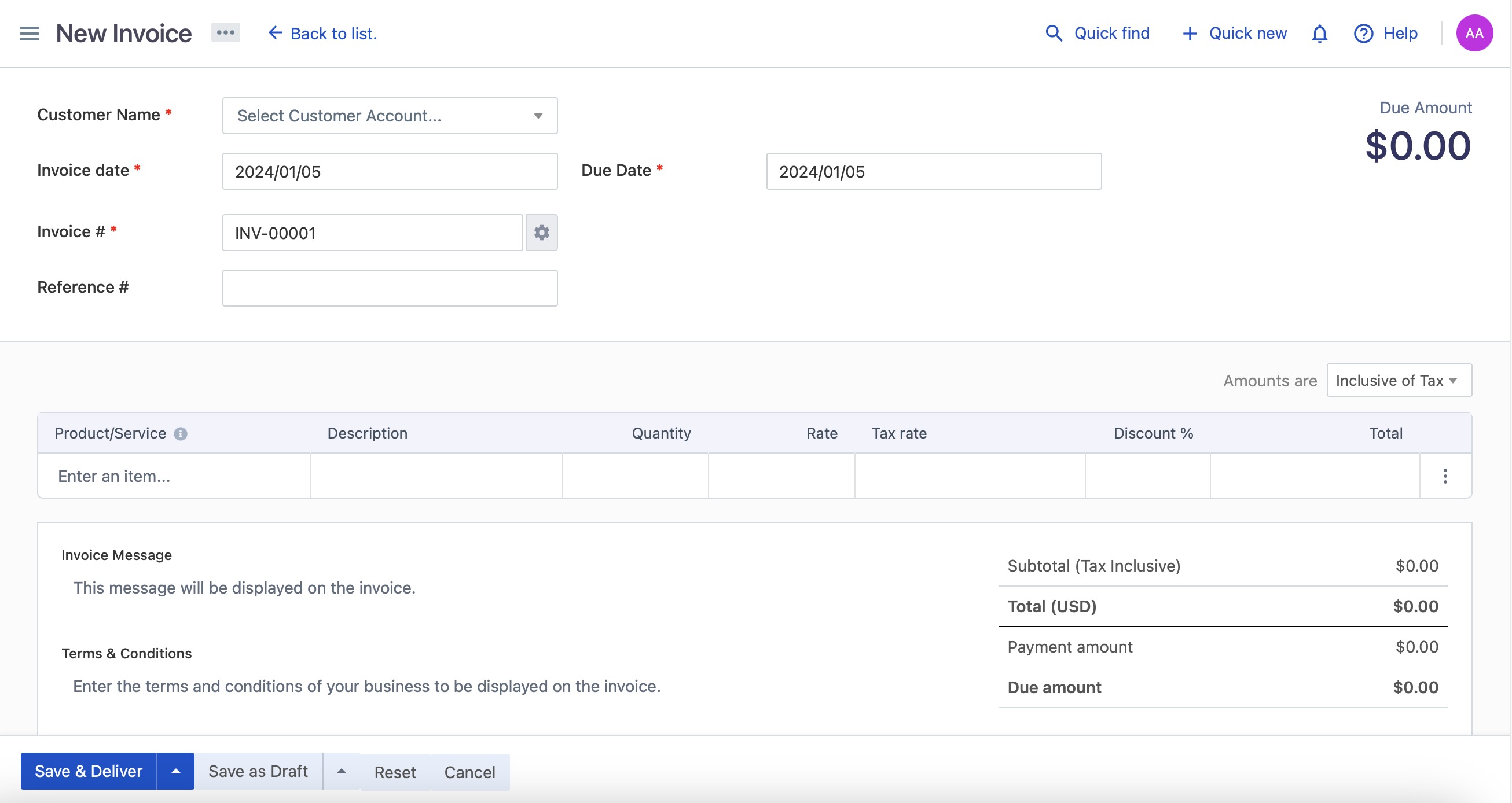
Received Payments
If you receive a payment against your invoice, add the payment details in the this section. Provide the form with the payment date, invoice number, payment method, amount, etc. Click the "Save" button once complete. The received payment calculation will be handled by Bigcapital to provide you with the accurate financial statements.
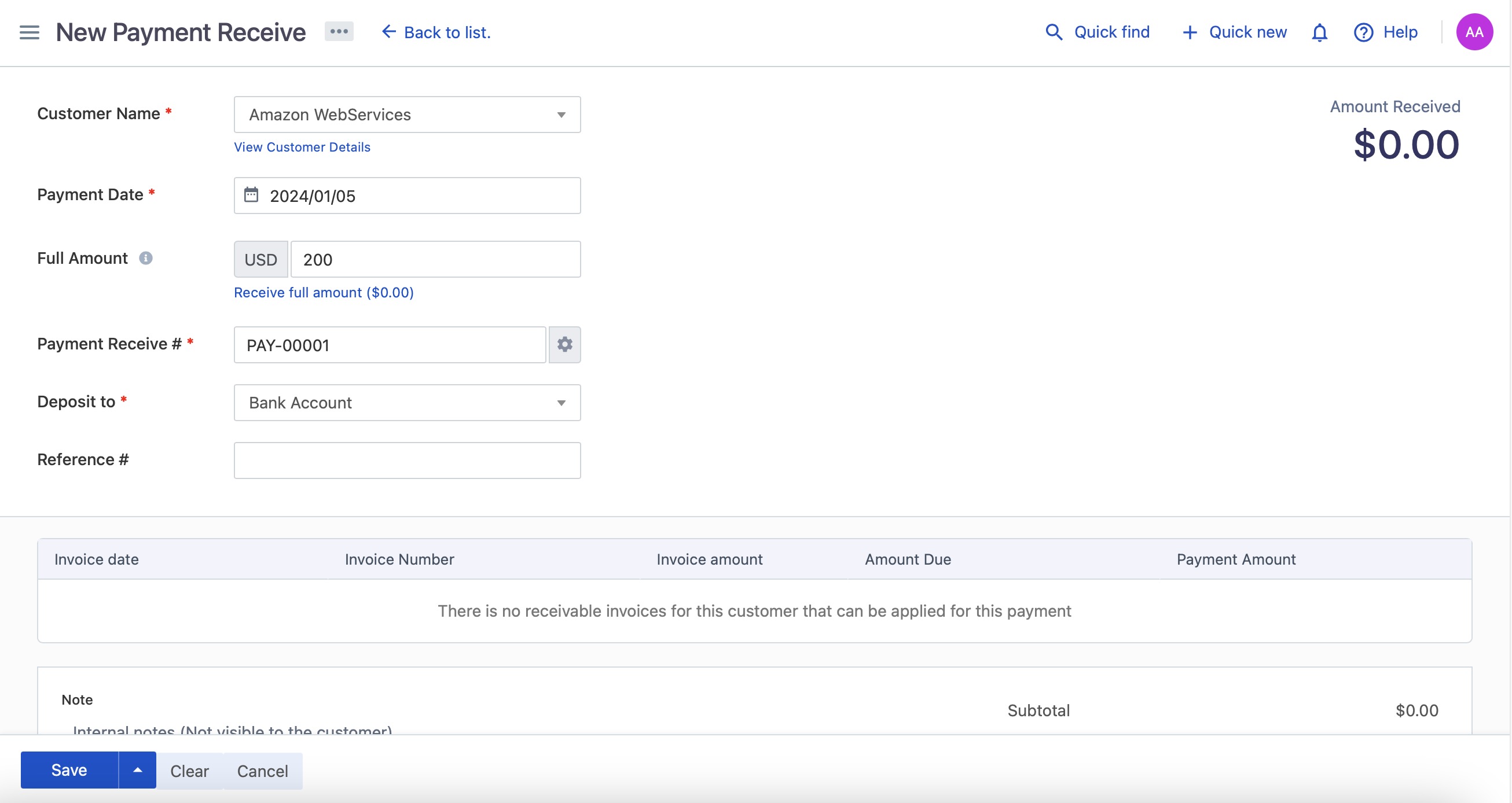
Creating Receipt
Receipts serve as an acknowledgment that your organization has received payment from a customer for goods or services sold. Create receipts and send them to customers by adding the receipt number, customer name, description, price, and quantity. "Save" the receipt once complete. You can access the created receipts in the Receipts section of the left side menu. Additionally, specify the account where the money was deposited.
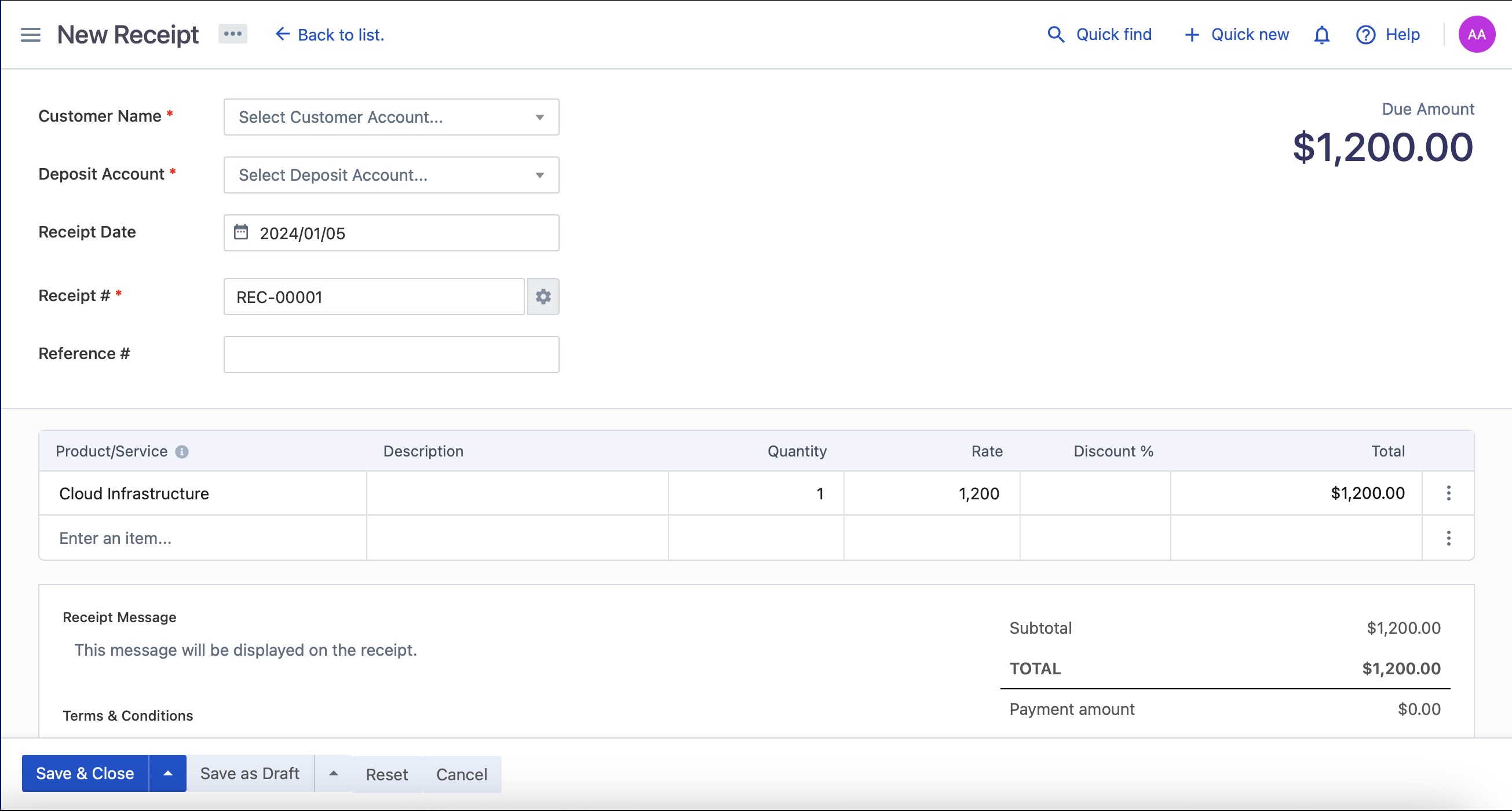
Creating Estimate
Estimates are the quotes that you send to your customers for the items or services that you sell. Estimates in Bigcapital serve as a way for businesses to communicate potential charges and terms to their clients, allowing both parties to understand the expected scope and cost of a project or service. The estimates would be calculations based on the items and the prices the customer has selected previously. You can add the estimate number, customer name, description, price, quantity. Click the "Save" button once complete.
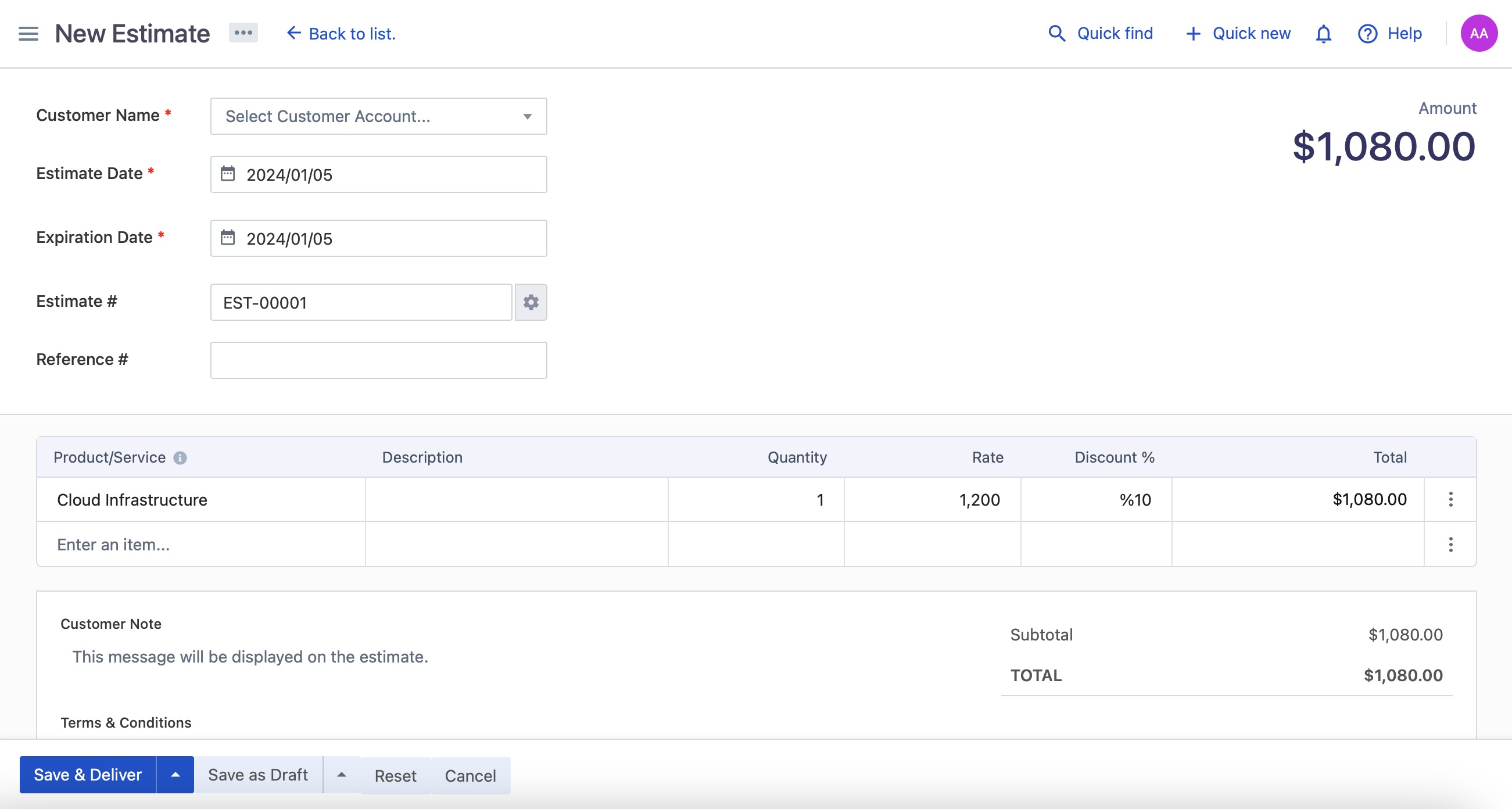
Creating Bills
Bills refer to records of expenses incurred by a business. These records typically document the amounts owed to suppliers or service providers for goods or services received. Bills help businesses track and manage their payable accounts, providing a detailed overview of outstanding obligations. Users can create and organize bills, making it easier to monitor and settle financial obligations in a systematic manner. Add the bill number, vendor name, description, price, quantity. Click the "Save" button once complete. You can access the created bills in the Bills section found on the left side menu.
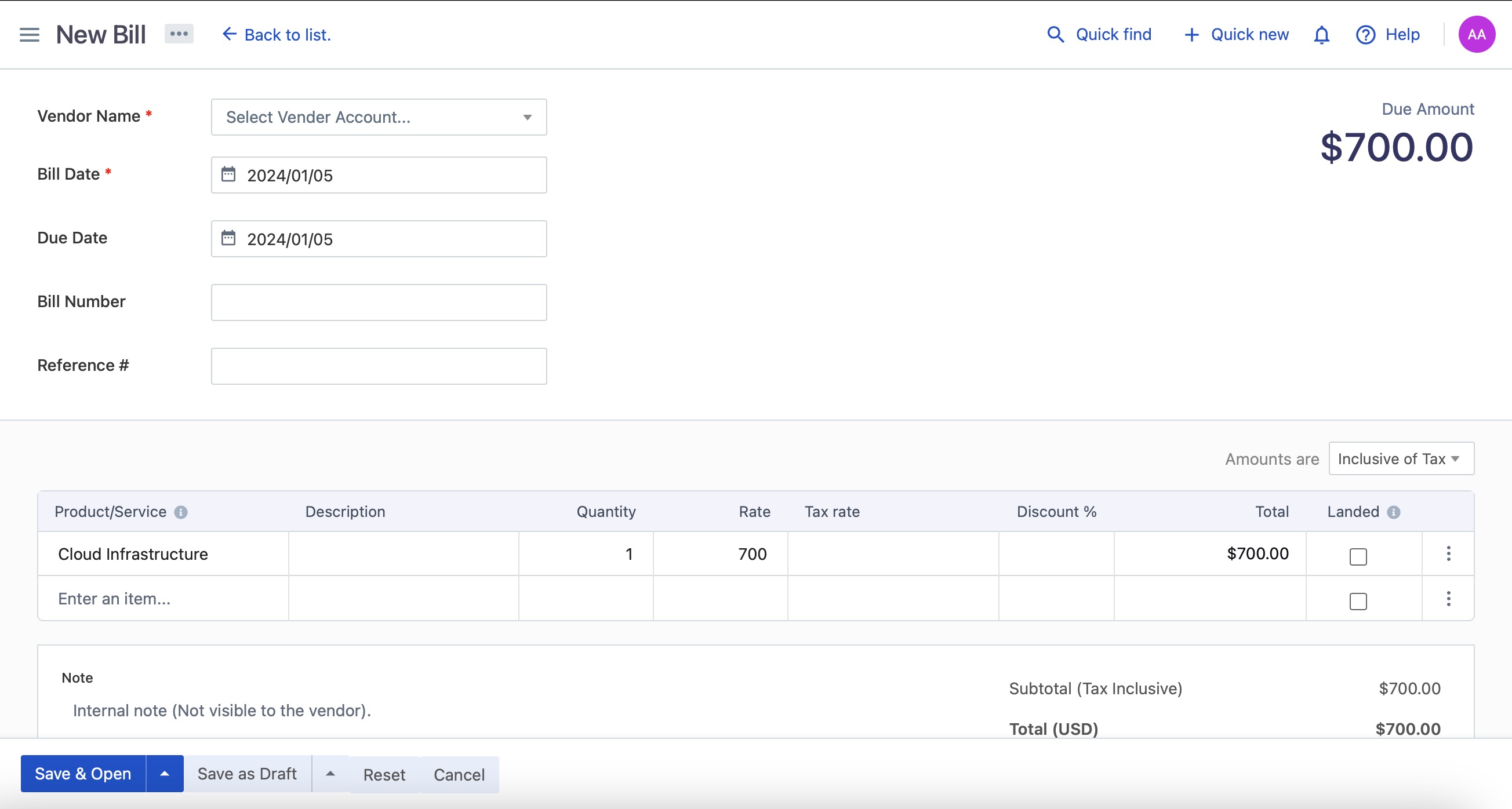
Managing Expenses
These costs have range of items, including purchases, services, utilities, rent, travel, office supplies, employee-related expenses, maintenance, subscriptions, and other miscellaneous expenditures. Bigcapital allows businesses to systematically record, categorize, and track these expenses, providing a comprehensive overview of their financial outflows. The created expenses can be viewed in the Expenses section on the left side menu. To manage the expenses related to your organization in Bigcapital, add the expense date, expense category, amount, etc. Once complete, click the "Save and Publish" button.
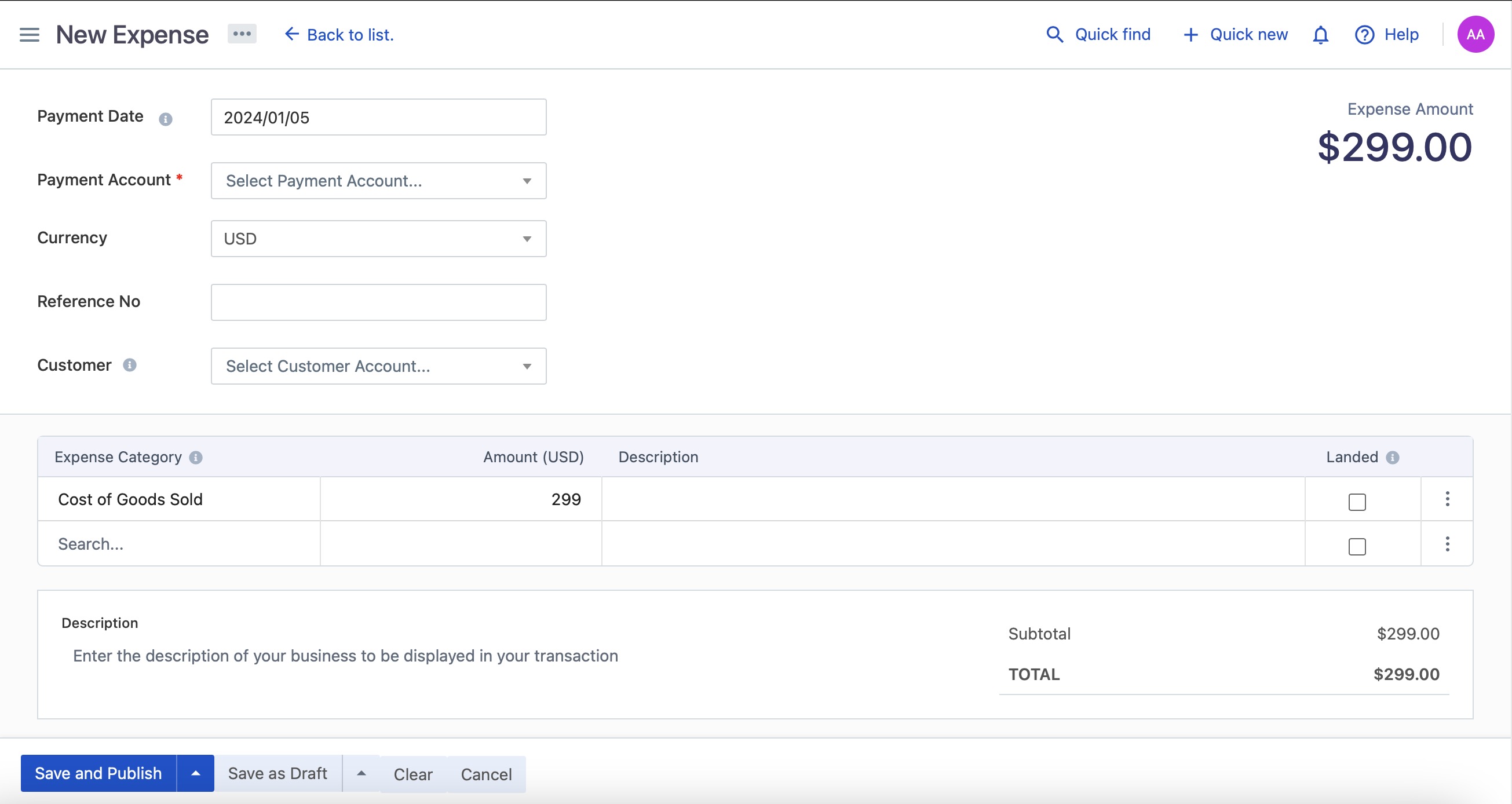
Managing Customers List
Customers related to your organization can be managed in this section. Add a new customer by clicking on "New Customer" and providing their name, email, phone, address, etc. Once complete, click the "Save" button. Search for customers and check the amount to be received from them. This dashboard helps in understanding the transactions with your customers.
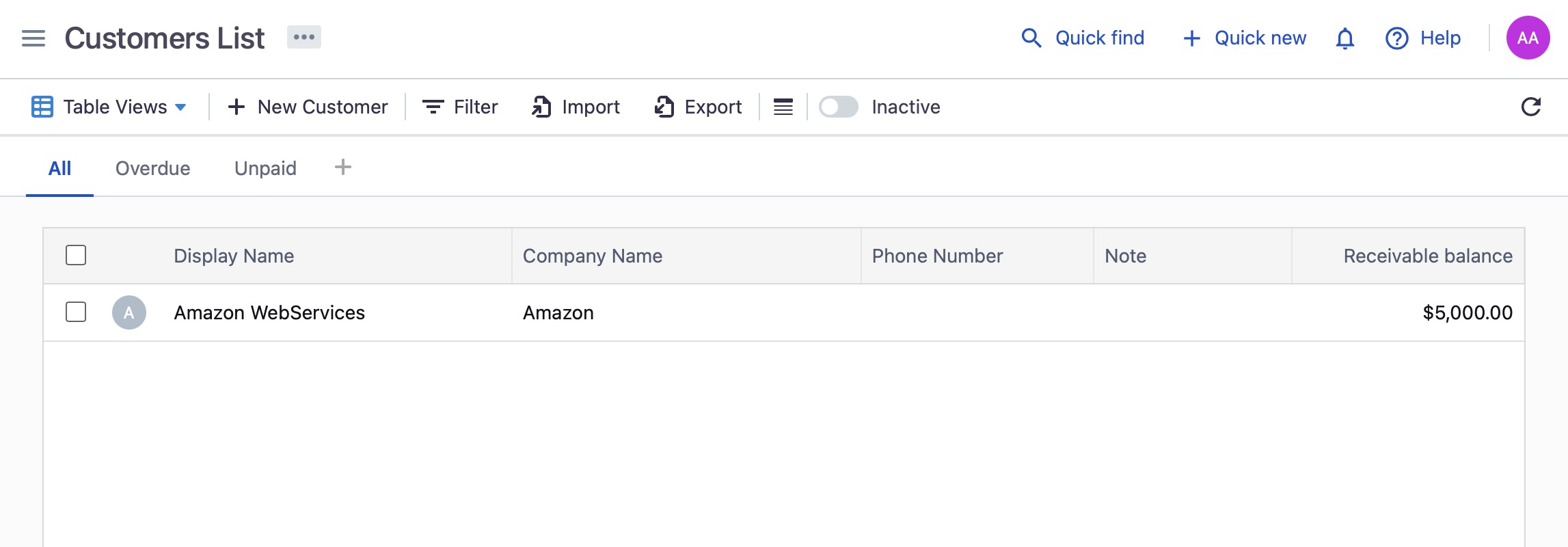
Organization Cashflow
Cash flow refers to the movement of money into and out of a business over a specific period. It specifies cash received from various sources, including sales and services (income), as well as the cash payments made for expenses, investments, and financing activities. By capturing these cash movements, businesses gain insights into their liquidity, financial stability, and ability to meet short-term obligations. You get to check transaction history of all of your back accounts, checking accounts. This helps you get overview into your backing transaction. Transactions such as Money In, Money Out, adding new bank accounts, and cash accounts can be logged here.