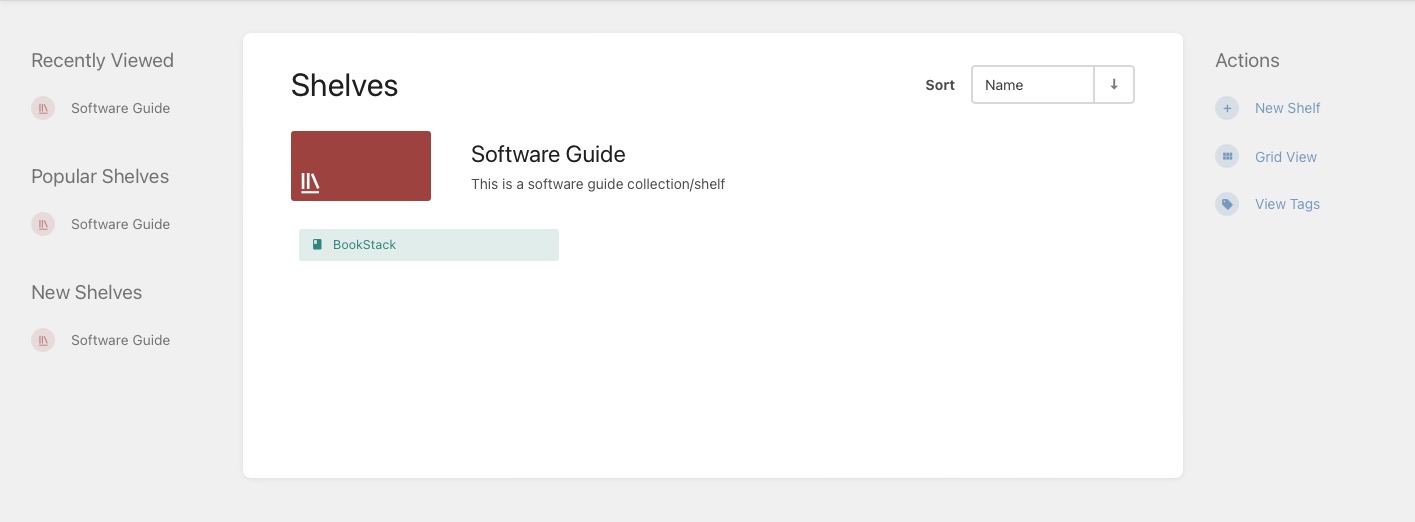BookStack is a free and open-source tool used for documentation management. With a simple interface, BookStack prioritizes ease of use, offering a WYSIWYG editor that easily organizes content into Books, Chapters, and Pages. It provides connectivity and searchability across your documentation. BookStack provides enhanced security with Multi-Factor Authentication to keep your documentations safe.
Login
On your first visit to the site, you will be presented with the login/signup screen.
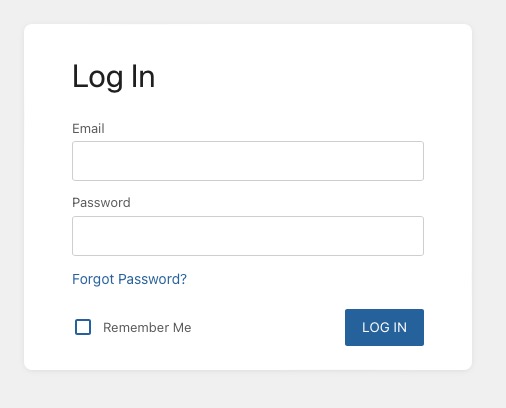
When your instance is first created, an account is created for you with the email you chose. You can get the password for this account by going to your Elestio dashboard and clicking on the "Show Password" button.
Enter your username and password and click the "Login" button
Creating New Shelf
By creating shelves in Bookstack, you can organize your content and improve the discoverability of your books. Shelves serve as a way to group related books under a common theme or category, making it easier for users to navigate and find relevant information. Additionally, you can assign tags to shelves, allowing for efficient filtering and searching of books based on specific criteria.
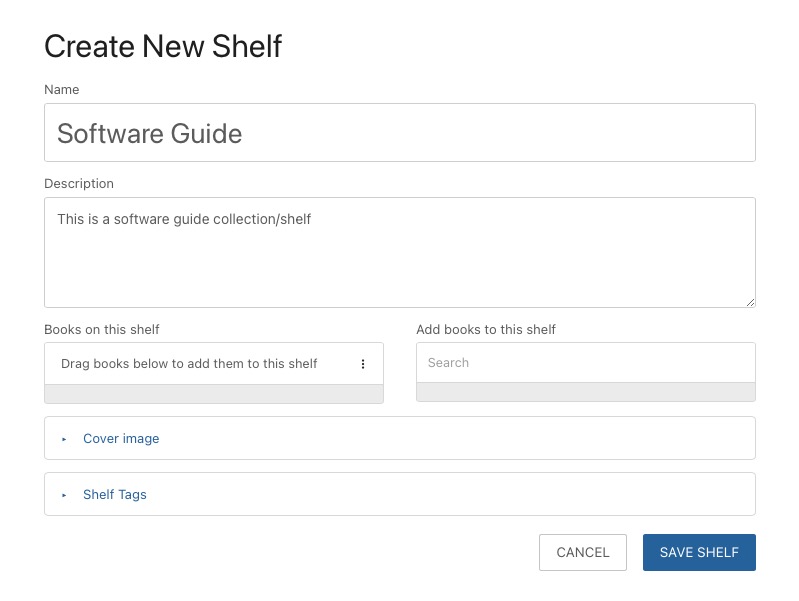
Additional Shelf Features
Once a shelf is created in Bookstack, you get additional features like logs and activity tracking, enabling you to monitor and analyze user interactions with the content. Furthermore, you can add new books to the shelf by creating them or assigning existing books. Bookstack also provides the flexibility to customize permissions and views, helping you to tailor the access and presentation of the content according to your requirements.
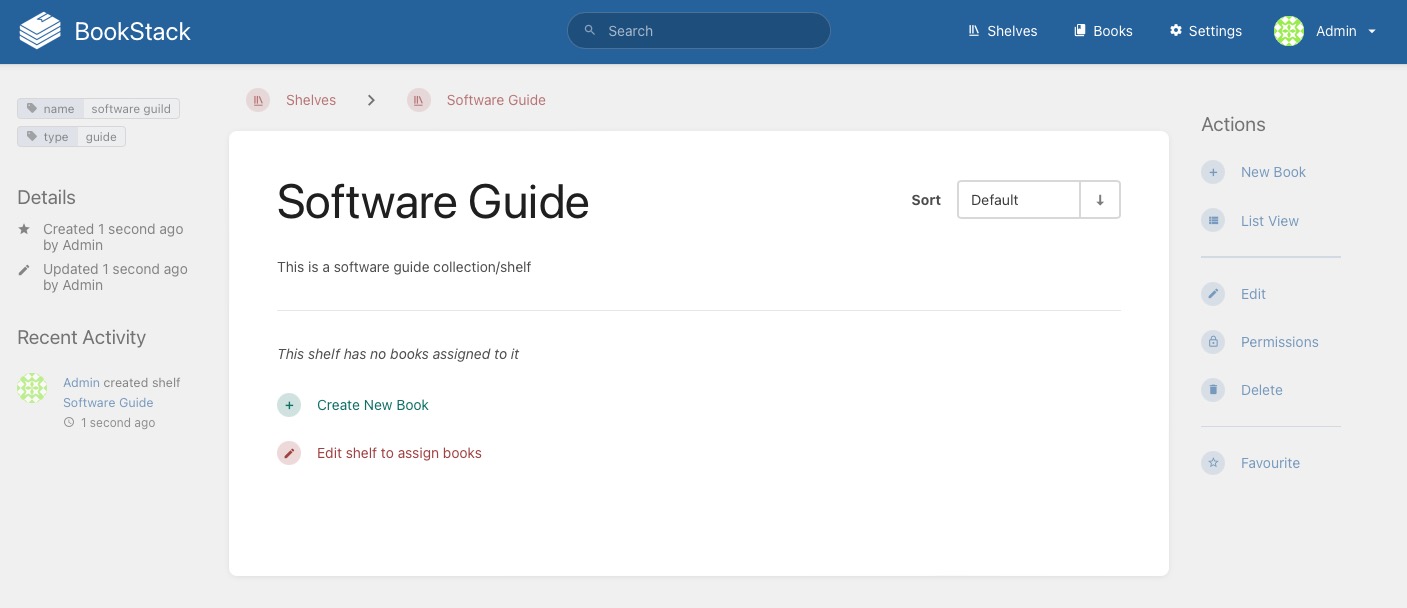
Creating New Book
By creating books and adding them to shelves, users can structure and present their information in a logical manner. Books can be tagged, enabling efficient filtering and searching based on specific criteria. Adding descriptions and covers, books become visually appealing and easily identifiable. Creating a book in Bookstack improve content discoverability and improved access to the required information
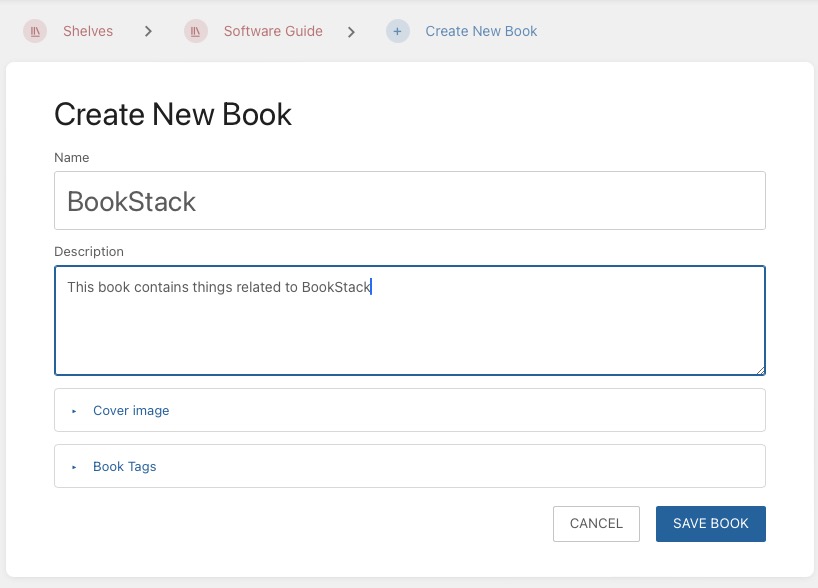
Creating New Page
Each page allows you to create engaging content by adding titles, paragraphs, images, and other elements. With Bookstack's simple interface, you can easily structure your articles to enhance readability and accessibility.
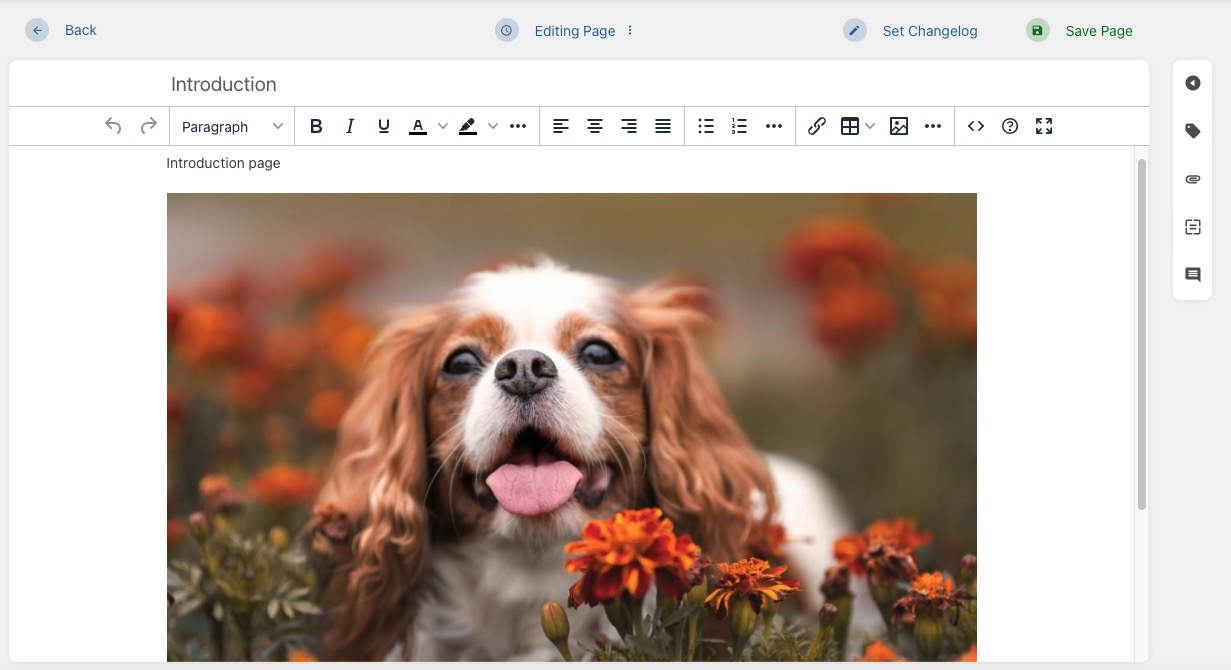
Settings
Features & Security
Enhance the security and moderation of your content by enabling or disabling features such as public access, image upload, and comments. This allows you to have greater control over the accessibility and privacy of your content. By implementing these security measures, you can prevent unauthorized access and ensure the integrity of your information.
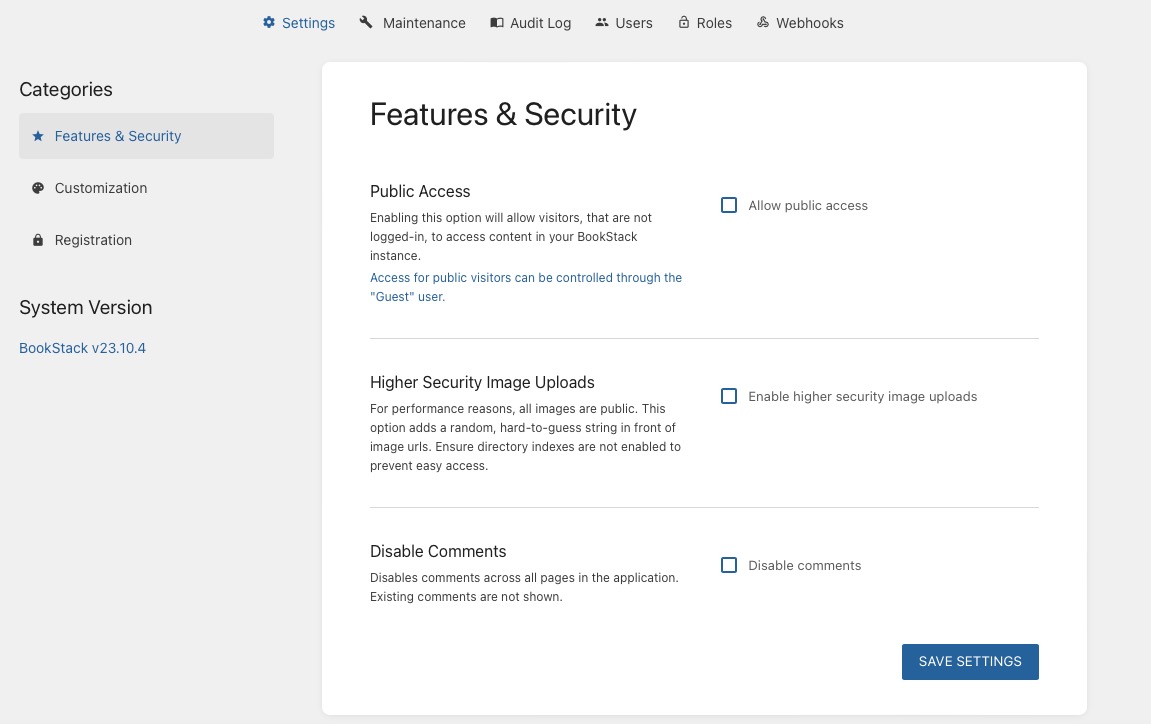
Customization
Customizing the appearance of your Bookstack instance allows you to create a unique and visually appealing user experience. You get to modify the logo, favicon, name, and other elements, you can tailor the tool to align with your brand identity. Additionally, Bookstack provides the flexibility to add custom CSS to enhance its usability.
By customizing your Bookstack instance, you can create a professional look that resonates with your audience. This not only improves the overall user experience but also helps establish your brand.
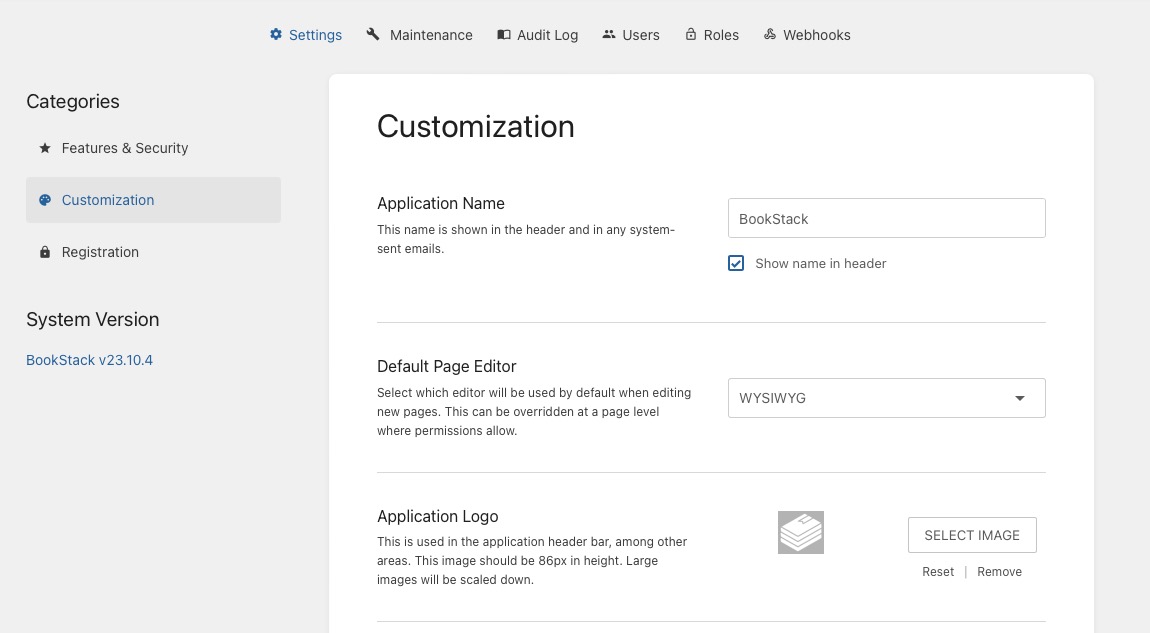
Maintenance
Recovering deleted pages, books, and shelves, as well as permanently deleting content, are essential maintenance tasks in Bookstack. Additionally, you have the option to backup and download your content, ensuring its safety and availability. By performing regular maintenance activities, you can enhance the reliability, security, and efficiency of your Bookstack instance.
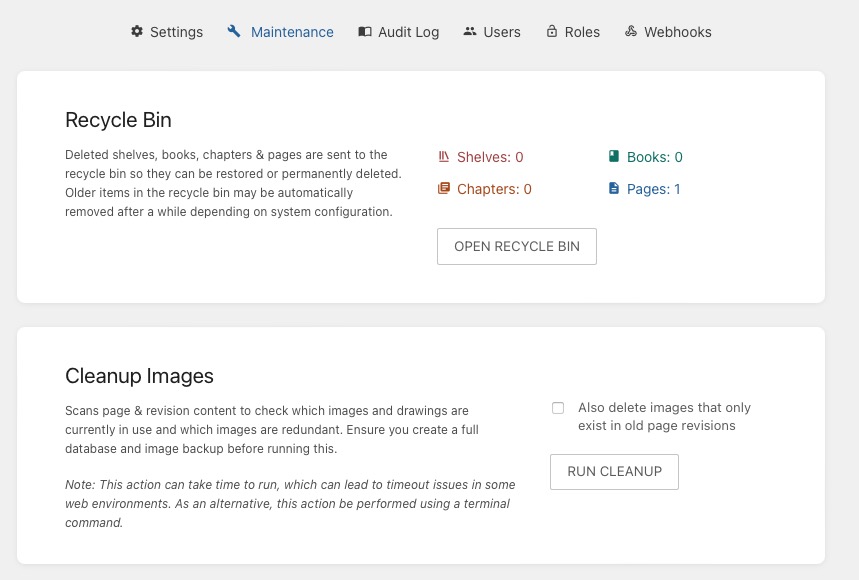
Audit Log
The audit log feature in Bookstack provides a record of all changes made to the tool, including modifications to books, shelves, and pages. This feature enhances transparency and accountability within the bookstack, allowing users to track and analyze the history of actions taken. By leveraging the audit log, users can identify errors, track progress, and ensure the integrity of their content.
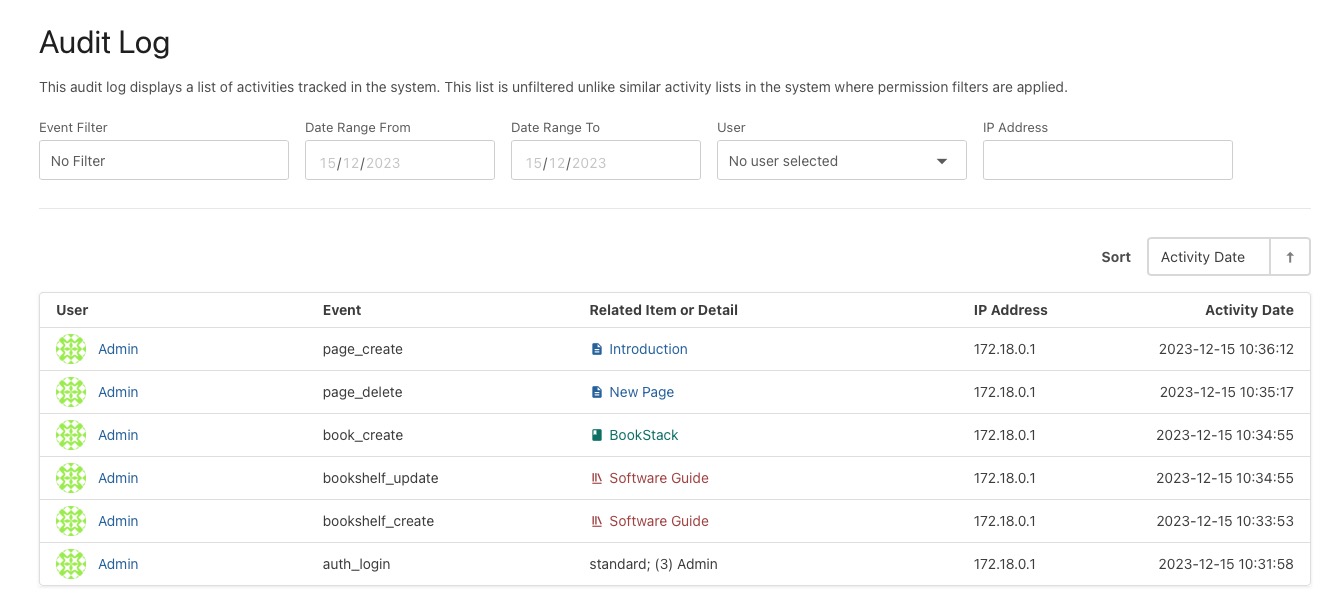
Users
Working in a team? You can add users to the Bookstack, assign roles to the users and delete the users. This helps you manage the users and give them access to the Bookstack. Add new user by clicking on "Add new user" button.
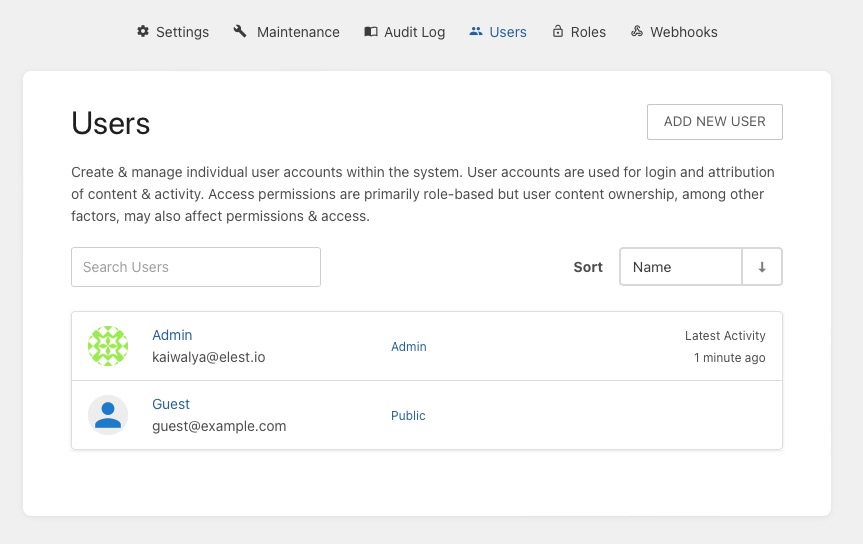
User Roles
Assigning roles to users allows the delegation of responsibilities and tasks, enabling efficient collaboration within teams. It helps maintain data privacy and confidentiality by restricting access to sensitive information only to authorized individuals. Assigning roles helps in user management processes, making it easier to grant or revoke access privileges as needed.
To create a new role in Bookstack, simply click on the "Add new role" button and define the desired permissions and access levels for the role.
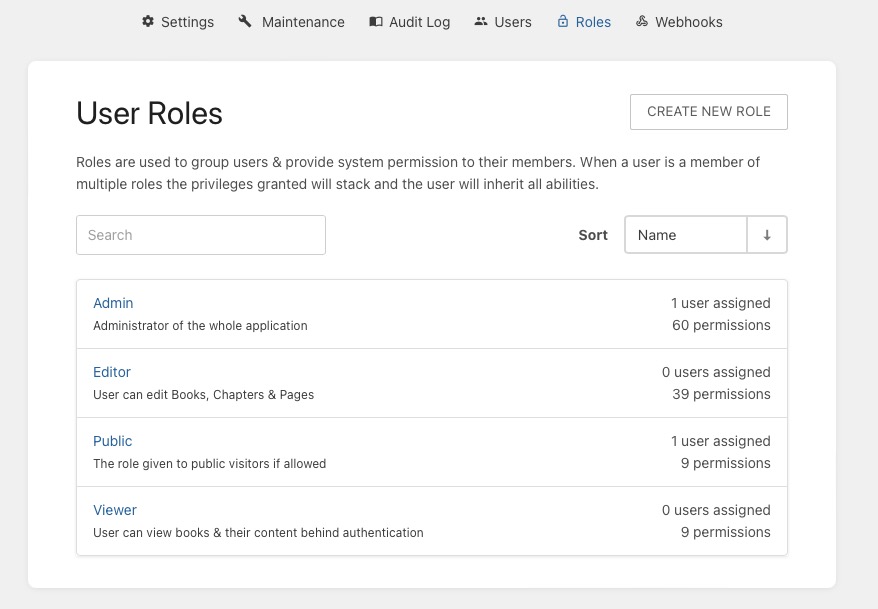
Webhooks
Creating webhooks in Bookstack allows for the automation of data synchronization, eliminating the need for manual data transfers and reducing the risk of errors. Webhooks enable real time updates, ensuring that external systems are always up-to-date with the latest information from Bookstack.
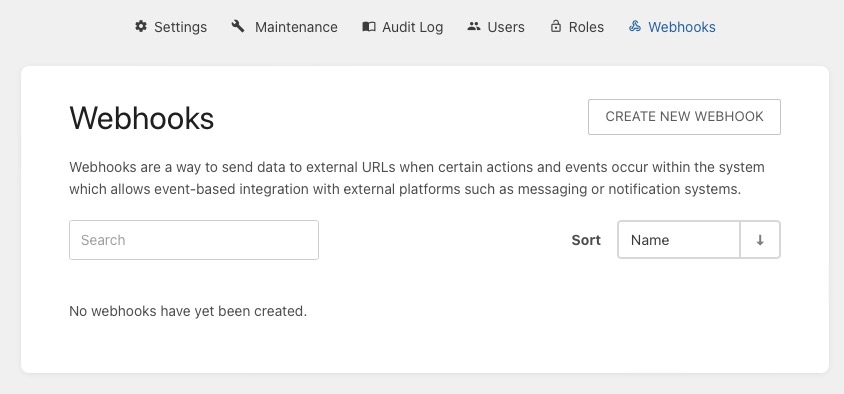
List view
With the list view you get too see the bookshelf in a list view. You can also see the books and pages in the list view. This helps you see the content in a list view and easily navigate to the content.