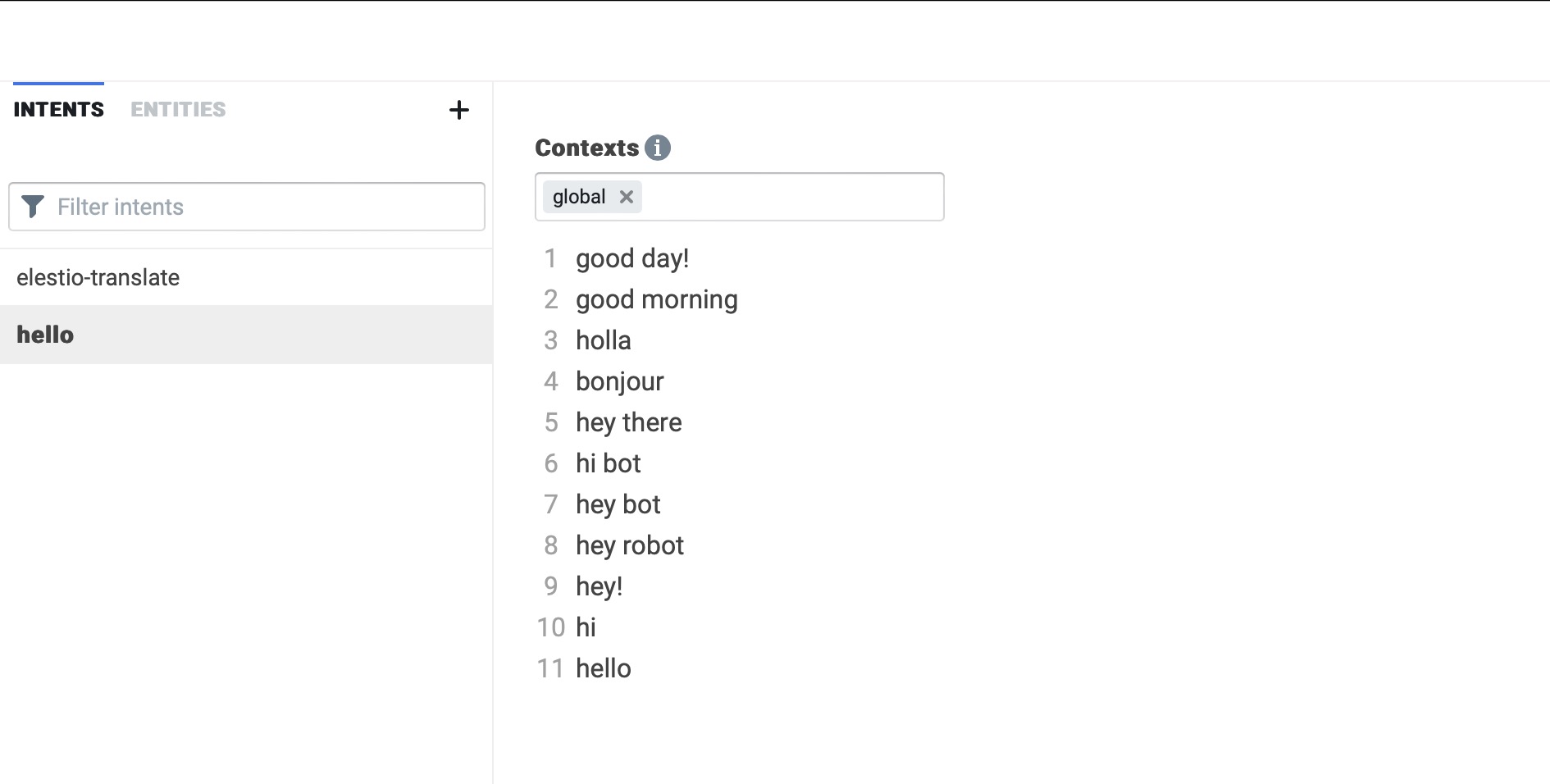Botpress is an open source tool for developing and managing conversational AI applications. It includes features for security, CI/CD, multi-channel support, Webchat, and more. With flexibility for handling multiple conversations and resetting or deleting them for privacy, Botpress supports various messaging channels. The platform focuses community support, multilingual capabilities, and conversational AI management.
Login
On your first visit to the site, you will be presented with the login/signup screen.
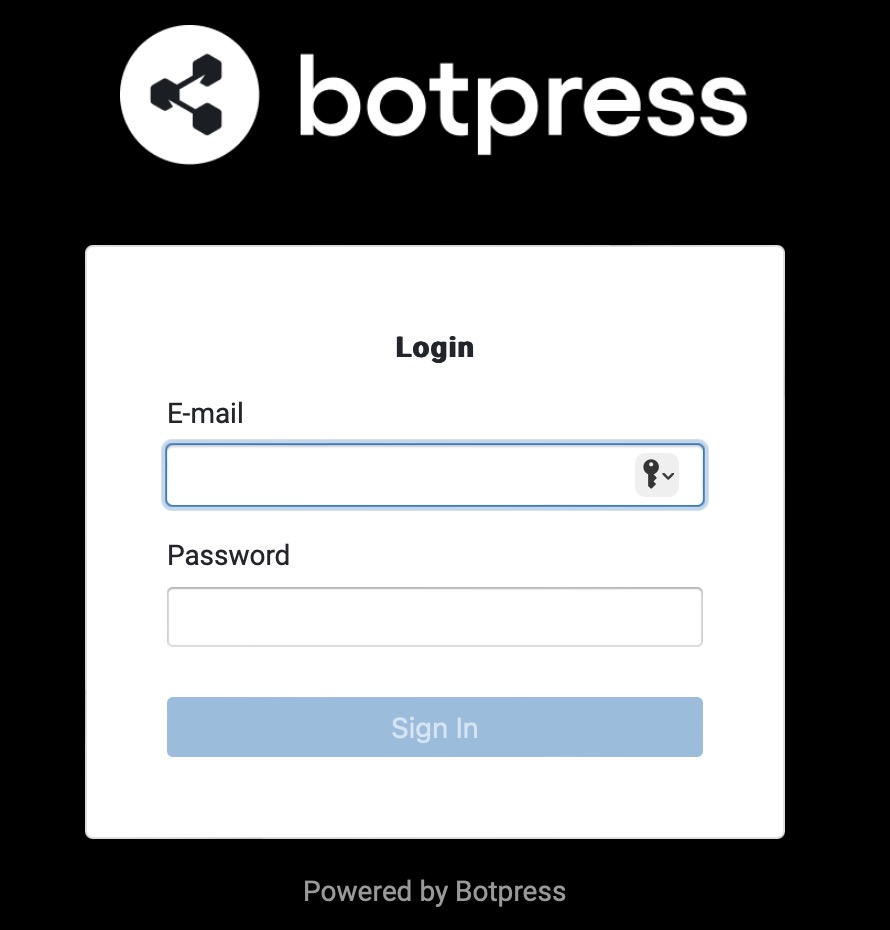
When your instance is first created, an account is created for you with the email you chose. You can get the password for this account by going to your Elestio dashboard and clicking on the "Show Password" button.
Enter your email, name and password and click the "Login" button
Creating New Bot
Creating a new bot in Botpress involves accessing the Botpress Studio after logging into your account. Then, proceed to create a new bot within the chosen workspace by clicking the "Create New Bot" button to create a bot. Define triggers and flows to determine how the bot responds to different inputs or events. If you want the bot to be accessible on various messaging channels, integrate the desired channels in the Botpress platform. Along with that provide the bot name, bot id (should be unique), and template if necessary. Click the "Create Bot" button once complete.
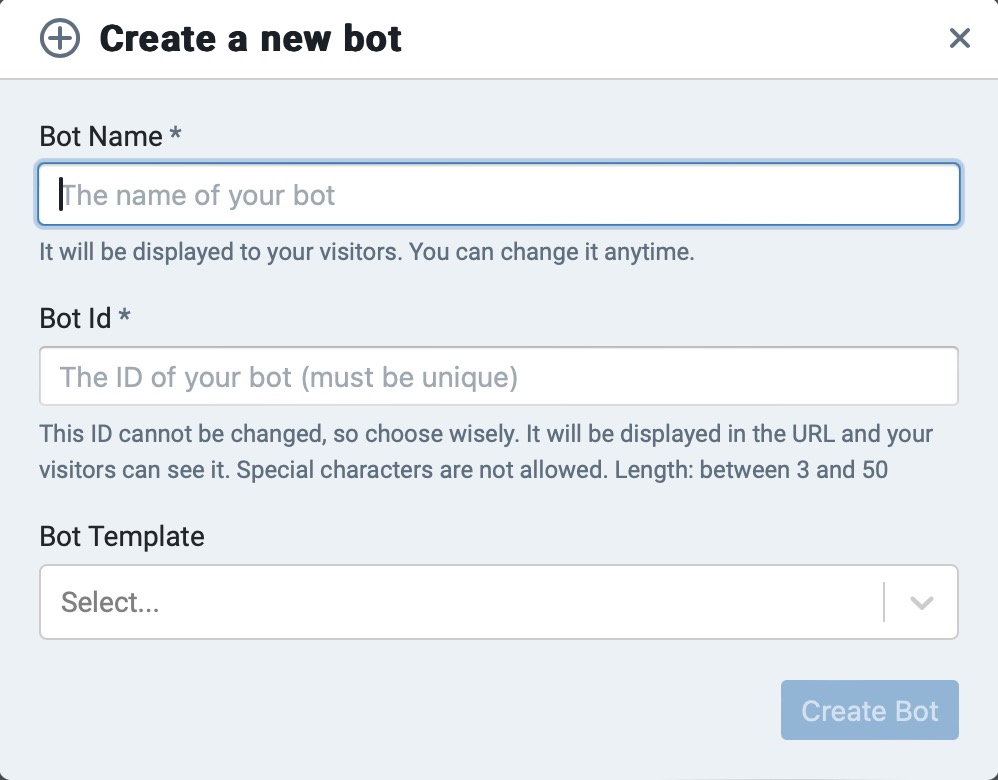
Importing Bot From Archive
If you already have a bot archive present with you, you can import it by clicking the "Import Bot" button. Provide the bot id, and select the file from your local system. Click the "Import Bot" button once complete. Importing bots helps you to reuse the bots that you have created previously saving you time and effort. This also helps you to use the pre-built bots by different developers and modify them according to your needs.
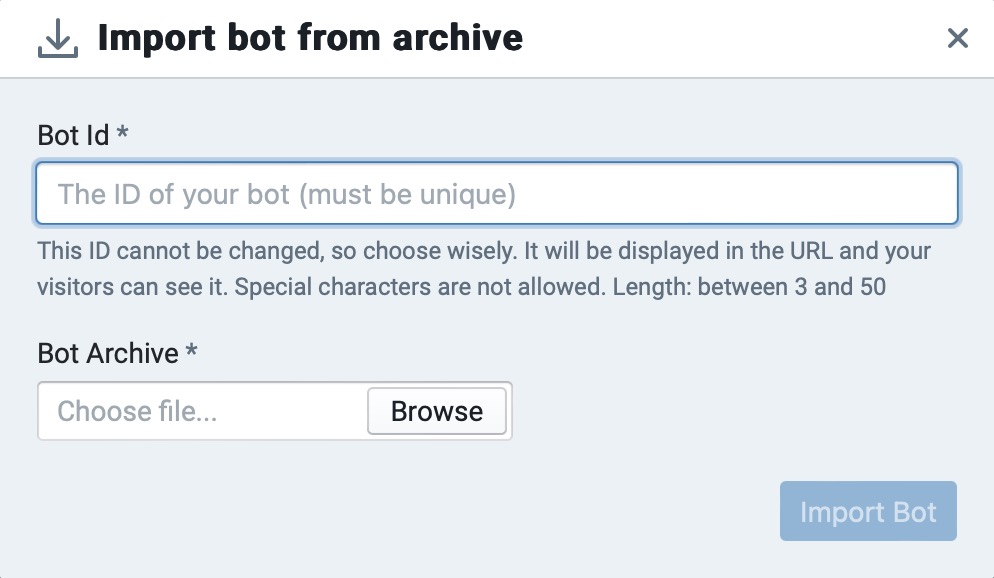
Bot Configuration
The bot configuration allows you to customize and enhance your bot's functionality. You can add customizations, forms, and other settings to tailor your bot to your specific needs. Additionally, you can design your bot to align with your branding preferences. The bot configuration also provides options to log the bot's activities and run it in an emulator for quick testing.
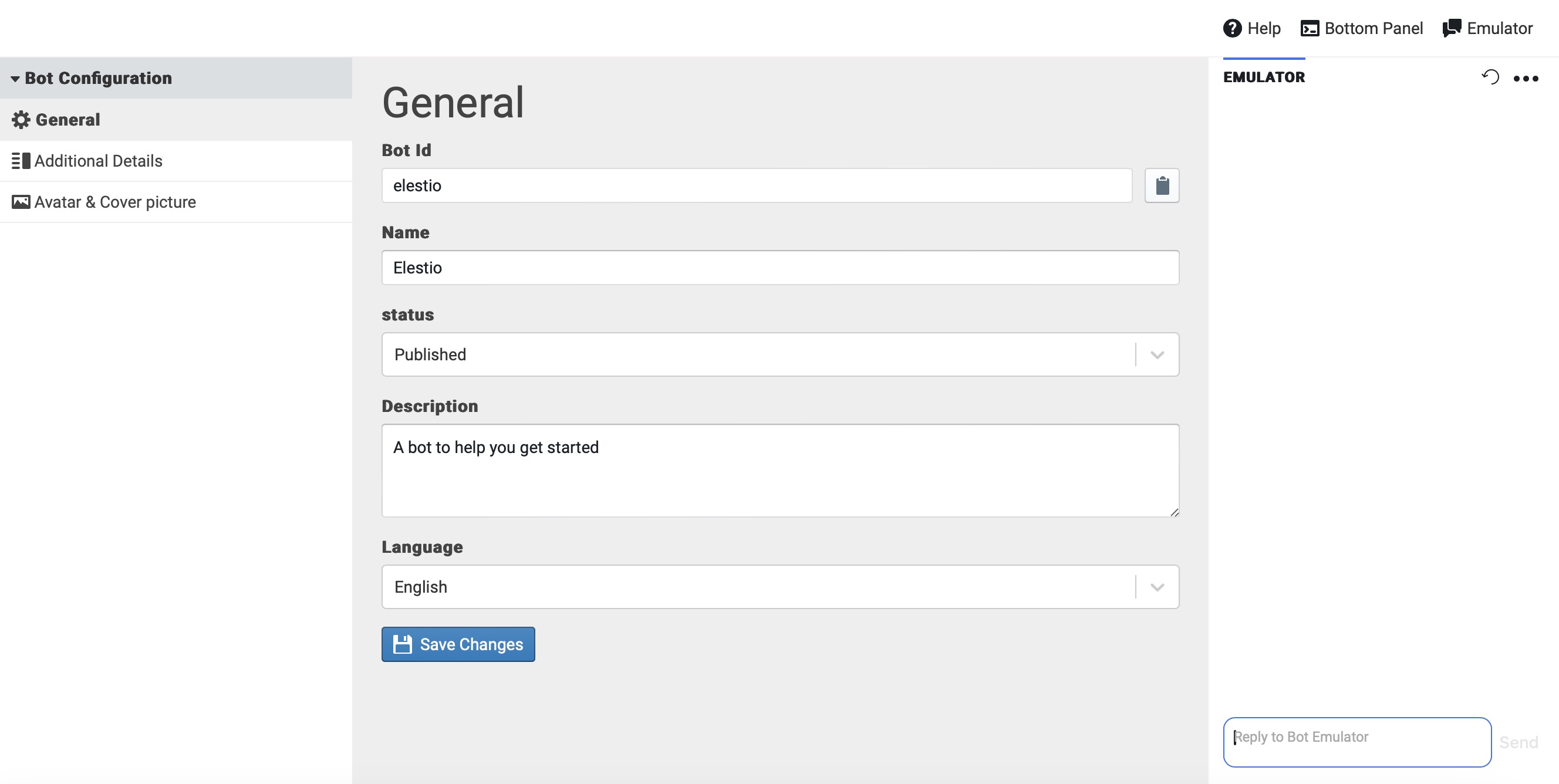
Content Type for Messages
Botpress lets you send 8 different types of messages to your users.Content types like text, images, and audio look different depending on which channel you're using (Web Chat, WhatsApp, MS Teams etc). Your bot's content can be as easy or as complex as you want. You can add content by dragging a Content Card over to a Node. You get content types like text, image, audio, video, file, carousel, list, etc.
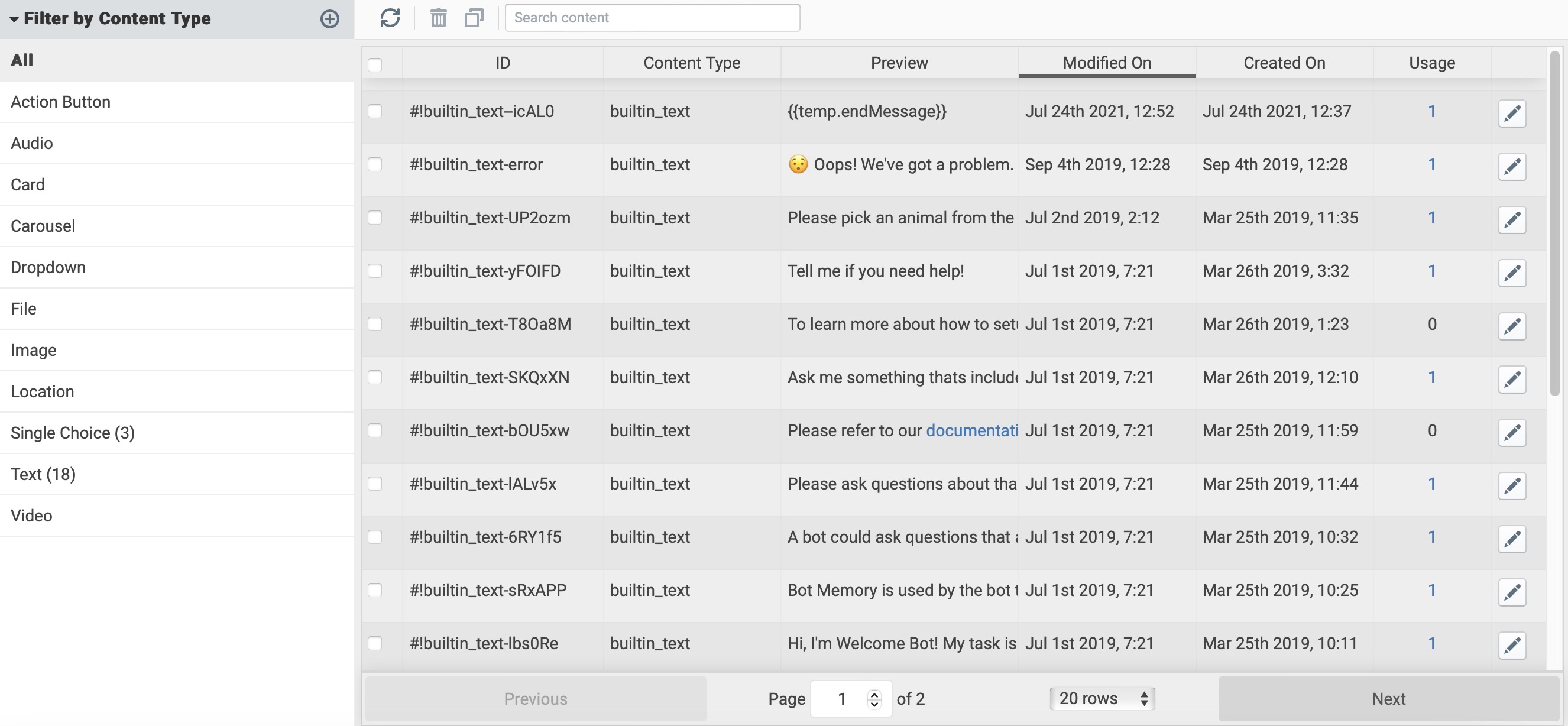
Code Editor
Code editor allows you to edit actions without leaving Botpress studio. It provides typing and accurate code completion. To edit global files and content generate by modules, you need to enable that by editing the code-editor.json configuration file. Code editor is great way to edit your code without having to setup dedicated IDE.
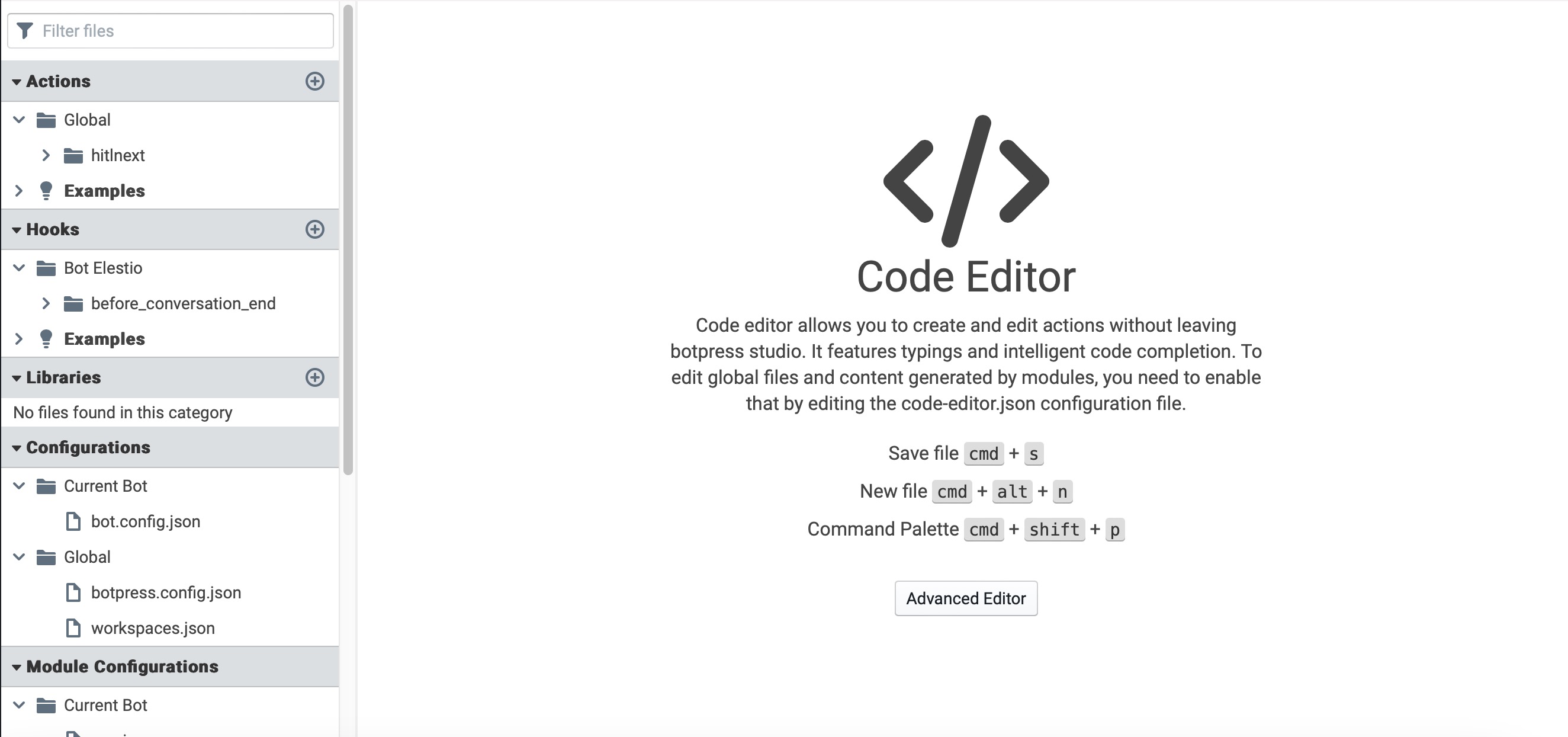
Bot Flows
A flow allows you to break down a complex chatbot into multiple smaller flows. Breaking down the chatbot into multiple flows makes it easier to maintain, and you can re-use these flows when building other flows or even other chatbots. A flow always starts at its Entry Node At the beginning of each conversation, the Start Node of the Main flow of the Global Topic is the first to be executed. When the conversation reaches a node, Botpress will queue the active node's instructions and execute them in the order they were added to the node. The flow is event-based and non-blocking by default, meaning it will execute all the nodes and instructions until it needs to wait.
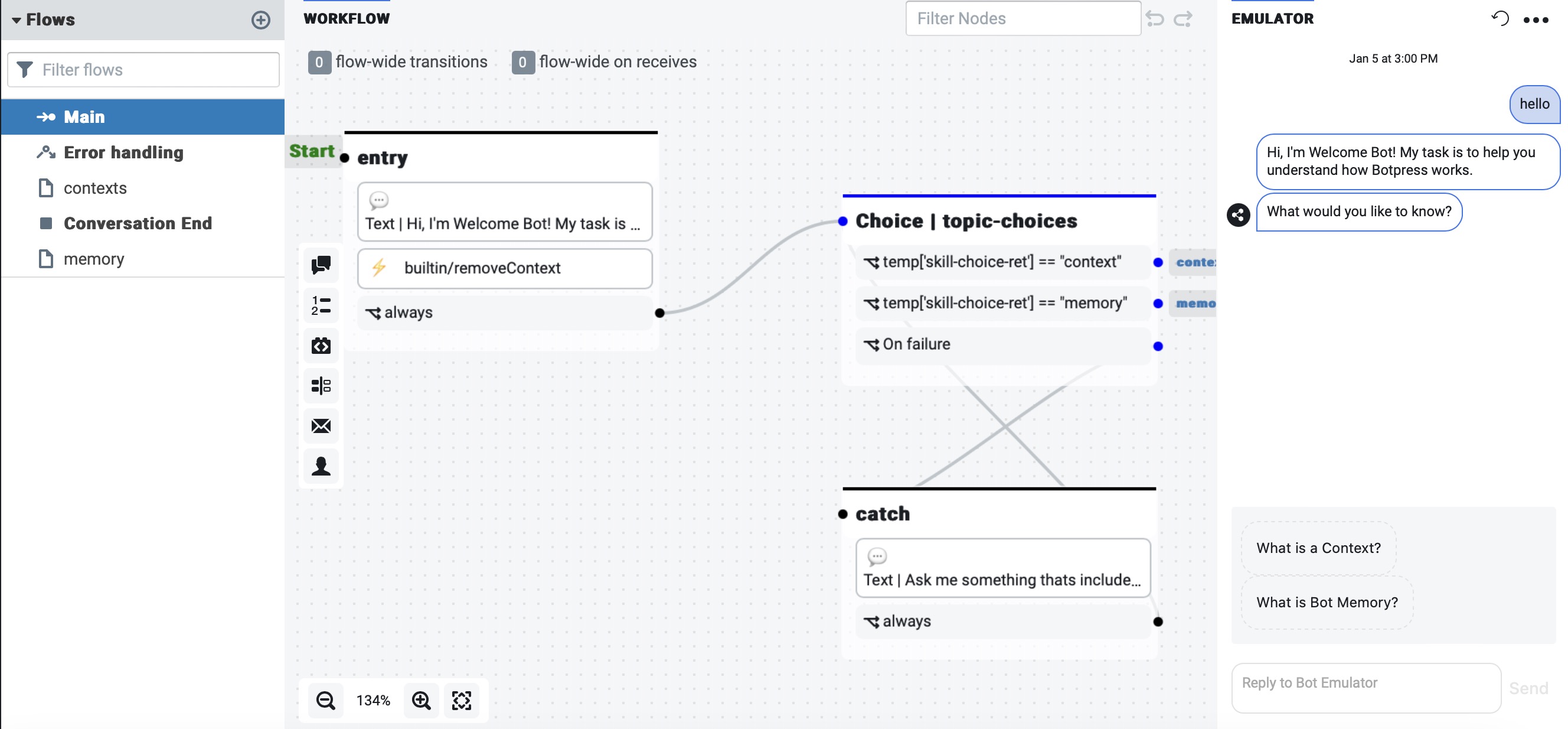
Bot Emulator
In Botpress, an emulator is a feature that allows developers to simulate and test chatbot interactions without deploying them to a live environment. The emulator replicates the user interface and conversation flow, enabling developers to preview and debug the chatbot's behavior in a controlled environment. This helps developers identify issues, test responses, and ensure the chatbot functions as intended before deploying it to production.
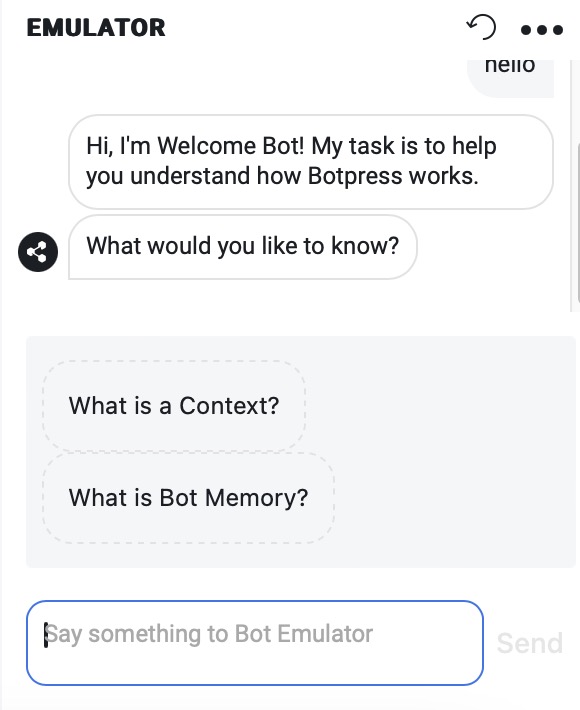
Natural Language Understanding (NLU)
In Botpress, Natural Language Understanding (NLU) is a feature that enhances the platform's ability to comprehend and interpret human language. This capability enables chatbots to understand user inputs more effectively by recognizing the intention behind messages (intent recognition), extracting specific details (entity extraction), maintaining context throughout the conversation, and providing support for multiple languages. The NLU engine in Botpress can be trained and adapted to specific domains, ensuring the chatbot becomes more accurate and contextually aware over time. You get to test out the NLU engine against global context by using the NLU section from the left menu.