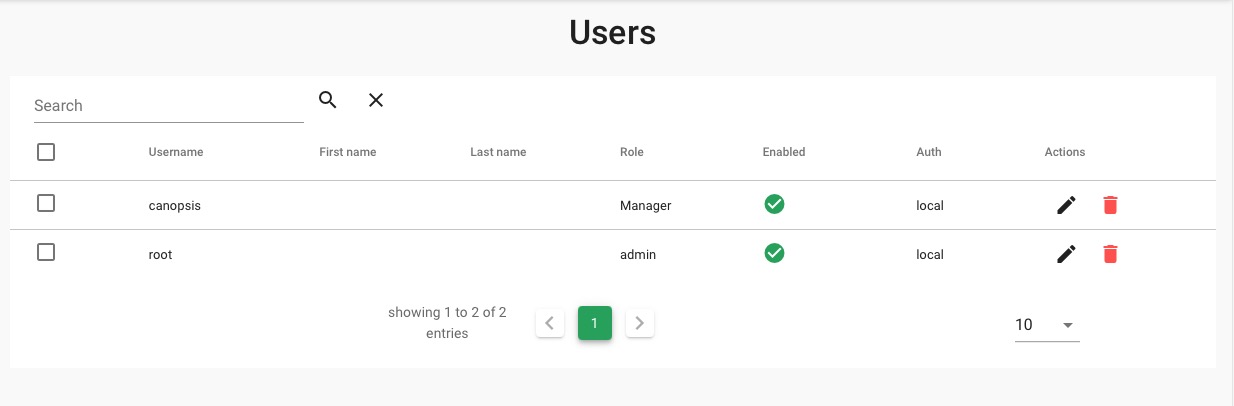Canopsis is an open-source hypervisor that aims to fetch information and events from various sources to provide a comprehensive solution for monitoring and resource management. Canopsis focuses on delivering real-time insights into system performance and helps organizations to effectively monitor, analyze, and optimize their technological ecosystems.
Login
On your first visit to the site, you will be presented with the login/signup screen.
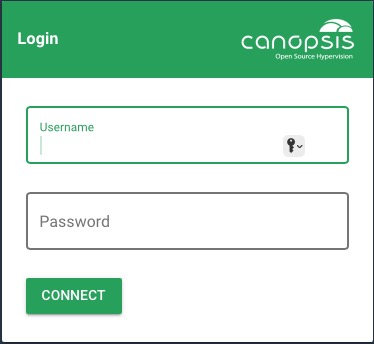
When your instance is first created, an account is created for you with the email you chose. You can get the password for this account by going to your Elestio dashboard and clicking on the "Show Password" button.
Enter your username and password and click the "Login" button.
Create Event Filter Rule
In Canopsis, an event filter is a feature that allows users to define criteria or rules for sorting, organizing, and managing events within the monitoring system. These filters help the monitoring process by allowing users to focus on specific types of events or incidents based on predefined conditions. The event filter in Canopsis improves the visibility of critical events, making it easier for users to prioritize and respond to the most relevant issues. To create event filter rule had over to the Exploitation > Event Filter and click on "+" button. Provide the id, description and select the event filter type and click on "Submit" button.
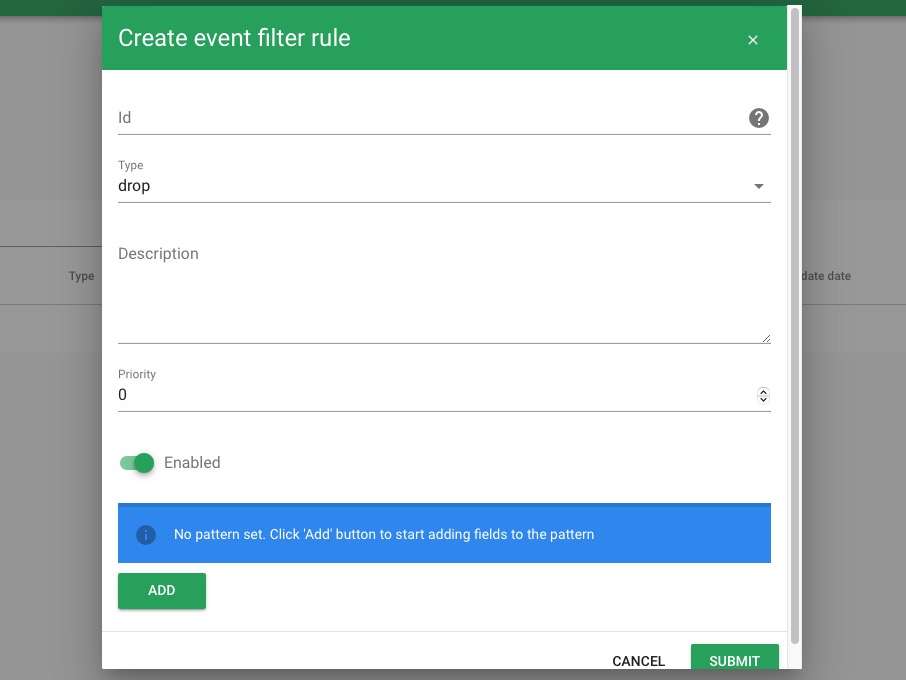
Create Flapping Rule
Canopsis' flapping rule helps you mitigate alert storms caused by noisy service fluctuations. By setting a threshold (e.g., 5 flips in 10 minutes), Canopsis automatically suppresses alerts, sending just one "flapping" notification when the service stabilizes. This feature reduces alert fatigue and ensures that only relevant notifications are sent to the users. To create flapping rule had over to the Exploitation > Flapping Rule and click on "+" button. Provide the id, description, frequency, duration and select the event filter type and click on "Add" button.
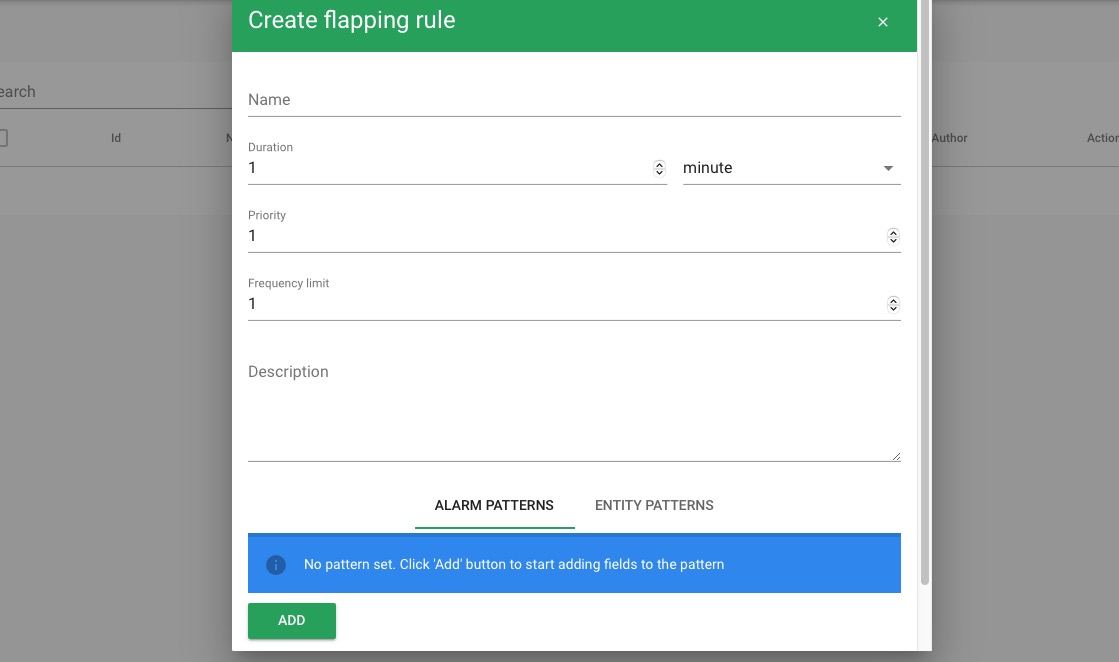
Create Entity Rule
Entity rules in Canopsis are component of its monitoring system, acting as gatekeepers at key entity points. These rules assess each incoming event based on predefined criteria such as event types, severities, or specific hosts. The primary purpose is to filter and permit only the most relevant events. To create event entity rule had over to the "Exploitation > Entity Rule" and click on "+" button. Provide the id, description, frequency, duration and select the event filter type and click on "Add" button..
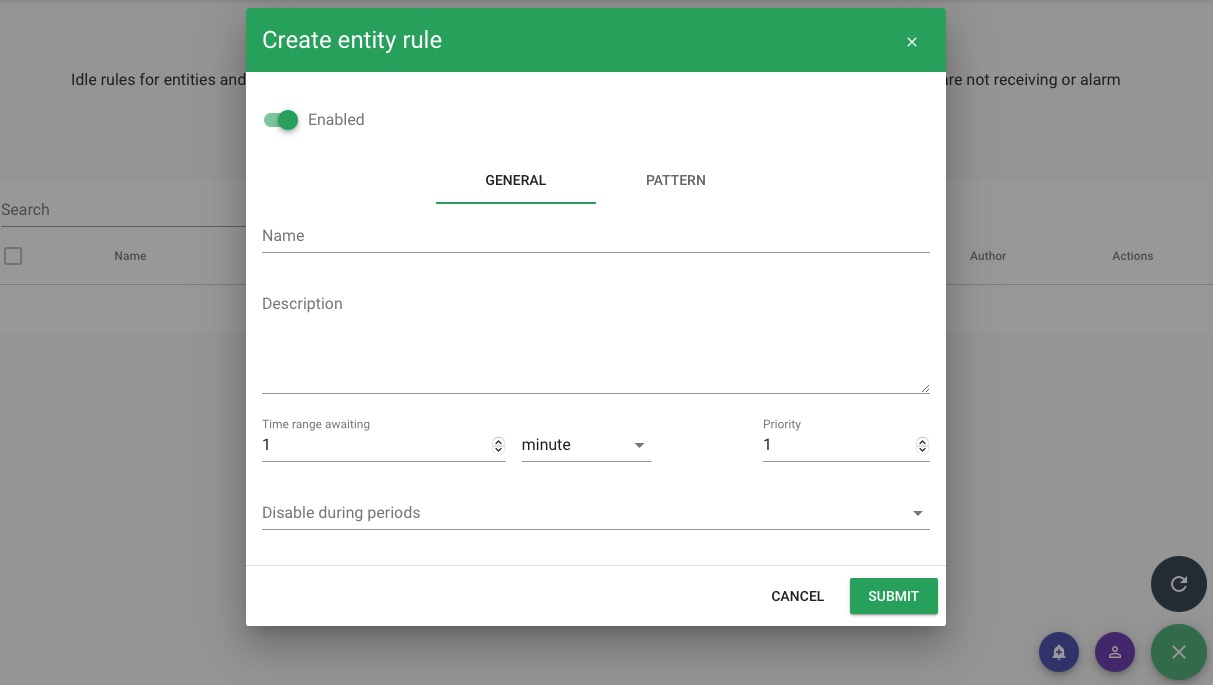
Creating Scenario
A scenario is a predefined sequence of events or actions that simulate real-world scenarios for testing or demonstration purposes. Scenarios allow users to simulate different scenarios and observe how the system behaves in response to those scenarios. This helps in evaluating the performance, functionality, and reliability of the Canopsis platform in various situations. You can create new scenario by heading over to the "Exploitation > Scenarios".
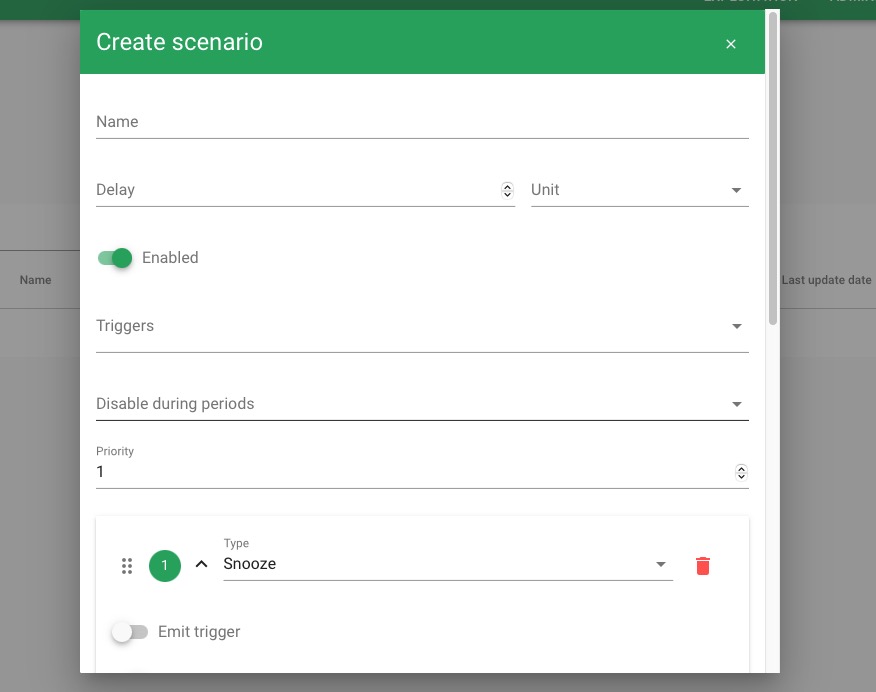
Engines
The engines are responsible for executing various tasks and processes within the Canopsis system. These engines are designed to handle specific functionalities, such as data collection, event processing, and alert management. They form the backbone of Canopsis and work together to ensure the smooth operation of the platform. Each engine in Canopsis is responsible for a specific aspect of the system's functionality, and they collaborate to provide a robust monitoring and management process. You can checkout the engines by heading over to the Administration > Engines.
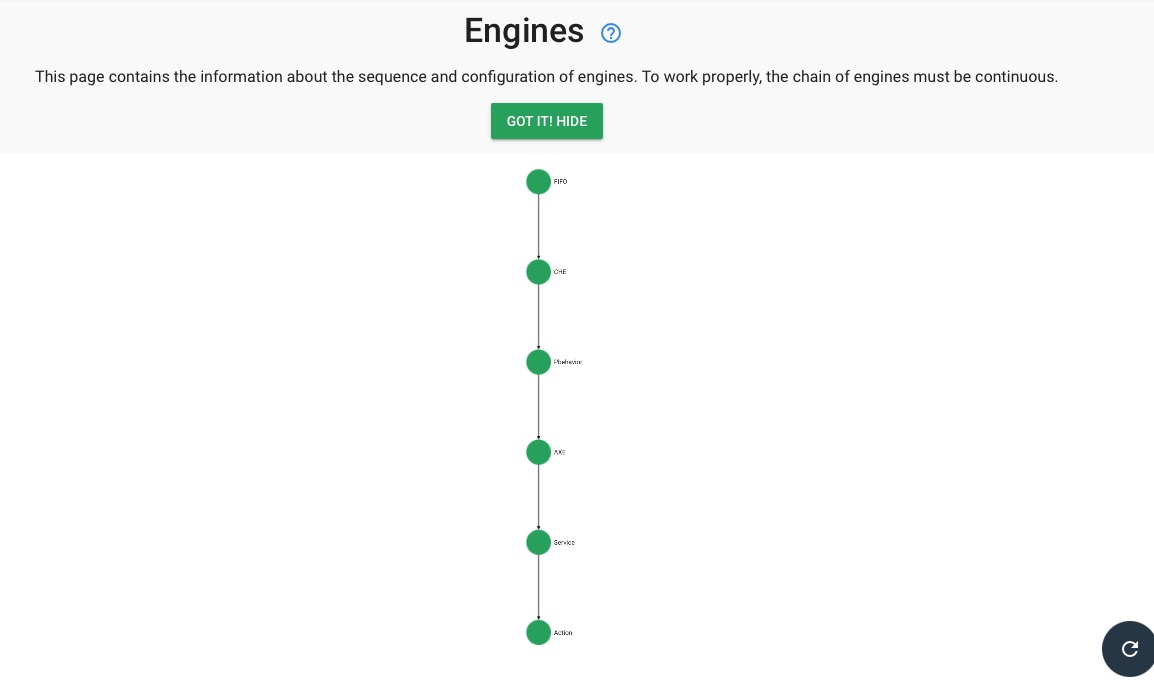
Creating Broadcast Messages
Broadcast message in Canopsis, are sending notifications or alerts to multiple recipients simultaneously. It allows for the sending of important information or updates across the system or to specific groups of users. Broadcast messages can be used to communicate critical events, system status changes, or any other relevant information that needs to be shared with a wide audience. You can create Broadcast messages by heading over to the Administration > Broadcast Messages.
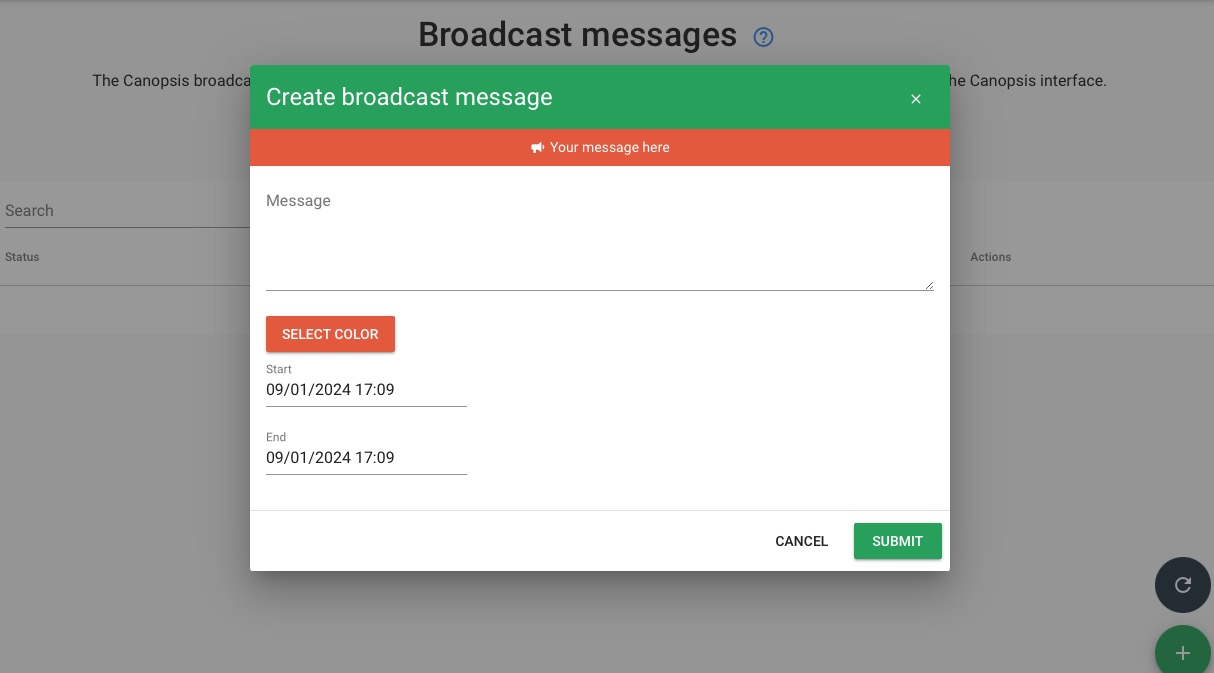
Configuring Parameters
Parameters in Canopsis refer are settings that define the behavior and functionality of the system. These settings can include various options and values that can be customized to meet specific requirements. Parameters allow users to update the behavior of Canopsis according to their needs, such as adjusting thresholds, defining notification preferences, or configuring data collection intervals. By modifying parameters, users can modify Canopsis to their specific monitoring and management needs. Within the same dashboard you can configure the import/ export and state settings for your monitoring system.
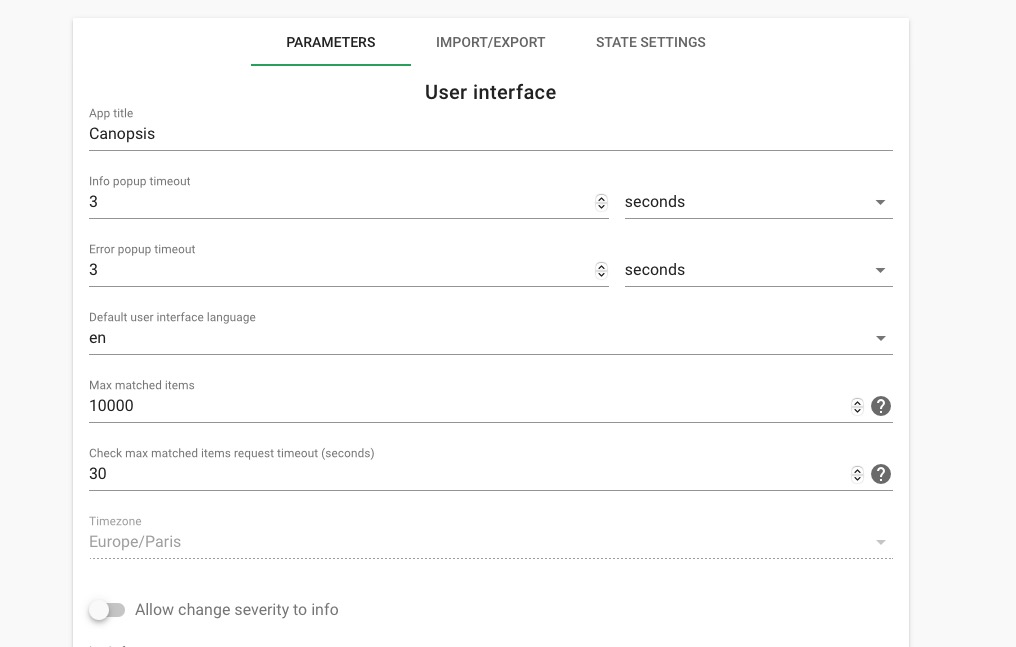
Planning
In Canopsis, planning feature allows you to schedule and manage various tasks or actions within the system. It helps you define and automate workflows, set up recurring actions, and schedule events based on specific conditions or triggers. It allows you to specify the frequency, timing, and other parameters for each scheduled action. This helps in automating routine tasks and ensuring that actions are performed consistently and on time. These plans act as a guide for the system, ensuring that the right actions are taken at the right time. You can create new plans by heading over to the Exploitation > Planning.
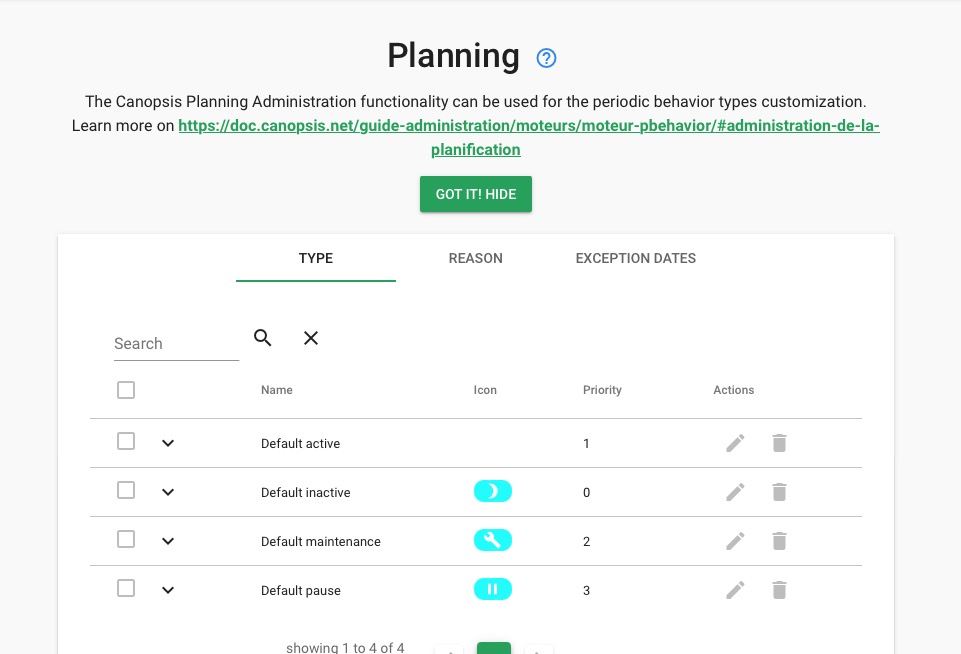
Periodical Behaviors
Periodical behaviors demonstrates the recurring events or actions that occur within the system. These behaviors can be scheduled to occur at specific intervals, such as daily, weekly, monthly, or yearly. Periodical behaviors can be used to automate routine tasks or processes, such as data collection, report generation, or system maintenance. By scheduling these behaviors, users can ensure that these tasks are performed consistently and on time. Users get a calendar view to better visualize their periodic schedules. You can create new periodical behaviors by heading over to the Exploitation > Periodical Behaviors.
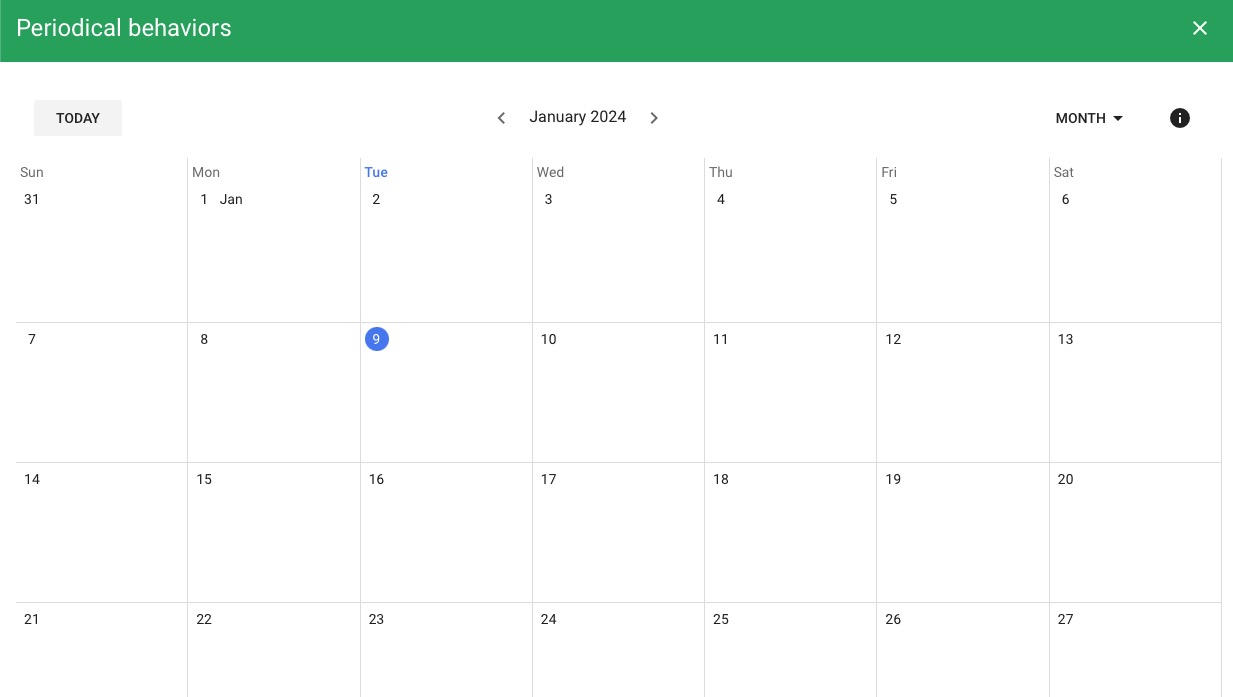
Creating Resolve Rule
A resolve rule is a feature that allows you to define actions or processes that should be triggered when an event or alert is resolved. Resolve rules help automate tasks or actions that need to be performed when an issue is resolved, such as sending notifications, updating status, or executing specific scripts. By configuring resolve rules, you can ease your incident management process and ensure that necessary actions are taken promptly when an event is resolved. You can create resolve rules by heading over to the Exploitation > Resolve rules.
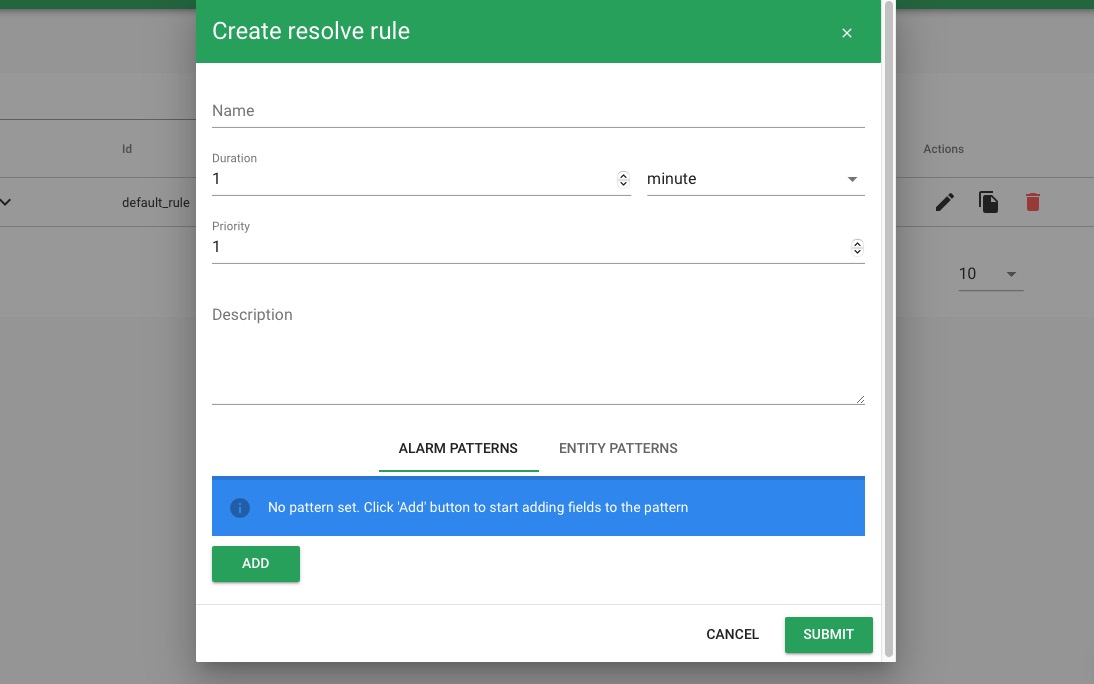
Roles
Roles are the different levels of access and permissions that users can have within the system. Each role defines a set of permissions that determine what actions a user can perform. You can configure and create new roles with additional functionalities. Roles are helpful for managing access to specific features or functionalities within the system, ensuring that users only have access to the resources they need. You can create new roles by heading over to the Administration > Roles.
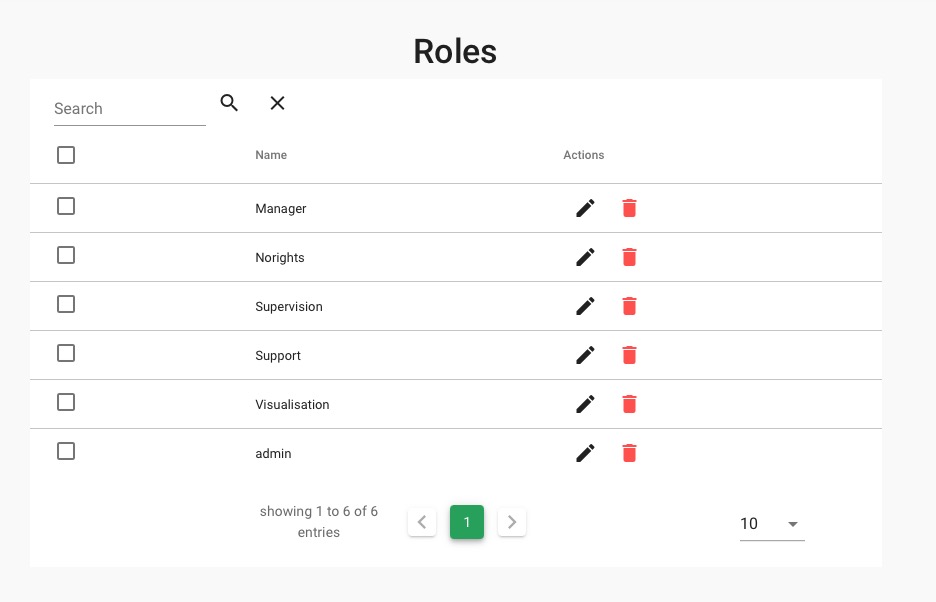
Users
Users refer to individuals who have access to the Canopsis platform. Users can log in to the system, perform various actions, and interact with the monitoring and management features provided by Canopsis. Users can have different roles and permissions assigned to them, which determine their level of access and the actions they can perform within the system. You can create new users and assign users roles and permission by access it under Administration > Users.