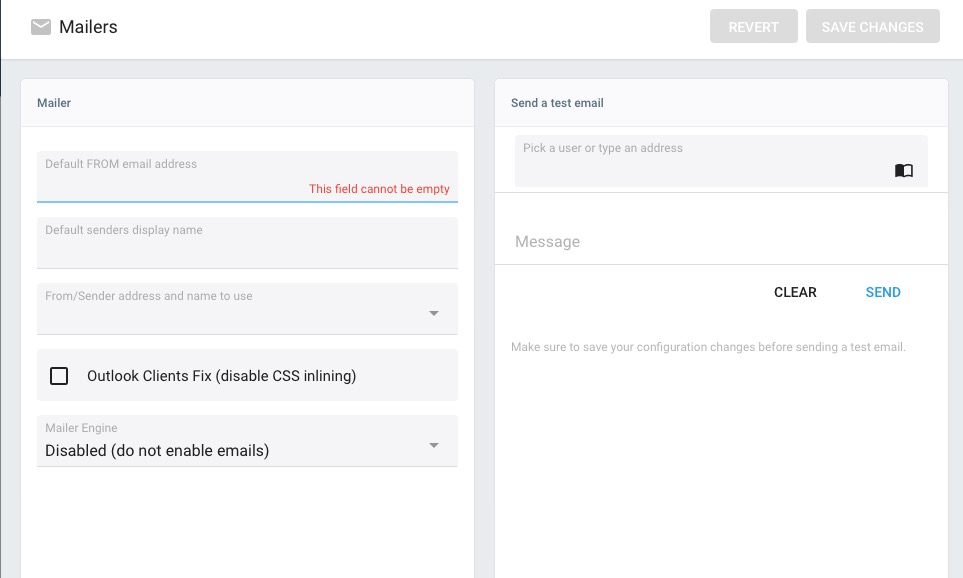Pydio Cells is an open-source content collaboration platform designed for file sharing, synchronization, and collaboration within organizations. It offers file management, allowing teams to collaborate while maintaining control over their data. Its scalable architecture ensures adaptability to varying organizational sizes and needs. Pydio Cells is a secure and flexible platform that can be deployed on-premise or in the cloud, providing collaborative content management in a team.
Login
On your first visit to the site, you will be presented with the login/signup screen.
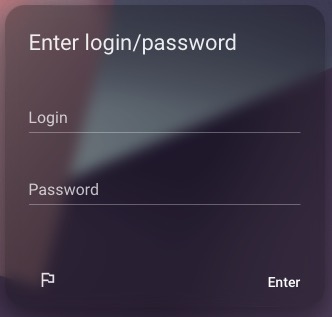
When your instance is first created, an account is created for you with the email you chose. You can get the password for this account by going to your Elestio dashboard and clicking on the "Show Password" button.
Enter your username and password and click the "Enter" button.
Creating Personal Files
Personal files are individual user's private storage space within the platform. It is a designated area where users can store and manage their personal files, documents, or data. This space is often separate from shared team or project folders, providing users with a private and secure location for storing files that are personal to them. Users can organize, upload, and access their personal files within this space that can be found under "Workspace" option.
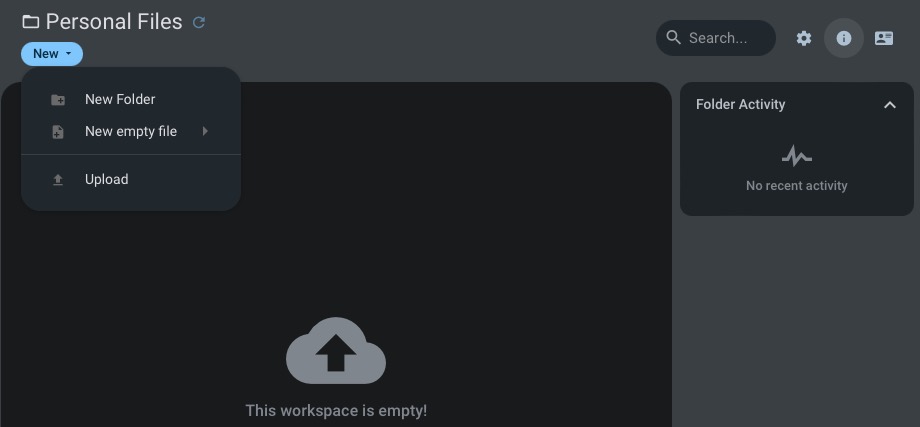
Creating Common Files
Common files are shared files or documents that are accessible and editable by multiple users or within a workspace. These files are stored in shared folders or workspaces that are accessible to a defined group of users. The concept of common files helps in collaboration and teamwork, allowing users to collectively work on and access shared resources. You can head over to the "Workspace" settings and create files or upload them in the common files section for everyone in the workspace to access.
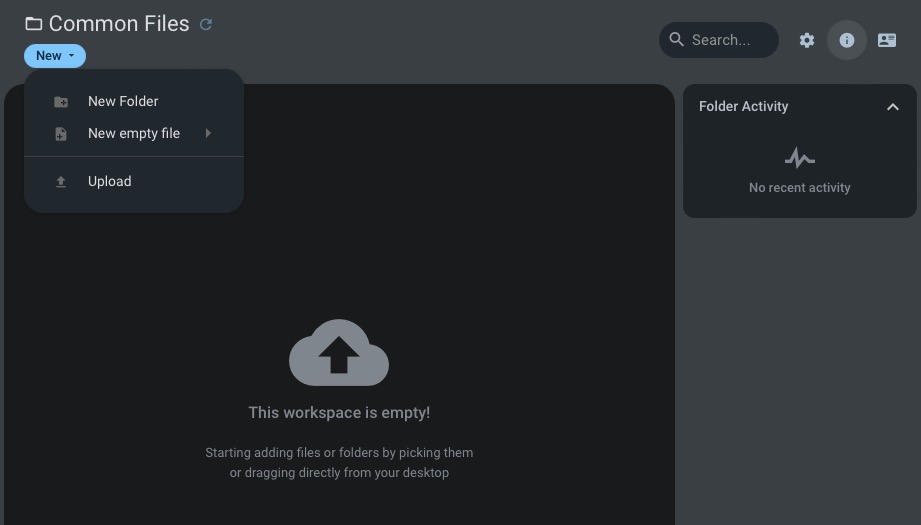
Creating User
Creating a user in Pydio Cells involves the process of adding a new individual to the system, allowing them to have an account and access the platform. This includes providing essential information such as a username, password, and possibly additional details like email addresses, user language. By creating a user, administrators can grant individuals access to the Pydio Cells platform allowing them to utilize its features and collaborate on files. To create a user head over to "Directory" and click on "Create User" button.
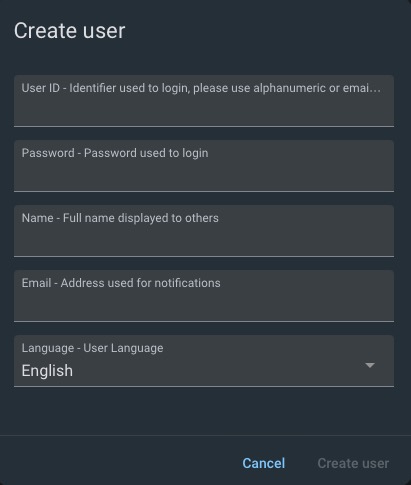
Creating New Team
Creating a team includes defining a group of users who will collaborate on specific projects or share access to certain files and resources. Teams can be structured based on organizational units, departments, or project-specific requirements. The creation of a team allows for efficient collaboration, as members within the team can collectively work on shared files, access shared workspaces, and communication within the designated group. To create a user head over to "Directory" and click on "Create Team" button.
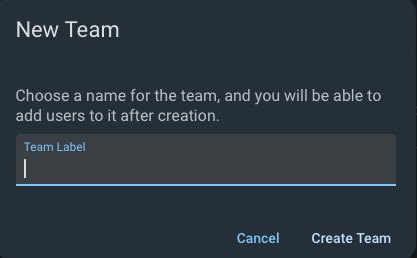
Cells Console
Cells console is a dashboard provided to admins to manage the cells instance. It provides a overview of the cells instance including information about the system, users, and workspaces. The console also provides access to various settings and configurations, allowing administrators to customize the platform according to their requirements. To access the console, click on the "Cells Console" option from the navigation bar.
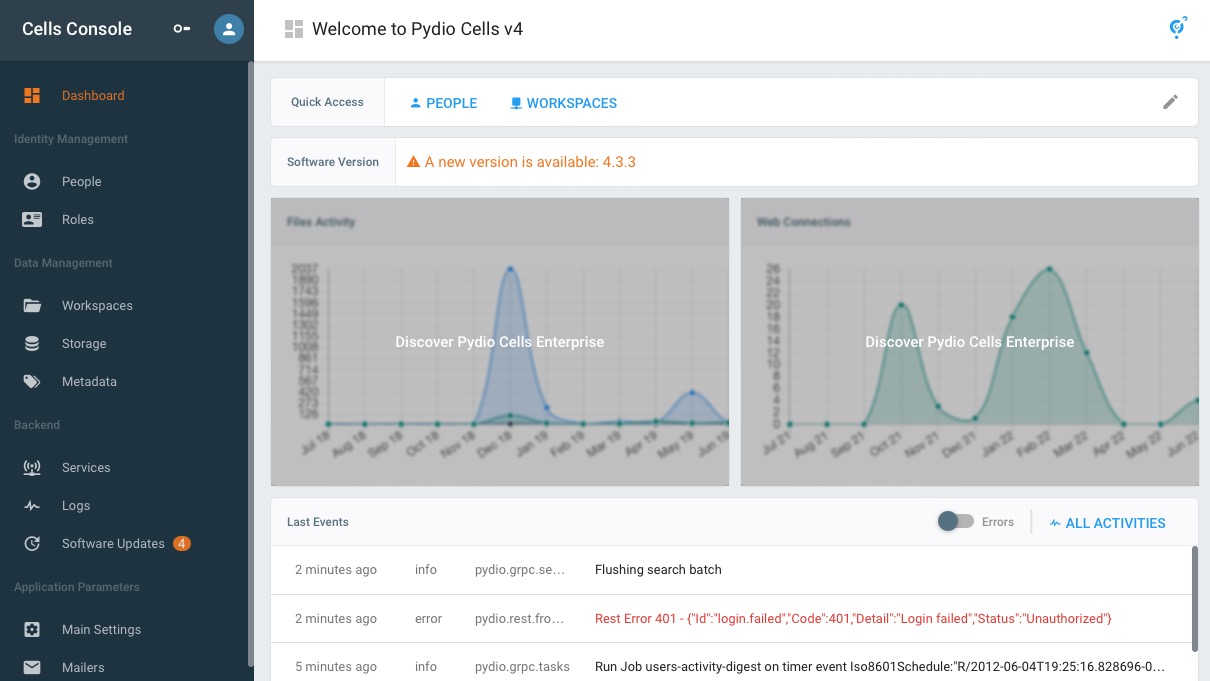
Services
Services are modular components that play specific roles in the platform's functionality. These services, such as storage, authentication, notifications, indexing, and task management, collectively contribute to the operation of Pydio Cells. The storage service handles file storage and retrieval, the authentication service ensures secure user access, the notification service keeps users informed, and other services address various aspects of collaborative content management. You can view all the services under the "Backend" section on the left menu.
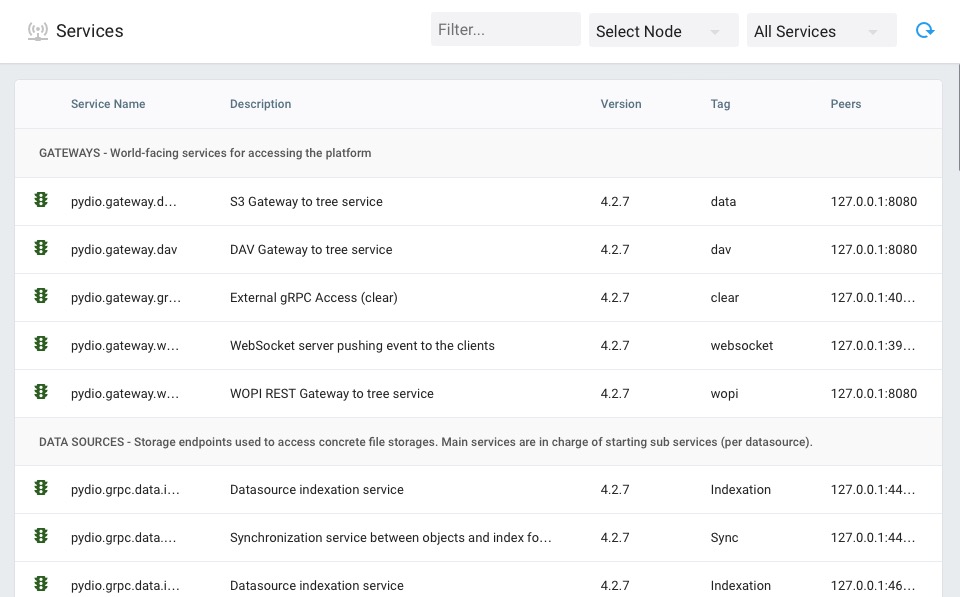
Server Logs
Server logs are recorded events and activities that are documented by the platform. These logs serve as a detailed record of various actions, system events, errors, and user interactions within Pydio Cells server. Logging is essential for administrators and users to monitor the platform's health, diagnose issues, and track user activities. These logs provide valuable insights into the platform's performance, user behavior, and any potential issues that may arise, providing effective troubleshooting and ensuring the security. You can view all the services under the "Backend" section on the left menu.
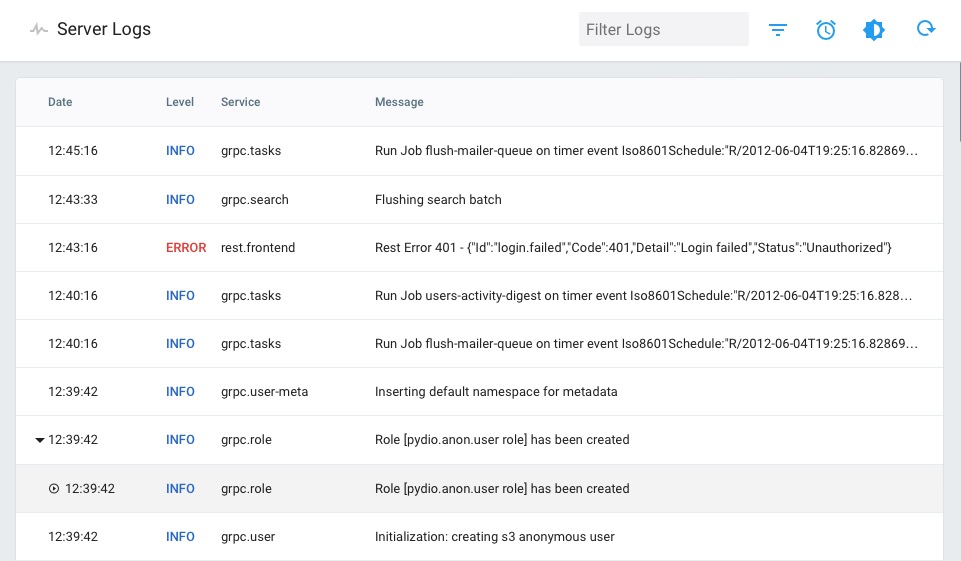
Authentication
Authentication is a process of verifying and validating the identity of users accessing the platform. It ensures that individuals attempting to log in are who they claim to be. Pydio Cells contains an OIDC server for authentication operations. It produces Access Tokens used by various clients to query the services. Pydio Cells frontend itself is seen as an OAuth Client application. Once you get a valid Access Token, you will pass it along any API Calls using the Authorization: Bearer ${token} header. You can configure the settings related to the authentication process by clicking on "Authentication" section under "Application Parameters".
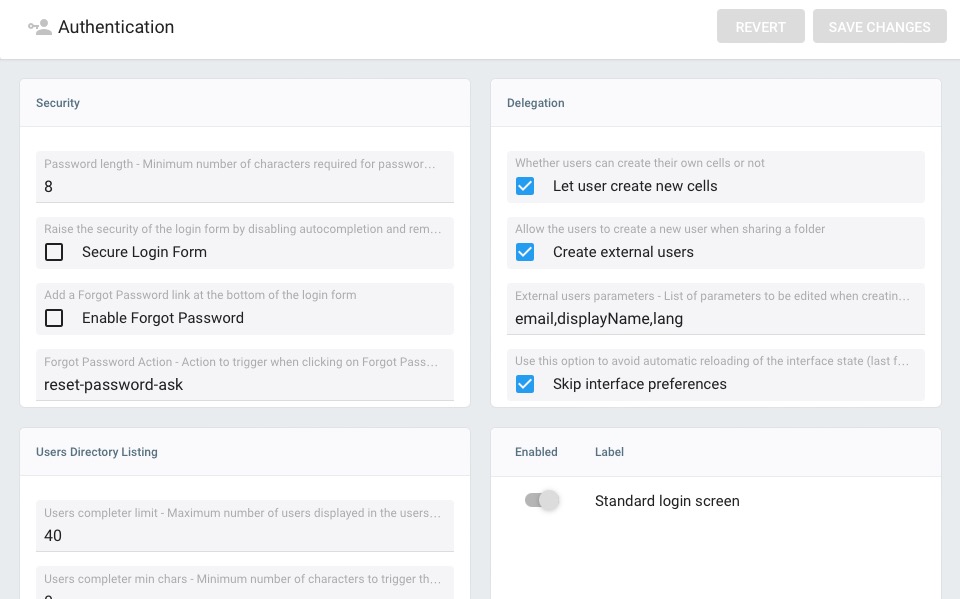
Mailers
A mailer is responsible for handling email related functionalities within the platform. The mailer is designed to send email notifications, alerts, or other communication messages to users based on specific events or triggers. This feature is important for keeping users informed about important activities, such as file sharing invitations, system updates, or other relevant events within Pydio Cells. You can configure a mailer and also send test emails using the "Mailers" option found under "Application Parameters" section.