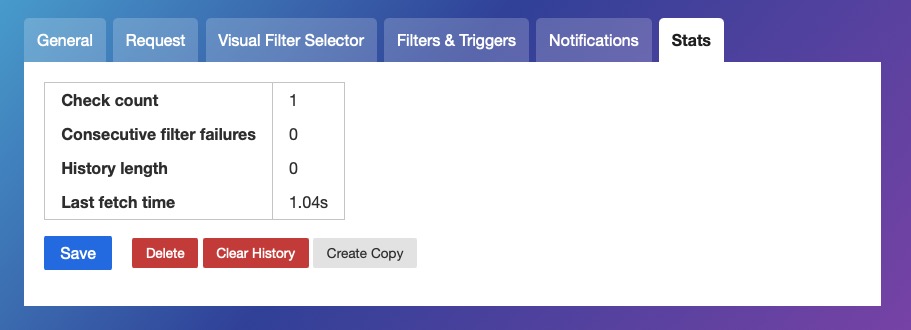ChangeDetection is an open-source, self-hosted platform designed for online monitoring. The platform seamlessly integrates with notification formats such as Discord, Slack, Telegram, Rocket.Chat, Email, Matrix, NTFY, and Office 365. Users can precisely select elements for monitoring and utilize Browser Steps for actions like searches and logins. Additionally, ChangeDetection provides re-stock alerts, sending notifications across platforms like Discord, Slack, and email when previously unavailable products are back in stock.
Sign In
On your first visit to the site, you will be presented with the login/signup screen.
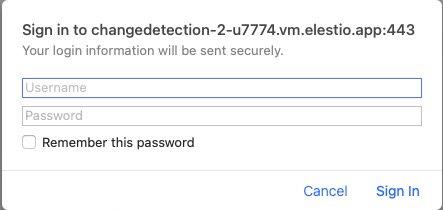
When your instance is first created, an account is created for you with the email you chose. You can get the password for this account by going to your Elestio dashboard and clicking on the "Show Password" button.
Enter your username and password and click the "Sign In" button.
Change Detection Watch
ChangeDetection's watch feature allows users to monitor specific web pages for any changes or updates. When users set up a "watch" on a particular webpage, the ChangeDetection regularly checks that page for modifications, additions, or deletions of content. If any changes are detected, the system sends notifications to the users, alerting them to the modifications on the monitored webpage. Simply add the website, add watch label/tag and create watch.
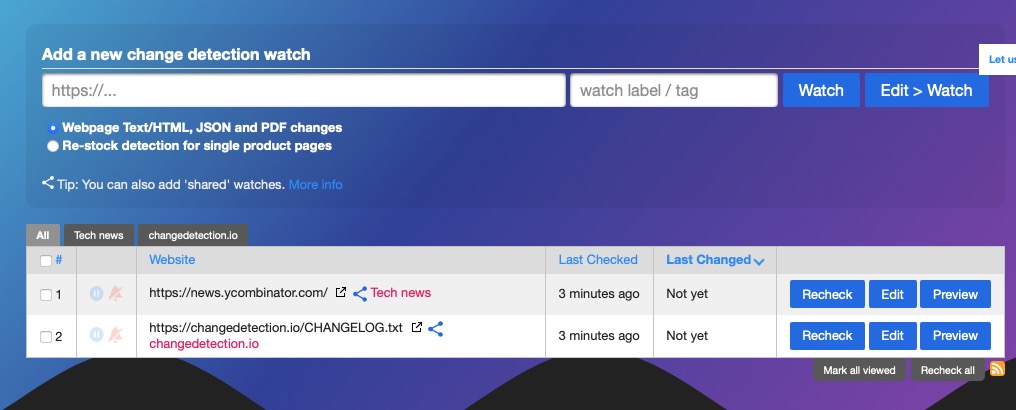
Creating Groups
Groups in ChangeDetection helps users to group their watches. Groups allows users to manage filters and notification for multiple watchers under a single organisational tag. Simply add the group name, create group, configure notification settings and trigger settings differently for each tag. Once you create a group, you can add watches to the group. Head over to the "Groups" section in the navigation bar to start creating the groups.
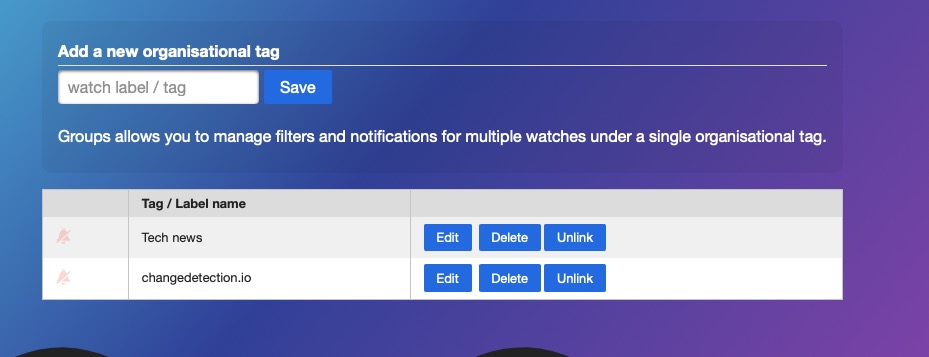
Import Watches
Import in ChangeDetection allows users to import their watches in bulk. Users can import their watches from a CSV file or by directly adding the watches in the text area. ChangeDetection also gives you option to pull the watches from services like Distill if you are already using it and want to shift to ChangeDetection. You can also choose between the processor to track HTML, JSON, PDF changes and Re-stock detection for single product pages. Click the "Import" option to start importing your watches.
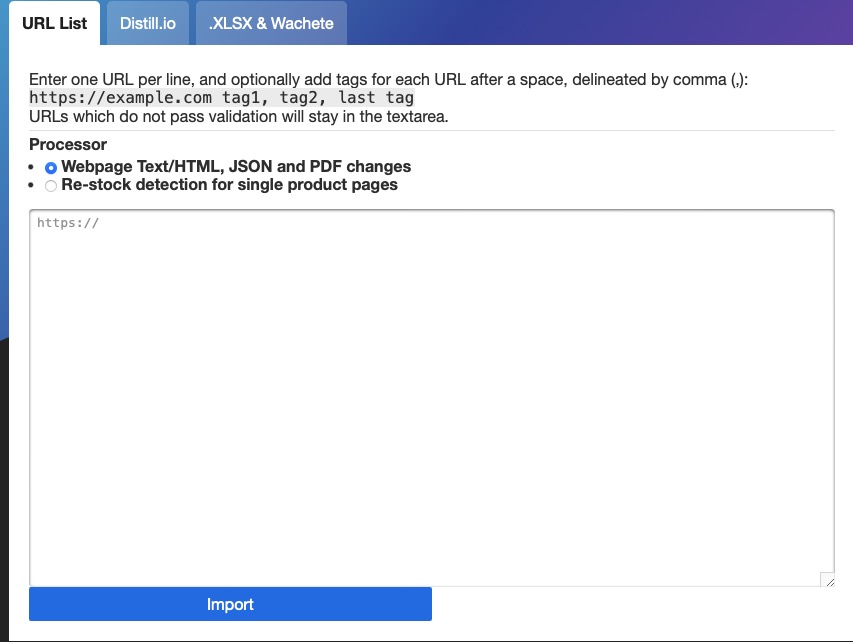
Export Watches
ChangeDetection helps you to export your watches. You can export your watches in CSV format or xlsx format. Click on the "Export" option and a file will be downloaded with all your watches to your local machine. You can then use this exported file to import your watches in other instances of ChangeDetection, another similar application or just to create a backup of your watches.

General Settings
In ChangeDetection you can customize the time interval for your watches, ensuring that you receive timely notifications about any changes or updates. Users can Configure the jitter second to control the delay between checks, allowing you to maintain the right balance between responsiveness and resource usage. Additionally, you can specify the number of times the filter can be missing before receiving a notification, enabling the monitoring process based on your specific needs. Choose whether to allow access to the view diff page when the password is enabled, providing additional control over who can access detailed change information.
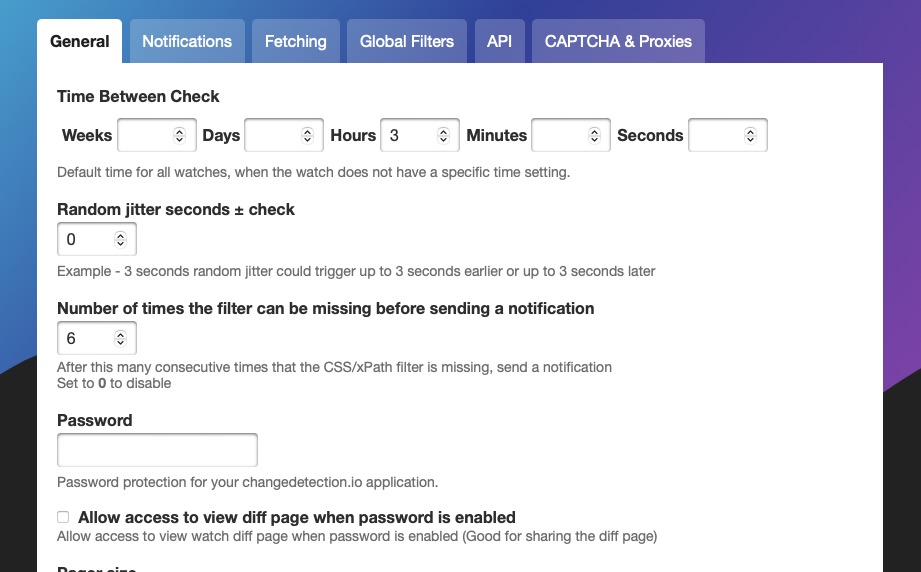
Request
Request setting in ChangeDetection specifies the fetch methods you would like to use to pull the content of the webpage. Users can utilize different fetch methods to pull the content of the webpage like GET, POST, PUT, etc. You can also choose between the Basic method and the WebDriver method. The Basic method is the default method and is used when the webpage doesn't need Javascript to render. The WebDriver method is used when the webpage needs Javascript to render. You can also choose to use the system settings as the default fetch method. Choose which one works best for your needs and click on "Save"

Filter & Triggers
Filters and triggers helps users to filter the content of the webpage and trigger the watch based on the filter. With filters, users can limit the content of webpages to specific CSS, JSON, or XPath rules, ensuring that only relevant information is included in the monitoring process. Triggers, on the other hand, allow users to define rules that when matched, will trigger a watch. This allows for a more targeted and better monitoring approach. ChangeDetection's filters and triggers provide users with the flexibility and control they need to monitor and track changes. Head over to the "Filters & Triggers" tab in the settings to start configuring the filter and triggers.
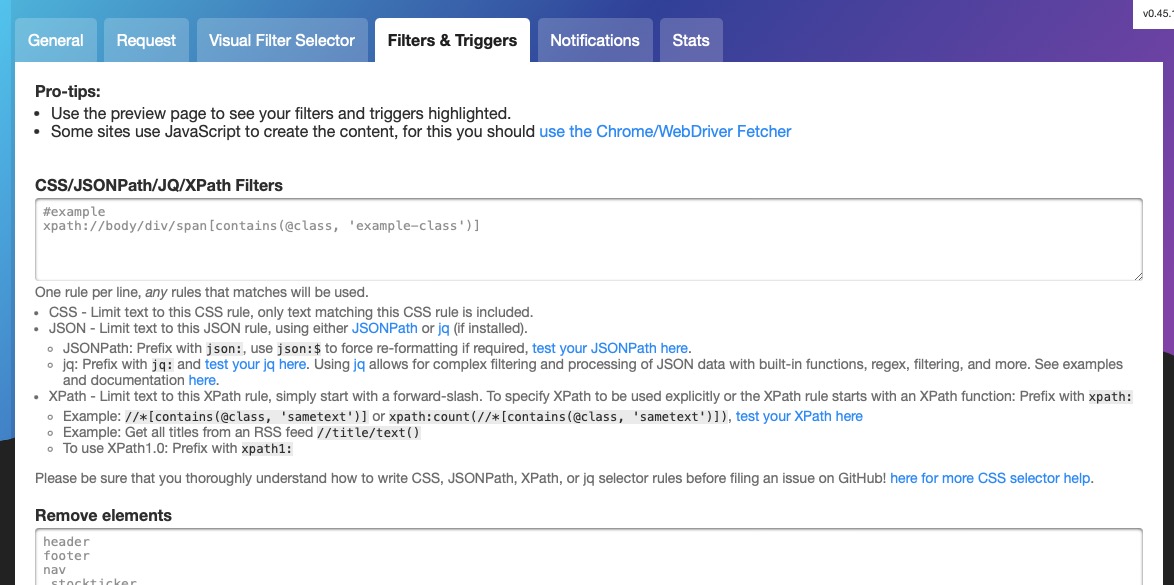
Notifications
Notifications are alerts or messages that users receive when changes are detected on the web pages they are monitoring. These notifications are important for keeping users informed about modifications, additions, or deletions of content on the monitored websites. Users can customize notification preferences, choosing how and when they want to be alerted, such as through email notifications or other communication channels. There are different notification channels like Discord, Slack, Telegram, Rocket.Chat, Email, Matrix, NTFY and Office 365. You can configure the notification channel of your choice from the "Notifications" tab in the settings.
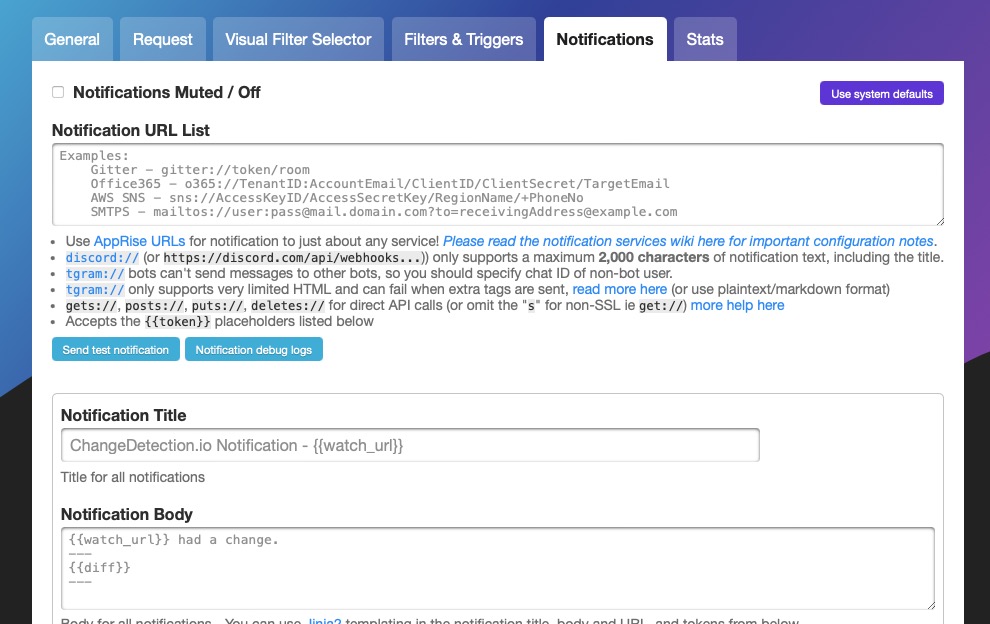
Stats
Stats in ChangeDetection provides the users with statistics like check count, consecutive filter failures, history length, last fetch time etc. Stats help in monitoring the performance of the watches and also helps in troubleshooting. You can monitor the frequency of the changes on the website you are watching very easily using stats. Users can choose to clear the history or create the copy. Once you have made the changes, you can click on "Save" to save the changes.