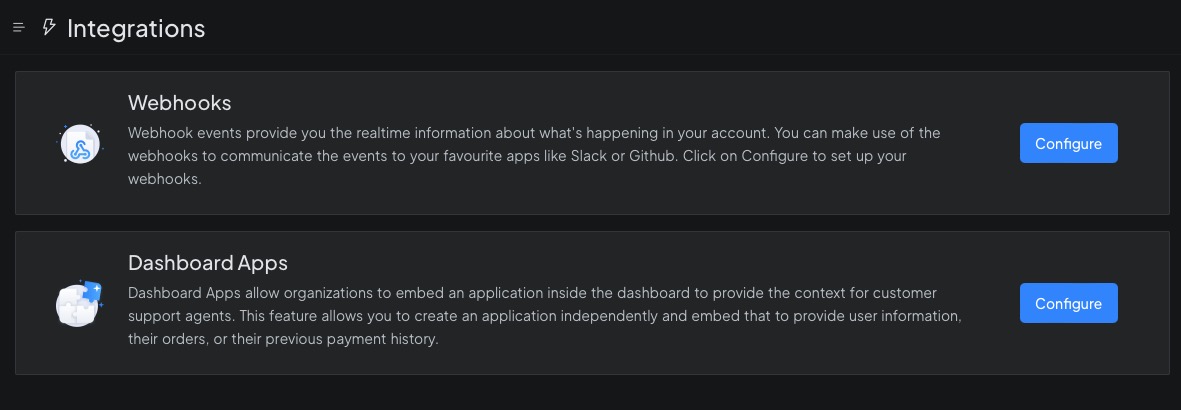Chatwoot is an open source solution for customer engagement and workflow management. With Chatwoot, you can analyze and monitor your data, manage your workflow, and boost productivity. Chatwoot provides omnichannel inbox that helps you deliver a consistent customer experience across channels from a single dashboard. It also provides a contact management system, enabling you to organize and categorize your customer base.
Login
On your first visit to the site, you will be presented with the login/signup screen.
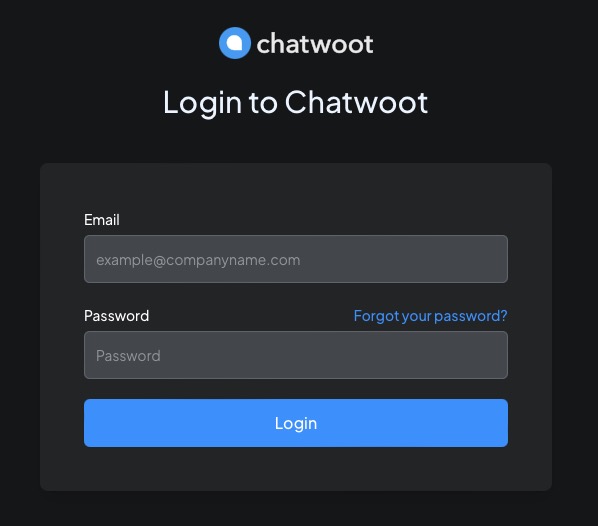
When your instance is first created, an account is created for you with the email you chose. You can get the password for this account by going to your Elestio dashboard and clicking on the "Show Password" button.
Enter your email, name and password and click the "Login" button
Creating Contact
To create a contact in Chatwoot, navigate to the Contacts section in the left sidebar and click on the "New Contact" button. You have the option to import or export contacts or manually fill in the details. Contacts allows you to categorize and organize your customer base, making it easier to manage and engage with customers and teams. By maintaining a contact list, you can personalize customer experiences, improve customer satisfaction, and build long-term relationships.
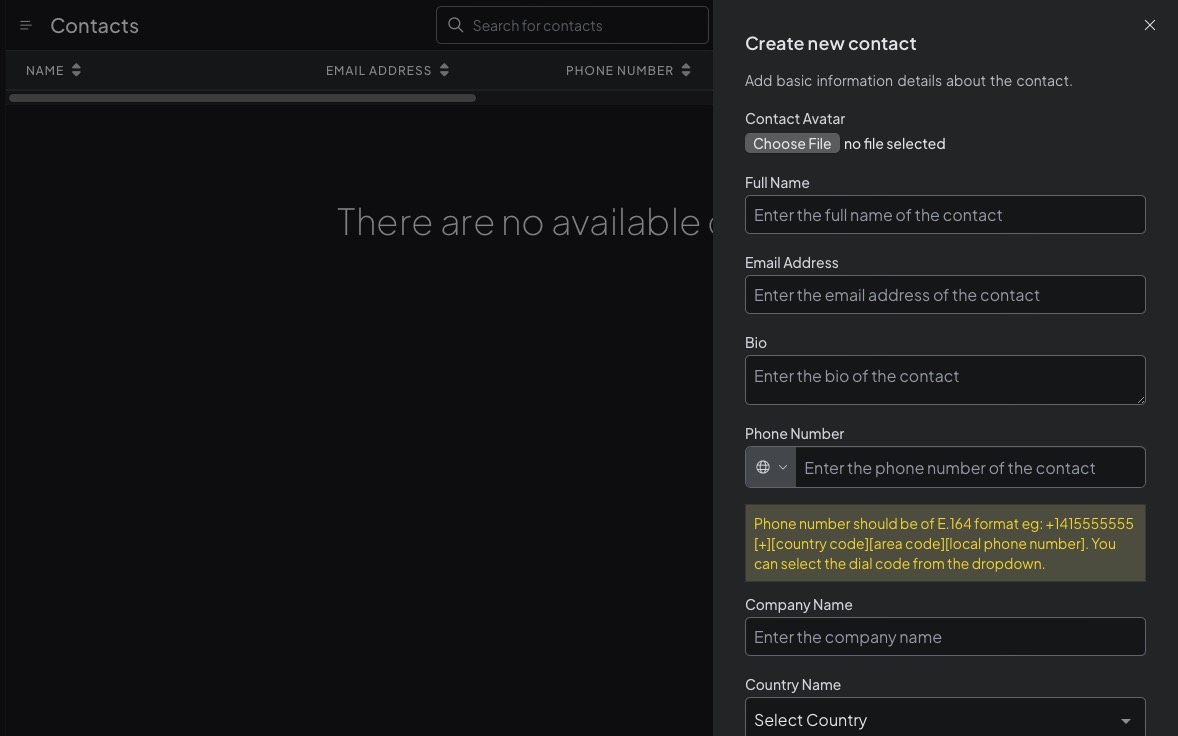
Tagging the contact
Adding tags to contacts in Chatwoot is a way to categorize and organize your customer base. Tags allow you to easily segment and filter contacts based on specific criteria, such as their interests, preferences, or previous history. This enables you to personalize customer experiences, target specific customer segments with tailored campaigns, and provide more support. With the ability to add multiple tags to a contact, you have the flexibility to create detailed and personal customizations.
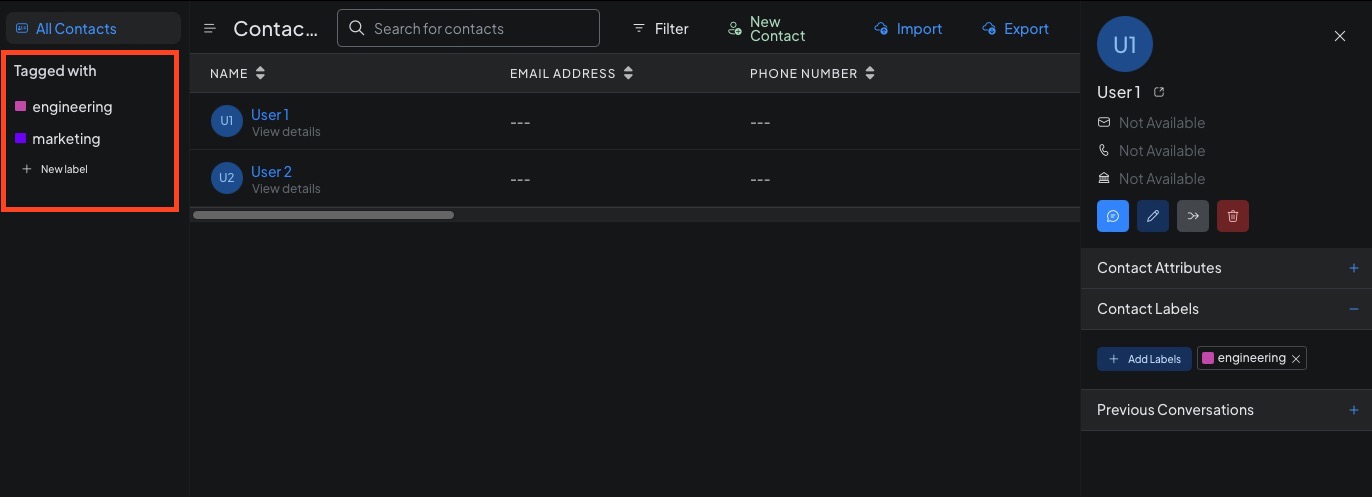
Labels can be managed by navigating to the "Labels" section under settings. From there, you have the ability to change the color, name, and description of each label, as well as delete them.
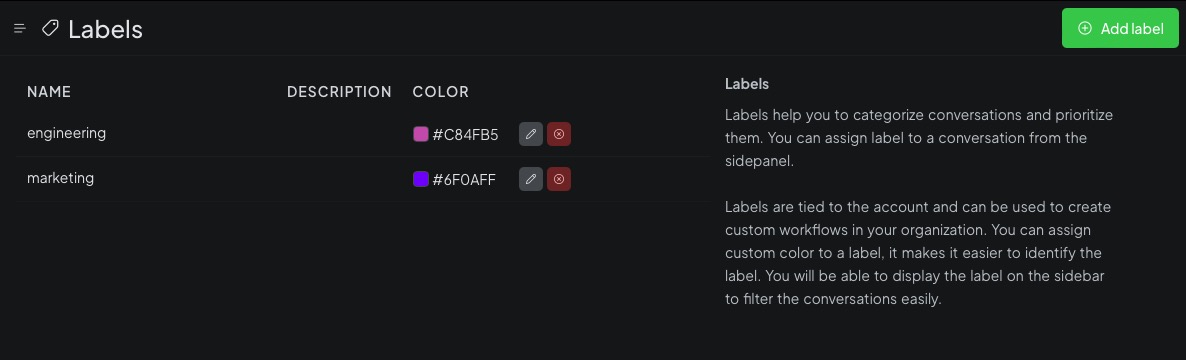
Creating Campaigns
To create a campaign in Chatwoot, navigate to the campaigns page and click on the "New Campaign" button. Customize your campaign by providing essential details such as title, description, message, and inbox. By utilizing campaigns, you can reach your audience, promote your products or services, and drive conversions.
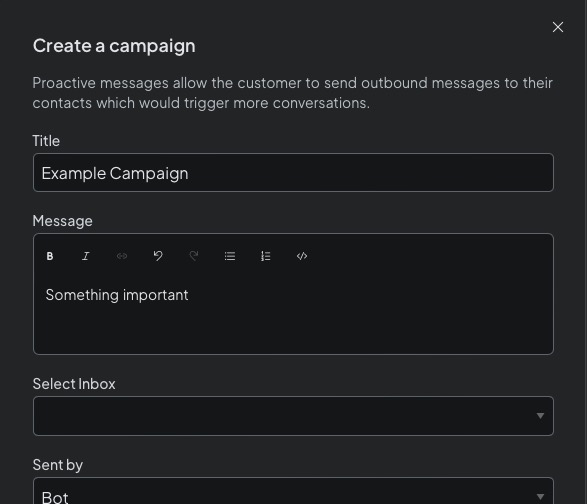
Creating Teams
To create a team in Chatwoot, navigate to the teams Settings and click on the "New Team" button. Teams play a crucial role in organizing and categorizing agents within the Chatwoot. By creating teams, you can manage and assign agents to specific tasks and responsibilities. Categorizing agents within teams ensures workload distribution.
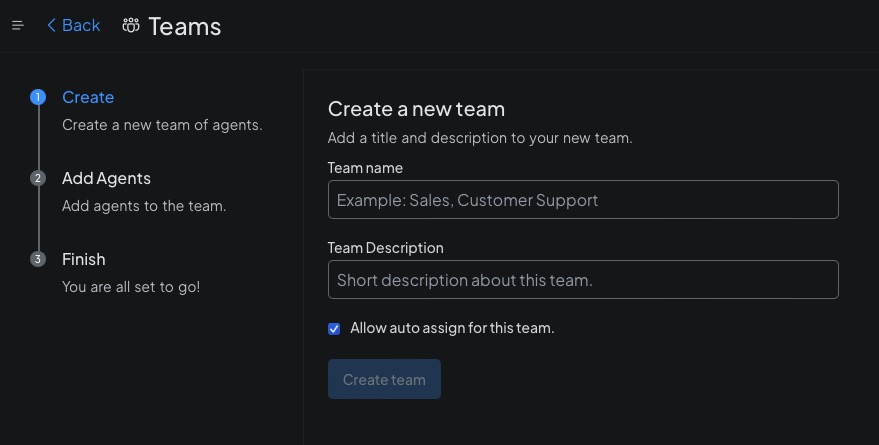
Creating Inboxes
Inboxes serve as the primary communication channels for engaging with your customers in Chatwoot. By creating an inbox, you establish a dedicated channel to receive and respond to customer inquiries, feedback, and support requests. To create an inbox, navigate to the inbox settings and click on the "Add Inbox" button. Specify essential details such as the name, channel, and team associated with the inbox, ensuring management and collaboration within your organization.
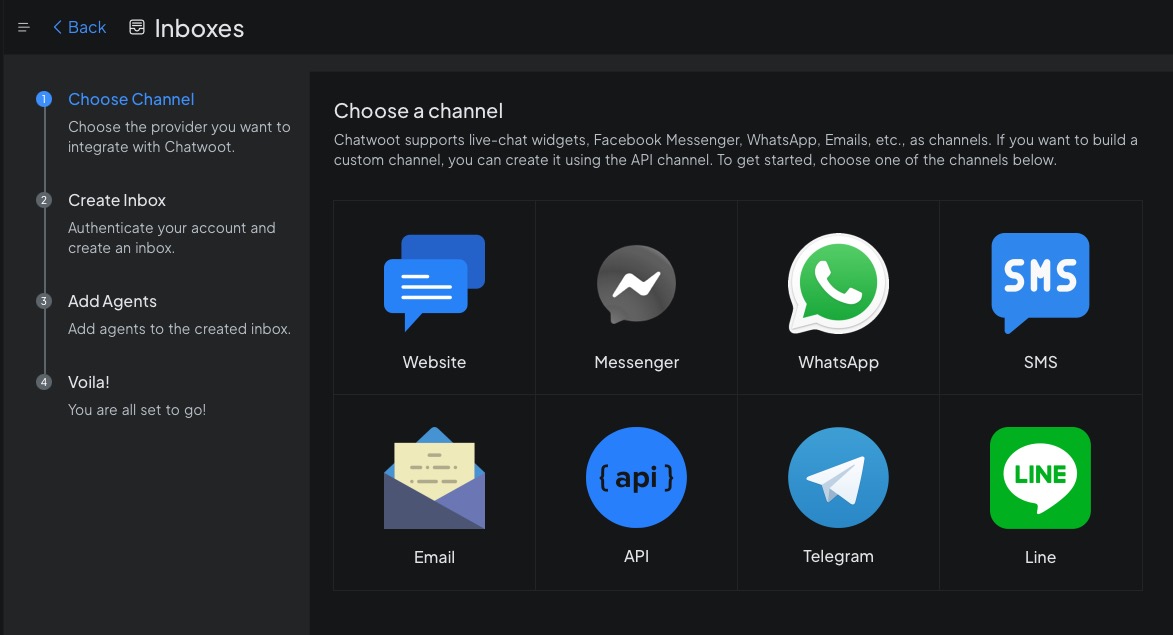
Creating Automations
To set up automations in Chatwoot, navigate to the automations settings and click on the "New Automation" button. Provide relevant details such as the name, description, trigger, and actions for the automation. For example, you can create an automation that assigns an agent to a conversation when the conversation contains the keyword "Purchase". This helps in ensuring prompt and personalized assistance to customers. Automations enable you to automate repetitive tasks, saving time and effort for your team.
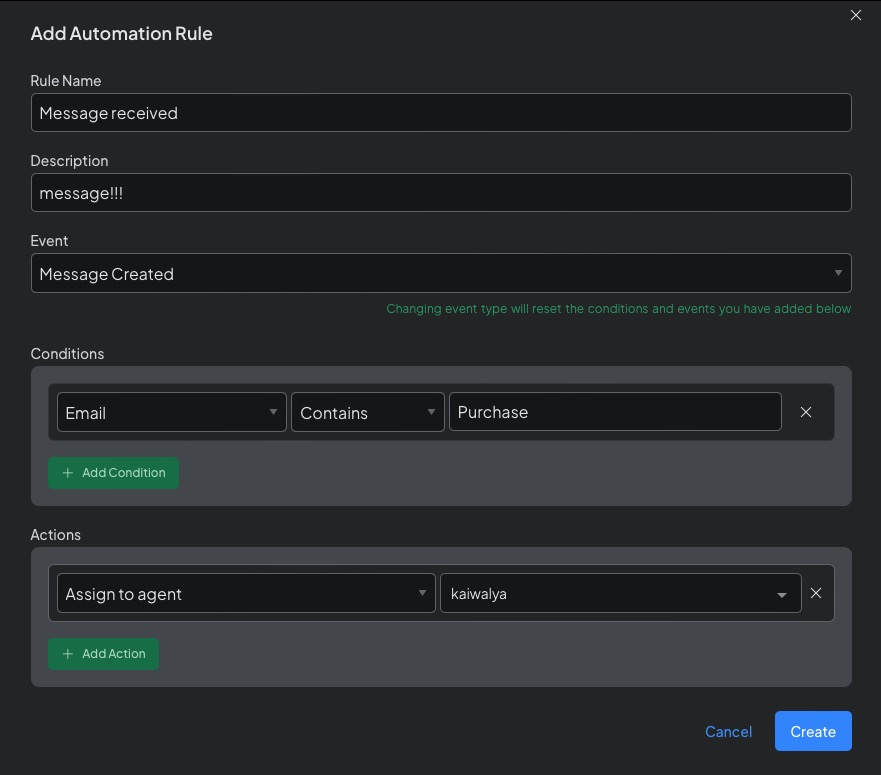
Using Integrations
Integrating your Chatwoot account with other platforms helps to enhance your customer engagement and workflow management. You can connect Chatwoot with various third-party tools and services. To integrate your account, simply navigate to the "Integrations" section in the settings. One of the popular integration options is creating web-hooks, which are automated messages sent from apps when specific events occur.