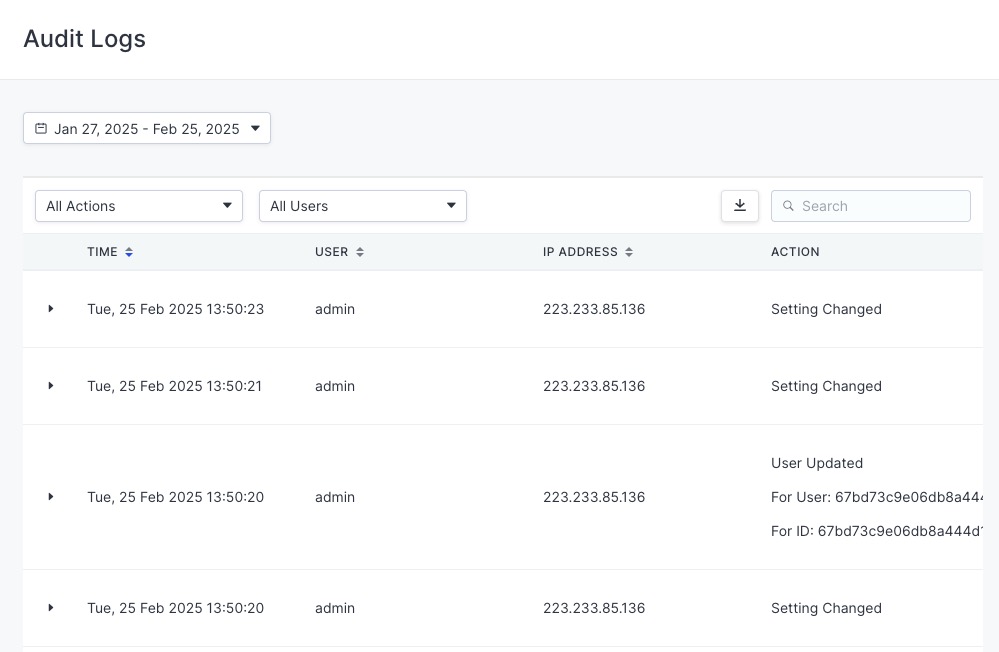Countly is an open source analytics platform that helps you track and analyze user behavior across multiple platforms and devices. With Countly, you can monitor key metrics, gain insights into user interactions, and make data-driven decisions to optimize your application's performance and user experience. Countly provides a set of tools and features to help you track user engagement, retention, etc and improve your application's performance.
Sign In
On your first visit to the site, you will be presented with the login/signup screen.
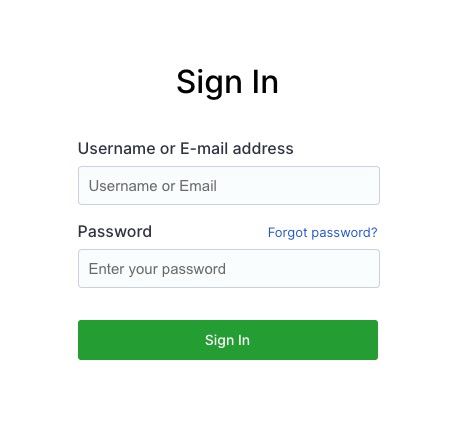
When your instance is first created, an account is created for you with the email you chose. You can get the password for this account by going to your Elestio dashboard and clicking on the "Show Password" button.
Enter your username and password and click the "Sign In" button.
Adding Application
In Countly, an application represents the software or service you want to monitor and analyze. Managing your application data effectively is crucial for gaining insights and making informed decisions. By adding applications to Countly, you can track various metrics and events specific to each application, ensuring that you have a comprehensive view of its performance. By tracking multiple applications, you can compare their performance, identify trends, and optimize them for better user engagement and satisfaction. Countly provides a centralized platform to monitor all your applications, helping you stay informed and make data-driven decisions to enhance your application's success.
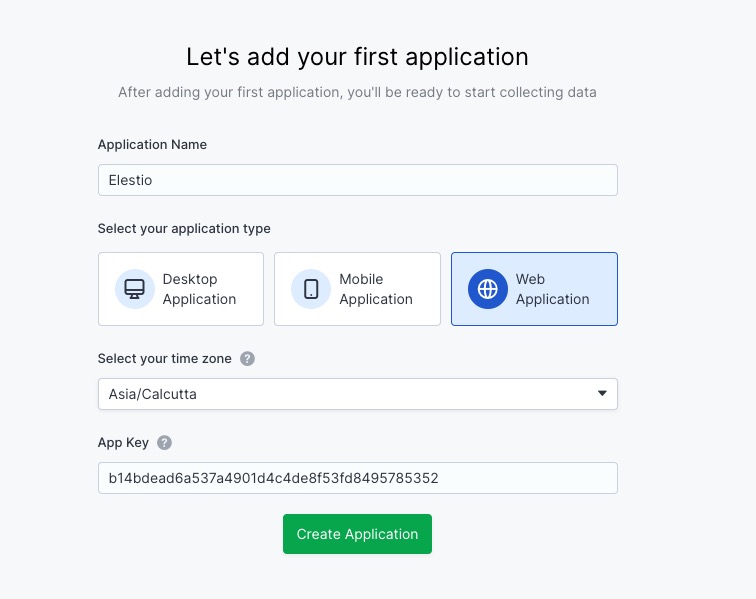
Creating New Dashboard
Dashboard in Countly provides a visual representation of the data you have tracked. It helps in managing application data by offering insights into user interactions, performance metrics, and other key information. Dashboards are essential for tracking and analyzing your application's data. By customizing your dashboard, you can focus on the metrics that matter most to your application, ensuring that you have a clear and comprehensive view of its performance. Creating a new dashboard in Countly is easy and allows you to tailor the visualizations to your specific needs, providing a tool for ongoing application management and improvement.
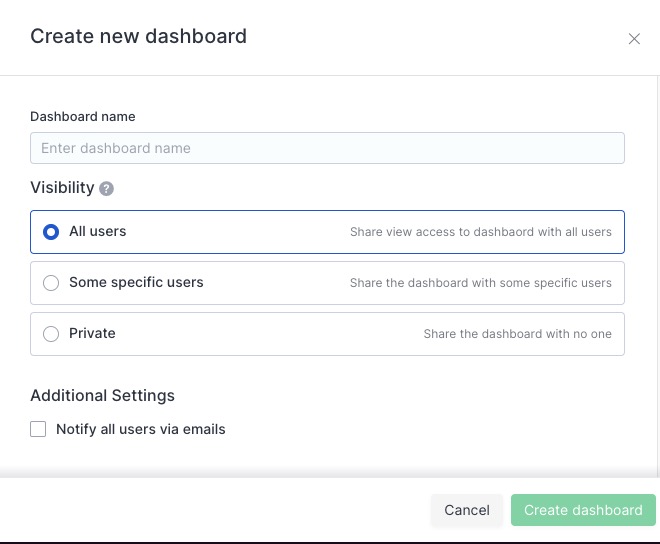
Analytics
Analytics in Countly are the statistics of the data that you have tracked. Analytics help in managing the application data by providing information about the data that you have tracked. You can view the analytics of the data and get insights into the number of data tracked, the number of users, etc. Analytics are essential for tracking and managing your application data. Analytics provide a summary of the data that you have tracked. You can view the analytics of the data and get insights into the data that you have tracked. Analytics can be used by users to get insights into the data that they have tracked. This tracked data can be used to improve the application and provide better services to the users.
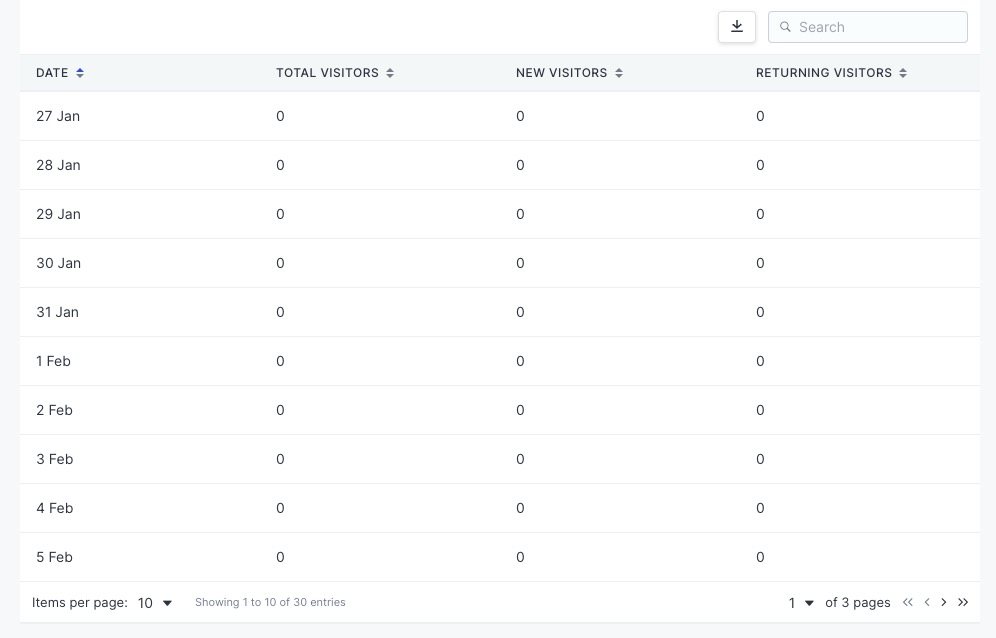
Creating New Alert
Alerts in Countly notify you when a specific event occurs, helping you track and manage your application data effectively. By setting up alerts, you can receive real-time updates on various metrics and events, ensuring that you stay informed about important changes and activities within your application. Alerts can be configured to monitor specific conditions, such as a sudden drop in user engagement, or any other significant event that you want to keep an eye on. This proactive approach allows you to respond quickly to potential issues, optimize your application's performance, and provide a better user experience. To create an alert, navigate to the alerts section, specify the conditions you want to monitor, and set up the notification preferences.
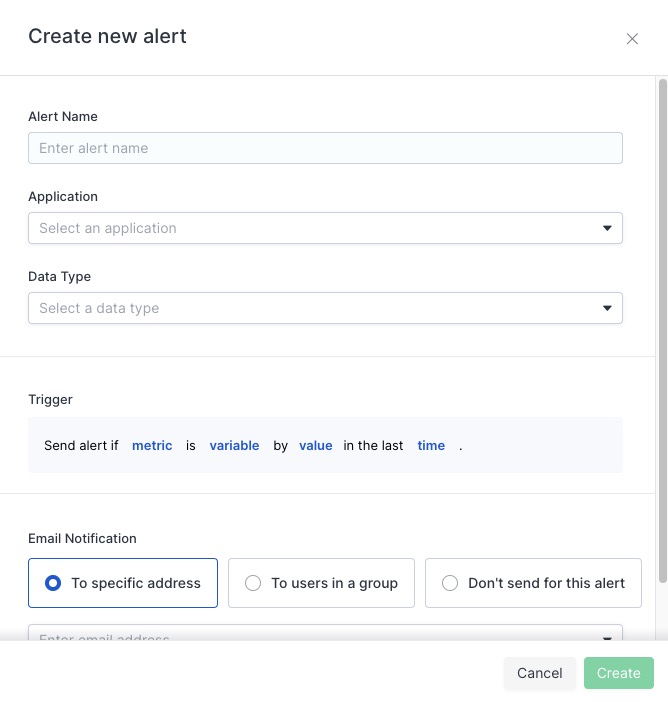
Audit Logs
Audit Logs in Countly are records of activities within your application. They provide a detailed history of events such as user interactions, errors, and other important occurrences. By reviewing logs, you can gain insights into application performance, user behavior, and key metrics. This information helps in identifying patterns or issues, optimizing your application, improving user experience, and making informed decisions to drive growth and success. Logs are essential for maintaining the health and performance of your application, allowing you to troubleshoot issues effectively and ensure smooth operation.