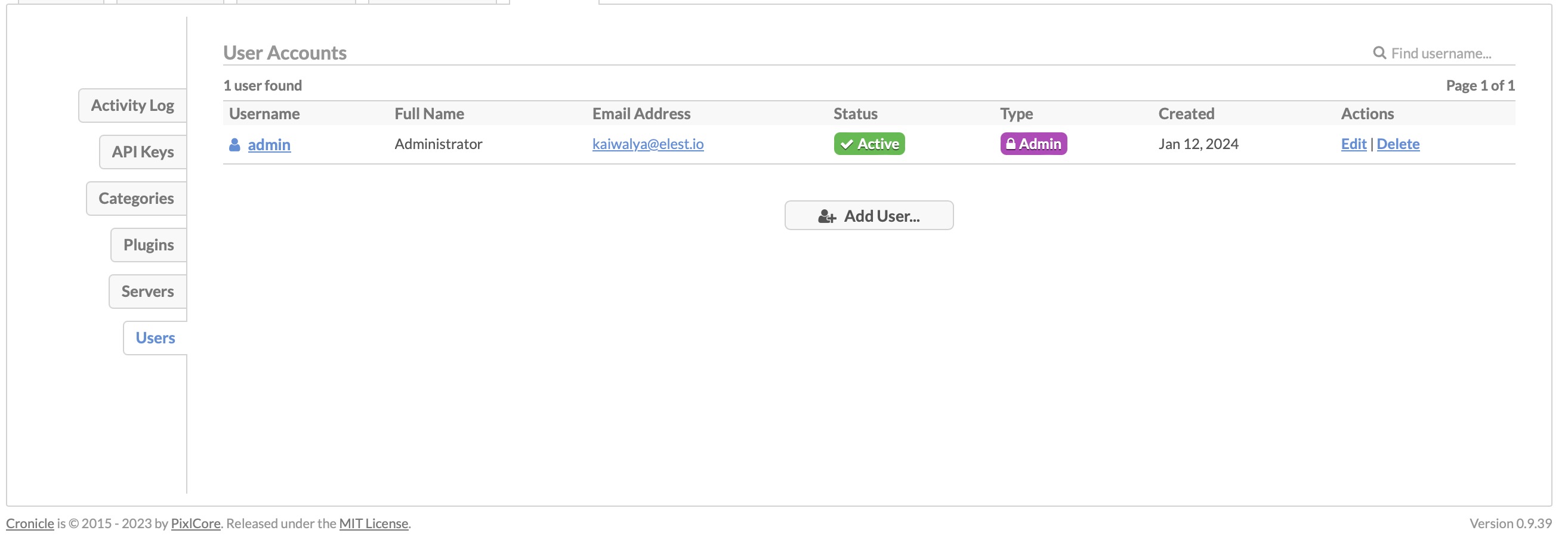Cronicle is an open-source multi-server task scheduler and runner with a web-based front-end UI for control. It handles scheduled, repeating, and on-demand jobs, targeting multiple slave servers, and offers real-time stats and a live log viewer. It is designed to be distributed and scale across multiple nodes, with redundancy and failover built-in.
Login
On your first visit to the site, you will be presented with the login/signup screen.
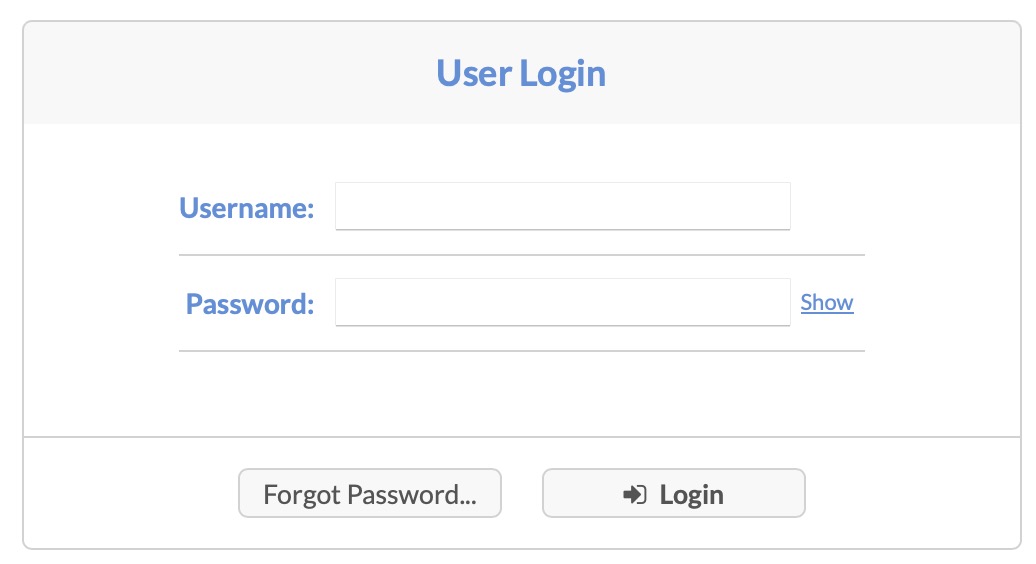
When your instance is first created, an account is created for you with the email you chose. You can get the password for this account by going to your Elestio dashboard and clicking on the "Show Password" button.
Enter your username and password and click the "Login" button.
Dashboard
Once you login, you will be presented with the dashboard. The dashboard provides a centralized view of all your events and their status. It leverages server stats to display completion and success rates of jobs, as well as the number of currently running jobs. This allows you to monitor the progress of your tasks and track their performance. Additionally, the dashboard offers insights into active, upcoming, and completed jobs, enabling you to effectively manage your workflow.
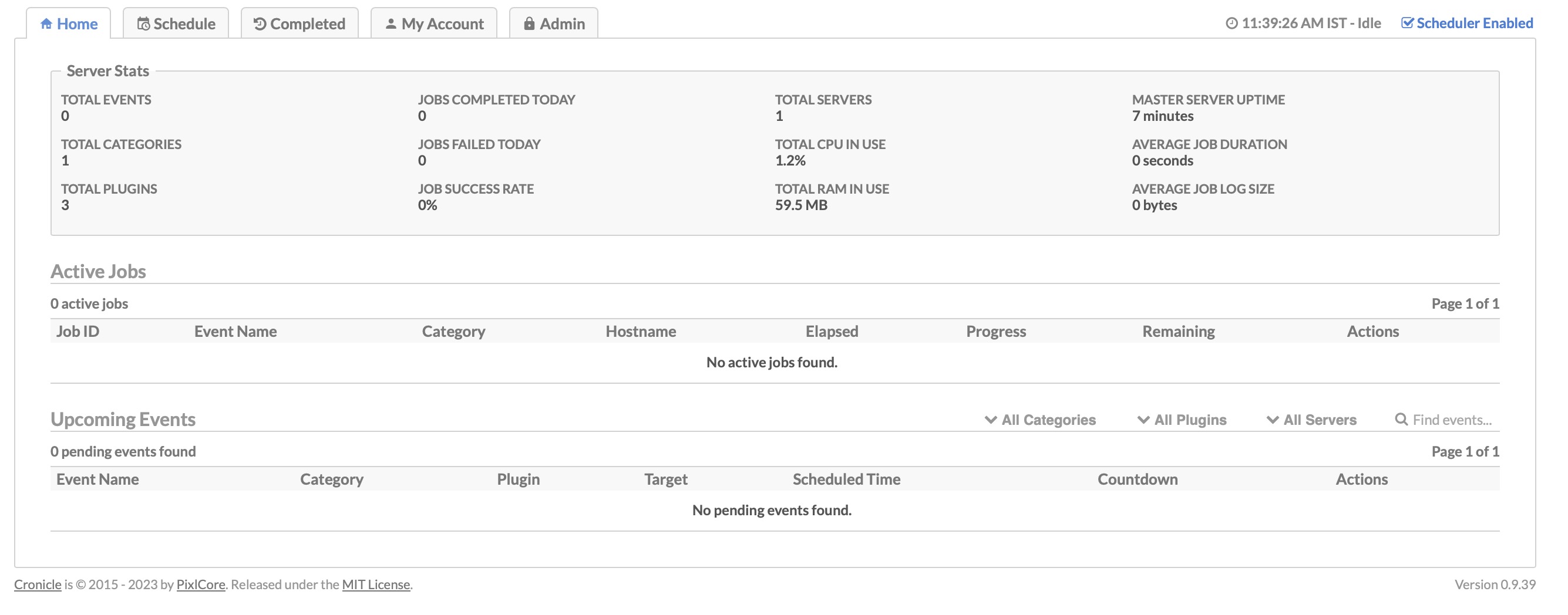
Creating New Event
Events are tasks or jobs that you can schedule to run at specific times or intervals. These events can be used to automate various processes, such as running scripts, sending notifications, or performing data backups. Each event can have its own settings, including the frequency of execution, the script or command to run, and any required parameters. Cronicle provides a interface for creating, managing, and monitoring events, allowing you to easily schedule and track the execution of your tasks. Click on Schedule > Create Event to create a new event.
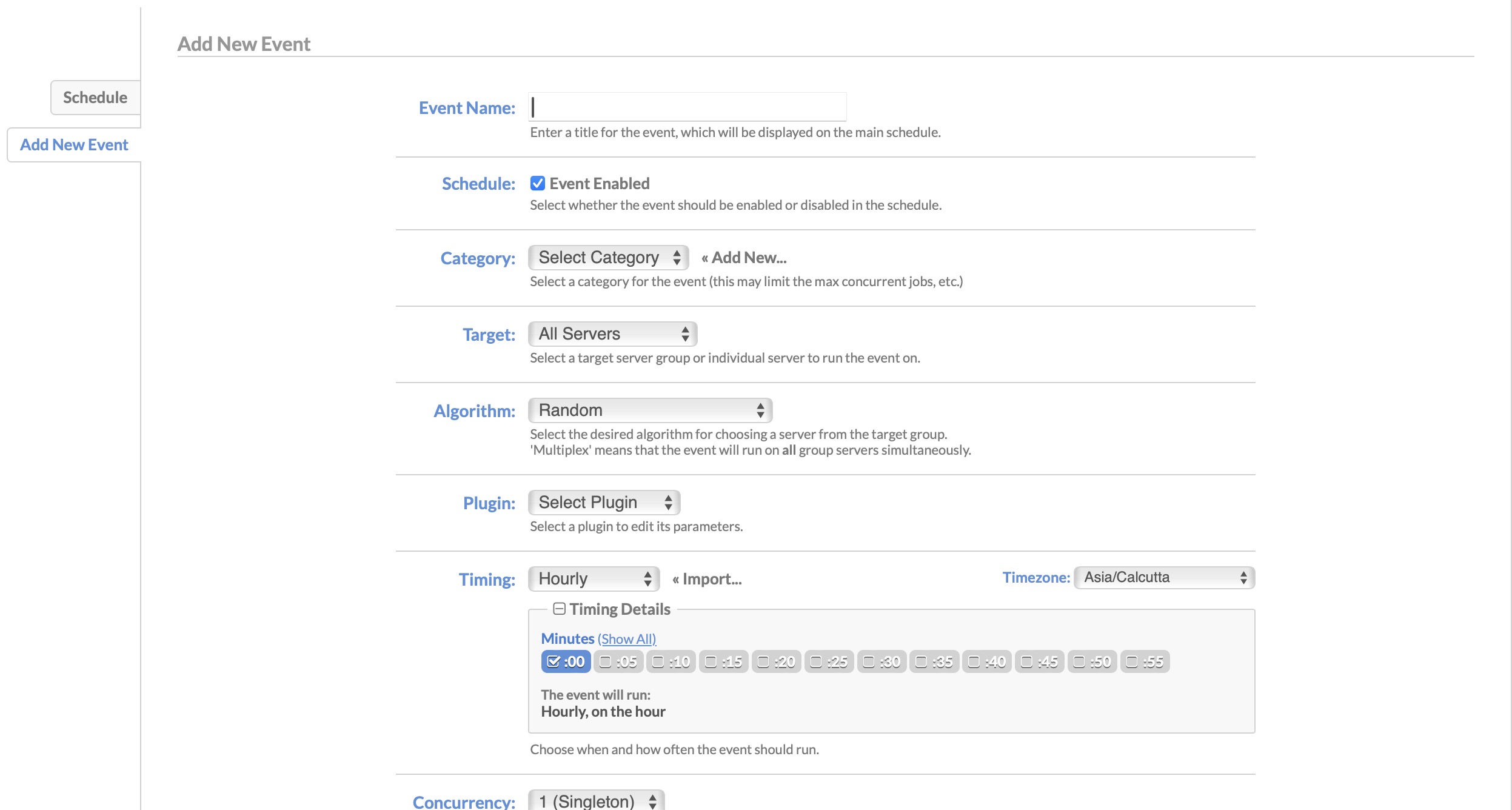
Completed Jobs
Completed Events are a collection of tasks or jobs that have been successfully executed or completed. It serves as a comprehensive record of the tasks that have finished running, enabling users to review the outcomes and monitor the progress of their workflow. This feature provides valuable insights into the execution history and allows for effective performance tracking and analysis. You can access the completed jobs page by clicking on the "Completed" link in the navigation bar.
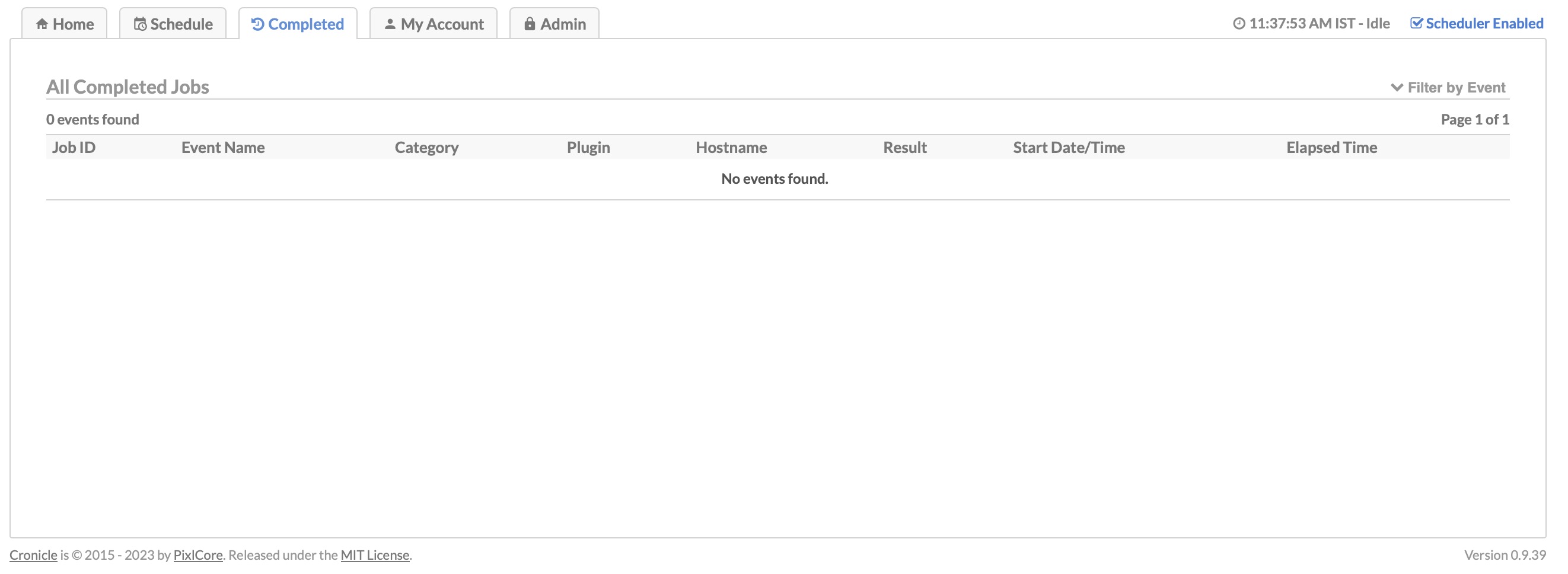
Creating API Key
In Cronicle, the API (Application Programming Interface) serves as a component that facilitates communication and integration between software applications. It defines rules, protocols, and endpoints that allow developers to interact with Cronicle programmatically. Developers can programmatically schedule events, manage jobs, retrieve job status and completion rates, and perform administrative tasks. It provides developers with the flexibility to integrate Cronicle with existing software systems, create custom dashboards or reporting tools, and implement advanced scheduling or notification mechanisms. You can create an API key by clicking on the "Admin > API" link in the navigation bar.
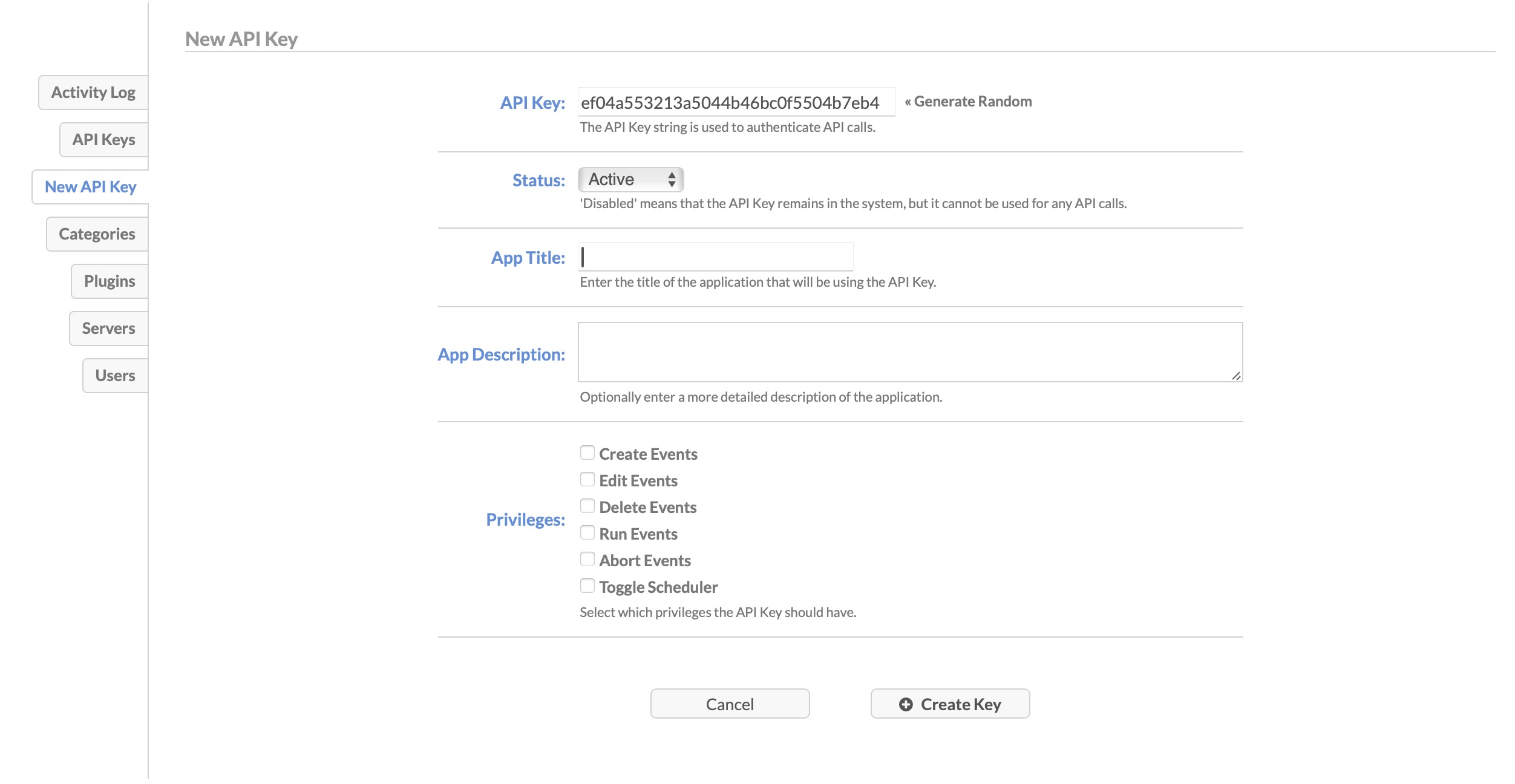
Creating Category
Category is a way to organize and group events based on their purpose or functionality. It allows users to categorize events into different groups, making it easier to manage and navigate through a large number of events. Categories can be created and assigned to events, providing a logical structure to the event scheduling and management process. This helps users to effectively organize their tasks and workflows within Cronicle. You can create categories and assign them with different colors and properties by clicking on the "Admin > Categories" tab in the navigation bar.
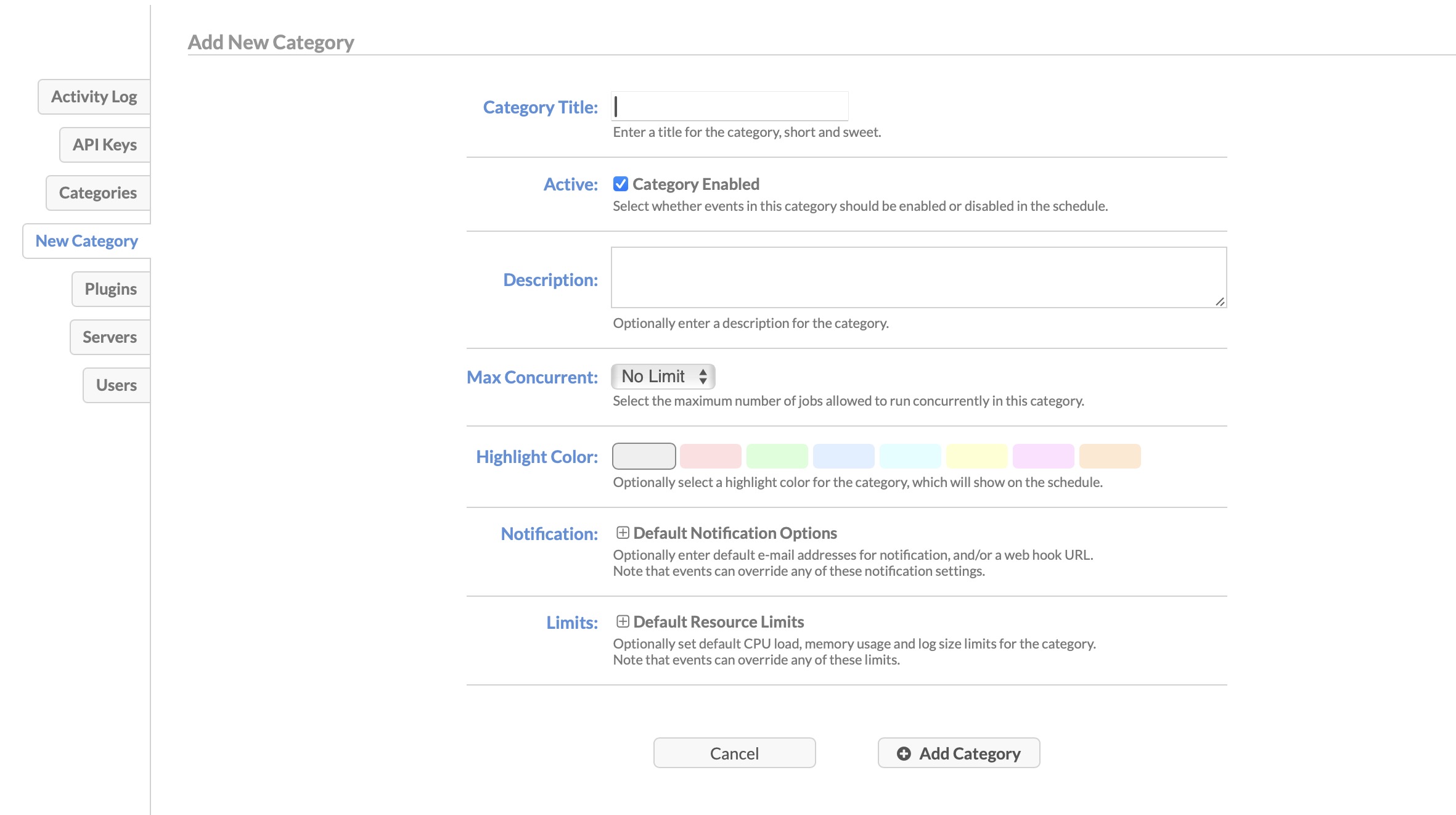
Adding Plugins
Plugin is a software component that extends the functionality of the application. Plugins allow users to add custom features or integrate external services into Cronicle. They can be used to enhance automation capabilities, provide additional notification options, or integrate with other systems. Plugins in Cronicle enable users to customize and extend the functionality of the application according to their specific requirements. You can add new plugins or edit the existing ones by clicking on the "Admin > Plugins" tab in the navigation bar.
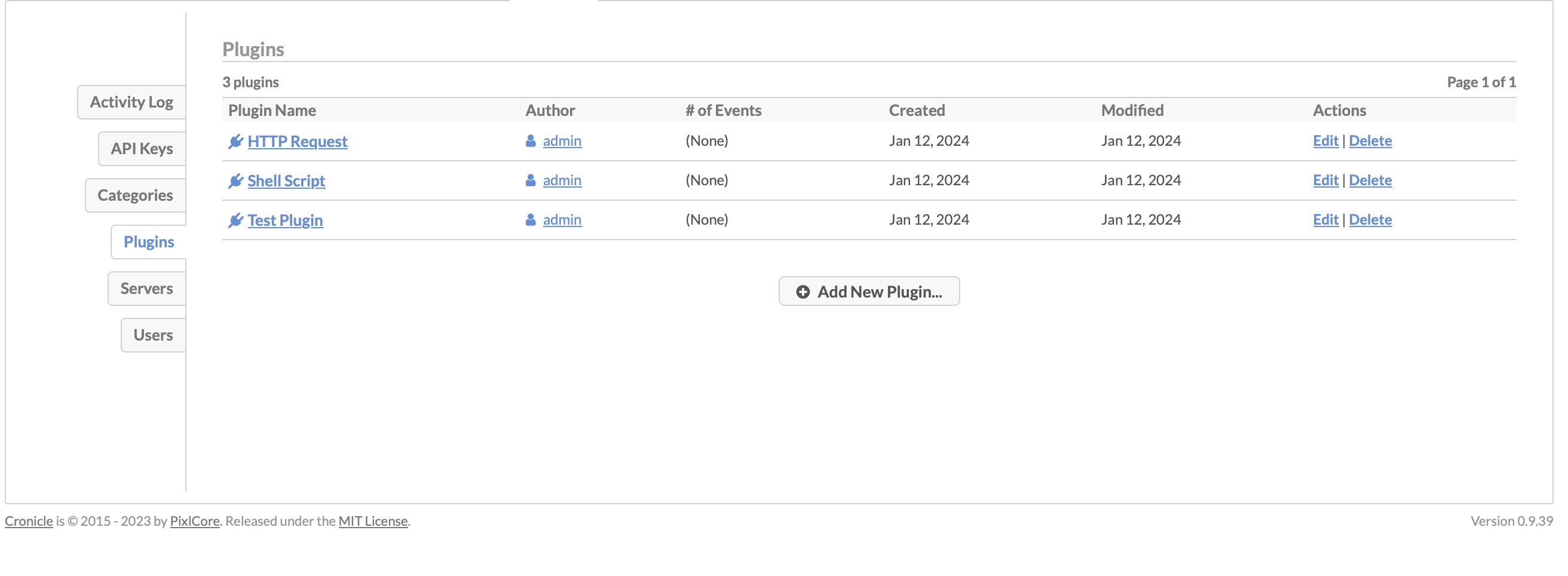
Creating Server Cluster
Servers refer to the machines or systems where the Cronicle application is installed and running. These servers are responsible for executing scheduled events or jobs. They can be physical servers, virtual machines, or cloud instances. Cronicle allows you to manage and monitor these servers through its user interface, providing insights into server stats, completion rates, and the number of currently running jobs. This helps you track the performance and progress of your tasks across different servers. You can access and add servers by clicking on the "Admin > Servers" tab in the navigation bar.
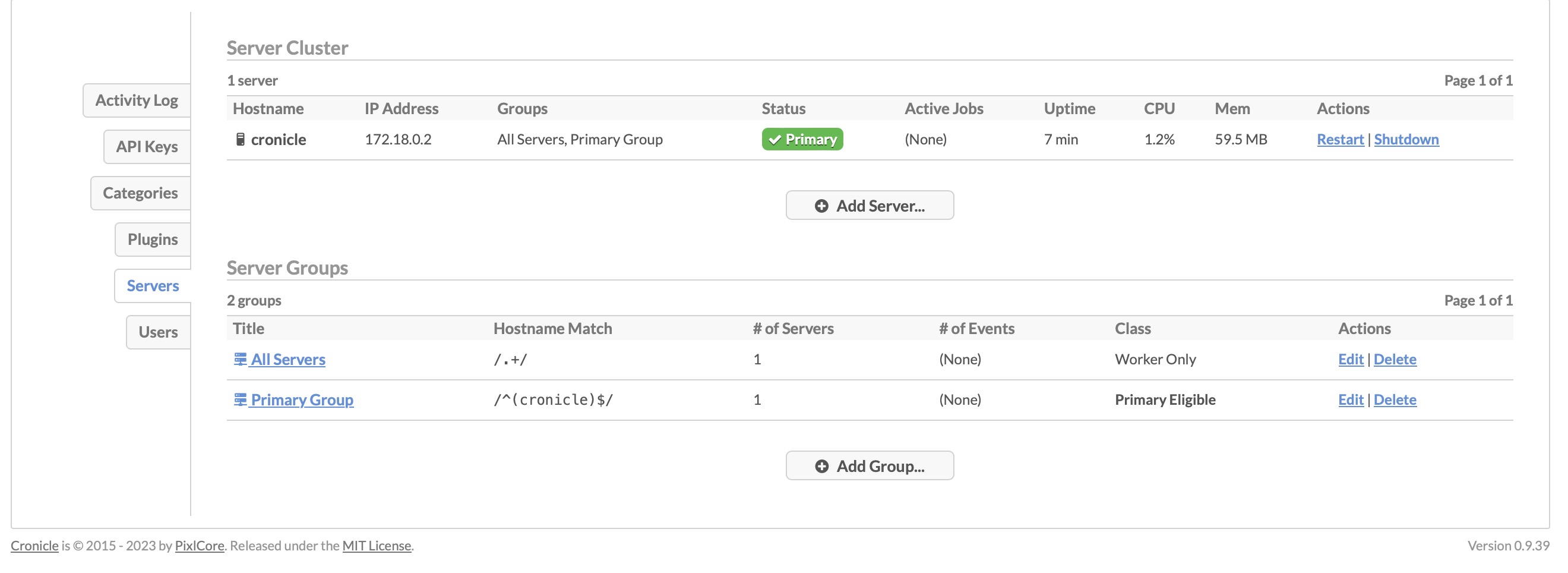
User Accounts
Users refer to individuals who have access to the Cronicle application. Each user has their own account with a unique username and password. Users can log in to Cronicle to create, manage, and monitor events, view the dashboard, access completed jobs, create API keys, manage categories and plugins, and perform other administrative tasks. Admins can manage users by adding or removing them from the application. You can access and manage users by clicking on the "Admin > Users" tab in the navigation bar.