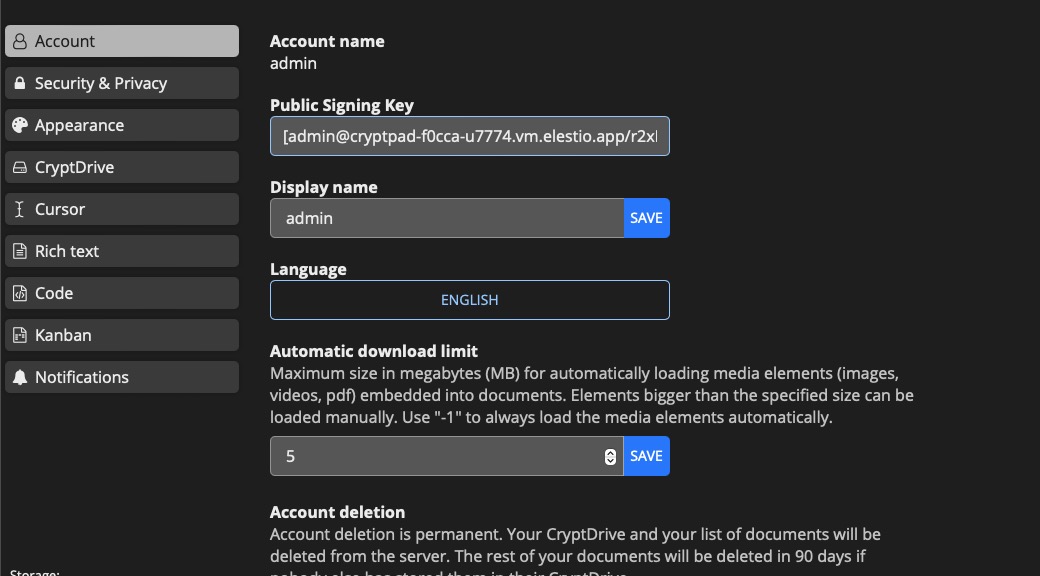CryptPad is an open-source suite of collaborative tools designed for teamwork, offering features such as Rich Text, Spreadsheets, Code/Markdown, Kanban, Slides, Whiteboard, and Forms. Encrypted end-to-end in the user's browser, all data in CryptPad remains private and inaccessible even to service administrators. It supporting private collaboration with team drives, calendars, and sharing capabilities, CryptPad synchronizes real-time document changes while maintaining encryption.
Login
On your first visit to the site, you will be presented with the login/signup screen.
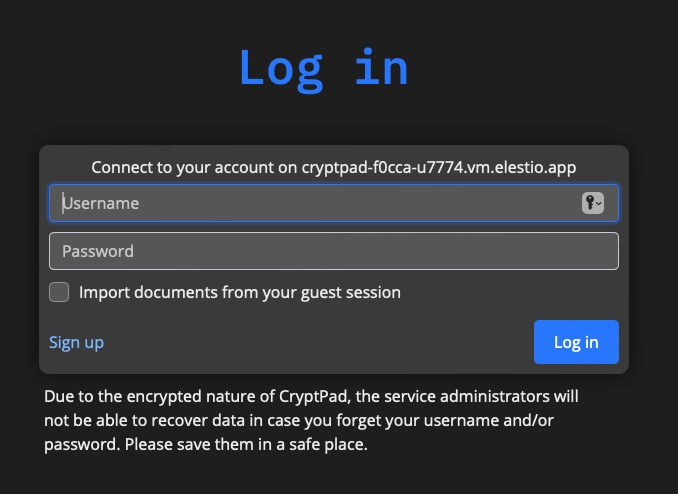
When your instance is first created, an account is created for you with the email you chose. You can get the password for this account by going to your Elestio dashboard and clicking on the "Show Password" button.
Enter your username and password and click the "Login" button.
Creating Document
Document refers to a file or piece of content that can be created, edited, and shared within the collaborative suite. It can be a rich text document, a spreadsheet, code/markdown, kanban board, slides, whiteboard, or a form. The document feature allows users to work together in real-time, making simultaneous changes and updates while maintaining end-to-end encryption for privacy and security. You can create a folder or collaborative shared folder or simply add links. Click on the "New" button to create a new document.
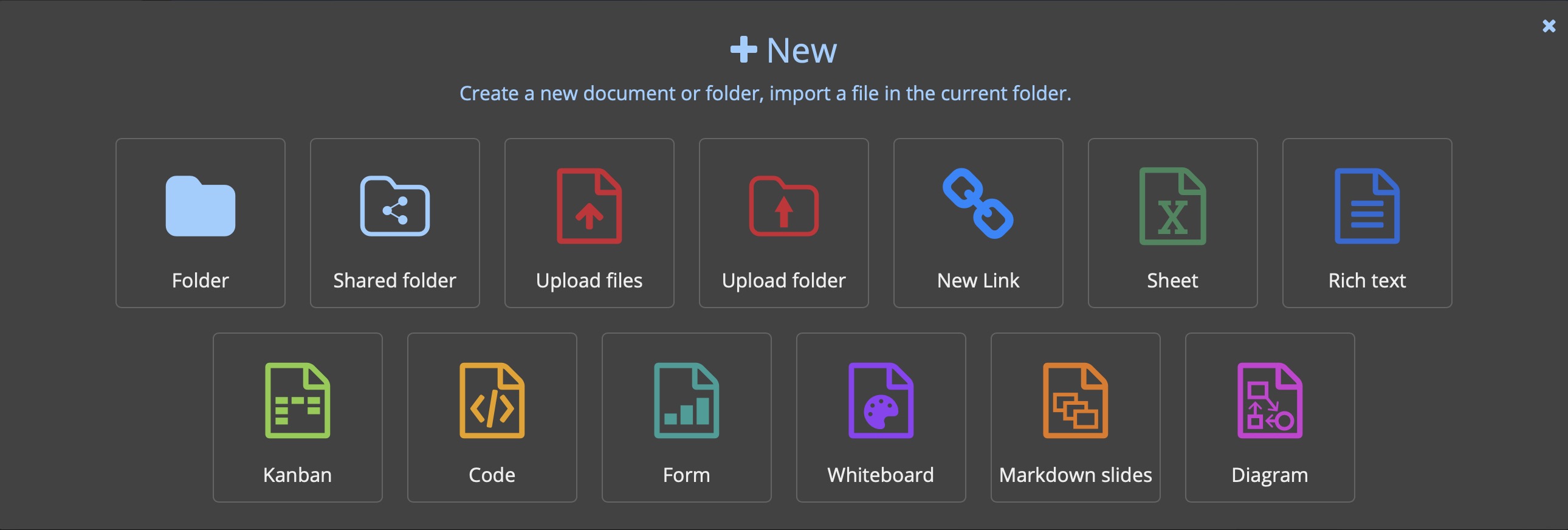
Search
Search feature allows you to search for specific content within your documents. It helps you quickly locate information or specific sections within a document, making it easier to navigate and find what you're looking for. When you click on the "Search" feature in CryptPad, you'll see a search bar where you can enter your search query. CryptPad will then scan the content of your documents and display the results that match your search criteria.
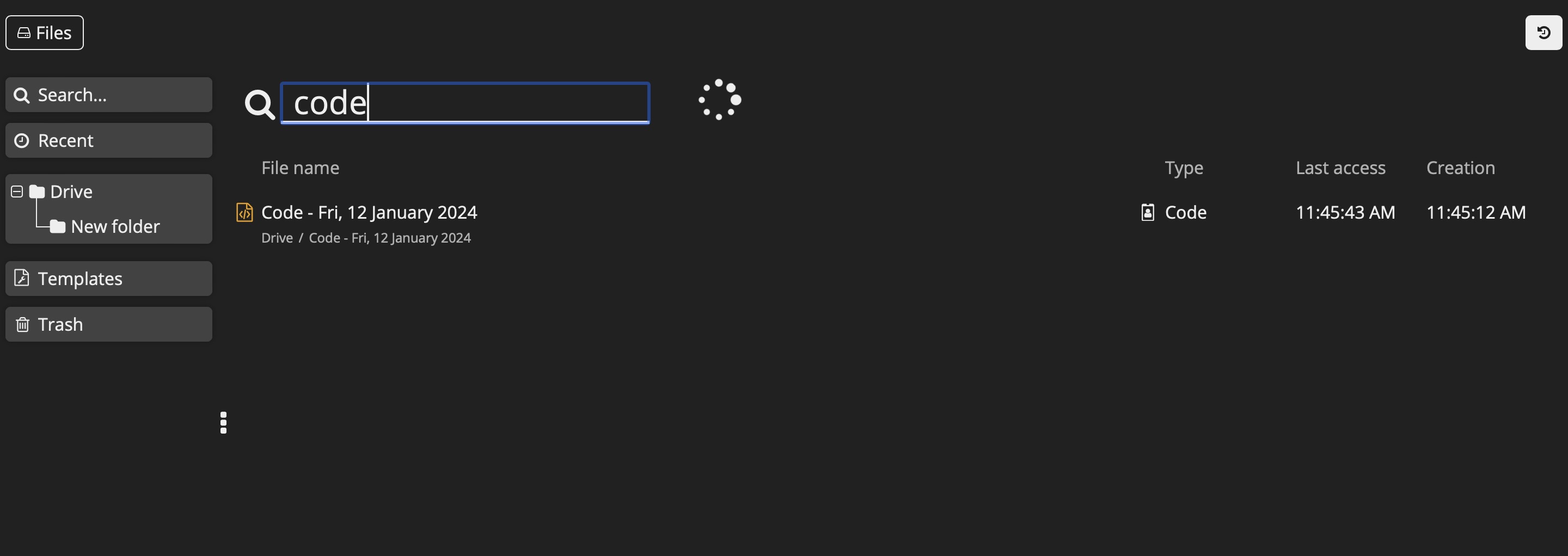
Templates
Templates are pre-designed document formats that you can use as a starting point for creating new documents. They provide a convenient way to quickly set up a document with a specific structure or layout, saving you time and effort. Templates in CryptPad can be used for various purposes, such as creating meeting agendas, project plans, to-do lists, and more. By selecting a template, you can easily customize and modify it to suit your specific needs. You can create a new template by clicking on the "New" button and selecting the "Template" option.
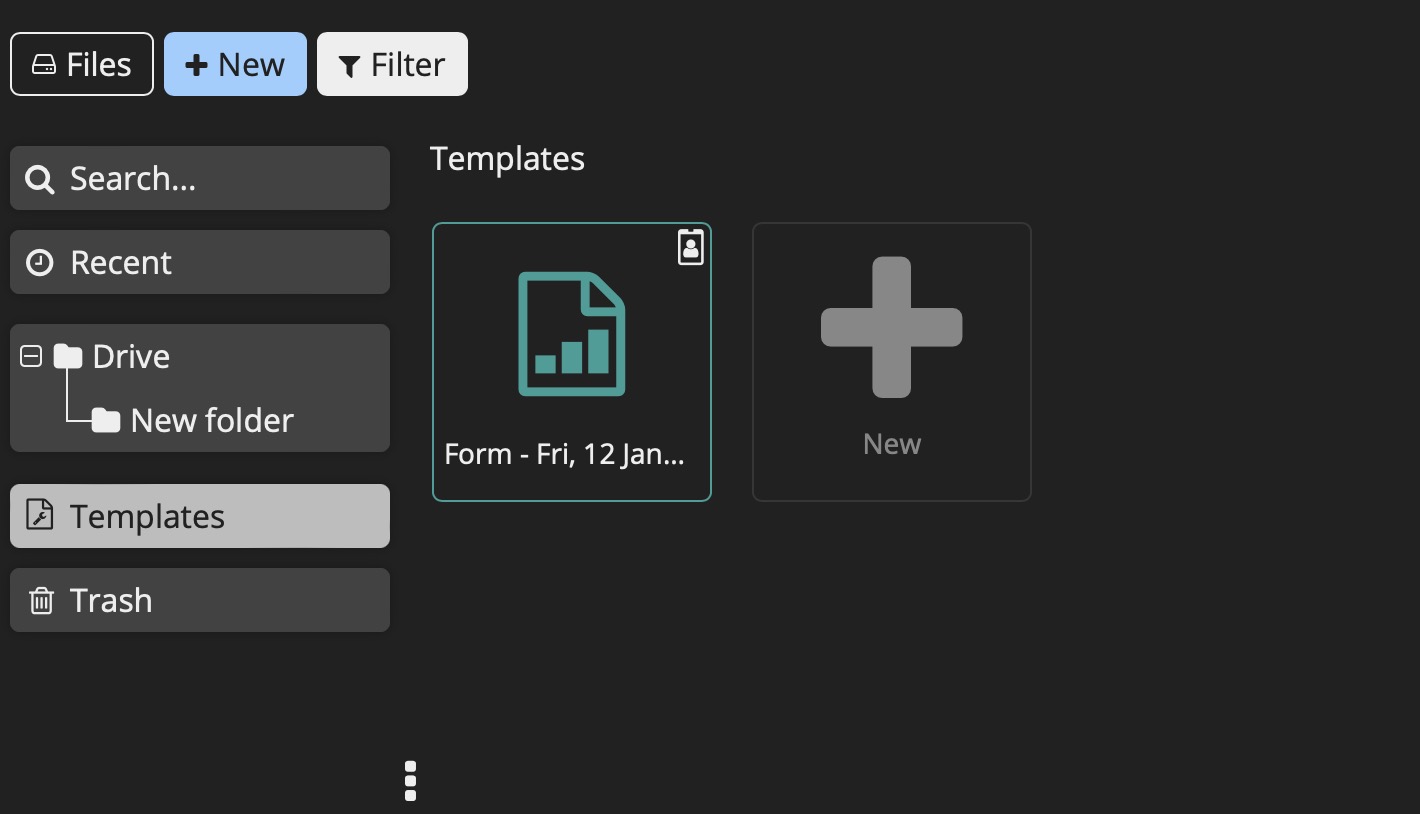
Calendar
Calendar is a feature that allows users to manage and organize their schedules, events, and appointments. It provides a visual representation of dates, allowing users to create, view, and edit events. The calendar feature in CryptPad helps users stay organized, plan their activities, and collaborate with others by sharing and syncing calendars. You can create events and sync them with your teams by clicking on the "New" button and selecting the "Calendar" option.
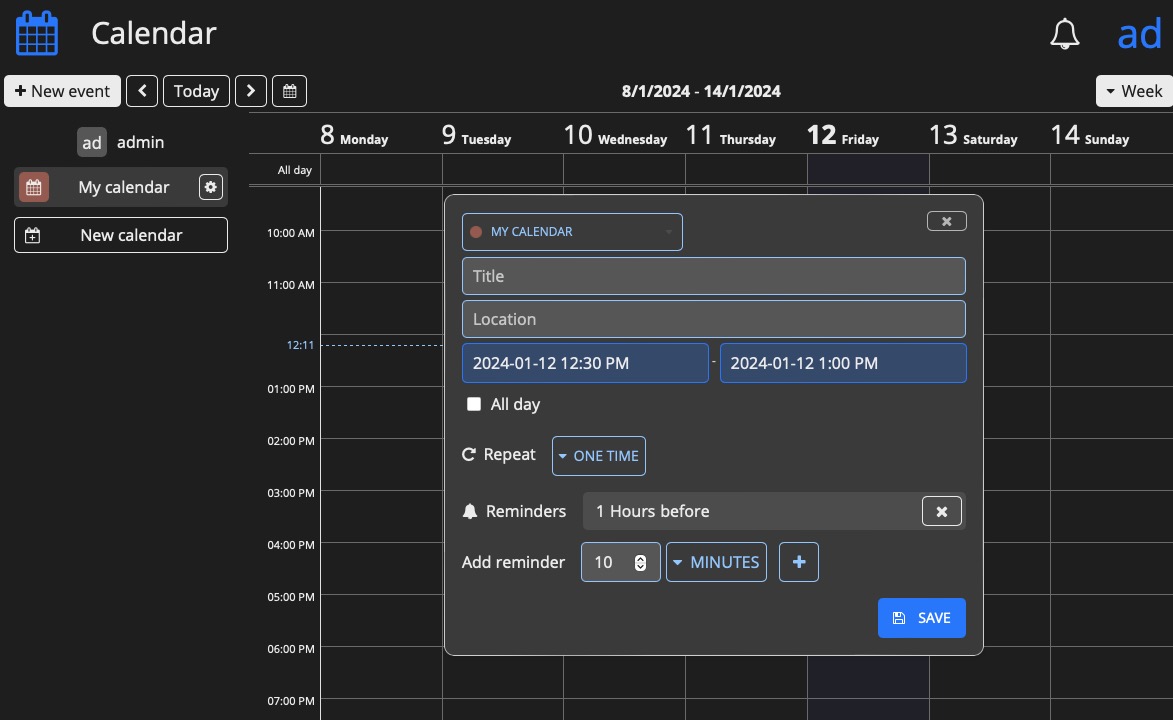
Teams
Teams in CryptPad allows users to collaborate and work together in a group setting. With teams, users can create a shared workspace where they can create, edit, and share documents, calendars, and other collaborative tools. Teams provide a centralized and organized space for group collaboration, making it easier for team members to work together efficiently and effectively. You can create teams and manage them by clicking on the "New" button and selecting the "Teams" option.
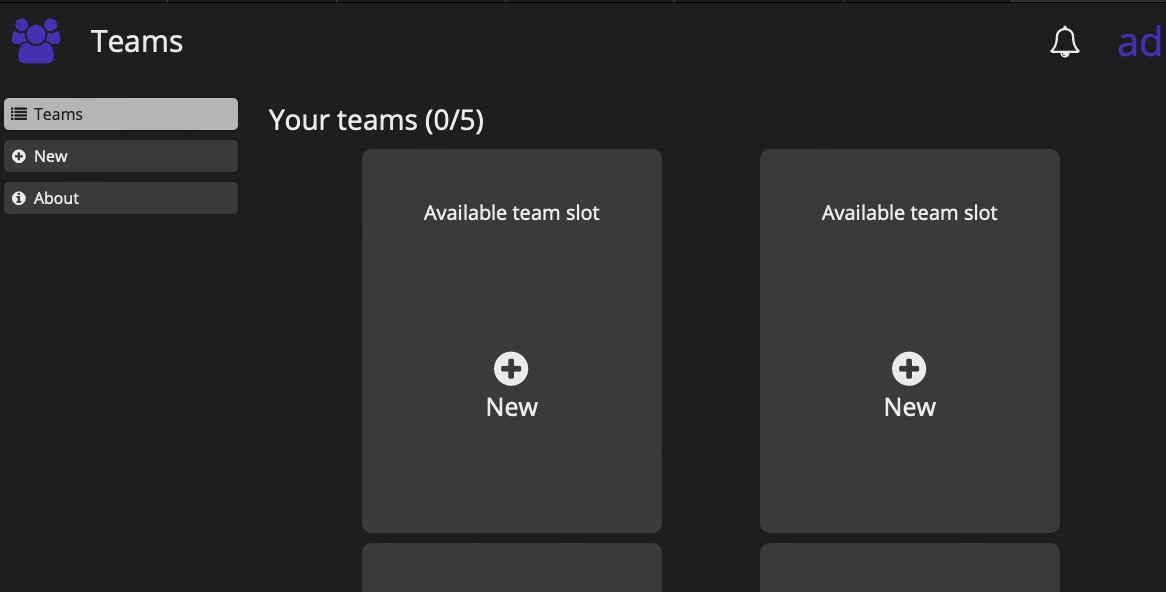
Settings
Settings refer to the configuration options and preferences that users can customize according to their needs. It allows users to modify various aspects of their CryptPad experience, such as account settings, privacy settings, notification settings, appearance settings, and more. Users can access the settings by clicking on the appropriate option in the CryptPad user interface. You can also change settings specific to rick text, cursor, code files, kanban etc. Access the settings by clicking on the "Settings" button.