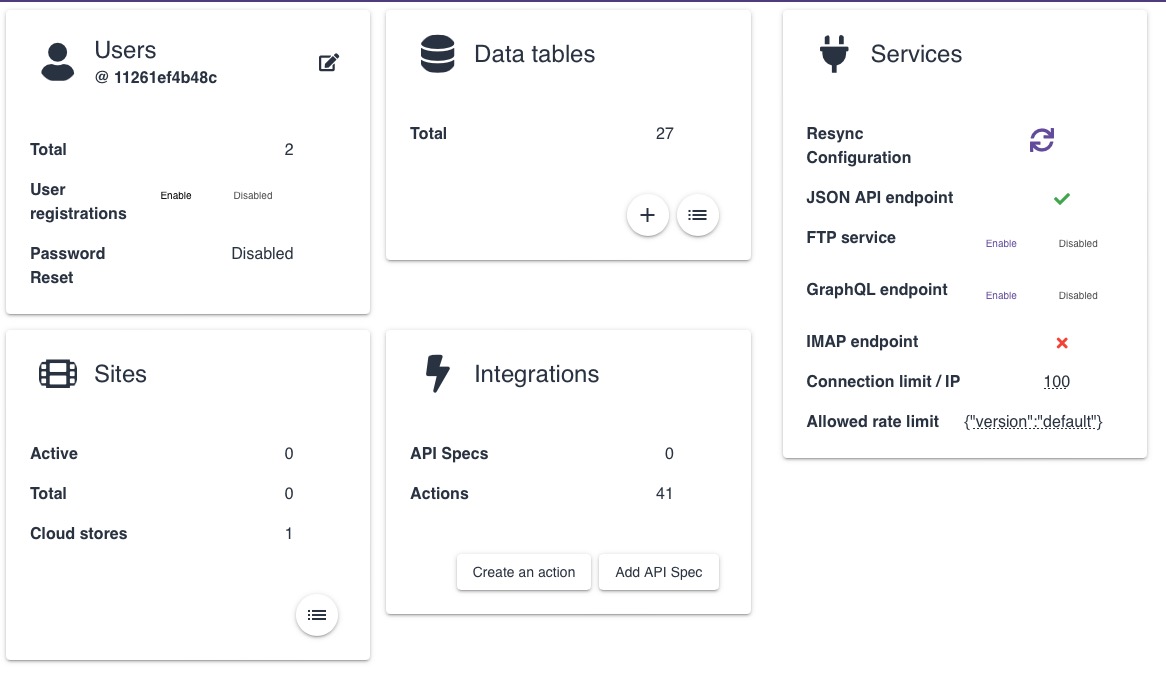Daptin is an open-source platform designed for data management and application development on any device. With features such as database-backed persistence, JSON API/GraphQL for CRUD operations, and user access control, Daptin provides a foundation for data handling. Supporting social logins, multilingual tables, and cloud storage synchronization, the platform is supports various requirements.
Login
On your first visit to the site, you will be presented with the login/signup screen.
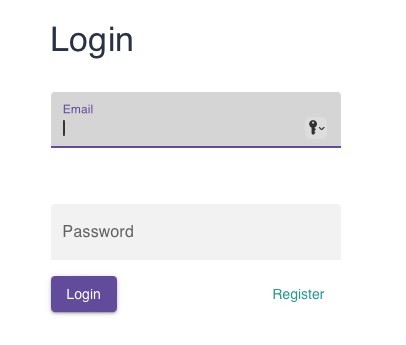
When your instance is first created, an account is created for you with the email you chose. You can get the password for this account by going to your Elestio dashboard and clicking on the "Show Password" button.
Enter your username and password and click the "Login" button.
Creating New Workspace
Workspace is the main area where you can manage and organize your data. It provides a visual interface for creating, editing, and viewing various components such as bases, documents, groups, columns, access settings, sites, and admin configurations. The workspace screen allows you to navigate and interact with different aspects of your data management and application development within the Daptin platform. You can create new workspaces, switch between them, and delete them as needed. Add your workspace name and click on the "Create" button to create a new workspace.
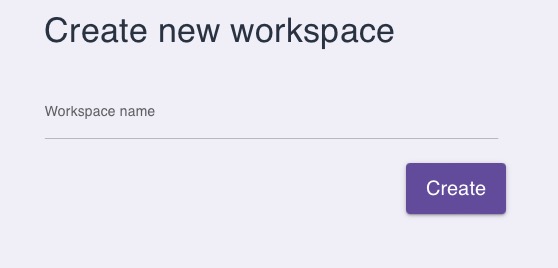
Creating Base
Base is a collection of related data tables and their relationships. It serves as a container for organizing and managing data within the Daptin platform. Bases in Daptin provide a structured way to store and retrieve data, allowing you to define the schema, relationships, and access controls for your data. You can create base from scratch or create it as project tracker, Log ML Experiments, Bug tracker or feedback collection. Add the name for your base and click on the "Create" button to create a new base.
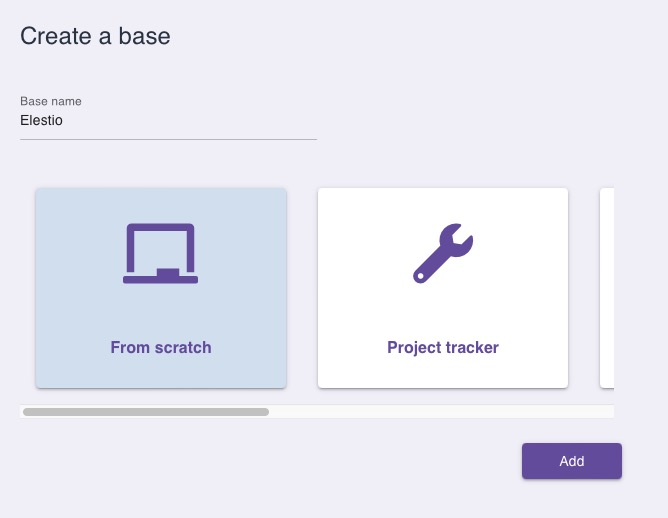
Creating New Document
Document refers to a specific piece of data within a base. It represents a single record or entry in a data table. Documents can contain various fields or columns that store different types of data, such as text, numbers, dates, or images. They can be created, edited, and viewed within the Daptin platform's document screen. Documents allow you to organize and manage your data in a structured manner, making it easier to retrieve and manipulate information. You can choose to create multiple document in base like Data table, spreadsheet, mermaid graph, collaborative editor etc.
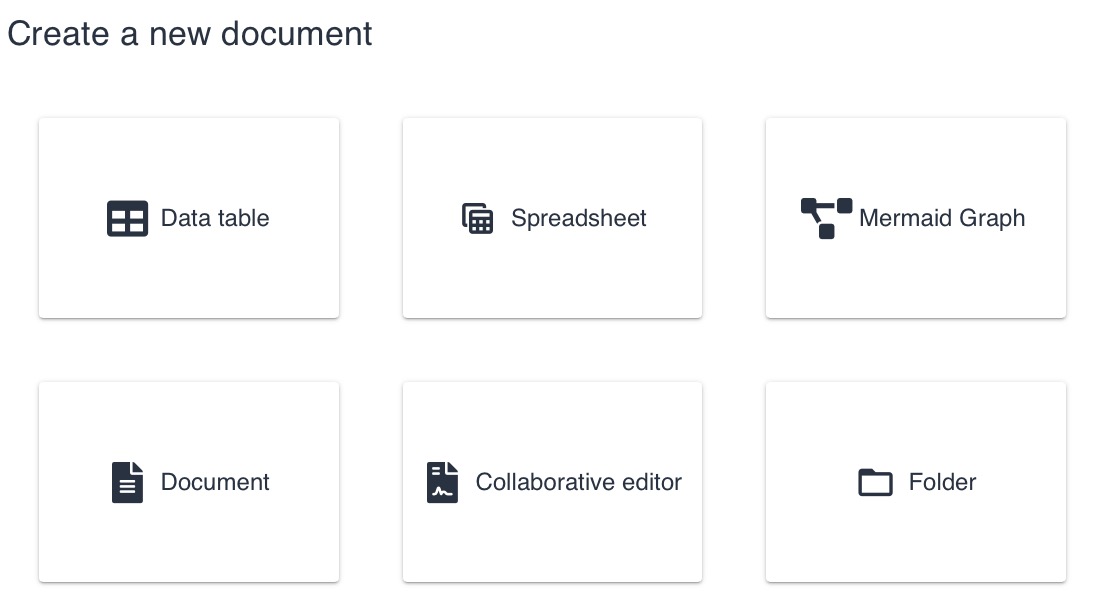
Creating Group
Group is a collection of users with similar permissions or roles. It allows you to organize and manage user access control within the Daptin platform. By assigning users to specific groups, you can control their level of access to different components, such as bases, documents, columns, and sites. This helps in maintaining data security and ensuring that users only have the necessary privileges for their respective roles. You can create group by clicking on "Add Group" button and add the name for your group.
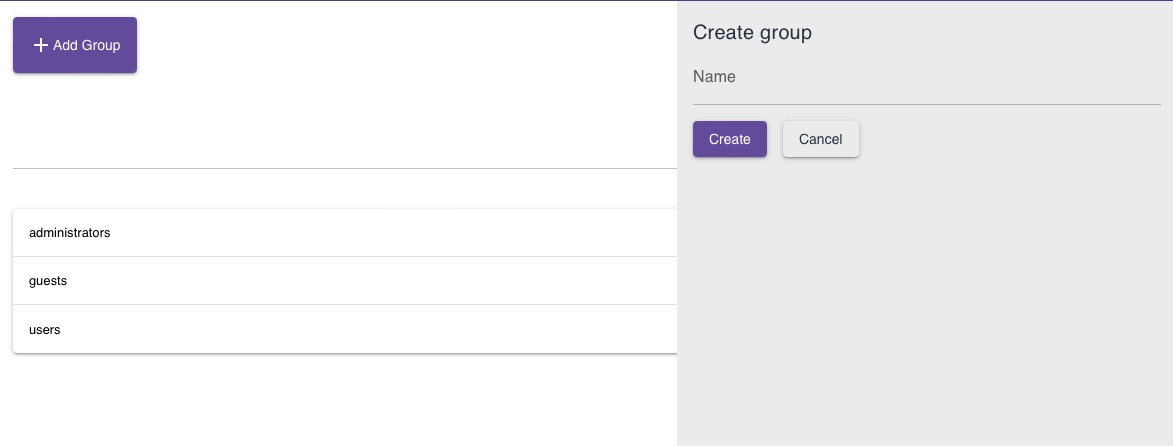
Creating Column
Column is a specific field or attribute within a data table. It represents a single piece of data that can store different types of information, such as text, numbers, dates, or images. Columns define the structure and characteristics of the data stored in a table, allowing you to organize and manage your data in a structured manner. You can create, edit, and view columns within the Daptin platform's column screen. You can choose to create multiple column in base like Text, Number, Date, Image, File, Boolean, JSON, Relation etc. Add the table name, column name, type and click on "Create" button to create a new column.
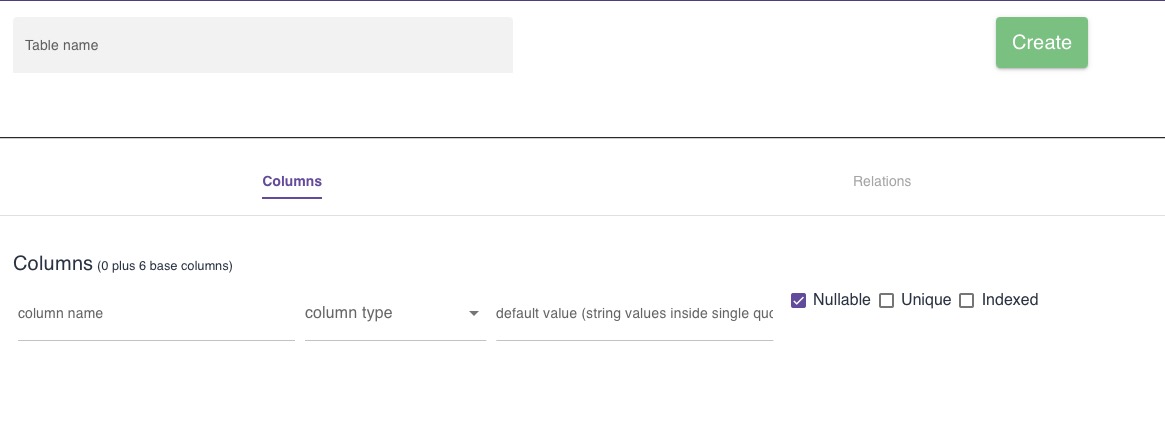
Creating Site
A site in Daptin a collection of web pages or content that can be accessed through a specific URL. It represents a complete website or web application built using the Daptin platform. A site in Daptin can include various components such as bases, documents, groups, columns, and access settings. It allows you to organize and manage your content in a structured manner, making it easier to create and maintain websites or web applications. You can create a new site by entering the hostname, path, site type, cloud store and click on the "Create" button.
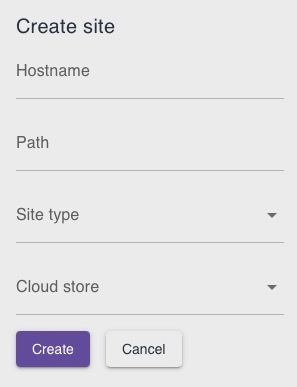
Site Guest Read Access
Site Guest Read Access is the level of access that allows guests (users who are not logged in) to view and read the content of a site. This access level grants read-only permissions, meaning that guests can view the information but cannot make any changes or modifications to the site's content. It is useful for providing public access to certain parts of a site while still maintaining control over editing and updating privileges. You can toggle the access between private and public by click on the "View Permission" on the navigation bar.

Administrator Dashboard
The administrator dashboard in Daptin is a screen that provides a centralized interface for managing and configuring various aspects of the Daptin platform. It allows administrators to perform tasks such as managing user accounts, configuring access controls, monitoring system performance, and accessing advanced settings. The admin dashboard provides a view of the platform's functionality and enables administrators to efficiently manage and customize their Daptin installation. Administrators can view active sites, cloud stores, services running, their version, number of data table and integrations active on the daptin instance. You can access the admin dashboard by clicking on the gear icon button on the navigation bar.