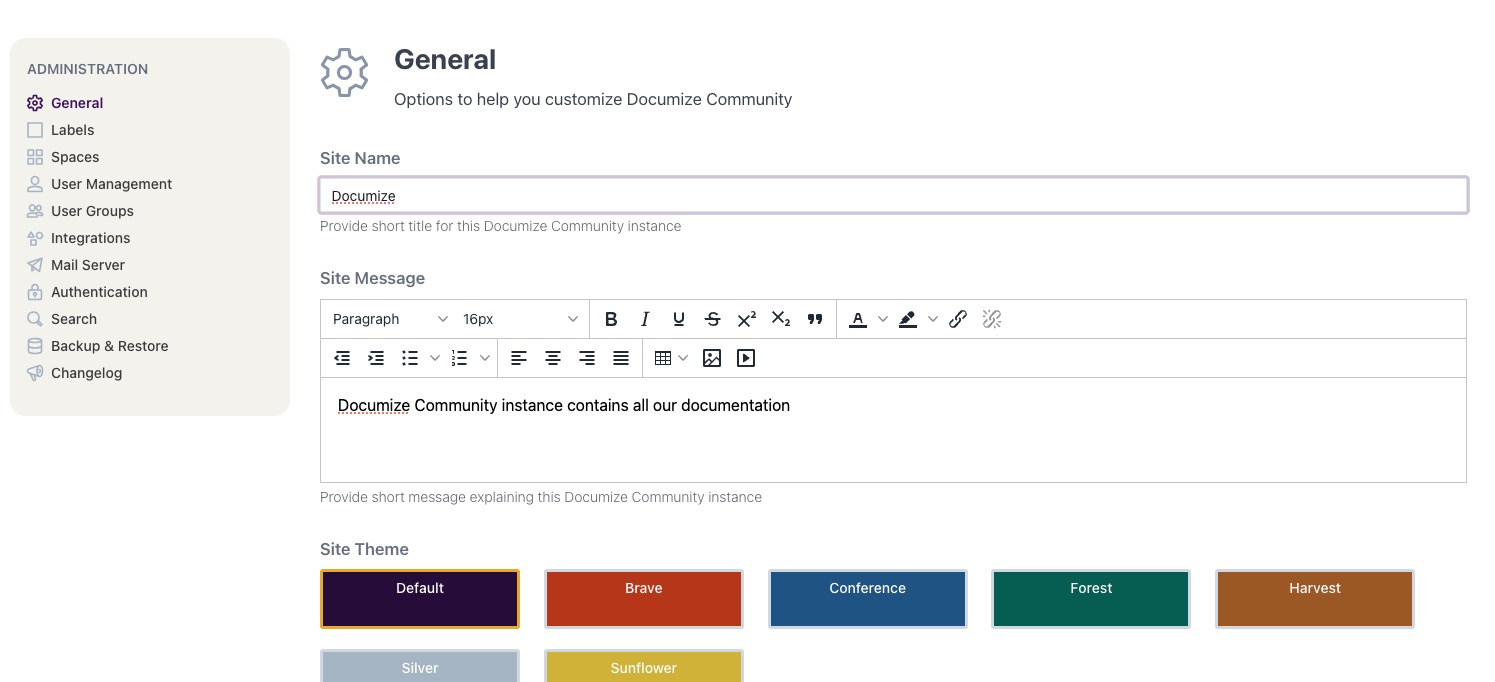Documize is an open-source, self-hosted documentation platform designed for both technical and non-technical users. It offers content organization through features like Labels, Spaces, and Categories. Documize implements Two-tier Templates for reusable standards and a Composable Content Blocks system. It supports change control workflows, version management, and provides Reporting & Analytics for continuous refinement.
Login
On your first visit to the site, you will be presented with the login/signup screen.
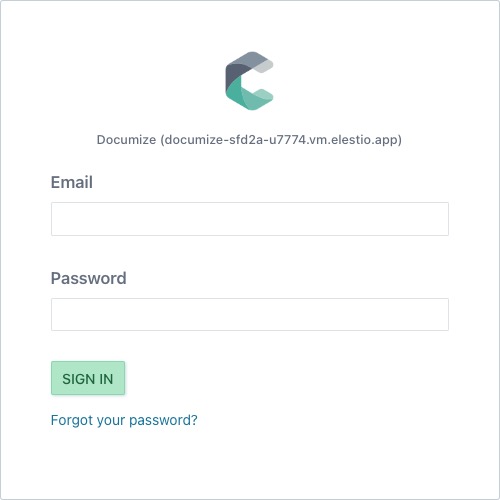
When your instance is first created, an account is created for you with the email you chose. You can get the password for this account by going to your Elestio dashboard and clicking on the "Show Password" button.
Enter your email, name and password and click the "Login" button
Creating New Space
Space is an area where you can organize and manage your documents, files, and other content. It acts as a container for your information and provides a structured environment. Users can create multiple spaces within Documize to separate different projects, teams, or departments, allowing for better organization and access control. Click on "Space" button on the top right corner to create a space, here you can add name, description, icon, and color to your space.
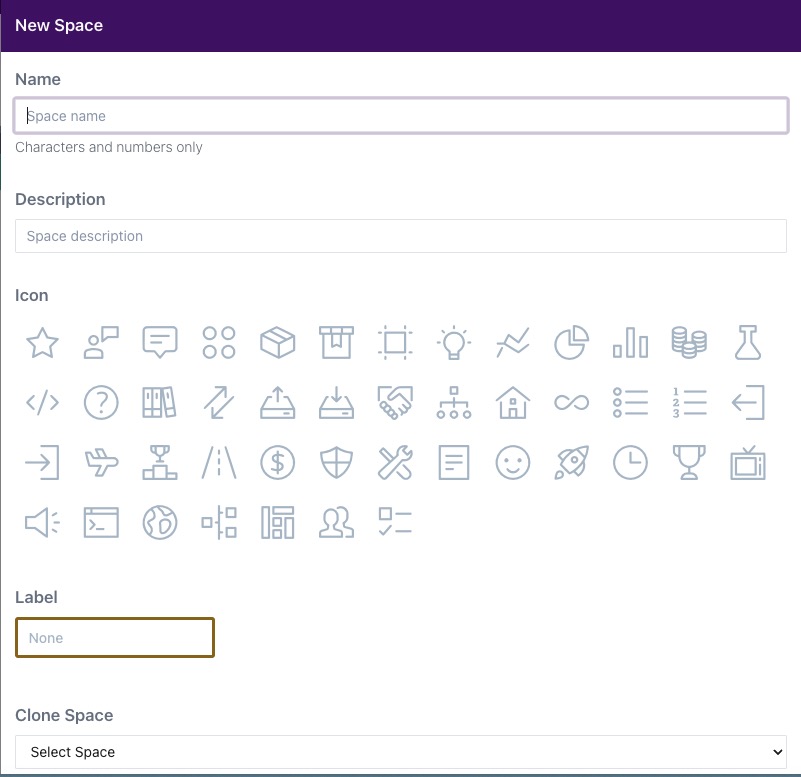
Creating Blank Canvas
The Canvas feature in Documize is a visual interface that facilitates the creation, organization, and arrangement of content within a space. It provides a more interactive and intuitive experience for designing and managing documents, files, and other elements. With the Canvas feature, users can use a graphical approach to working with their content. You can create new canvas by clicking on "Blank Canvas" button on the top right corner.
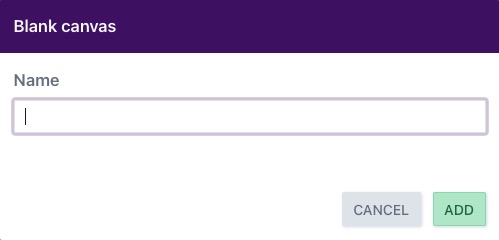
Importing files
Importing files is the process of bringing external files or content into the Documize platform. This allows users to seamlessly integrate existing documents, files, and other elements into their Documize workspace. Documize enables users to bring in various types of files, such as text documents, markdowns etc. This allows for a centralized and unified workspace where all relevant content can be accessed and organized in a structured manner. You can import files by clicking on "Import files" button on the top right corner.
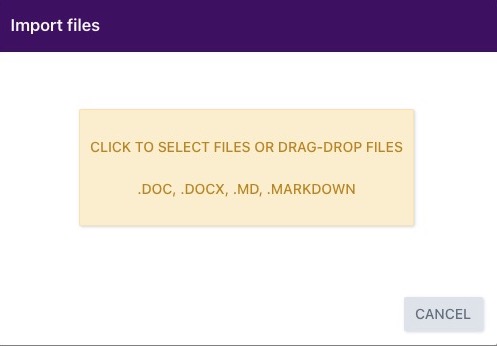
Saving as Template
A template is a predefined structure or layout that can be used as a starting point for creating new documents or content. Templates provide a consistent format and organization for information, making it easier to create and maintain documents with a standardized structure. By using templates, users can save time and ensure consistency across their documents. You can save your canvas as a template by clicking on "Save as Template" button on the top right corner.
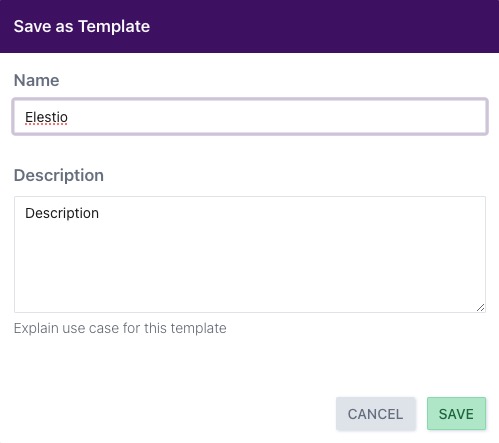
Settings
Settings are configuration options and preferences that can be customized to tailor the platform to your specific needs. These settings include various aspects such as user management, access control, notification preferences, appearance customization, integrations, and more. By accessing the settings, you can modify and adjust the behavior and functionality of Documize to align with your requirements and preferences. You can modify settings by clicking on gear button icon on the top right corner.