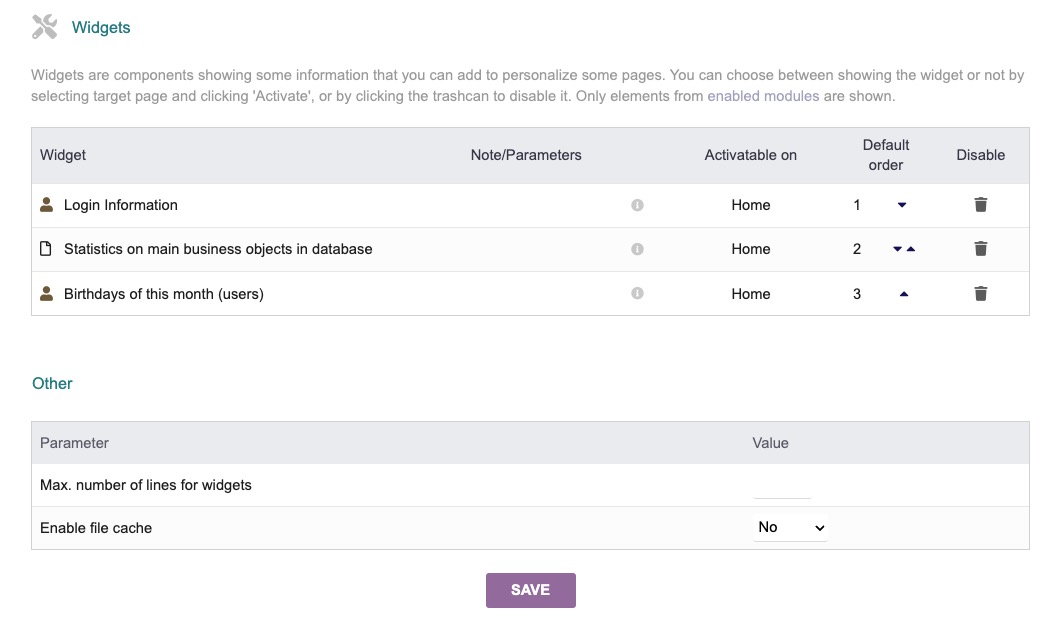Dolibarr is an open-source ERP & CRM software suite designed to manage various aspects of organizational activities, including contacts, suppliers, invoices, orders, stocks, and agenda. Suited for small, medium, and large enterprises, freelancers, and foundations, Dolibarr serves as both a standalone application and a web application accessible over the Internet or a LAN.
Login
On your first visit to the site, you will be presented with the login/signup screen.
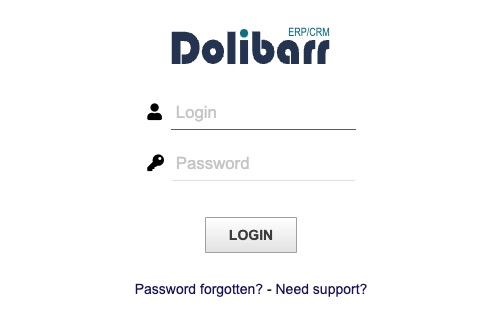
When your instance is first created, an account is created for you with the email you chose. You can get the password for this account by going to your Elestio dashboard and clicking on the "Show Password" button.
Enter your email, name and password and click the "Login" button
Creating Company/ Organization
Creating a company refers to the process of setting up and configuring the details of a company or organization within the Dolibarr ERP/CRM system. This includes providing information such as company name, address, contact details, and other relevant information. Once a company is created, it can be used for various purposes within the Dolibarr system, such as managing customers, suppliers, and transactions. You can create a Company or Organization by clicking on "Company/Organization" button.
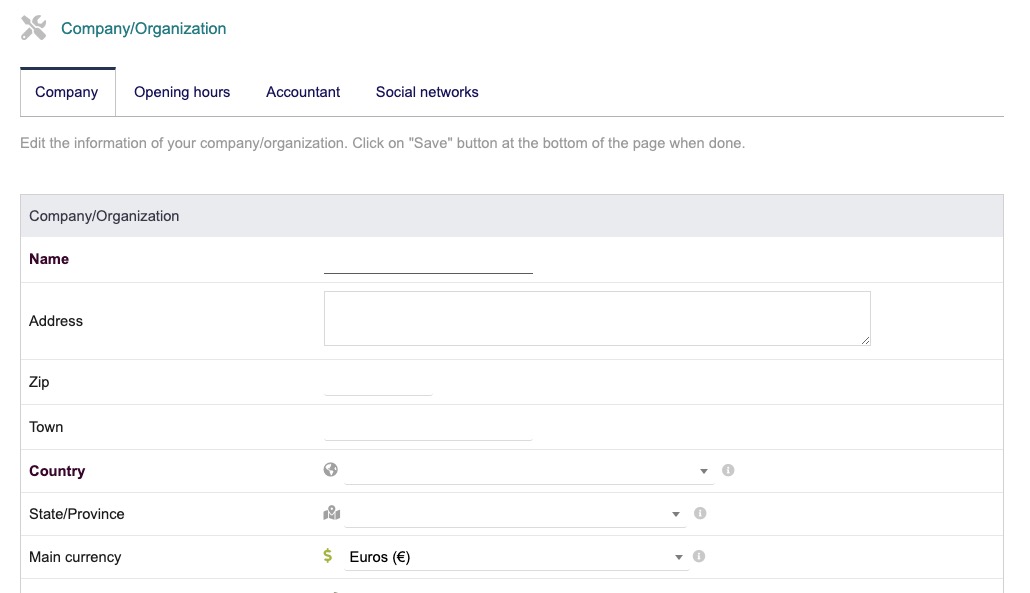
Modules/ Application Setup
Modules/Application Setup is a process of configuring and customizing the application according to your specific needs. It involves setting up various aspects of the system, such as modules, preferences, permissions, and other settings. This allows you to modify Dolibarr to your organization's requirements and optimize its functionality.
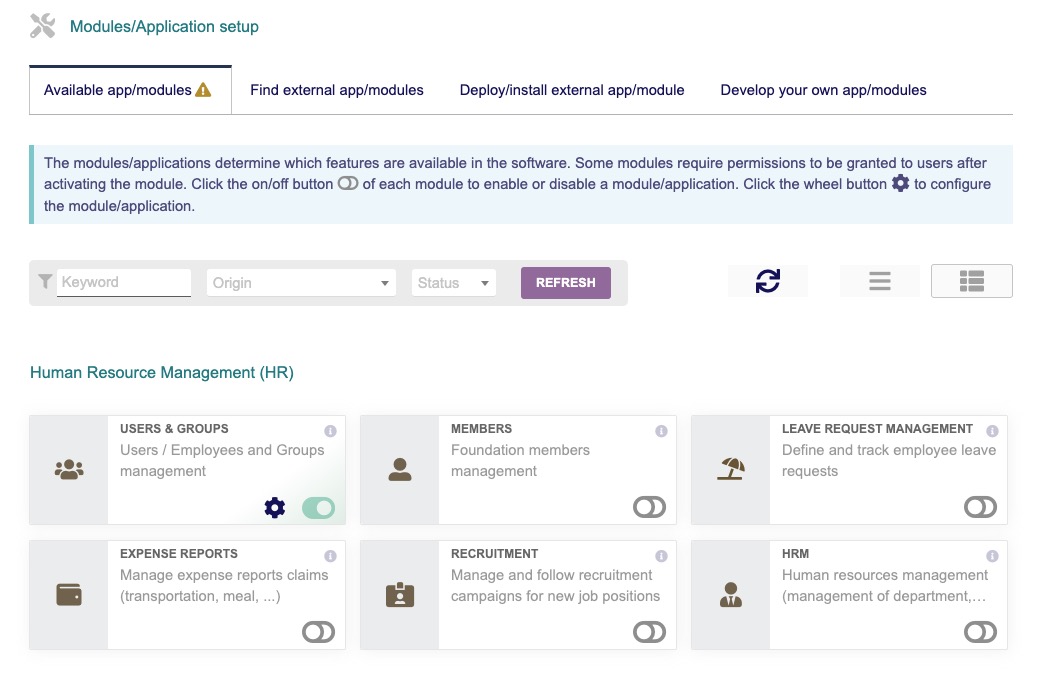
Display
Display is a screen or interface where you can view and interact with various elements and data within the application. It provides a visual representation of the information and functionalities available in Dolibarr. The Display screen allows you to navigate through different modules, access menus, view records, and perform actions related to your business processes.
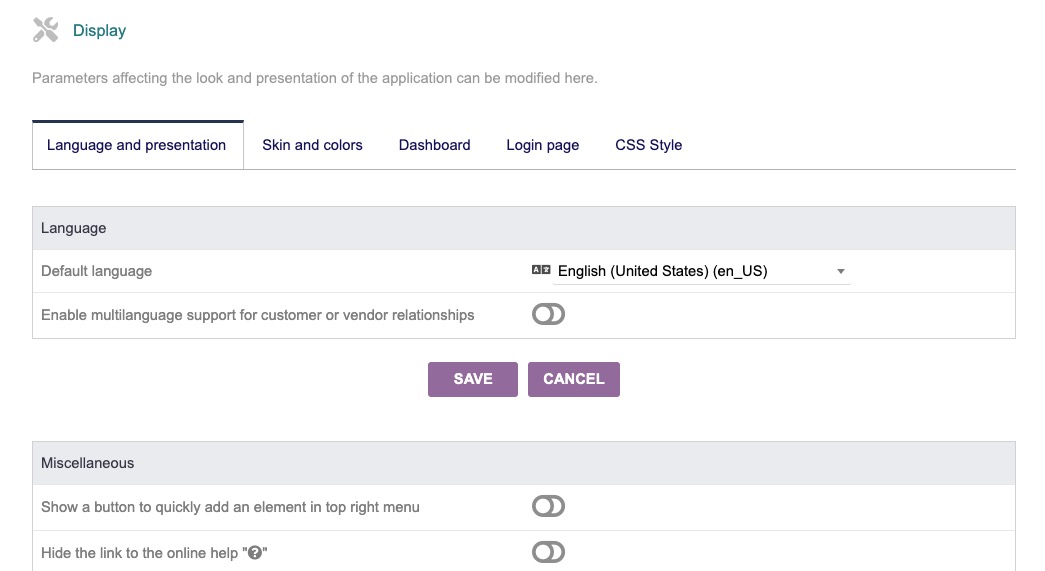
Alerts & Warnings
Alerts allows users to receive notifications or warnings about specific events or conditions within the system. These alerts can be related to various aspects such as pending tasks, overdue invoices, low stock levels, or any other important information that requires attention. The "Alerts" screen in Dolibarr provides a centralized view of these notifications, making it easier for users to stay informed and take necessary actions. You can access the alerts by clicking on "Alerts" button.
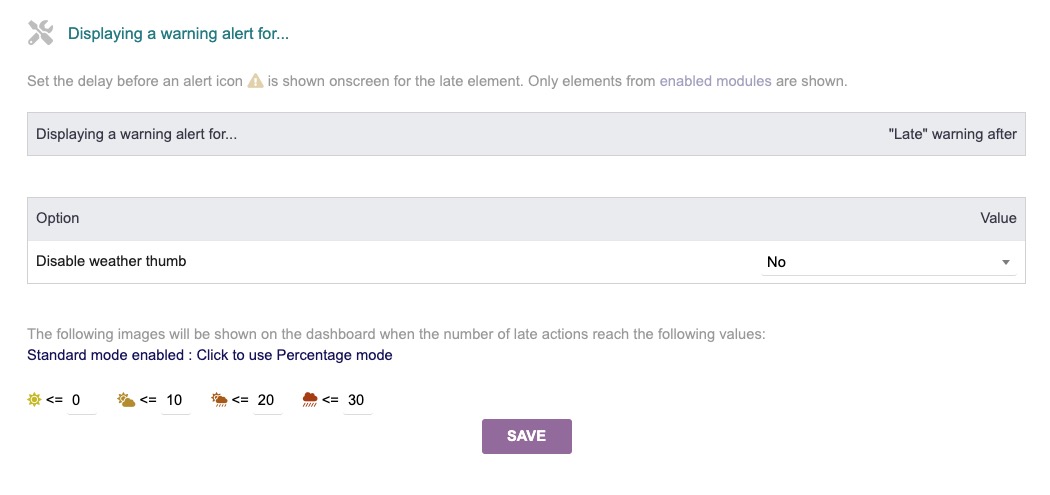
Backup
Backups in Dolibarr refer to the process of creating a copy of the system's data and configuration files to protect against data loss or system failure. These backups include important information such as company data, user settings, preferences, and other relevant data. Creating regular backups is to ensure that data can be restored in case of accidental deletion, hardware failure, or other unforeseen events. Dolibarr provides a built-in feature to create backups, allowing users to schedule automatic backups or manually initiate the backup process. You can create backups and restore them by clicking on "Backups" button.
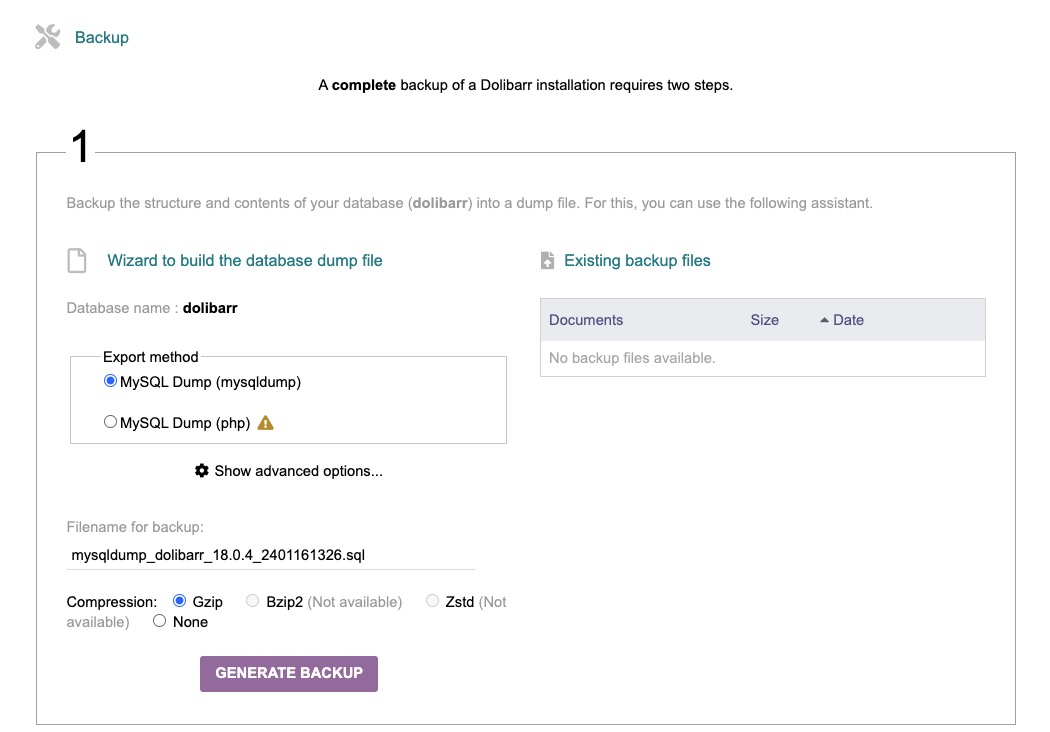
Security Setup
Security is implemented to protect the system and its data from unauthorized access, misuse, and potential threats. It includes various aspects such as user authentication, access control, data encryption, secure communication protocols, and vulnerability management. The security features in Dolibarr aim to ensure the confidentiality, integrity, and availability of the system and its information, providing a secure environment for users to manage their business processes. You can configure and change the security settings by heading over to the "Security" section.
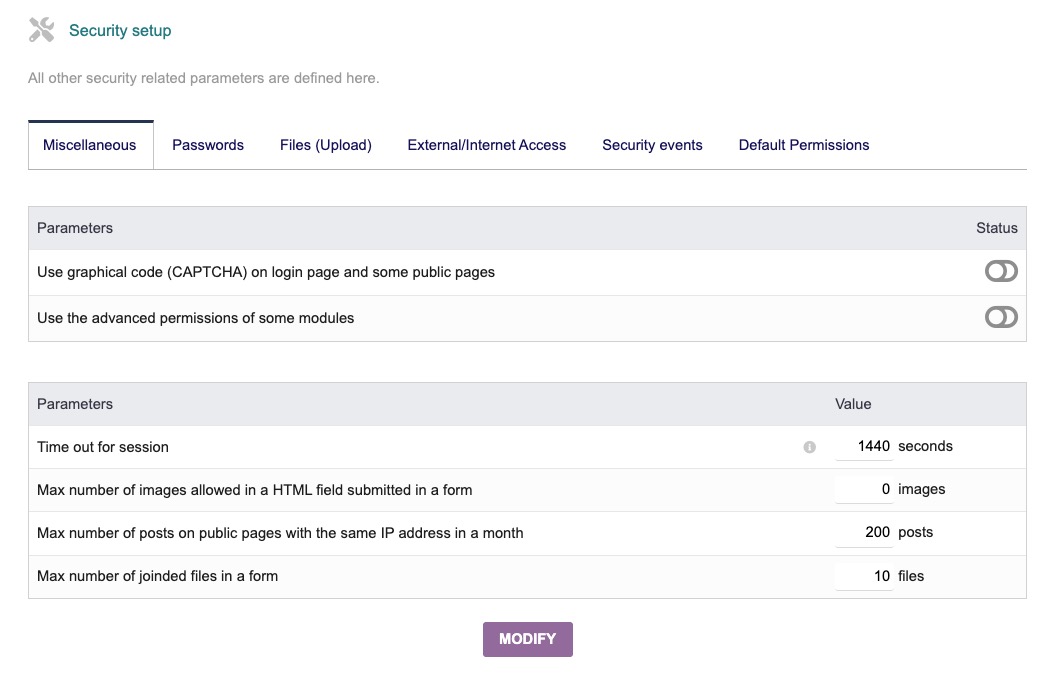
Translation
Translation refers to the process of adapting the application's user interface and content into different languages. It allows users to use Dolibarr in their preferred language, making the application more accessible for a global audience. The translation feature in Dolibarr enables the localization of menus, labels, messages, and other textual elements within the application. This allows users to interact with Dolibarr in their native language, enhancing their overall experience and usability.
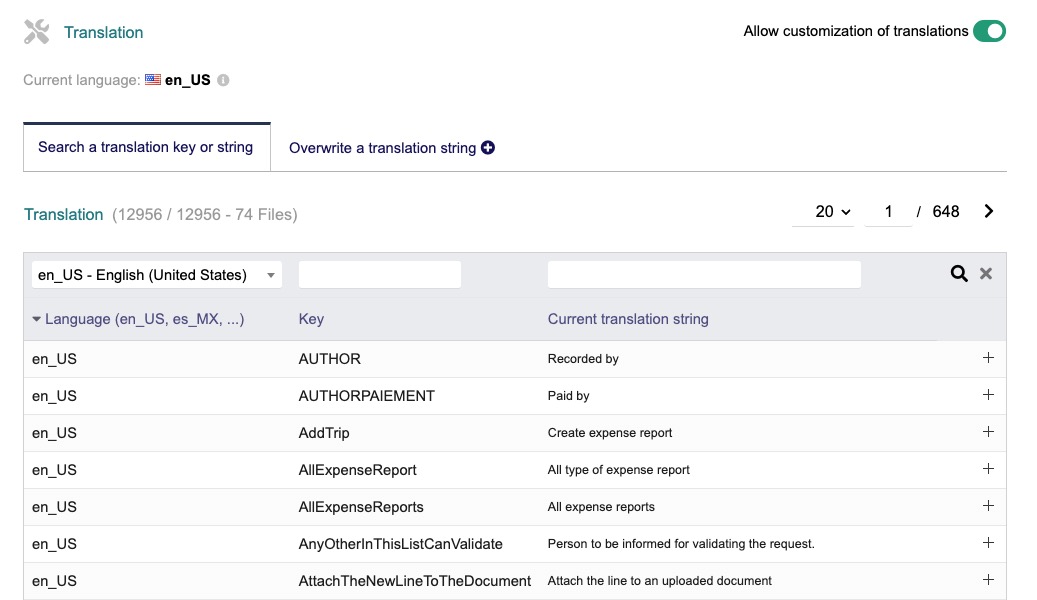
Creating New User
User is an individual who has access to the Dolibarr ERP/CRM system. Users can log in to the system using their email and password and perform various actions based on their assigned roles and permissions. They can interact with different modules, manage data, create and update records, generate reports, and perform other tasks related to their business processes. The User screen in Dolibarr allows administrators to manage user accounts, set permissions, and configure user specific settings. You can create new user by clicking on "New User" button under "User" settings and provide the required information.
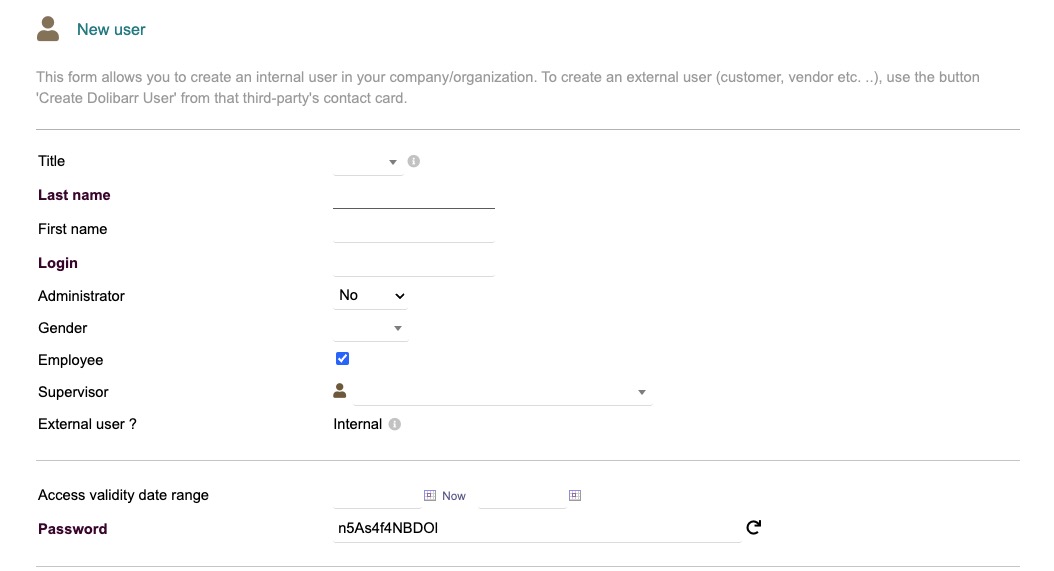
Widgets
Widgets in Dolibarr are small, customizable components that provide specific information or functionality on a dashboard or homepage. They can display data, charts, graphs, or perform actions such as creating new records or generating reports. Widgets allow users to have a quick overview of important information and perform common tasks without navigating to different screens or modules. They can be added, removed, and rearranged according to the user's preferences, providing a personalized and user experience. You can configure these widgets by clicking on "Widgets" button.