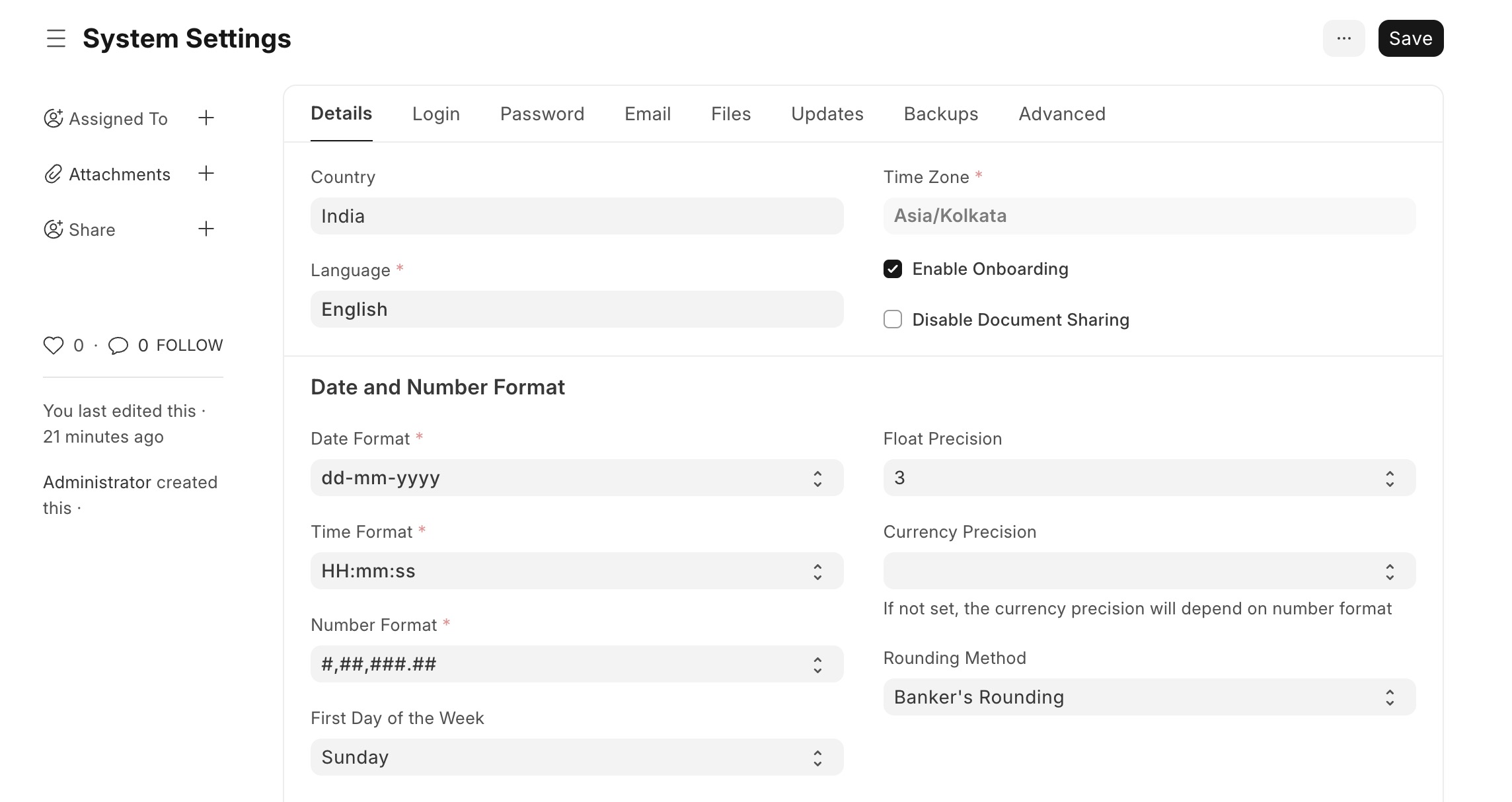ERPNext is an open-source enterprise resource planning (ERP) software that provides a comprehensive suite of integrated applications to manage various business processes. Developed using the Frappe framework, ERPNext facilitates functions such as accounting, inventory management, human resources, and project management within a unified platform.
Login
On your first visit to the site, you will be presented with the login/signup screen.
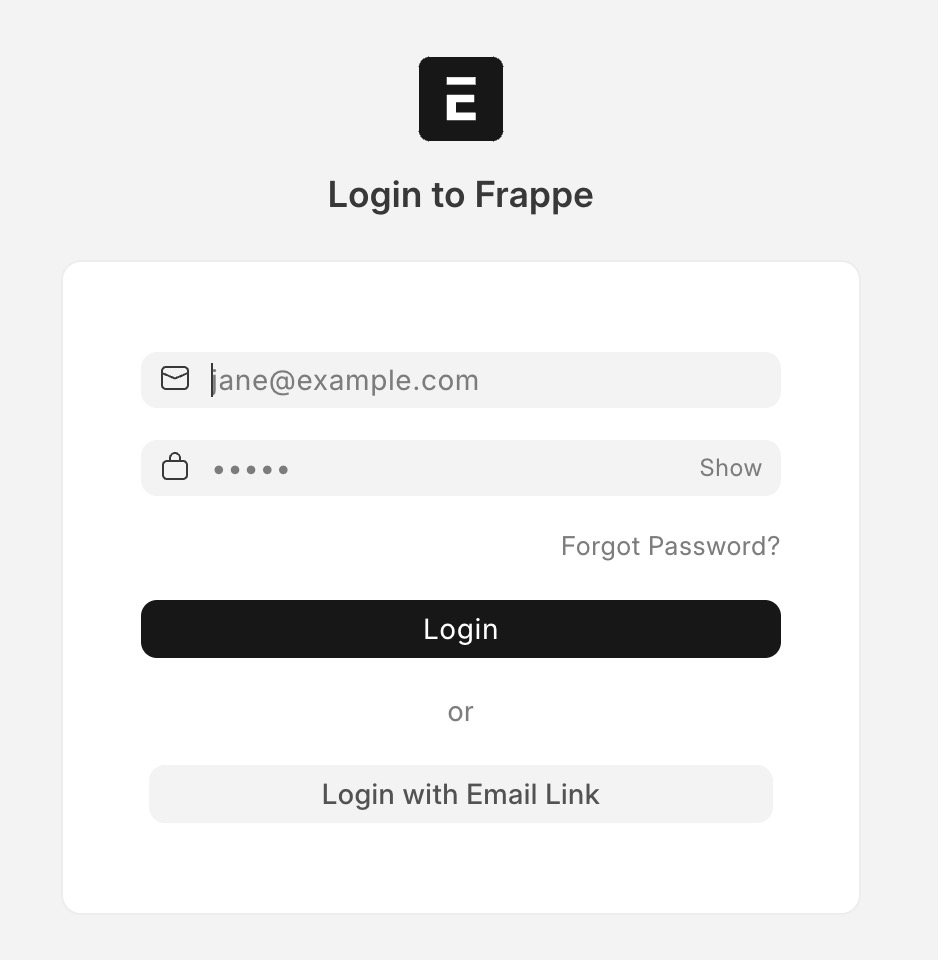
When your instance is first created, an account is created for you with the email you chose. You can get the password for this account by going to your Elestio dashboard and clicking on the "Show Password" button.
Enter your email, name and password and click the "Login" button
Creating New Workspace
A workspace is dedicated area or environment where users can perform specific tasks or access certain features. Each workspace typically includes specific modules, dashboards, reports, and other resources that are relevant to the tasks performed within that workspace. By organizing functionality into workspaces, ERPNext allows users to focus on their specific responsibilities and access the tools they need without being overwhelmed by unnecessary features.
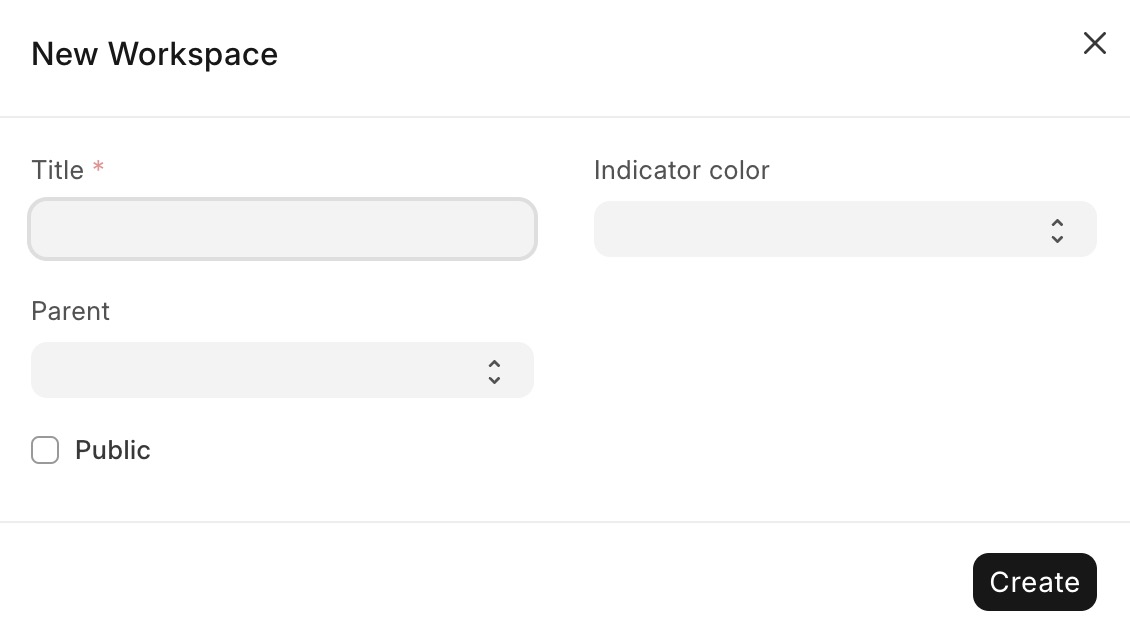
Creating New Customer
New Customer allows you to create and manage customer records. It provides a way to store and organize information about your customers, such as their contact details, billing information, and transaction history. This feature is useful for businesses to keep track of their customer base and effectively manage their relationships with customers. You can create new customers by clicking on the "Home" link in the sidebar menu.
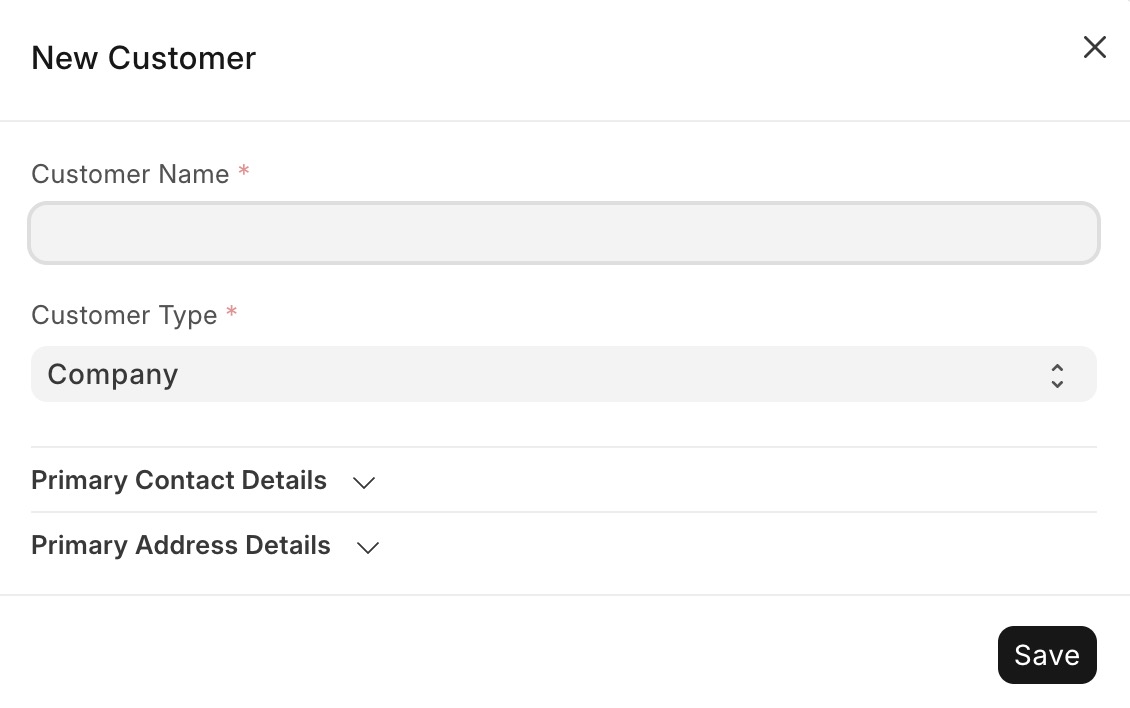
Creating New Item
Item is a product or service that a company buys, sells, or uses in its operations. It can represent physical goods, such as inventory items, or non-physical items, such as services or expenses. Items in ERPNext have attributes like name, description, price, stock quantity, and various other details that help in managing and tracking them within the system. You can create new items by clicking on the "Home > New Item" link in the sidebar menu.
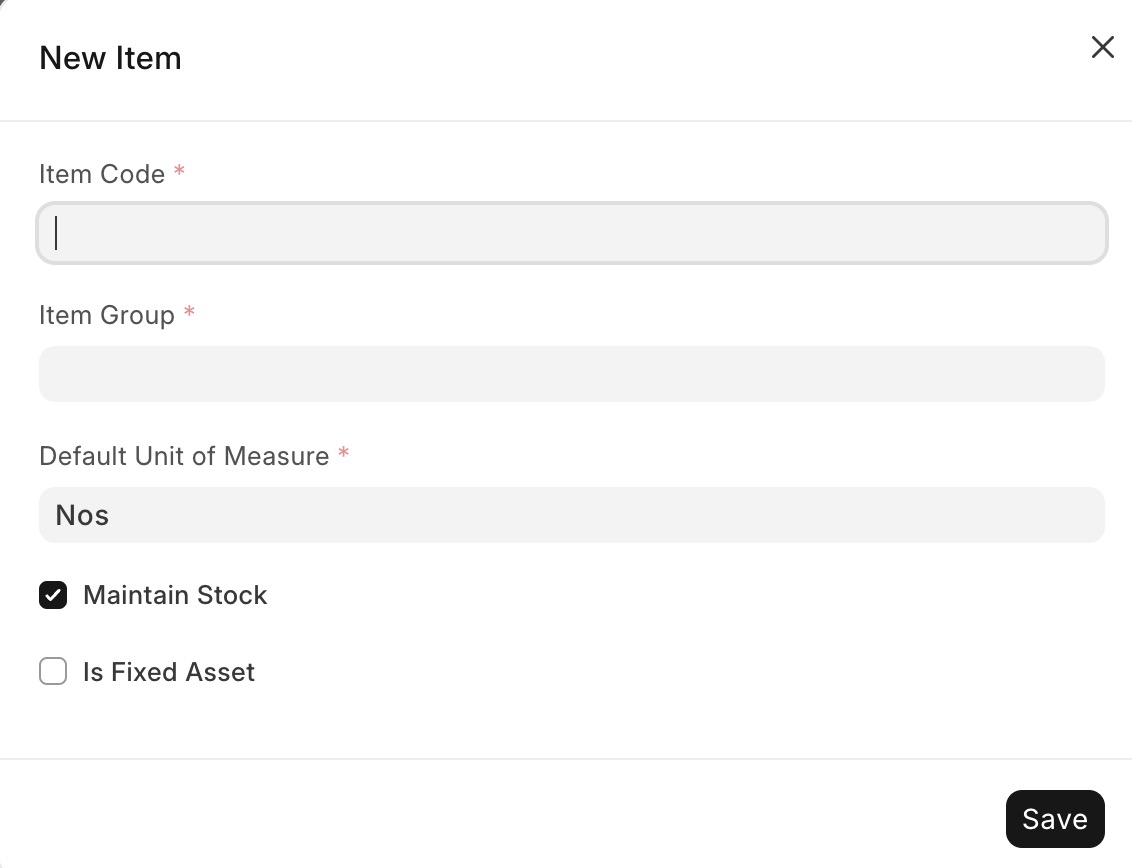
Creating New User
A user refers to an individual who has access to the ERPNext system. Users can log in to the system using their email and password and perform various actions based on their assigned roles and permissions. Users can interact with different modules, such as creating and managing records, performing transactions, generating reports, and more, depending on their user roles and privileges. You can create new user by clicking on "New User" and providing email, name and role for the user.
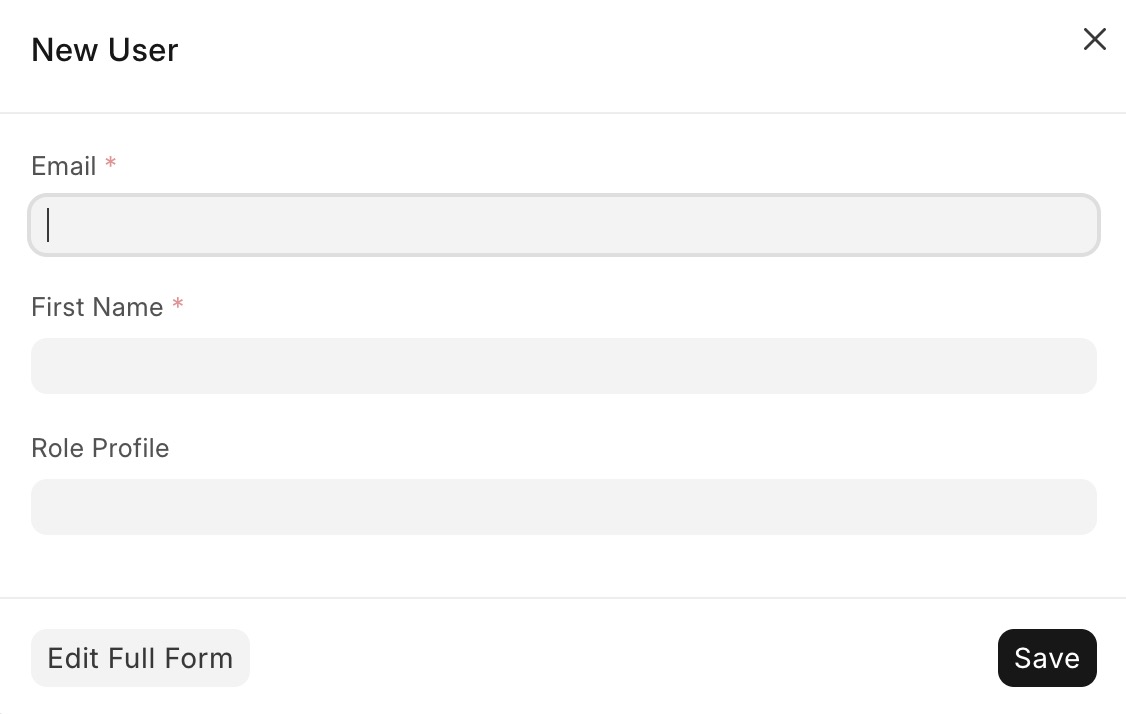
Creating New Webhook
A webhook is a way to send real time notifications or trigger actions in external systems based on certain events or changes that occur within ERPNext. It allows you to integrate ERPNext with other applications or services by sending HTTP requests to a specified URL when specific events occur. This can be useful for automating workflows, synchronizing data, or triggering actions in external systems based on events happening in ERPNext. You can create new webhook by clicking on the "Webhooks > New Webhook" link in the sidebar menu.
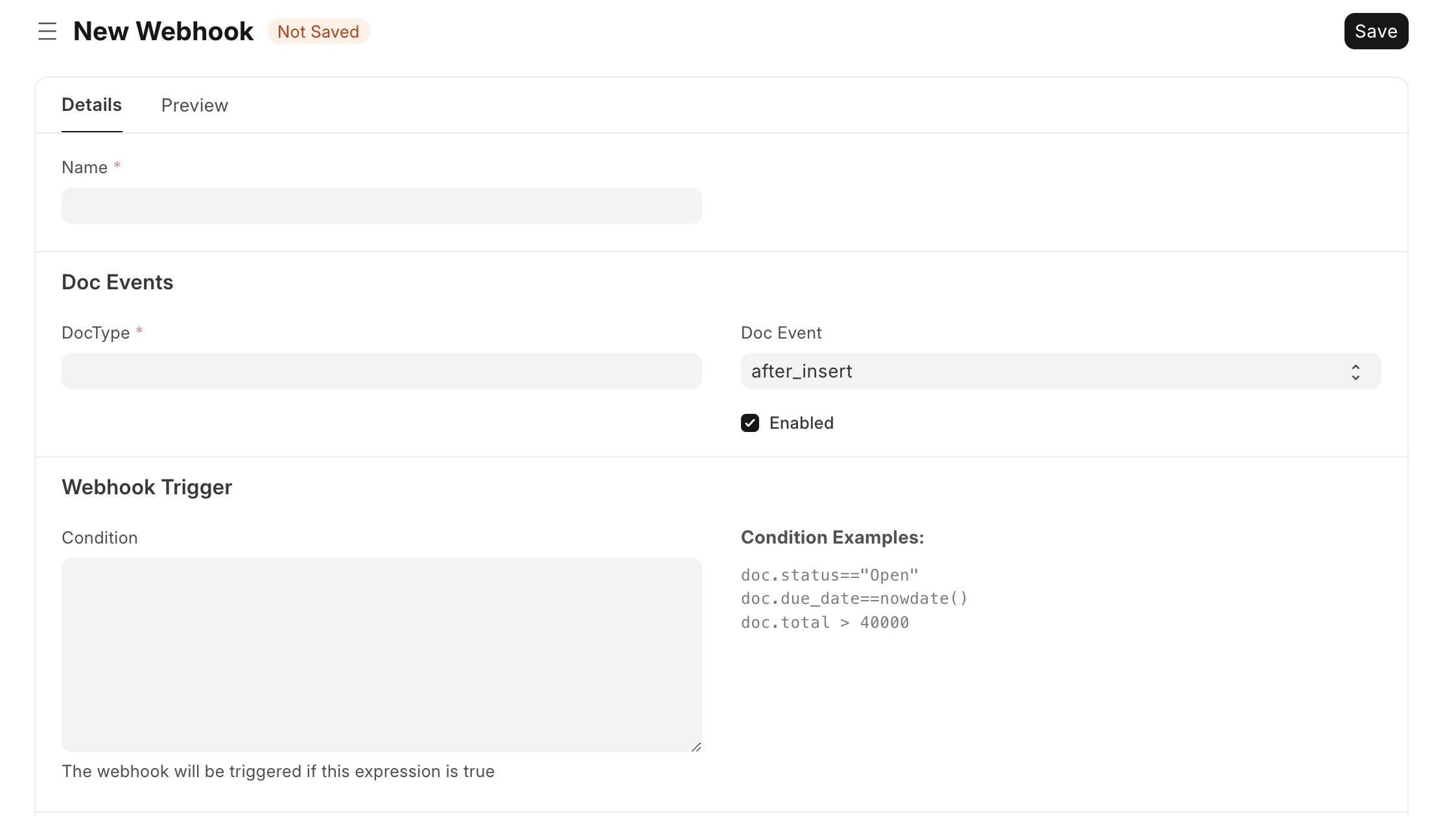
Projects
Projects are module that allows users to manage and track various projects within an organization. It provides features to create and manage project records, assign tasks to team members, etc. The Projects module helps organizations plan, execute, and monitor their projects, ensuring utilization of resources and timely completion of tasks. It also helps in tracking project progress and identifying potential issues or bottlenecks that may arise during the project lifecycle. You can create projects and manage them by clicking on the "Projects" link in the sidebar menu.
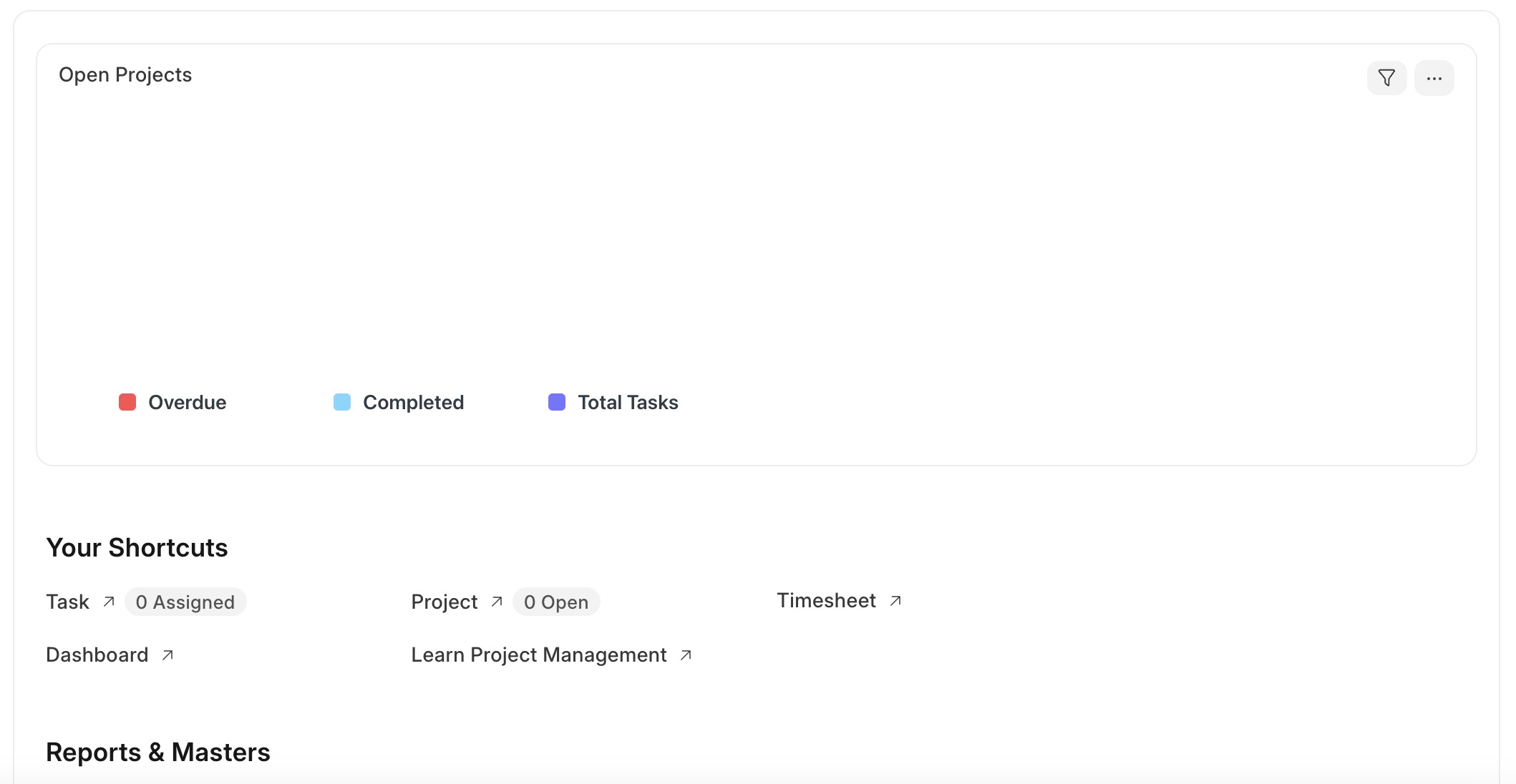
Creating Maintenance Schedule
Maintenance allows you to manage and track maintenance activities for various assets, equipment, or facilities within your organization. It helps you schedule and plan maintenance tasks, track their progress, and ensure that your assets are properly maintained. This is useful for organizations that rely on regular maintenance to keep their assets in good working condition, such as manufacturing plants, service providers, or facilities management companies.
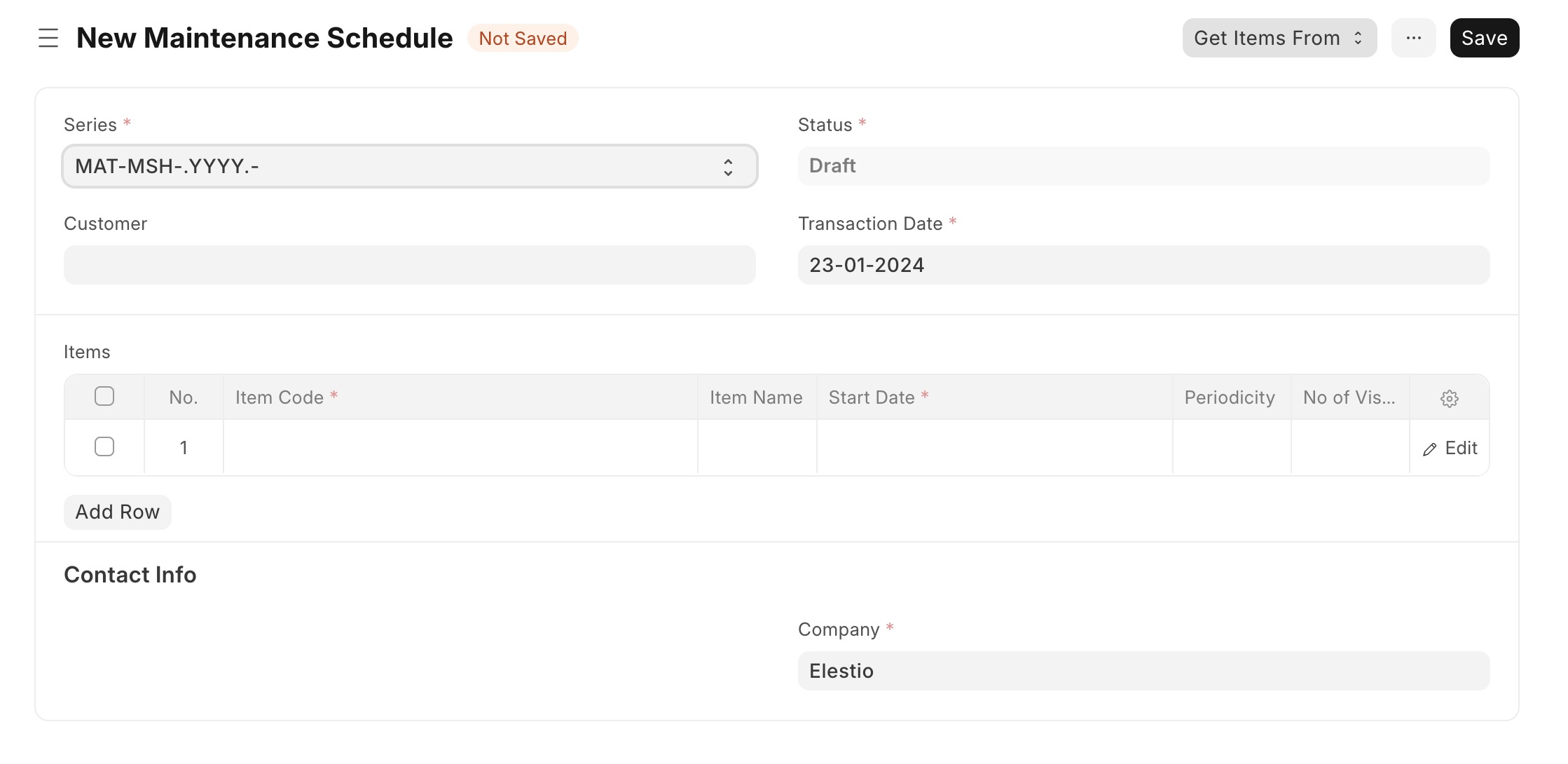
Creating New Quality Goal
The Quality Goal is a feature that allows organizations to set and track their quality objectives. It helps in defining specific goals related to quality management, such as improving product quality, reducing defects, etc. The Quality Goal provides a framework for organizations to establish measurable targets, monitor progress, and take necessary actions to continuously improve their quality management processes. You can create quality goals by clicking on the "Quality" in the sidebar menu.
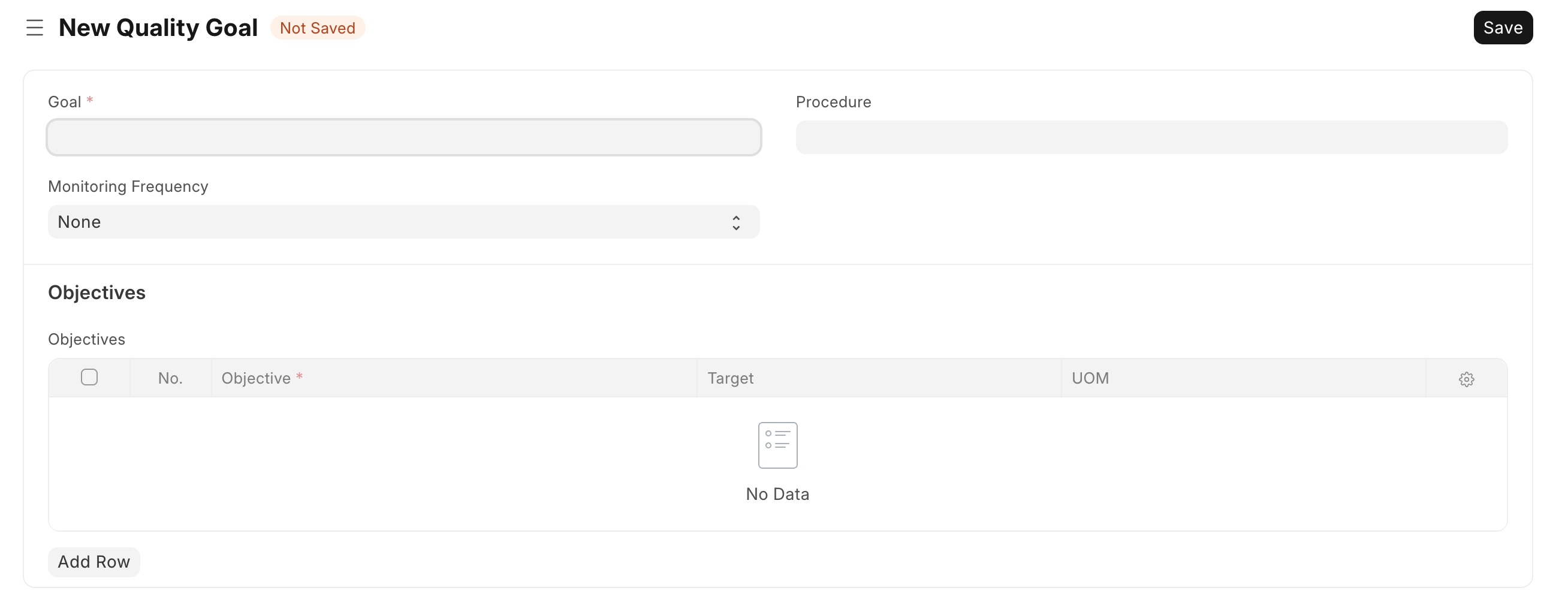
Creating Sales Invoice
A sales invoice is a document that records the sale of goods or services to a customer. It serves as a billing statement and includes details such as the customer's information, items sold, quantities, prices, taxes, and payment terms. The sales invoice is used to generate an invoice for the customer and to update the financial records of the organization. You can access the sales section by clicking on the "Selling" link in the sidebar menu.
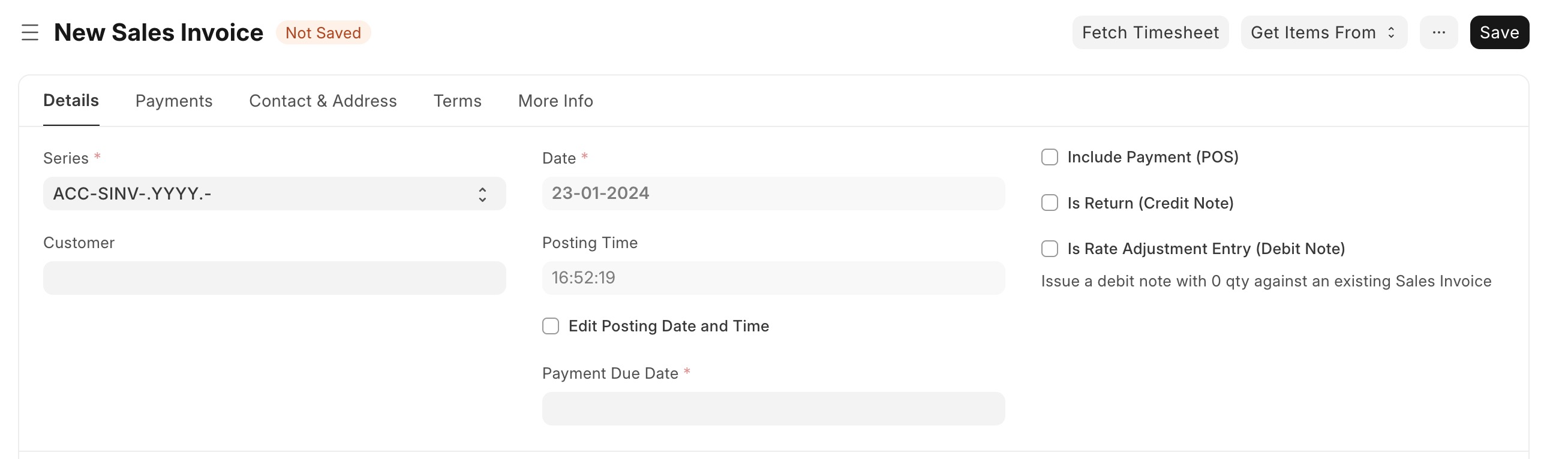
System Settings
Users can configure various system settings in ERPNext to customize the application according to their needs. These settings include general settings, such as company information, currency, time zone, etc. as well as module specific settings, such as sales, purchase, accounting. You can access the system settings by clicking on the "Settings" link in the sidebar menu.