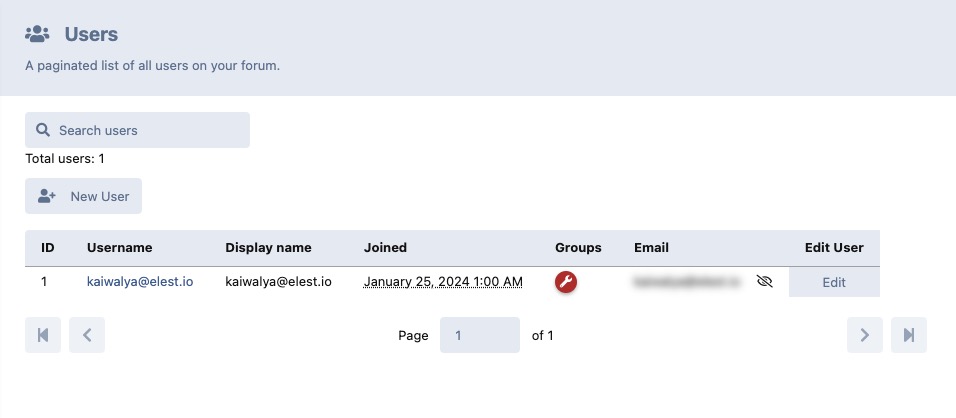Flarum is and open source forum software designed for online community discussions. It provides a platform for users to engage in conversations, share information, and interact within a structured discussion environment. Flarum offers essential features for forum management, including thread creation, user profiles, and moderation tools.
Login
On your first visit to the site, you will be presented with the login/signup screen.
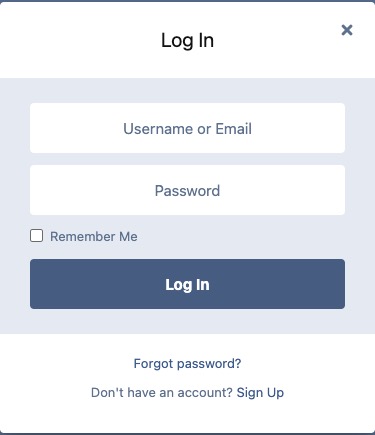
When your instance is first created, an account is created for you with the email you chose. You can get the password for this account by going to your Elestio dashboard and clicking on the "Show Password" button.
Enter your email, name and password and click the "Login" button
Creating Discussion
Discussions are where users can engage in conversations, ask questions, share ideas, and provide feedback. Discussions are organized into categories or tags, making it easy to navigate and find relevant topics. Users can create new discussions, reply to existing ones, and interact with other participants through comments and reactions. You can create a new discussion by clicking the "Start a Discussion" button.
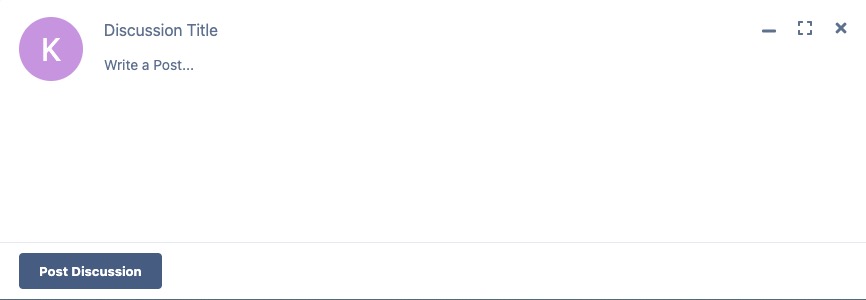
Account Settings
Account settings in Flarum allow users to manage and customize their account information and preferences. This includes options such as changing their username, email address, profile picture, and password. Users can also configure notification settings, privacy settings, and manage their connected social media accounts. Additionally, account settings may provide options to enable two-factor authentication for added security. You can access your account settings by clicking on the "Account" under the profile icon in the top right corner of the screen.
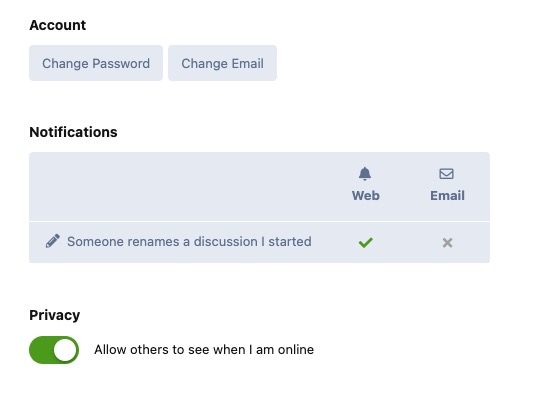
Security
The security option in Flarum are settings that help protect the platform and its users from potential threats and vulnerabilities. Users can generate developer tokens and checkout active sessions. Developer tokens are used to authenticate API requests and can be revoked at any time. Active sessions are a list of all the devices that are currently logged into your account. You can log out of any of these sessions by clicking the "Terminate" button next to the device.
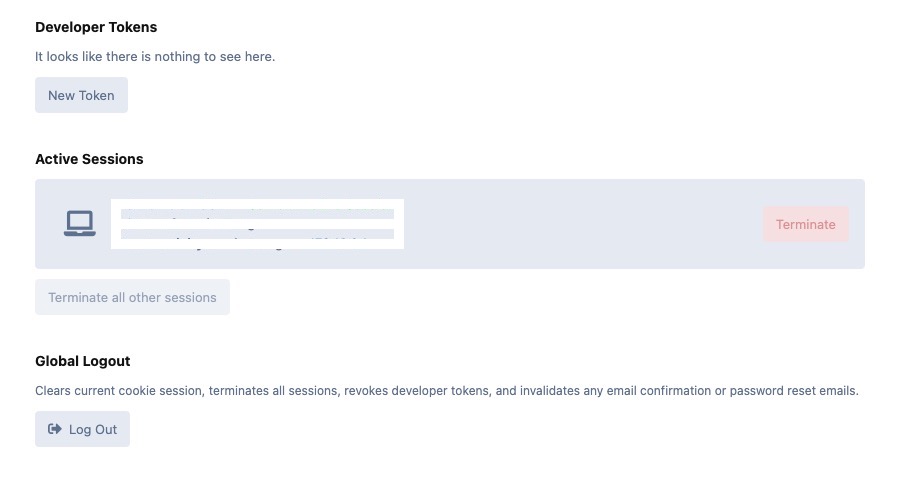
Dashboard
In the administration of Flarum, the dashboard is the main control panel or interface where administrators can manage and monitor various aspects of the forum. It provides an overview of important information and statistics, such as user activity, discussions, and system settings. The dashboard allows administrators to perform tasks such as managing user accounts, configuring forum settings, moderating content, and analyzing forum analytics.
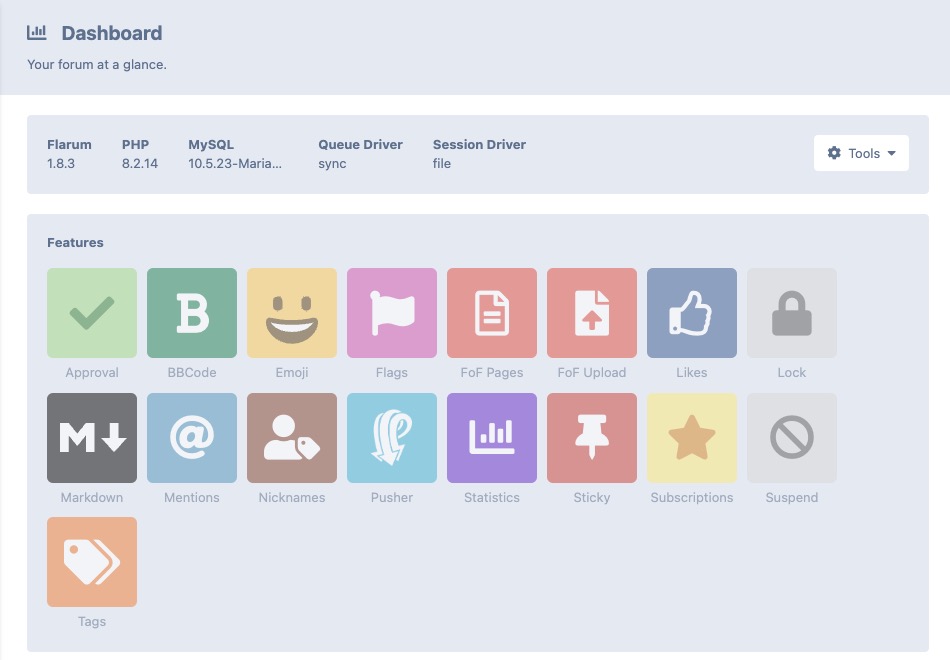
Appearance Configuration
The appearance settings in the administration of Flarum generally refer to the configurable options that allow administrators to customize the visual aspects of their Flarum forum. These settings often include options to modify the forum's logo, favicon, color scheme, typography, and other design elements. Administrators can use these appearance settings to align the forum's look and feel with their brand or preferences, providing a more personalized and cohesive user experience for forum participants.
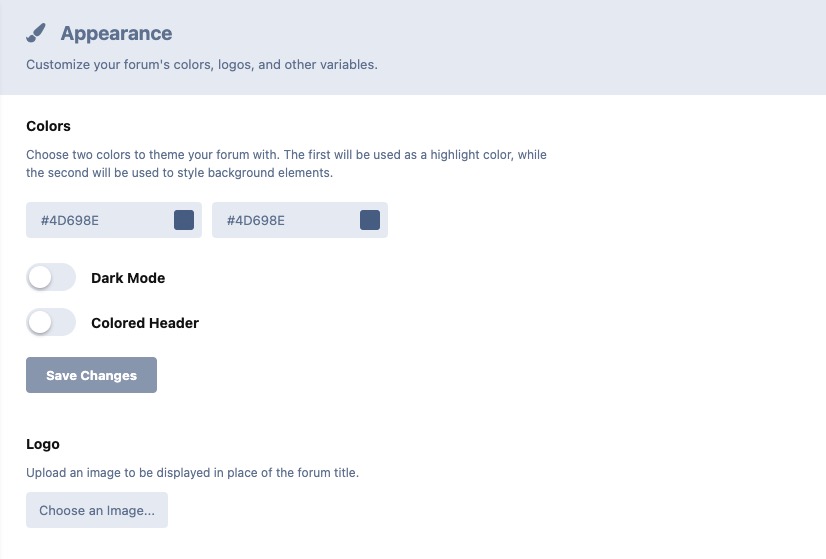
Basic Configuration
The basic settings in Flarum are configurable options that allow administrators to customize the fundamental aspects of their Flarum forum. These settings include options to modify the forum's title, description, etc. Administrators can use these basic settings to establish the overall identity and branding of their forum. You can access the basic settings by clicking on the "Basics" option under the "Settings" tab.
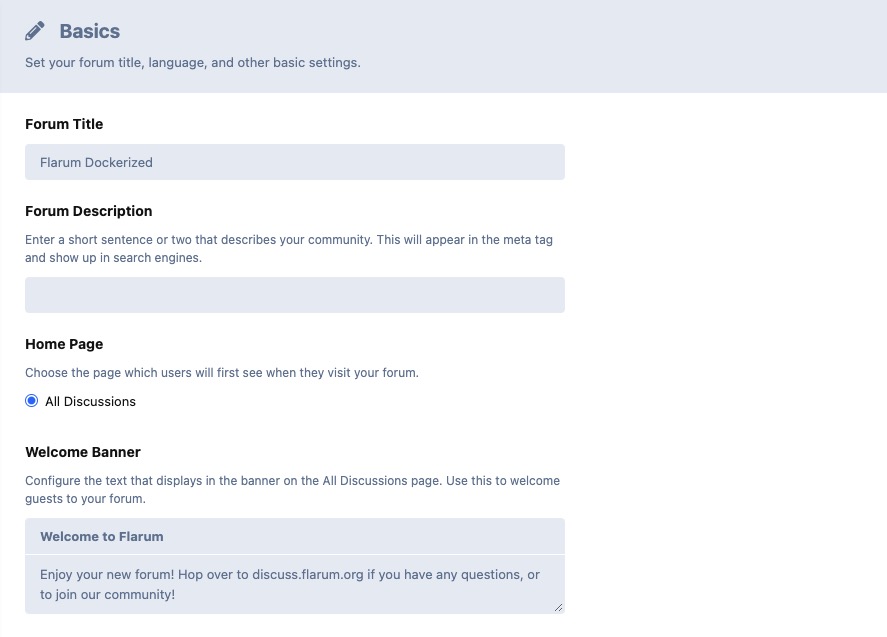
Email Configuration
The email settings in Flarum allow administrators to configure and manage the email functionality of the forum. This includes settings such as SMTP server configuration, email templates, and email notifications. Administrators can customize the email appearance, set up email delivery options, and manage email-related features like password reset emails and email verification. These settings ensure that users receive important notifications and can effectively communicate through email within the Flarum forum.
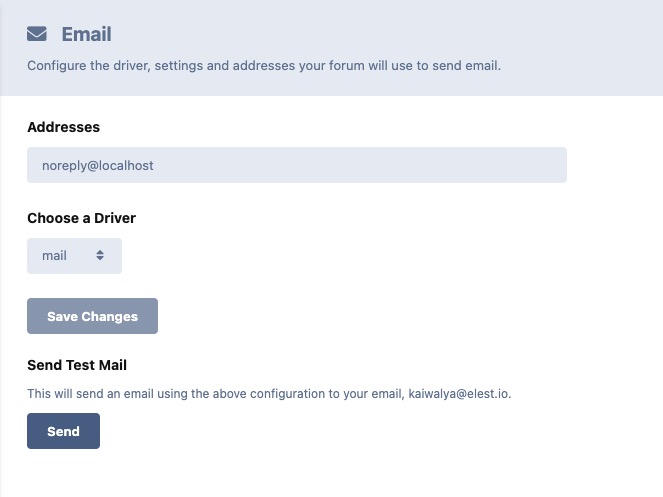
Permissions Setting
Permission settings determine what actions users can perform within the forum. These settings control access to various features and functionalities, such as creating discussions, replying to discussions, editing posts, moderating content, and more. Administrators can configure permission settings to define user roles and assign specific permissions to each role. By managing permission settings, administrators can ensure that users have the appropriate level of access and authority based on their roles and responsibilities within the community.
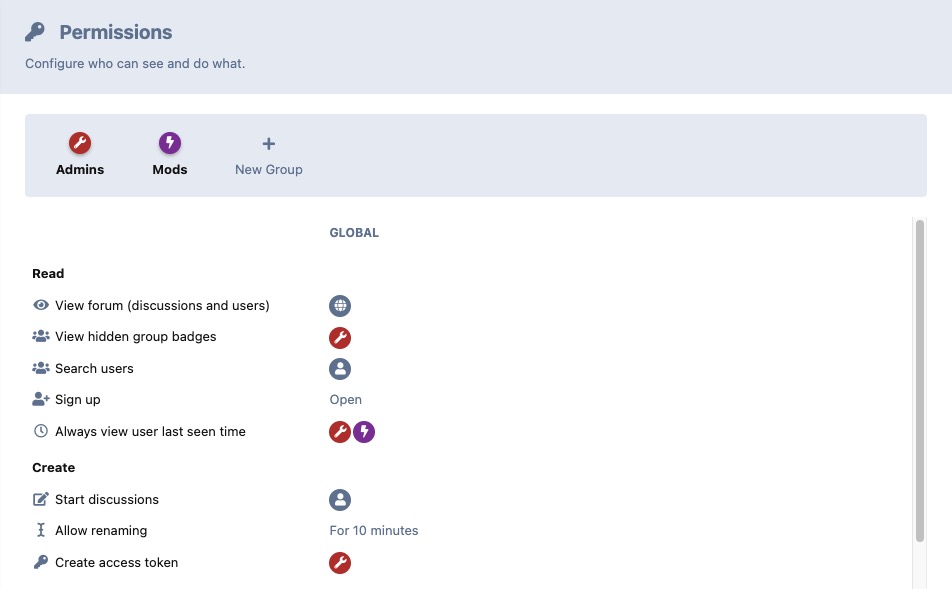
Users Setting
Users refer to individuals who are registered members of the community or forum. Users can create accounts, participate in discussions, post comments, and interact with other members. Each user in Flarum has a unique profile that includes information such as their username, avatar, bio, and any additional details they choose to provide. Users can customize their profiles to reflect their identity and preferences within the community. Users can also have different roles and permissions assigned to them. These roles determine the level of access and authority a user has within the forum.