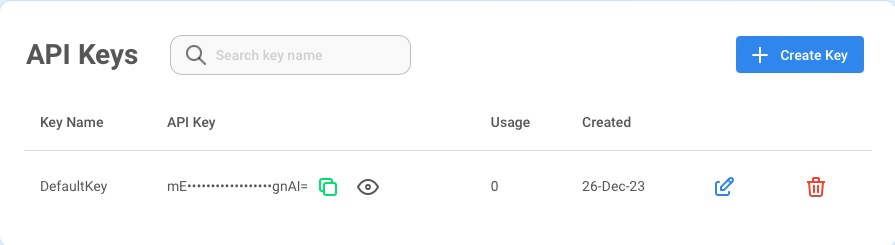FlowiseAI is an open source UI visual tool designed for easy construction of customized Language Model (LLM) flows. FlowiseAI offers an open canvas for building fast, real-time LLM apps. It has LLM Chains, featuring Prompt Templates and LLM Models, and collaborative projects like the QnA Retrieval Chain on Github. Additionally, language translation becomes easy with the Language Translation Chain, utilizing Chat Prompt Templates and Chat Models. FlowiseAI also provides Conversational Agent with Memory that utilizes chat specific prompts and buffer memory.
Login
On your first visit to the site, you will be presented with the login/signup screen.
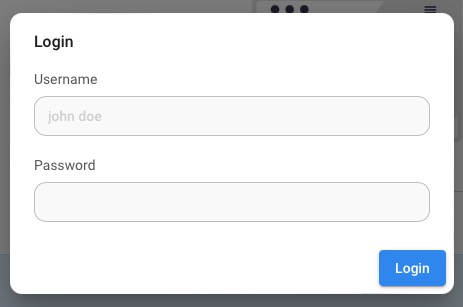
When your instance is first created, an account is created for you with the email you chose. You can get the password for this account by going to your Elestio dashboard and clicking on the "Show Password" button.
Enter your email, name and password and click the "Login" button
Chatflows
Chatflow in FlowiseAI is a sequence of prompts and responses that are used to create a conversation. Chatflows are created by chaining together prompts and responses. You can create your chatflows by clicking on the "Chatflows" tab on the left side of the screen and then clicking on the "Add new" button. You can also choose to load existing chatflow from your machine by clicking on "Load" once you are in the chatflow editor.
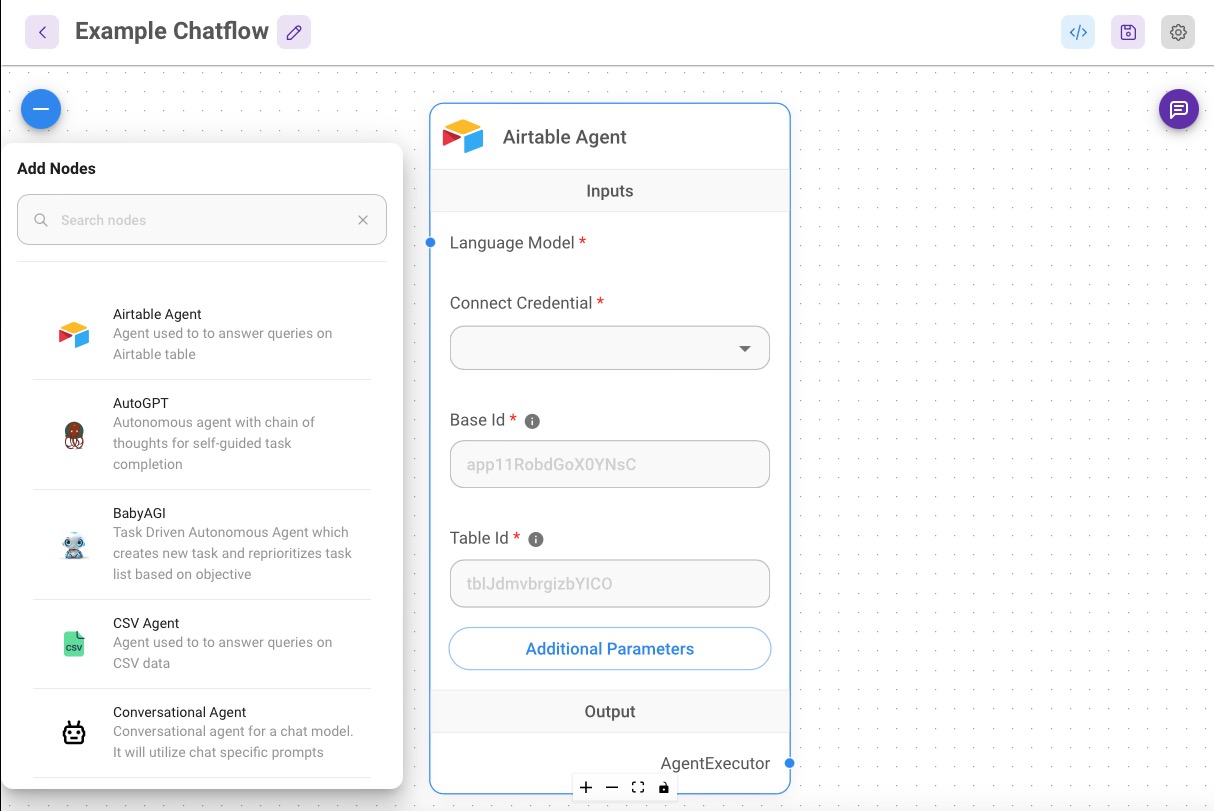
Marketplace
FlowiseAI provides a marketplace for you to download and use pre-built chatflows and LLM Chains. You can access the marketplace by clicking on the "Marketplace" tab on the left side of the screen. Once you find a Chain you want to use, click on the "Use Template" button. You can then access the chain by clicking on the "Chatflows" tab. These pre-built chatflows can be used as is or you can customize them to suit your needs. Use marketplace templates save you time and effort in building your chatflows.
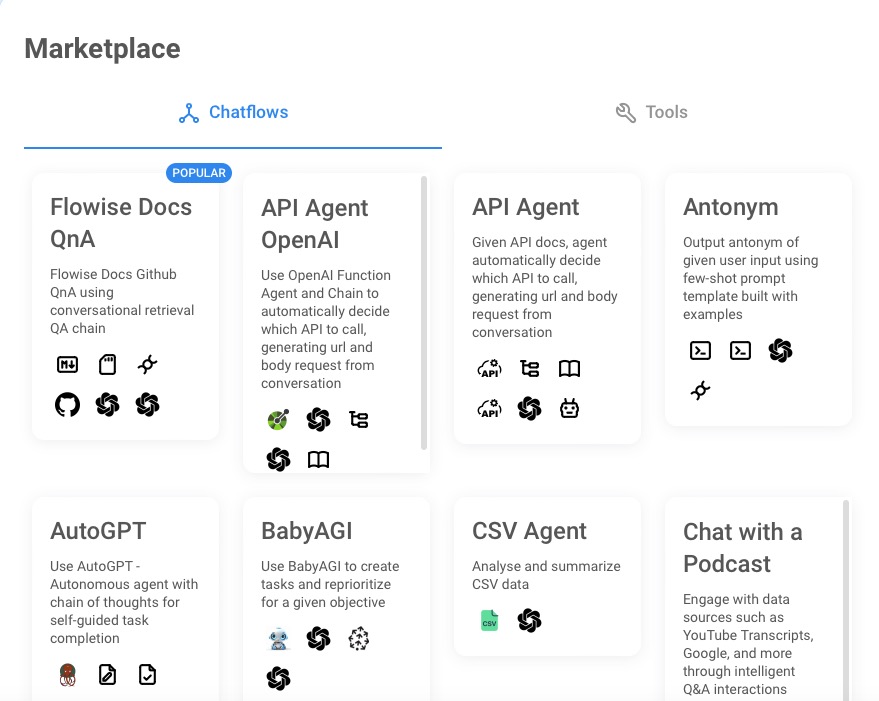
Tools
Create FlowiseAI Tools to help you build your chatflows. Access the tools by clicking on the "Tools" tab on the left side of the screen. Create a new tool by clicking on the "Add new" button. You can also load existing tools from your machine by clicking on "Load". You can fill in all the details that would help ChatGPT to determine when to use the tool.
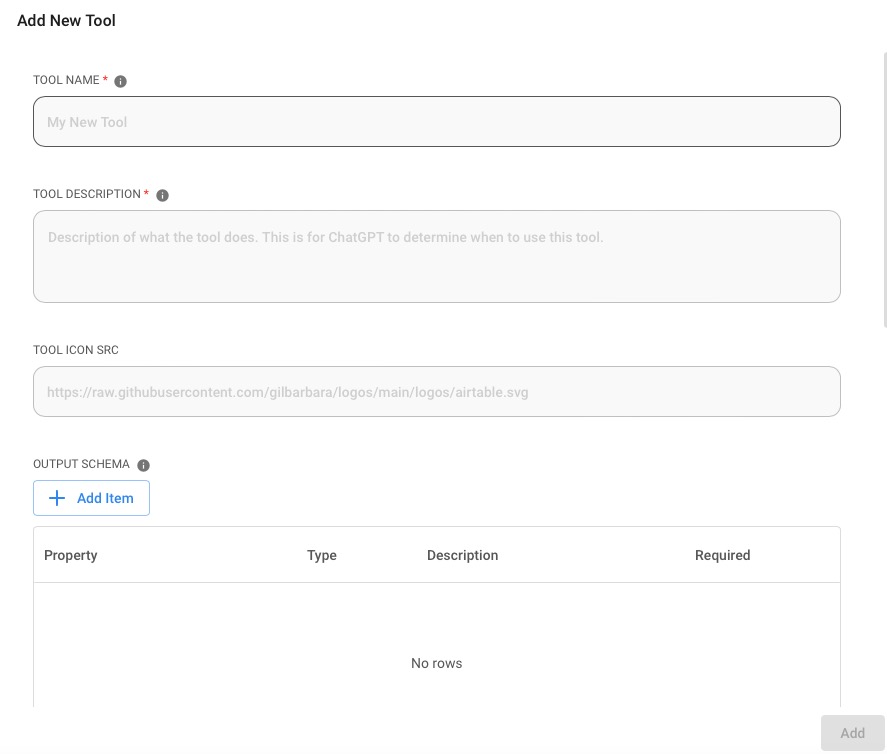
Assistants
Assistants in FlowiseAI are used to create a conversational agent. You can create your assistant by clicking on the "Assistants" tab on the left side of the screen and then clicking on the "Add new" button. You can also choose to load existing assistant from your machine by clicking on "Load". Assistants are single purpose chatbots that generate output based on the pre-defined instruction. You can select assistant version from different GPT version which get updated frequently. Provide the OpenAI api keys and you will have a simple assistant ready to use.
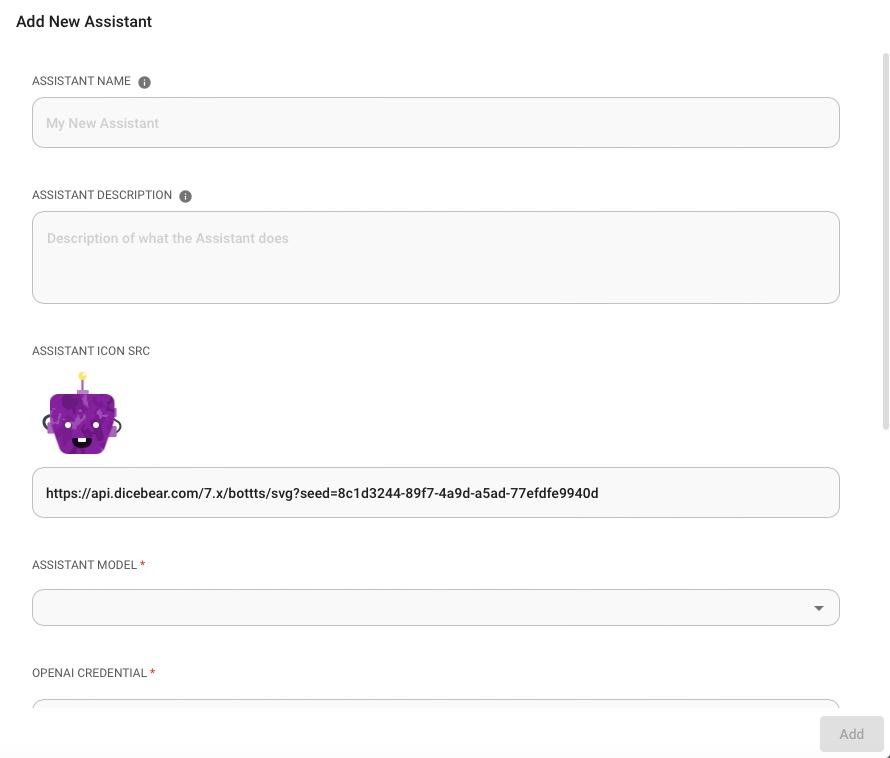
Credentials
Credentials in FlowiseAI are used to store your API keys and other sensitive information. You can create your credentials by clicking on the "Credentials" tab on the left side of the screen and then clicking on the "Add new" button. These credentials help you to use the tools in your workflows without needing to authenticate them everytime. You can generate keys from your original tools and add them here to enable them as usable tools in your workflows.
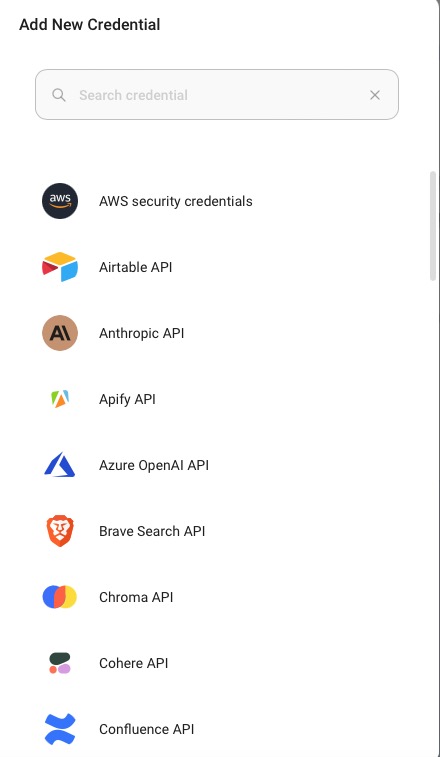
API Keys
FlowiseAI provides you with API keys that you can use to access the API. You can access your API keys by clicking on the "API Keys" tab on the left side of the screen. You can use these keys to access the API from your own applications. You get a API key by default when you create an account. You can also create additional API keys by clicking on the "Create Key" button.