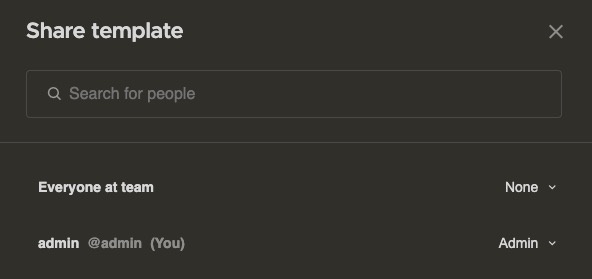Focalboard is an open source platform designed for centralizing, planning, and tracking all aspects of work within organizations. Focalboard helps organizations maintain a single source of truth, ensuring teams stay aligned to complete tasks, reach milestones, and achieve their goals.
Login
On your first visit to the site, you will be presented with the login/signup screen.
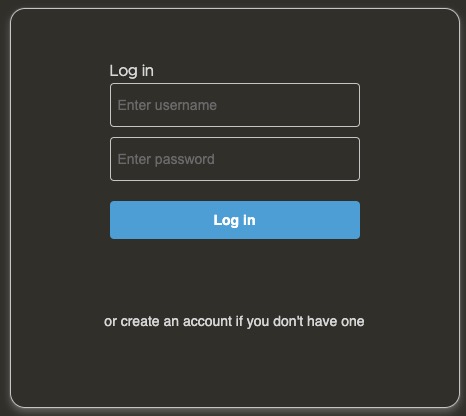
When your instance is first created, an account is created for you with the email you chose. You can get the password for this account by going to your Elestio dashboard and clicking on the "Show Password" button.
Enter your email, name and password and click the "Login" button
Creating A Board
Boards in Focalboard are visual spaces where you can organize and manage your tasks, projects, or any other type of information. They provide a way to create and track your work. You can add lists, cards, and other elements to a board to represent different tasks, categories, or stages of a project. Boards can be shared with other users, allowing them to collaborate on projects and tasks. You can create board by clicking on the "Add Board" button on the left side of the screen and then select a template for your board.
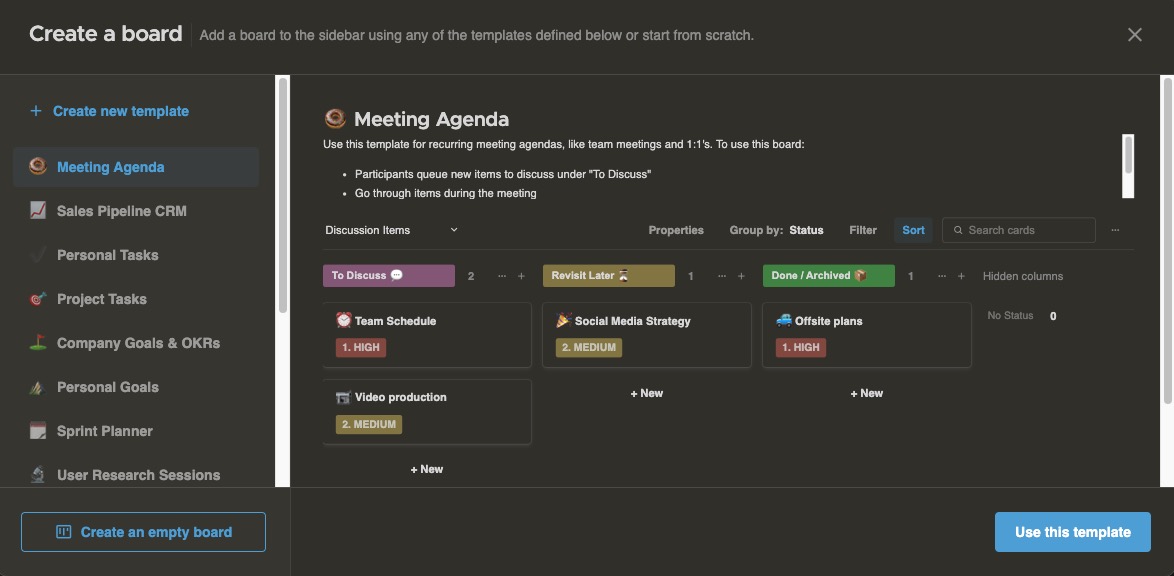
Creating New Category
In Focalboard, a category is a visual representation of a specific group or classification of tasks, projects, or information. Categories are used to organize and categorize different elements within a board. They can be created and customized to suit your specific needs, allowing you to easily manage and navigate through your tasks and projects. You can create a category by clicking on the "Add Category" button on the left side of the screen and then select a template for your category.
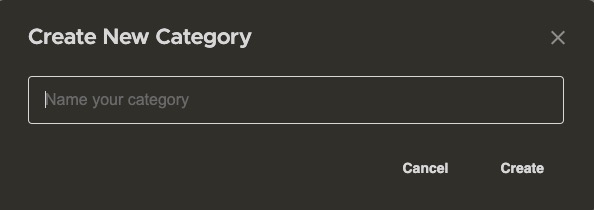
Using Template
A template is a predefined layout or structure that you can use as a starting point for creating boards, categories, or other elements. Templates provide a convenient way to quickly set up and organize your tasks, projects, or information based on common patterns or workflows. They can include preconfigured lists, cards, labels, or any other elements that are commonly used in a specific context. By using templates, you can save time and ensure consistency in your work processes. You can create new template by clicking on the "Add Template" button on the left side of the screen and then select a template for your template.
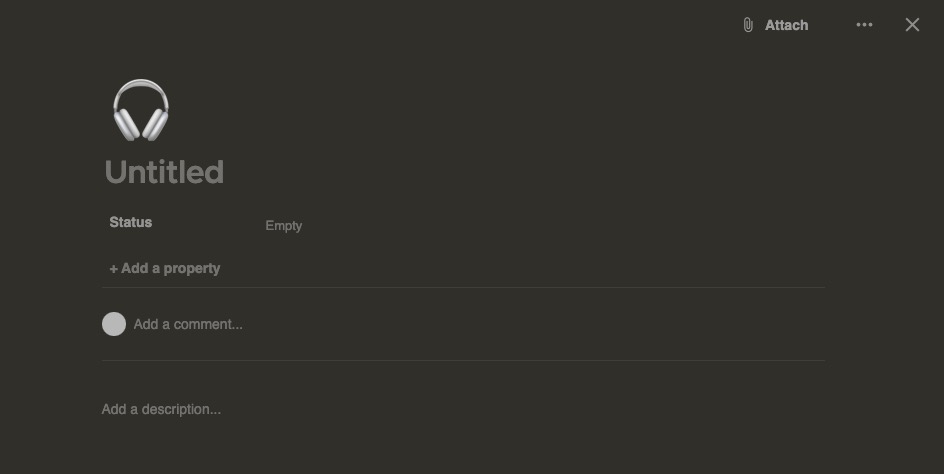
Importing Archive
Import allows you to bring in external data or content into your boards. It provides a way to import information from other sources or systems, such as spreadsheets, documents, or other applications, and integrate them into your Focalboard workspace. This can be useful for migrating existing data, collaborating with external teams or information from different sources into a single location for easier management and organization. You can start importing your projects by clicking on the "Settings > Import" button on the left side of the screen.
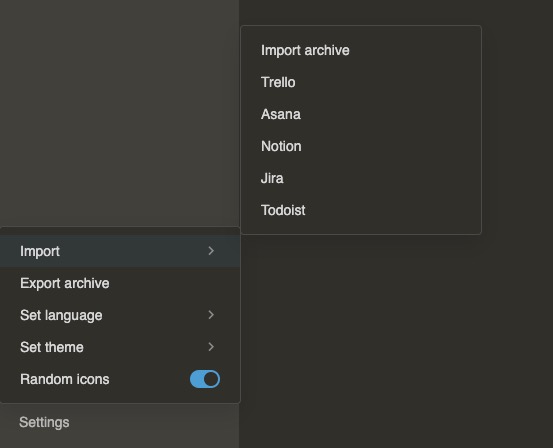
Invite A Member
Sharing a project in Focalboard allows you to collaborate with others by granting them access to view, edit, and contribute to the tasks and projects within that project. When you share a project, you can invite users to join your Focalboard workspace and give them specific permissions to interact with the shared project. You can also set up a public link that anyone can use to access the shared project without having to log in or create an account. You can start sharing your projects by clicking on the "Invite" button on the left side of the screen.
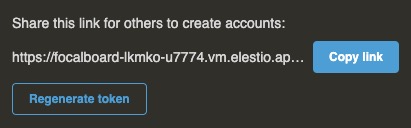
Sharing Template
Sharing template with users in Focalboard allows you to share your boards and collaborate with others. When you invite a user, they will receive an invitation to join your Focalboard workspace and gain access to the shared boards. This enables them to view, edit, and contribute to the tasks and projects within those boards. They can then create an account or log in if they already have one. Once they accept the invitation, they will be able to collaborate with you on the shared board. You can share your boards by clicking on the "Share" button on the left side of the screen.