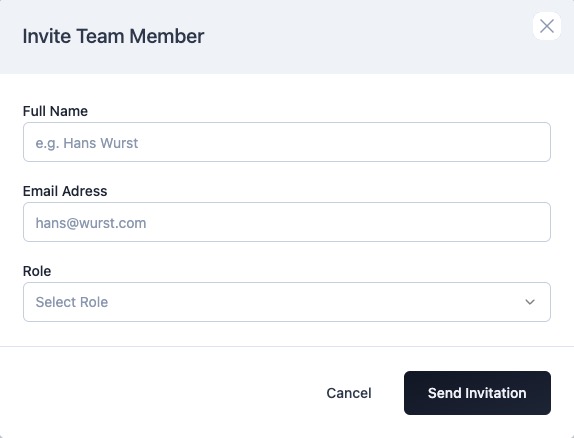Formbricks is an open source surveying platform providing tools for user feedback throughout the journey. Formbricks is a tool that helps you create surveys for free. You can use it to get feedback from users at different times, like when they're using an app, visiting a website, clicking a link, or receiving an email.
Login
On your first visit to the site, you will be presented with the login/signup screen.
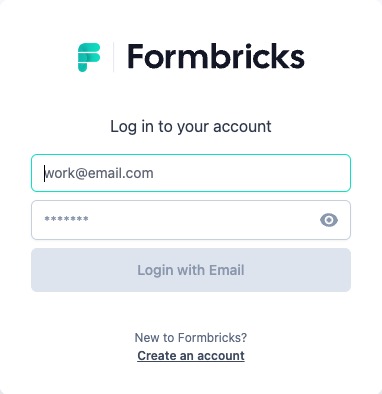
When your instance is first created, an account is created for you with the email you chose. You can get the password for this account by going to your Elestio dashboard and clicking on the "Show Password" button.
Enter your email, name and password and click the "Login" button
Creating New Survey
A survey is a research method used to collect data from a group of individuals in order to gather information, opinions, or feedback on a specific topic or subject. Surveys typically consist of a series of questions that respondents answer either through multiple choice options, rating scales, or open-ended responses. The collected data from surveys can be analyzed to gain insights, make informed decisions, or understand trends and patterns. Users can create new surveys in Formbricks by clicking on the "Create Survey" button on the dashboard.
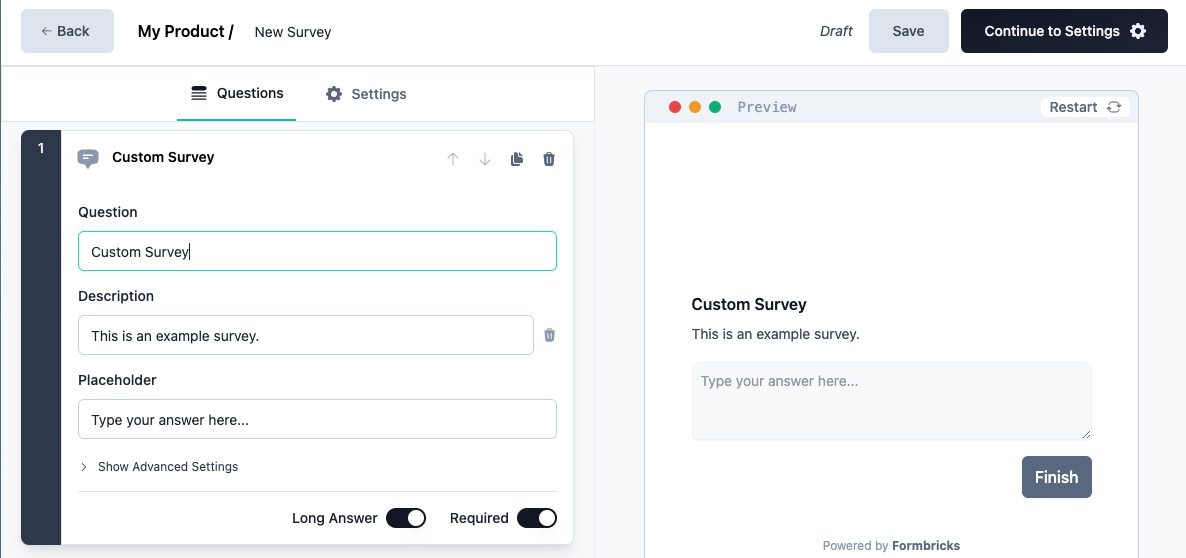
Product Settings
Settings are the configuration options and preferences that can be customized for your survey. This includes settings such as the survey title, description, branding, language, and other related options. You can access the Settings screen in Formbricks to modify these settings according to your requirements.
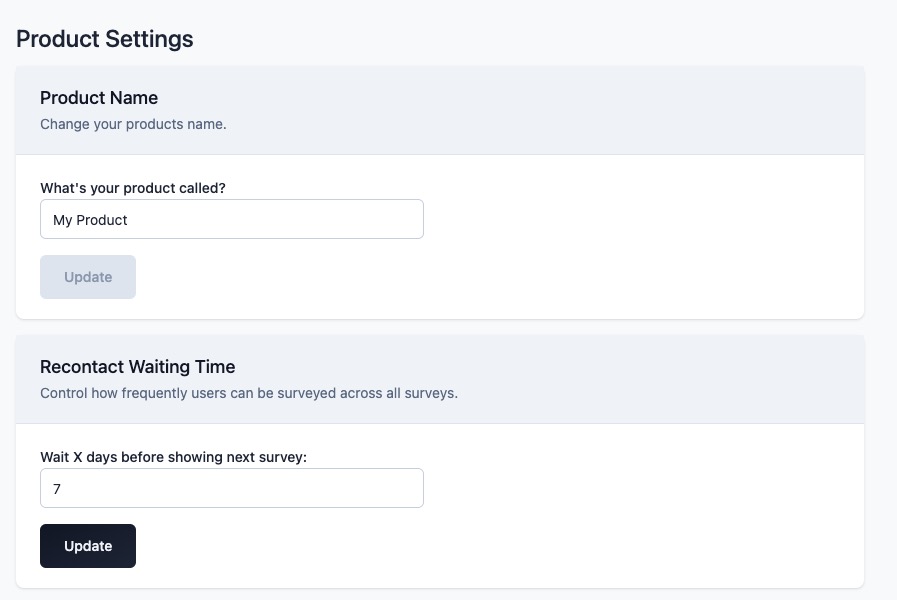
Integrations
Integrations is the ability to connect and interact with other tools and platforms. It allows you to integrate Formbricks with other applications or services to enhance functionality and automate processes. This can include integrating with email marketing tools, CRM systems, analytics platforms, and more. You can access the Integrations screen in Formbricks to configure these integrations according to your requirements. Click on "Connect" to connect your Formbricks account with the desired integration.
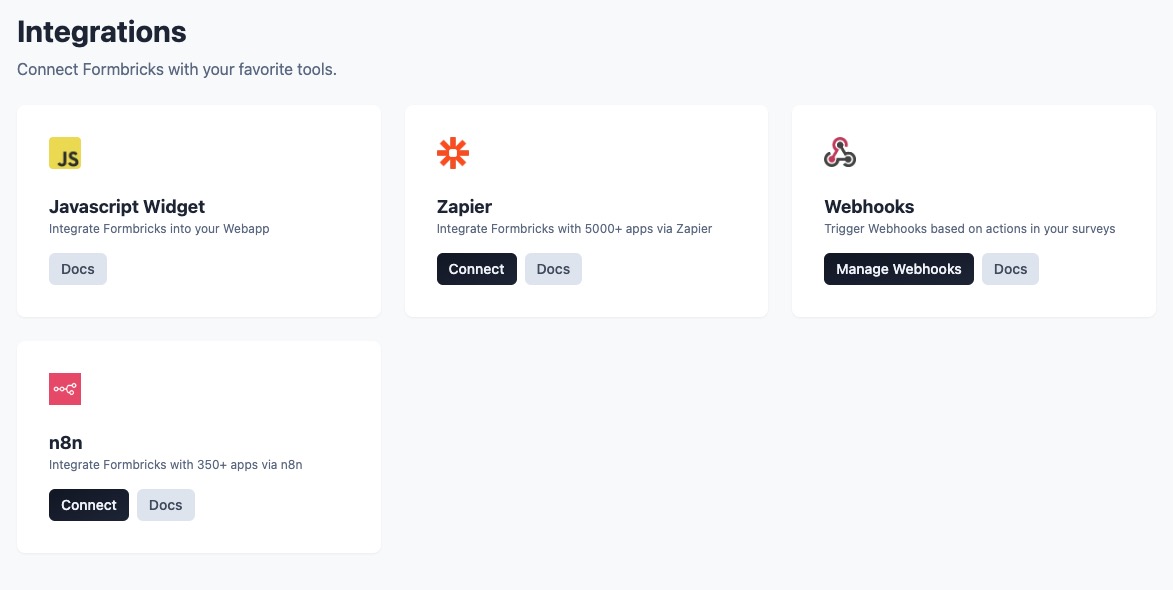
New User Action
The Action screen in Formbricks allows you to define actions that should be performed when a user submits a survey response. This can include sending emails, updating databases, triggering webhooks, and more. Actions are a great way to automate processes and save time. You can access the Action screen in Formbricks to configure these actions according to your requirements. Click on "Track Action" to add an action to your survey.
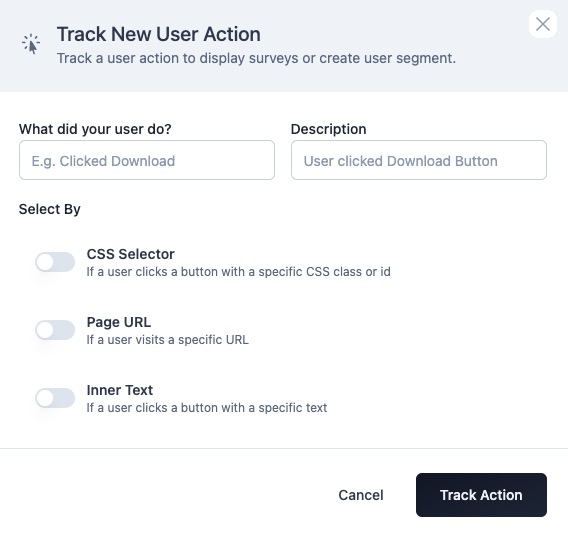
API Keys
The API screen in Formbricks provides you with an API key and documentation to interact with Formbricks programmatically. API (Application Programming Interface) is a set of rules and protocols that allows different software applications to communicate with each other. API keys are unique identifiers that are used to authenticate and authorize access to an API. They act as a security measure to ensure that only authorized users can access and use the API. With the Formbricks API and API key, you can create surveys, retrieve survey responses, and perform other operations programmatically.
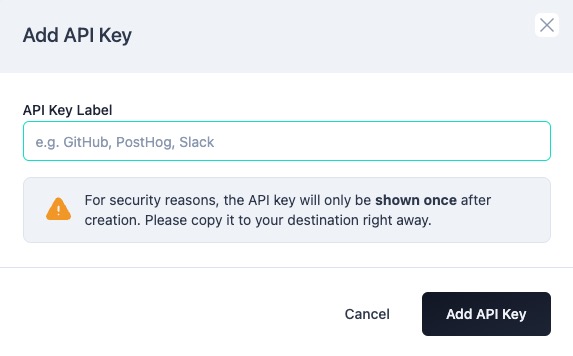
Look & Feel (Appearance)
The Look & Feel screen in Formbricks allows you to customize the look and feel of your surveys. You can change the colors, fonts, and other visual elements to match your branding and design preferences. A visually appealing and cohesive design can help engage users, build trust, and enhance the overall experience of your surveys. By customizing the appearance of your surveys, you can create a consistent and professional brand image, making a lasting impression on your audience. Head over to the Look and feel screen in Formbricks to customize the appearance of your surveys according to your requirements.
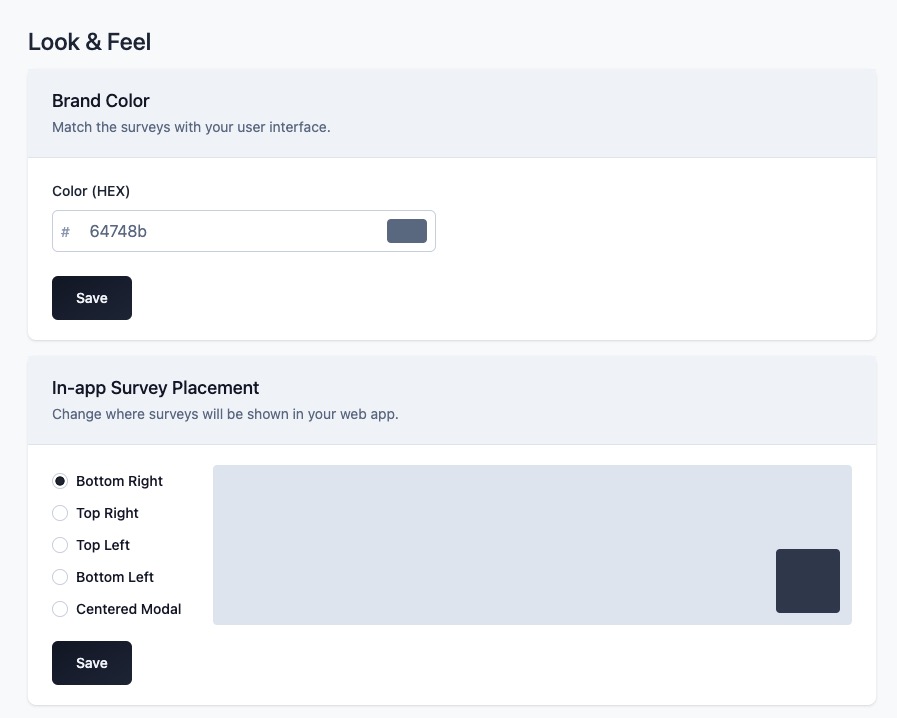
Invite Team Member
The Invite screen in Formbricks enables you to invite collaborators to work on your surveys. You can share access to your surveys with team members or clients, allowing them to view and edit the survey settings. This can help you collaborate more effectively and efficiently, saving time and effort. You can access the Invite screen in Formbricks to invite collaborators according to your requirements. Click on "Send Invitation" to invite collaborators to your survey.