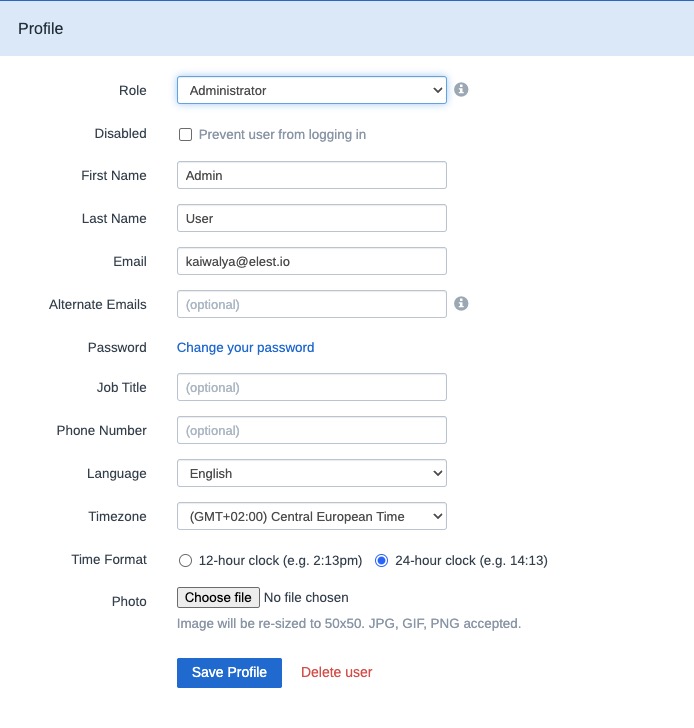Freescout is an open source customer support platform designed to assist in managing and organizing customer inquiries. It provides an interface for handling tickets, emails, and communication with clients. Freescout offers businesses tool for addressing customer queries and maintaining organized communication channels.
Login
On your first visit to the site, you will be presented with the login/signup screen.
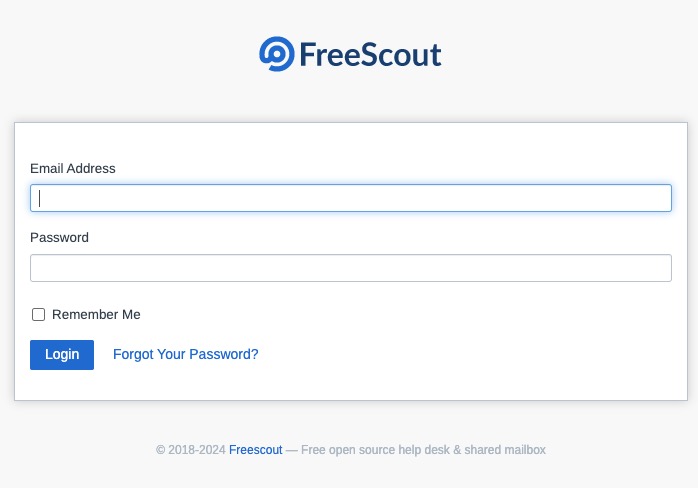
When your instance is first created, an account is created for you with the email you chose. You can get the password for this account by going to your Elestio dashboard and clicking on the "Show Password" button.
Enter your email, name and password and click the "Login" button
Freescout Dashboard
Dashboard is a central hub that provides an overview of important information and statistics related to your support system. It serves as a visual representation of key metrics, such as the number of open tickets, resolved tickets, and average response time. The dashboard allows you to quickly assess the overall performance of your support team and track the progress of ongoing support activities. It may also include widgets or modules that display real-time data, such as recent ticket activity or pending tasks.
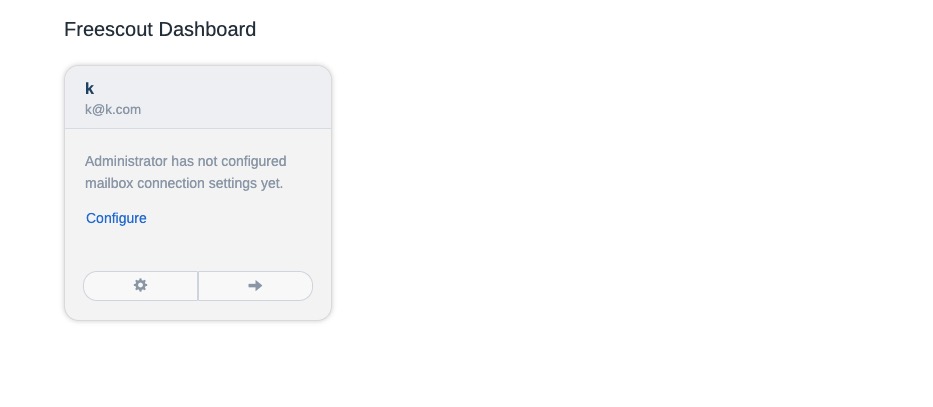
Creating A Mailbox
The mailbox refers to the section where you can manage and view your incoming and outgoing emails. It allows you to organize, reply to, and track the status of your support tickets and conversations with customers. The mailbox screen typically displays a list of emails, along with relevant details such as sender, subject, and date. From the mailbox, you can open individual emails, reply to them, assign them to team members, and perform other actions related to email management. You can create new mailboxes by clicking on the "Mailbox > Add Mailbox" button on the left side of the screen.
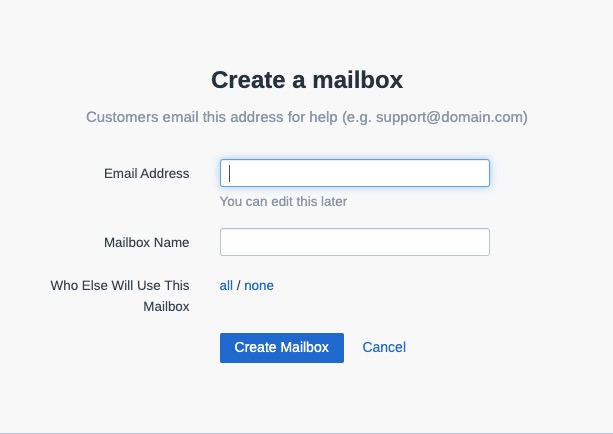
Configuring Permissions
Permissions are the access rights and privileges granted to users within the system. These permissions determine what actions and features a user can access and modify. By assigning different permissions to different users or user groups, administrators can control the level of access and functionality available to each user. This helps ensure that users only have access to the information and functionality that is necessary for their role or responsibilities within the support system. You can change the permissions of a user by clicking on the "Settings > Permissions" button on the left side of the screen.
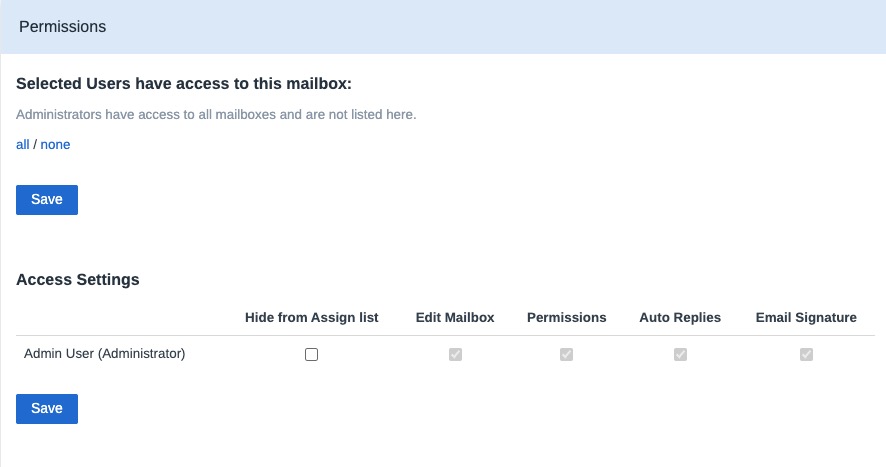
Email Connection Settings
Connection section is where you can configure and manage the connection settings for your email accounts. It allows you to set up the necessary credentials and parameters to establish a connection between Freescout and your email server. This connection enables Freescout to fetch incoming emails, send outgoing emails, and synchronize email data with your support system.
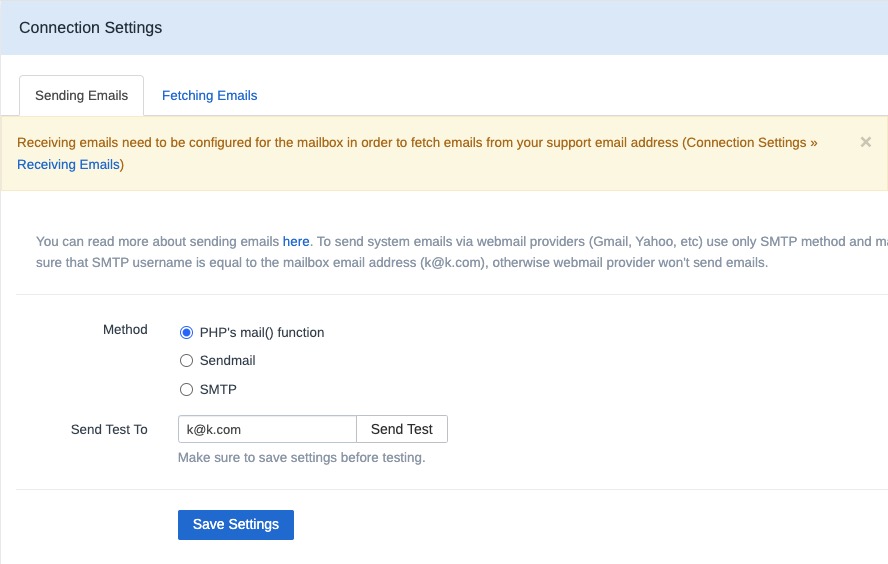
Auto Reply
Auto email reply in Freescout allows you to automatically send predefined responses to incoming emails. It can be used to acknowledge receipt of an email, provide a status update, or send a standard response to common inquiries. The Auto Reply screen in Freescout allows you to configure and manage these automated email responses. You can setup auto reply by clicking on the "Settings > Auto Reply" button on the left side of the screen.
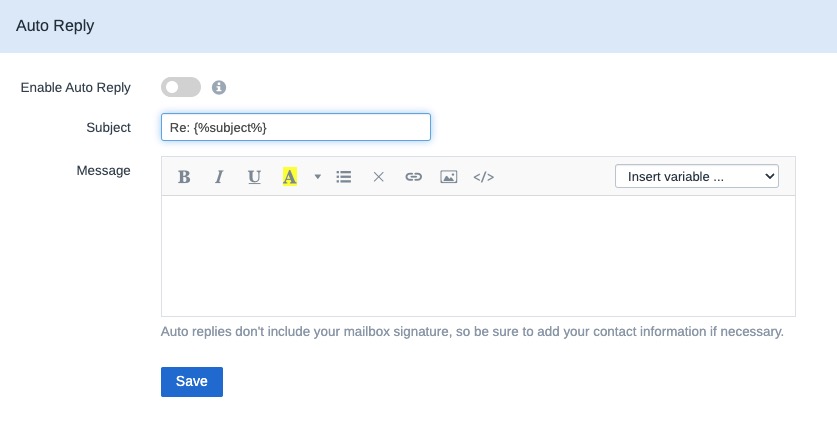
Profile Settings
The administration profile in Freescout refers to the user profile with administrative privileges. This profile allows the user to access and modify various settings and configurations of the support system. Administrators have the authority to manage user accounts, set permissions, configure email connections, customize the dashboard, and perform other administrative tasks. The administration profile provides the necessary tools and controls to effectively manage and administer the Freescout support system.