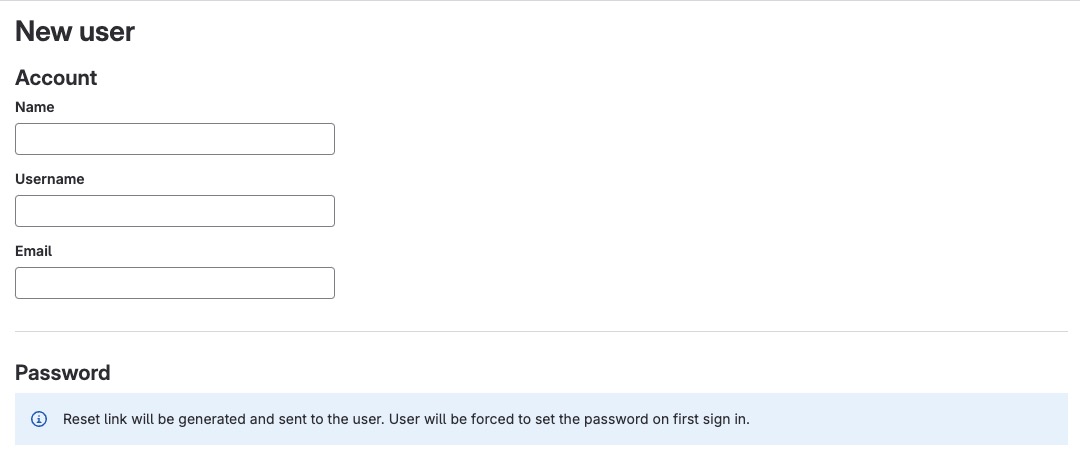GitLab is a self hosted platform changing how Development, Security, and Ops teams work together to build software. It provides DevSecOps tools in one platform, helping the entire process from idea to production. GitLab helps teams improve cycle time, reduce development costs, accelerate time to market, and deliver secure and compliant applications.
Sign In
On your first visit to the site, you will be presented with the login/signup screen.
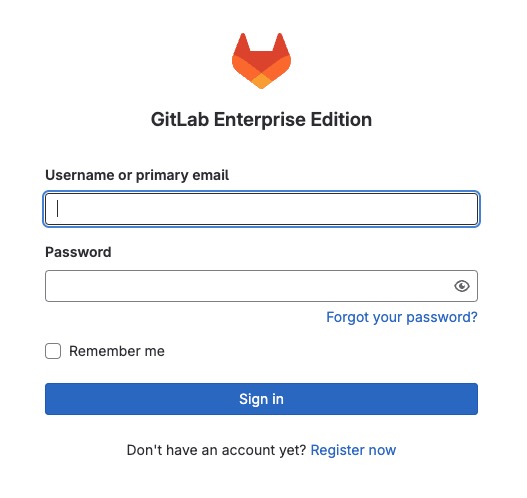
When your instance is first created, an account is created for you with the email you chose. You can get the password for this account by going to your Elestio dashboard and clicking on the "Show Password" button.
Enter your email, name and password and click the "Sign In" button
Creating Blank Project
A blank project is a project that has no initial code or files. It is an empty repository where you can start building your project from scratch. Blank projects provide a clean slate for you to define your project structure, add files, and collaborate with others. A blank project can be created by clicking on the "Create Blank Project" button.
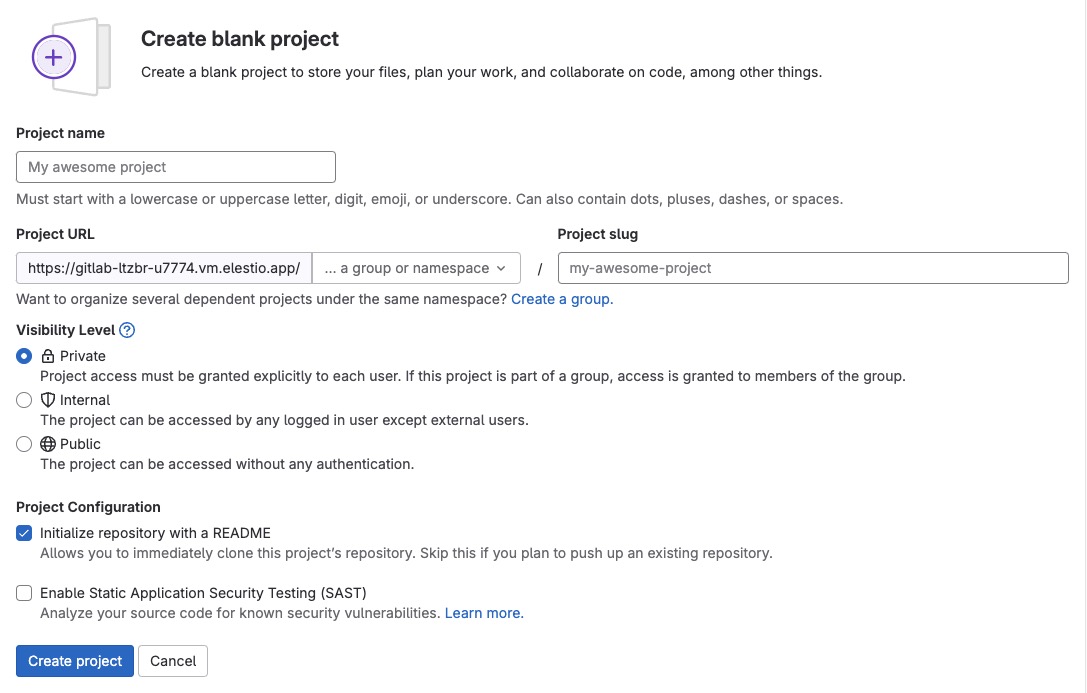
Creating Project From Template
Project from Template provide the ability to create a new project by using a predefined template. Templates provide a starting point for your project, including preconfigured files, directory structures, and settings. By selecting a template, you can quickly set up a project with the necessary components and configurations, saving you time and effort in the initial setup process. Templates are helpful when you want to create multiple projects with similar structures or configurations. You can create a new project from a template by clicking on the "Create from Template" button.
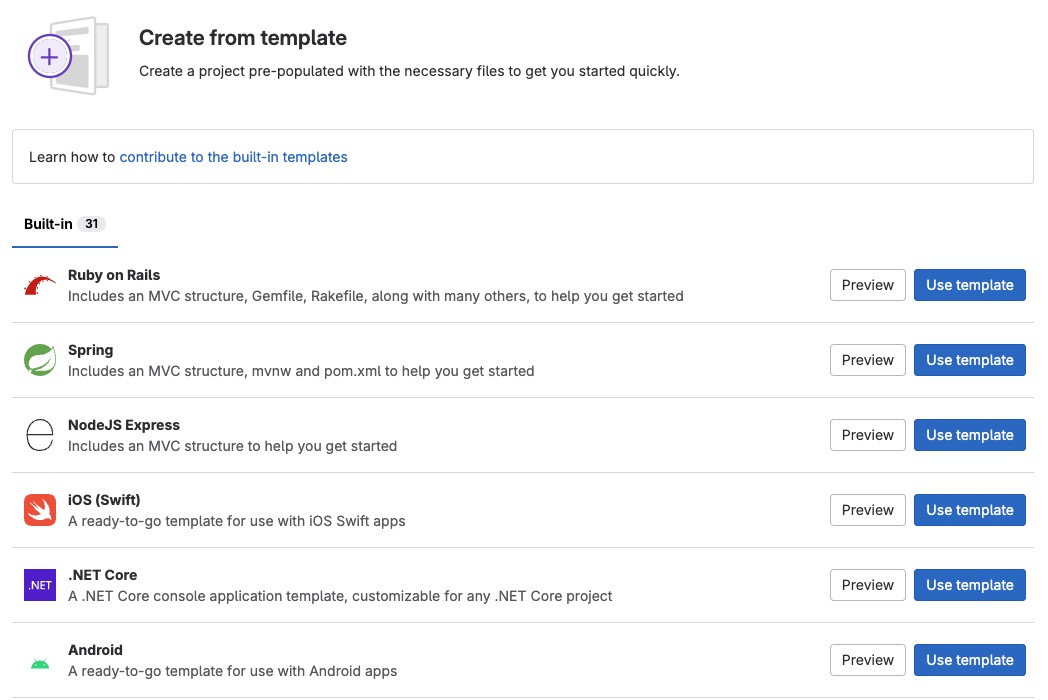
Creating New Group
A group is a collection of projects and subgroups. It allows you to organize and manage multiple projects together, providing a higher level of visibility and collaboration. Groups can be used to group related projects, manage access permissions, and apply consistent settings across multiple projects. They provide a convenient way to organize and manage your repositories, issues, merge requests, and other project-related activities. You can create a new group by clicking on the "New Group" button.
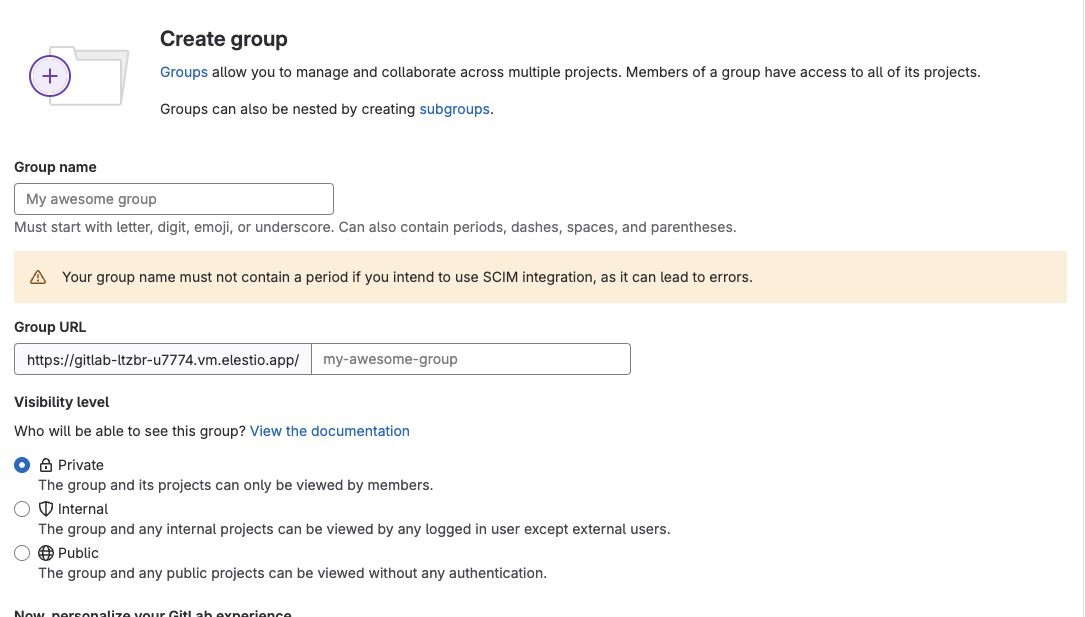
DevOps Reports
DevOps Reports in GitLab provide insights and analytics related to the software development and delivery process. These reports help teams monitor and improve their DevOps practices by providing data on key metrics such as deployment frequency, lead time, and change failure rate. They also offer visibility into the performance of pipelines, environments, and deployments, allowing teams to identify bottlenecks and optimize their workflows. DevOps Reports in GitLab enable teams to track their progress, make data-driven decisions, and continuously improve their software delivery process. You can access DevOps Reports under Admin settings > Analytics.
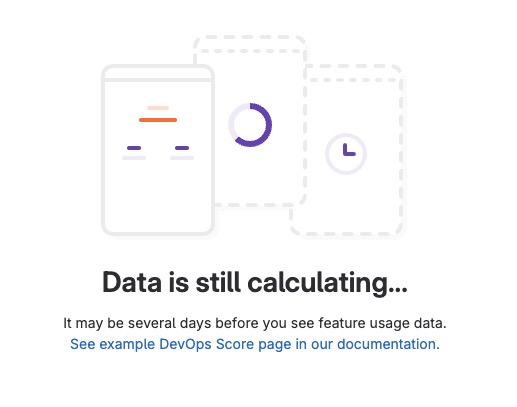
System Information
System section provides information and settings related to the overall system configuration and administration. It includes features such as system monitoring, server health, and system logs. The System allows administrators to manage and monitor the GitLab instance, ensuring its smooth operation and performance. You can view the CPU, Memory, Disk, and Network usage of your GitLab instance under Admin Are > System info. This helps you monitor and optimize the performance of your GitLab instance.
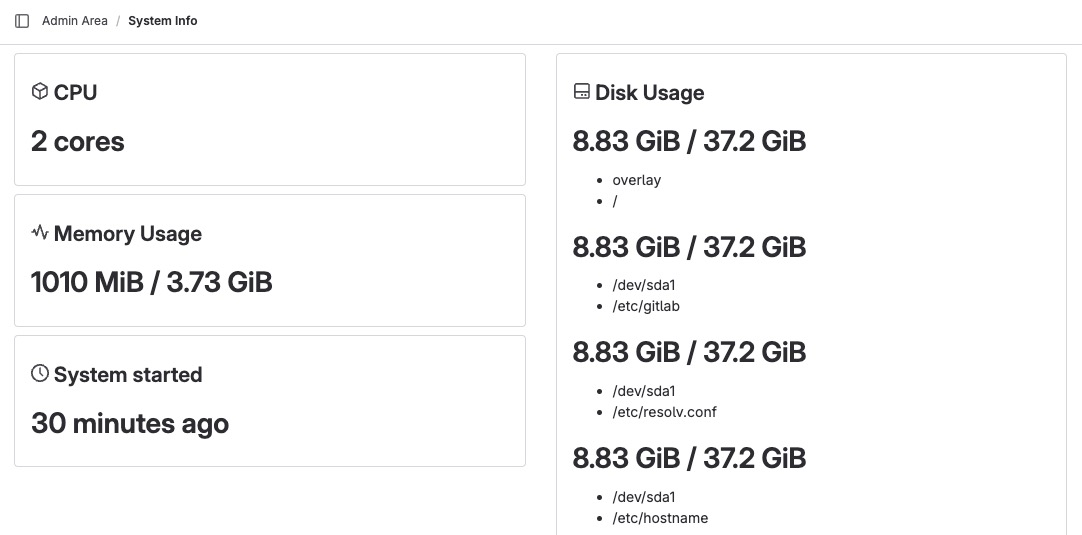
Creating New User
User is an individual who has an account on the GitLab platform. Users can create and manage projects, collaborate with others, and perform various actions related to software development, such as pushing code, creating issues, and merging merge requests. Each user has their own profile, which includes information such as their name, email, and activity history. Users can also customize their profile settings and preferences according to their needs.