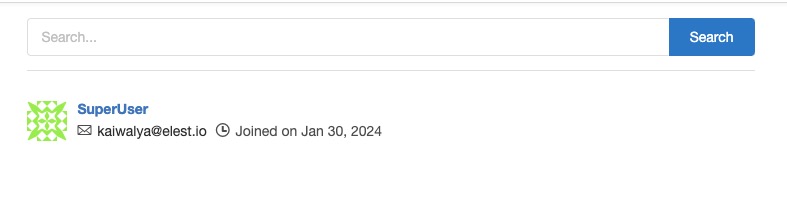Gogs is an open source, self hosted Git service that provides a solution for version control and source code management. Gogs allows users to create and manage repositories, track changes, and collaborate on code projects. Gogs serves as a option for individuals or small teams seeking a minimalistic yet effective platform for their version control needs.
Sign In
On your first visit to the site, you will be presented with the login/signup screen.
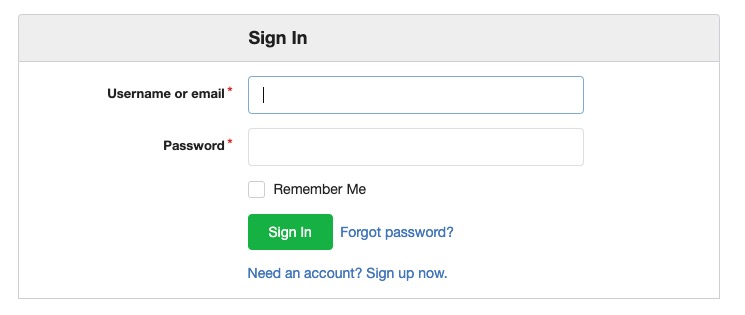
When your instance is first created, an account is created for you with the email you chose. You can get the password for this account by going to your Elestio dashboard and clicking on the "Show Password" button.
Enter your email, name and password and click the "Sign in" button
Creating New Organization
Organization is a way to group and manage repositories and users within a specific context. It provides a structured way to organize and collaborate on projects within a team or an organization. An organization in Gogs allows you to create a shared space where multiple users can contribute to repositories, manage access permissions, and collaborate on code. It helps in centralizing the management of repositories and users, making it easier to control access and track contributions. You can create new organization by clicking on the "Create Organization" button.
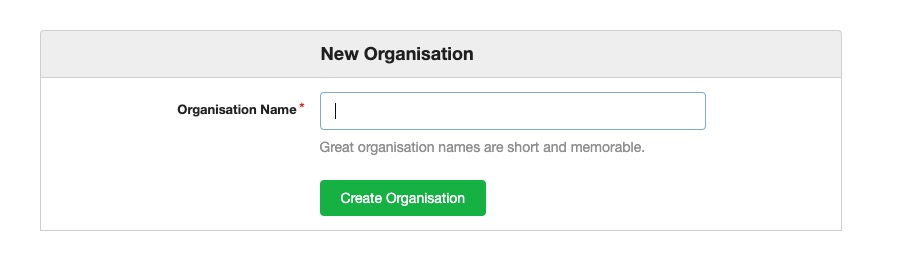
Creating New Repository
Repository is a storage space where you can store and manage your code. It is a central location for version control, collaboration, and tracking changes to your codebase. A repository in Gogs contains all the files, folders, and commit history related to a specific project. It allows multiple users to contribute to the codebase, manage access permissions, and collaborate on code. Gogs provides an interface to view and interact with repositories, making it easier to organize and track changes to your code. You can create repositories by clicking on the "Create Repository" button.
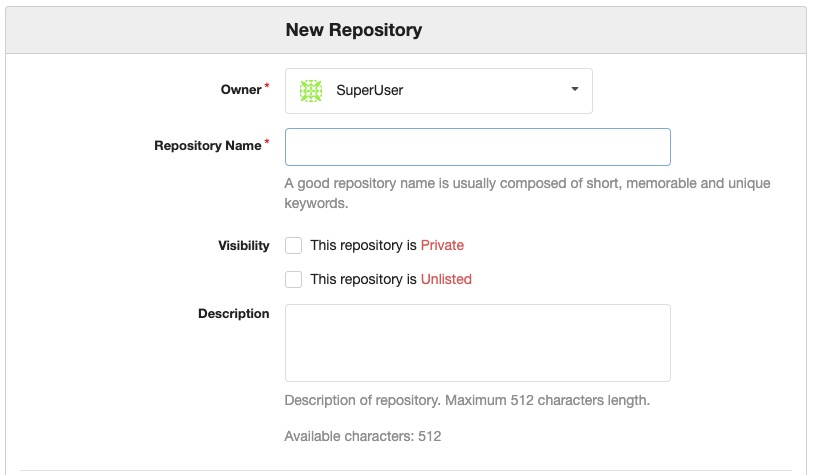
Creating New Migration
Migration refers to the process of transferring data, such as repositories, users, and settings, from one instance of Gogs to another. It allows you to move your existing data from one Gogs installation to another, ensuring a smooth transition without losing any important information. The migration process typically involves exporting data from the source instance and importing it into the target instance. Gogs provides features and tools to facilitate this migration process, making it easier to manage and transfer your data between different Gogs installations.
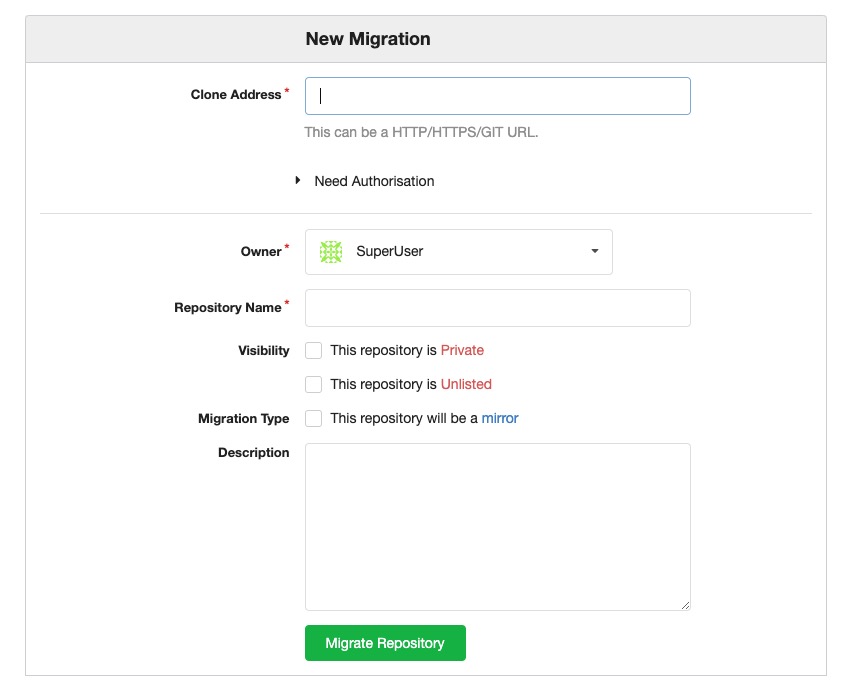
Manage SSH Keys
SSH key is a secure way to authenticate and establish a secure connection between your local machine and the Gogs server. It allows you to securely push and pull code from repositories without having to enter your username and password each time. SSH keys consist of a public key and a private key. The public key is stored on the Gogs server, while the private key is kept on your local machine. When you attempt to access a repository, Gogs uses your private key to verify your identity and grant you access. You can manage SSH keys and add new keys by clicking on the "Add Keys" section.
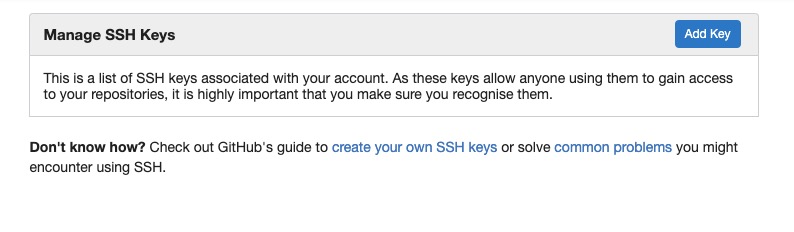
Personal Access Tokens
A personal access token in Gogs is a unique string of characters that serves as an alternative authentication method for accessing Gogs resources. It allows users to authenticate and authorize API requests without using their username and password. Personal access tokens can be generated and managed within the Gogs user interface. They provide a secure way to interact with Gogs APIs and perform actions on behalf of the user, such as creating repositories, managing organizations, and accessing user specific resources. You can create new tokens by clicking on the "Create New Token" button.
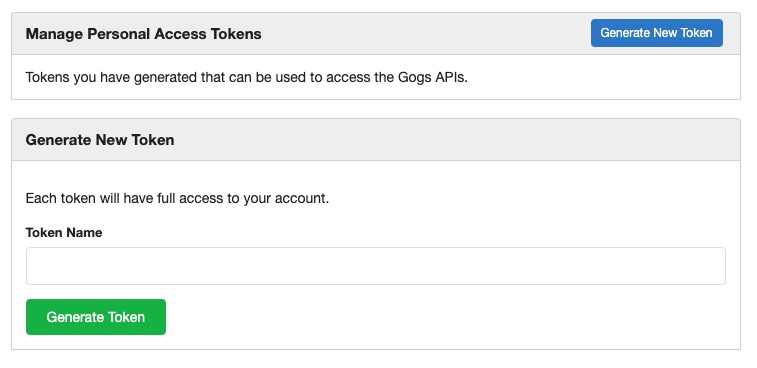
Managing User
A user refers to an individual who has registered an account on the Gogs platform. A user can create repositories, manage organizations, and access user-specific resources within Gogs. As a user, you can interact with Gogs through its user interface, where you can perform various actions like creating repositories, managing your account settings, and collaborating with other users through pull requests and issue tracking. You can search and configure users by clicking on the "Users" section.