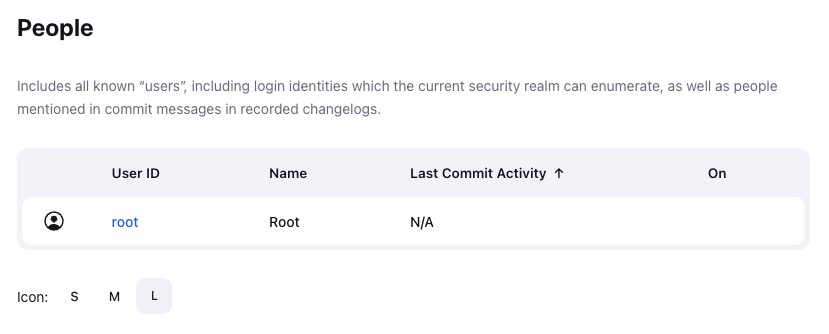Jenkins is an open-source automation server widely used in software development. It provides a platform for automating tasks like building, testing, and deployment. With its plugin system, Jenkins can integrate with various tools and technologies, making it adaptable to different development environments.
Login
On your first visit to the site, you will be presented with the login/signup screen.
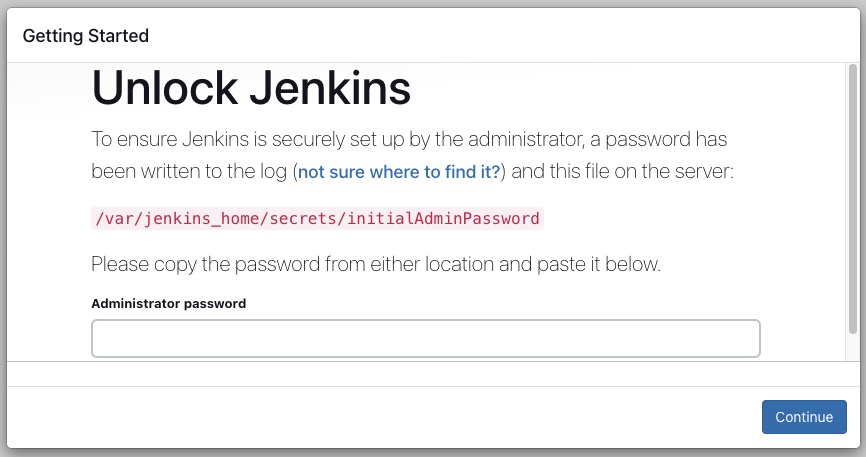
When your instance is first created, an account is created for you with the email you chose. You can get the password for this account by going to your Elestio dashboard and clicking on the "Show Password" button.
Enter your email, name and password and click the "Continue" button
Creating Item
Item is anything you can work with, like a job, pipeline, build, folder, or plugin. Jobs are tasks you want Jenkins to do, like building software or running tests. Builds are instances of those tasks actually being done. Pipelines let you write down your tasks as code, so you can automate them. Folders help keep things organized by grouping related stuff together. Plugins add extra features and connect Jenkins to other tools. Overall, items in Jenkins are the different parts that help you automate and manage your software development and delivery.
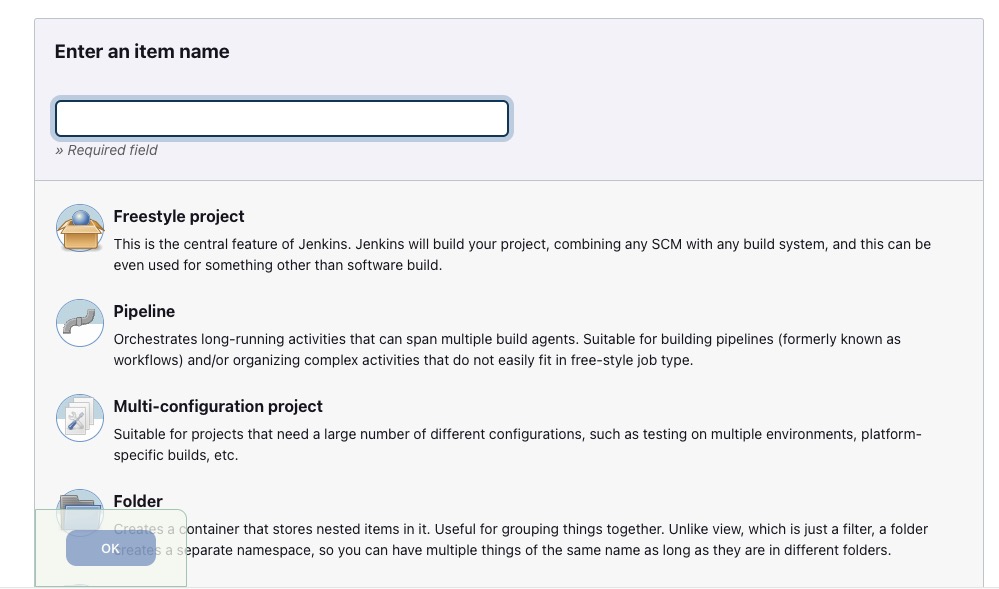
Creating New Node
Node is a machine or a computer that is part of the Jenkins distributed build system. Nodes can be physical machines or virtual machines that are connected to the Jenkins master server. They are responsible for executing build jobs and running tasks assigned to them by the Jenkins master. Nodes in Jenkins allow for distributed builds, where multiple machines can work together to handle a large number of build jobs simultaneously. This helps in improving the overall performance and scalability of the Jenkins system.
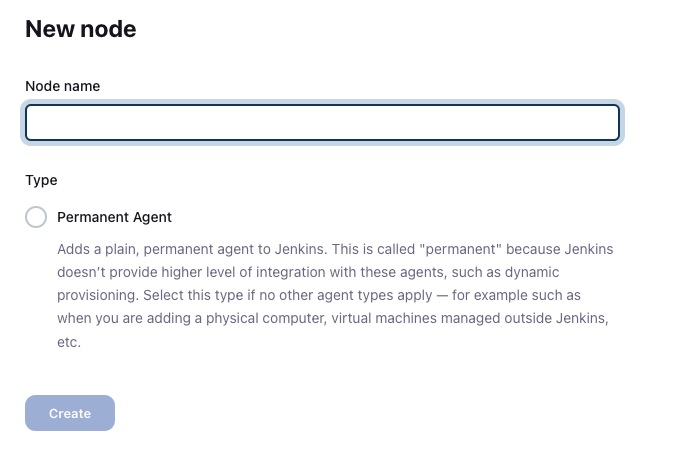
Clouds
A cloud allows you to dynamically provision and manage resources (such as virtual machines or containers) for running builds and executing tasks. Clouds in Jenkins enable distributed builds, where multiple machines can work together to handle a large number of build jobs simultaneously. This helps improve the overall performance and scalability of the Jenkins system. You can install plugins to support different cloud providers and configure them to connect to your Jenkins instance.
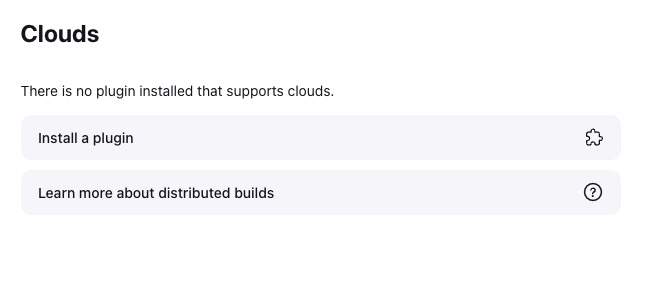
Jenkins CLI
The Jenkins CLI (Command Line Interface) is a tool that allows you to interact with Jenkins from the command line. It provides a convenient way to perform various administrative tasks, such as creating jobs, configuring plugins, and managing Jenkins itself. The CLI can be used to automate Jenkins operations and integrate Jenkins with other tools and scripts. Jenkins CLI commands are executed by connecting to the Jenkins server over HTTP or HTTPS and sending requests to the Jenkins REST API.
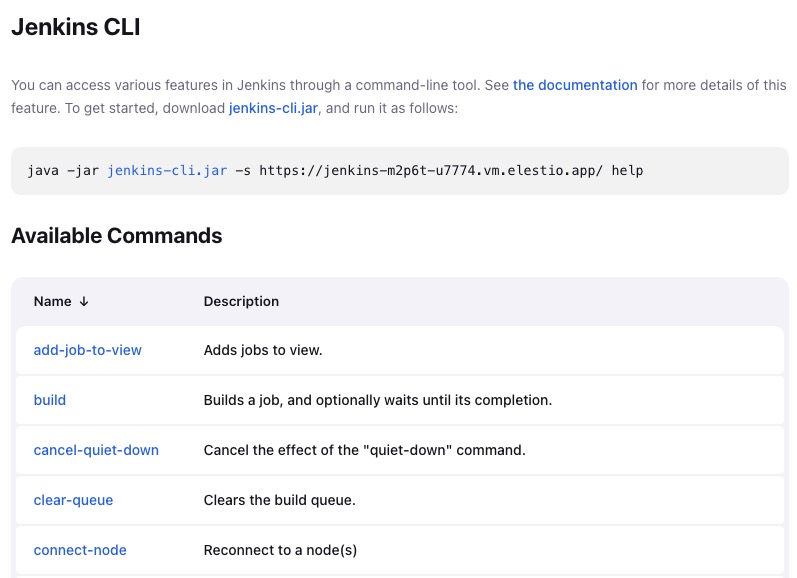
Plugins
Plugins in Jenkins are add-ons that provide additional functionality and features to the Jenkins automation server. They extend the core functionality of Jenkins and allow users to customize and enhance their Jenkins environment. Plugins can be used to integrate Jenkins with other tools, add new build steps, provide reporting and analysis capabilities, and more. There is a wide range of plugins available in the Jenkins ecosystem, covering various areas such as source code management, build tools, testing frameworks, deployment, and monitoring. Users can install and manage plugins through the Jenkins web interface, and plugins can be developed by the Jenkins community or by individual users.
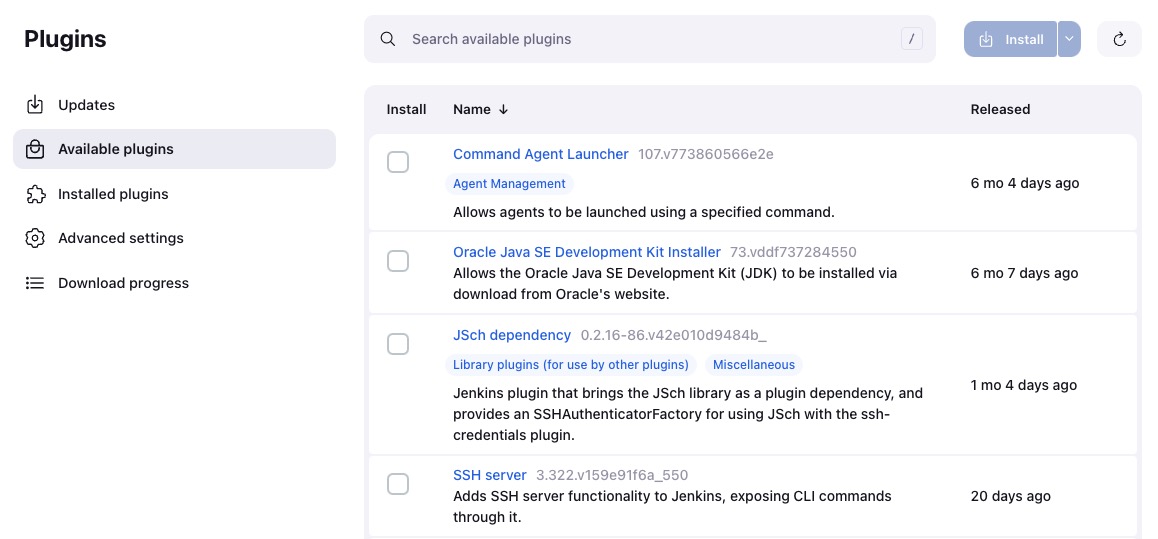
Security
Security refers to the measures and features implemented to protect the Jenkins instance and its resources from unauthorized access, data breaches, and other security threats. It involves controlling user access, authentication, authorization, and ensuring secure communication between Jenkins and its users. Security in Jenkins helps to safeguard sensitive information, prevent unauthorized modifications, and maintain the integrity and confidentiality of the Jenkins environment.
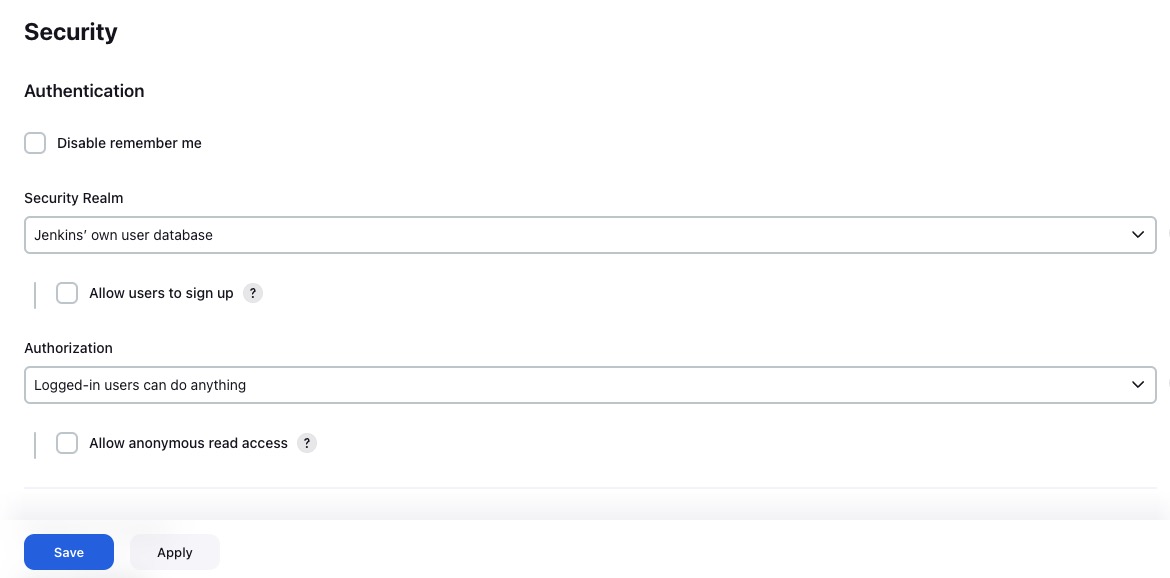
People
People are the users who have access to the Jenkins instance and its resources. These users can have different roles and permissions assigned to them, allowing them to perform various actions such as creating and managing jobs, configuring plugins, and viewing build results. The "People" section in Jenkins provides information about the users, their roles, and their activity within the Jenkins environment. It helps administrators and users to manage user accounts, track user actions, and ensure proper access control and security.