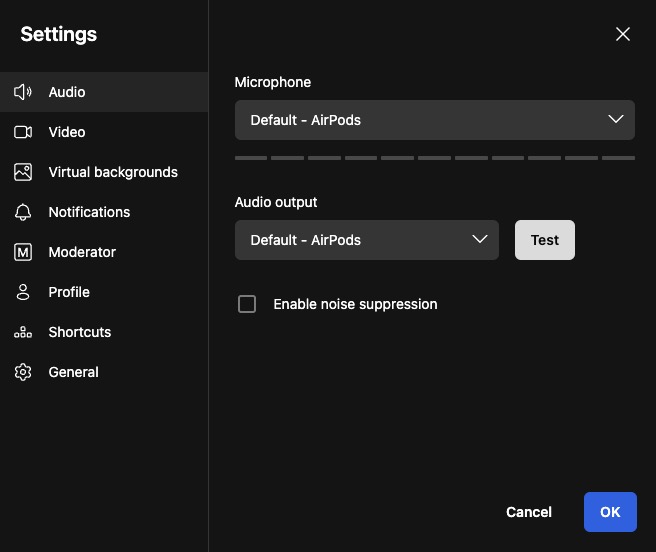Jitsi is a video conferencing platform designed for professional communication and collaboration. It allows users to host virtual meetings, webinars, and presentations. Jitsi is suitable for businesses, educational institutions, and organizations of all sizes. It prioritizes security, reliability, and scalability to ensure a productive virtual meeting experience.
Start Meeting
Starting a meeting in Jitsi is the process of initiating a video conference or online meeting using the Jitsi platform. It involves creating a virtual meeting room where participants can join and collaborate through audio, video, and chat. Add the name of the meeting and click the "Start meeting" button to start the meeting.
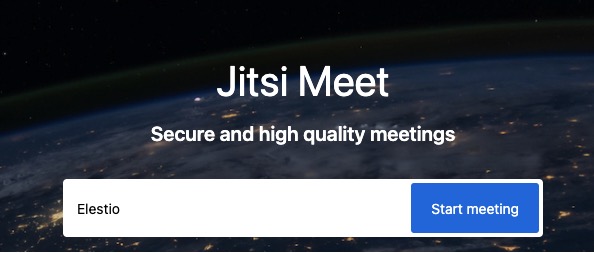
Join Meeting
Joining a meeting in Jitsi refers to the process of entering an ongoing video conference or online meeting that has already been initiated by someone else. You can add the name to display, check your camera, mic, background, and click the "Join meeting" button to join the meeting. You can configure your settings before joining the meeting. Users might need to add password if the meeting is password protected.
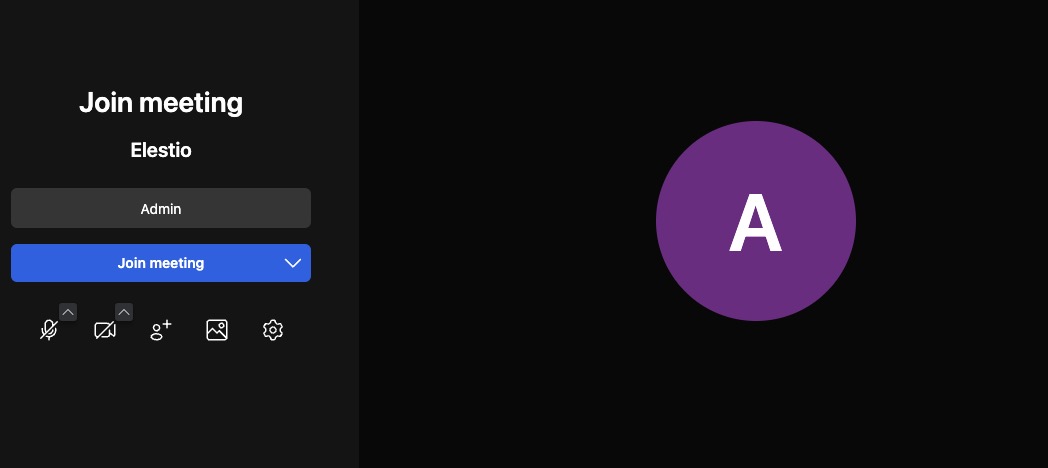
Invite More People
Inviting people in Jitsi refers to the process of inviting participants to join a video conference or meeting hosted on the Jitsi platform. To invite people to a Jitsi meeting, you typically generate a meeting link or URL and share it with the desired participants via email, messaging apps, or other communication channels. Participants can then click on the link to join the meeting directly from their web browsers, without requiring any additional software installation.
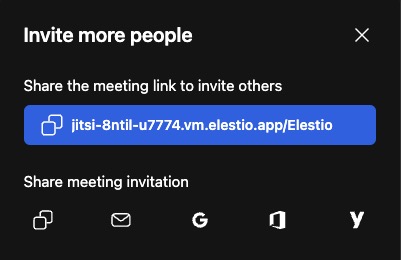
Chat and Polls
The chat enables real-time text communication among meeting participants, allowing them to exchange messages, links, and notes without interrupting the ongoing audio or video stream. Meanwhile, the "polls" feature facilitates interactive engagement by allowing hosts to create multiple-choice questions or surveys, which participants can respond to during the meeting.
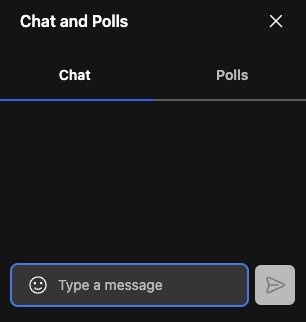
Breakout Room
Breakout Room provides participants with the option to temporarily leave the main meeting space and enter a separate virtual room for private discussions or breaks. This feature allows users to step away from the main meeting without disrupting ongoing conversations or presentations, providing a more flexible and accommodating environment for participants. Breakout rooms can be utilized for various purposes, such as private discussions, one-on-one meetings, or simply taking a short break from the main meeting. You can add new break rooms and join them.
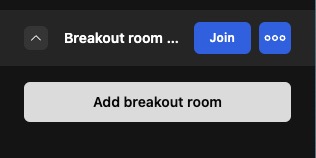
Start Recording
Meeting recording in Jitsi allows users to capture and save the audio, video, and other content shared during a meeting or video conference. With the recording feature enabled, participants can record the entire meeting or specific portions of it for future reference or sharing with others. Jitsi provides a recording screen where users can start and stop the recording, and the recorded files are typically saved in a specified location for easy access and playback.
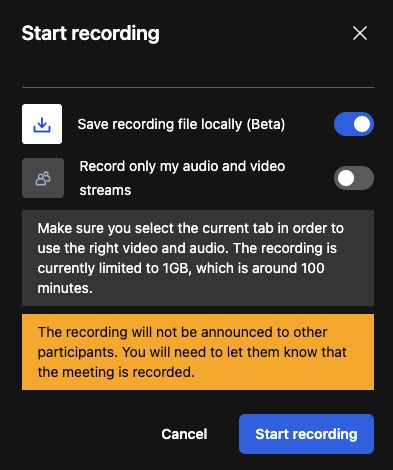
Security Options
Security refers to the measures and features implemented to ensure the confidentiality, integrity, and privacy of the video conferences and online meetings. It includes various aspects such as encryption, authentication, and access control to protect the communication and prevent unauthorized access or eavesdropping. Jitsi provides security features like end-to-end encryption, password protection for meetings, and the ability to control participant permissions and privileges.
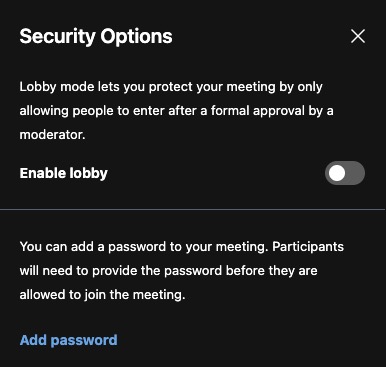
Settings
The settings screen in Jitsi allows users to configure and customize various aspects of their meeting experience, such as audio and video settings, display preferences, and other meeting-related options. Users can adjust their camera and microphone settings, select their preferred display layout, and configure other meeting related preferences to optimize their video conferencing experience. The settings screen provides a user-friendly interface for managing and customizing the meeting environment according to individual preferences and requirements.