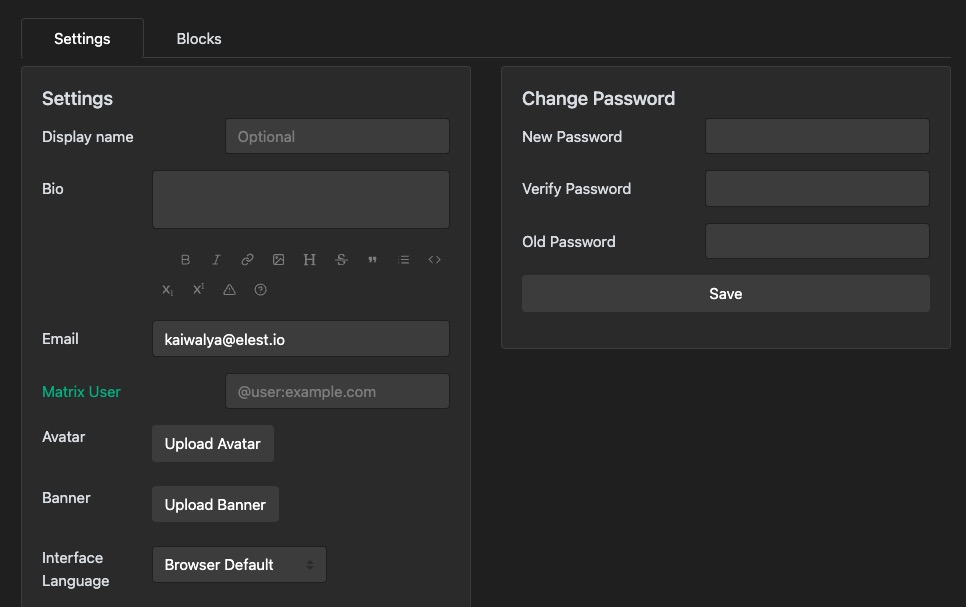Lemmy is an open source federated link aggregator and discussion platform. It allows you to create and manage posts, communities, and comments. Hosting your own version of Lemmy ensures full control of your data, while the API integration allows you to sync posts and comments with your favorite applications.
Login
On your first visit to the site, you will be presented with the login/signup screen.
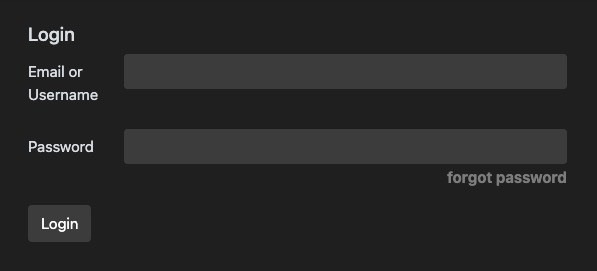
When your instance is first created, an account is created for you with the email you chose. You can get the password for this account by going to your Elestio dashboard and clicking on the "Show Password" button.
Enter your email, name and password and click the "Log in" button
Dashboard
The dashboard in Lemmy is the screen where you can access various features and functionalities. It provides an overview of your account and allows you to manage your posts, communities, reports, registration applications, and settings. Users can see all the posts and user activity in the dashboard. The dashboard also provides a quick glance at the progress and status of your work. You can view the number of posts, comments, and communities. The dashboard screen is a great way to stay updated on your work and keep track of your progress.
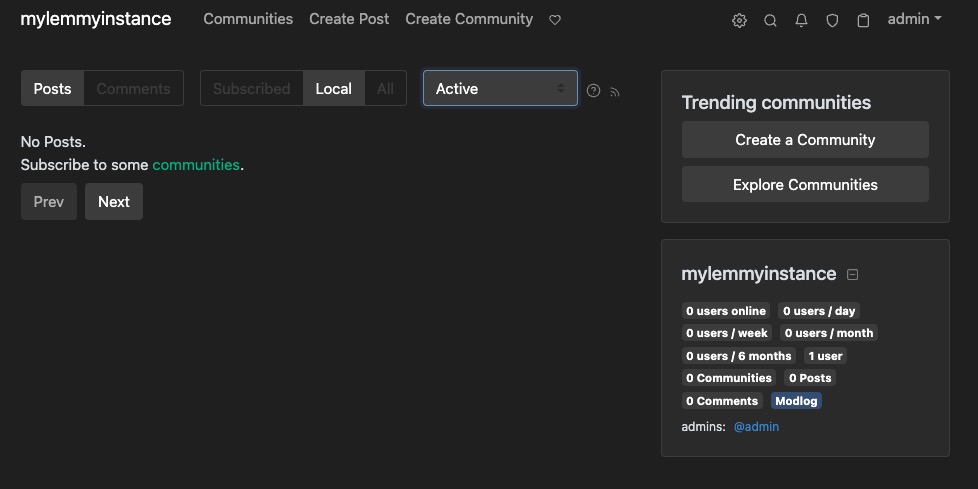
Creating Post
Post is a piece of content that a user shares with the community. A post can be a link, a text post, or a combination of both. Each post can be upvoted, downvoted, and commented on by other users. The posts are organized into communities, and users can follow communities to see their posts in their feed. You can create posts by heading over to the Posts tab and clicking on the "Create Post" button. Users can choose to add post under a specific community or make it a cross-post to multiple communities.
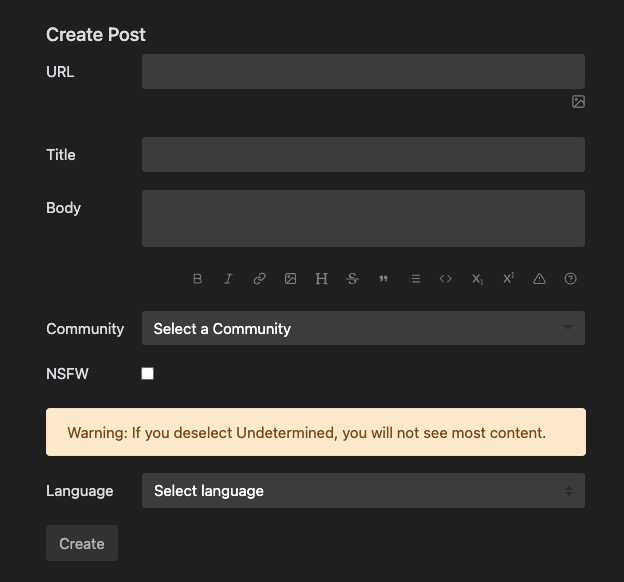
Creating Community
A community in Lemmy is a group or topic-based space where users can share and discuss content related to that specific community. Each community has its own set of rules, moderators, and members. Users can join communities to participate in discussions, post content, and interact with other members. Communities can be public or private, depending on the settings chosen by the community moderators. To join a community, you can search for it using the search bar or browse through the list of recommended communities. Once you join a community, you can view and contribute to the posts and discussions happening within that community. You can create communities by heading over to the Communities tab and clicking on the "Create Community" button.
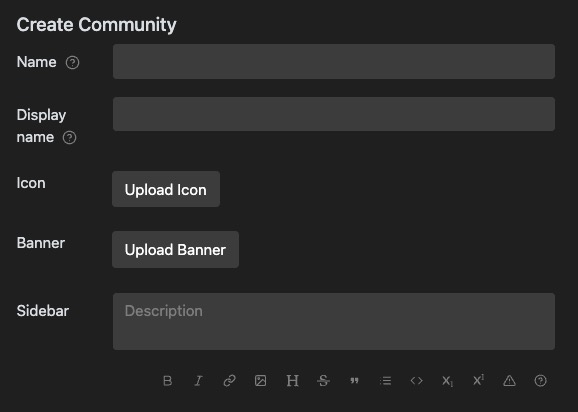
Reports
Reports allows users to report posts or comments that they find inappropriate or violating the community guidelines. When a user comes across content that they believe should be reviewed by the moderators, they can submit a report. The reports are then reviewed by the community moderators who can take appropriate actions such as removing the content, warning the user, or taking other necessary steps to maintain the community standards. Reports helps in ensuring a safe and respectful environment within the Lemmy community. Admin can view all the reports under the Reports tab and take necessary actions.
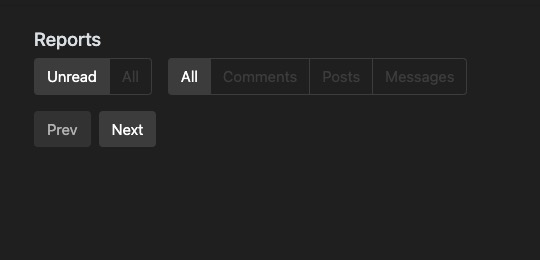
Registration Applications
Registration Application in Lemmy is the process of creating a new user account on the platform. When a user visits the Lemmy site for the first time, they are presented with the login/signup screen. They can enter their email, name, and password, and then click the "Log in" button to create their account. This registration application allows users to join the Lemmy community and start participating in discussions, posting content, and interacting with other users. Admins can view all the registration applications under the Registration Application tab and approve or reject them based on the user's details and the community guidelines.
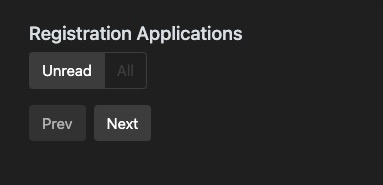
Settings
Settings in Lemmy are the configuration options and preferences that users can customize to tailor their experience on the platform. These settings can include options such as notification preferences, display settings, privacy settings, and account preferences. Users can access the settings screen by clicking on their profile icon or username and selecting the "Settings" option from the navigation bar. From there, they can modify various settings according to their preferences and needs.