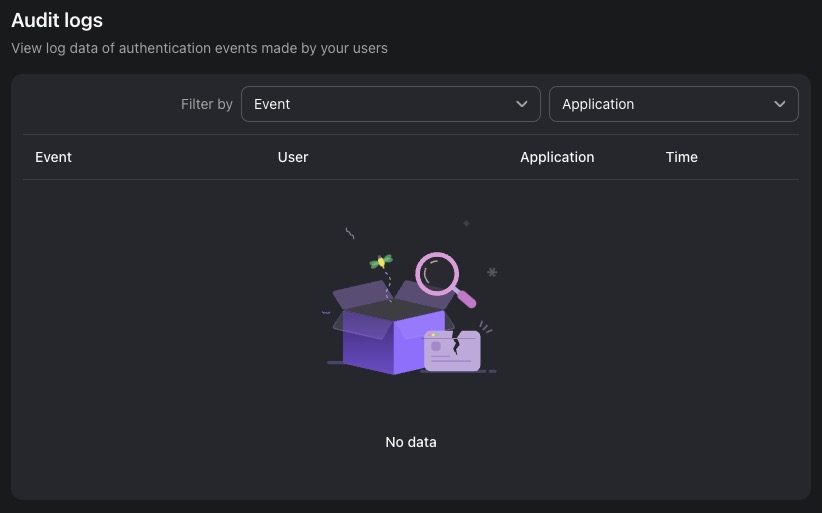Logto is an open source tools that offers an identity solution, featuring an OIDC-based identity service, various sign-in options including passwordless authentication, RBAC for role authorization, user management, and audit logs. Additionally, it provides a Management API for customization, SDKs for app integration, and flexible connectors scalable with OAuth and OIDC protocols.
Sign Up
On your first visit to the site, you will be presented with the login/signup screen.
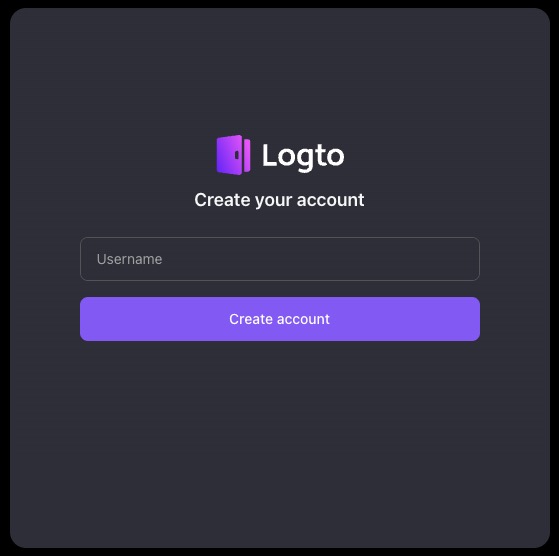
When your instance is first created, an account is created for you with the email you chose. You can get the password for this account by going to your Elestio dashboard and clicking on the "Show Password" button.
Enter your email, name and password and click the "Create account" button
Dashboard
Dashboard provides a visual interface for users to interact with the application. It displays important information and features related to the user's account and activities. The dashboard can include elements such as user statistics, recent activity, notifications, and quick access to various sections of the application. It serves as a central location for users to manage and monitor their activities within Logto. YOu can view total users, new users etc in the dashboard.
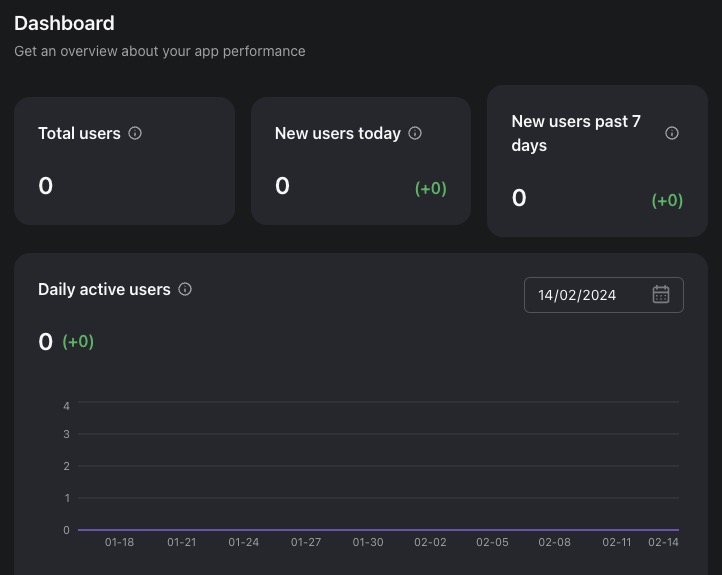
Create Application
Application is a software application that is registered and managed within the Logto platform. Each application has its own unique settings and configurations, such as client ID, client secret, and redirect URIs. Users can create applications to integrate with Logto's authentication and authorization services, allowing them to secure and manage access to their resources. You can create a new application by clicking on the "Create Application" button.
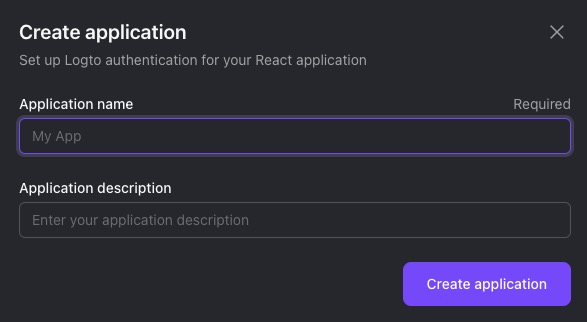
Creating Organisation
Organization" refers to a group or entity that manages multiple users and applications within the Logto platform. An organization can include different users, each with their own roles and permissions, and can have multiple applications associated with it. Users can use to categorize and manage their applications and resources through resources. You can create a new organization by clicking on the "Create Organization" button.
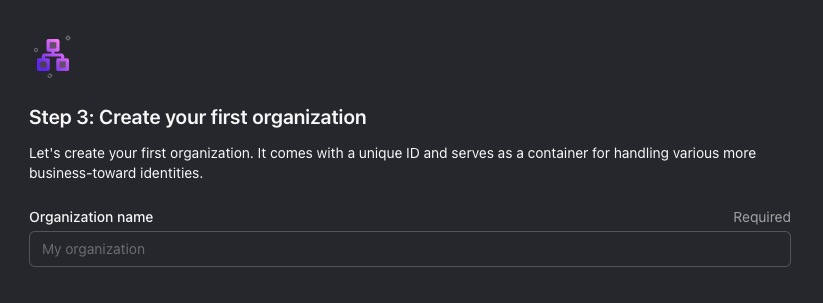
Creating API Resource
API Resource is a specific endpoint or service that can be accessed through the Logto API. Each API resource represents a specific type of data or functionality that can be accessed programmatically. API resources in Logto can include things like users, applications, organizations, and more. The API Resources screen in Logto allows users to view and manage their API resources, providing a convenient way to integrate and interact with the Logto platform programmatically.
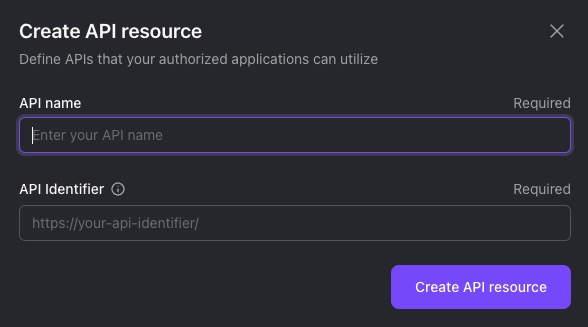
Multi-factor Authentication
Multi-factor authentication (MFA) in Logto is a security feature that requires users to provide two or more forms of identification before they can access their account. MFA provides an additional layer of security by ensuring that even if a user's password is compromised, an attacker would still need the second form of identification to gain access to the account. This makes it much more difficult for unauthorized users to gain access to sensitive information. You can head over to the "Authentication" tab to enable MFA for your account.
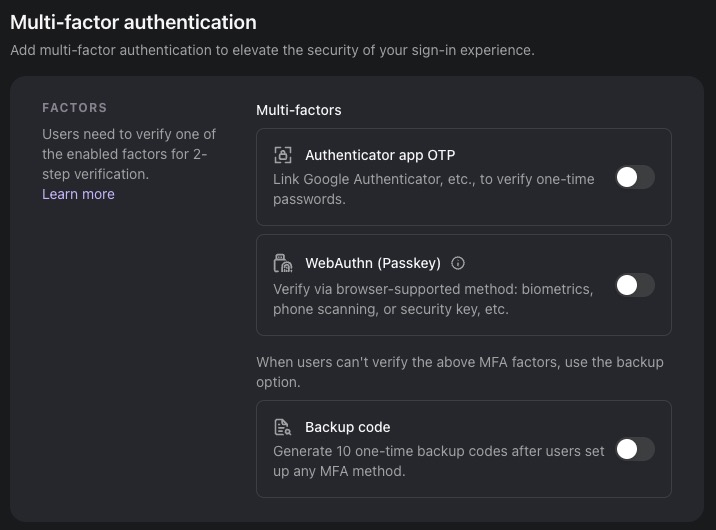
Connectors
Connectors are integrations with external identity providers (IdPs) that allow users to authenticate using their existing accounts from those providers. Connectors make it easier for users to manage their identities and access across multiple platforms, and they can help improve security by leveraging the authentication mechanisms of established IdPs. You can configure email or sms connectors to enable users to authenticate using their email or phone number.
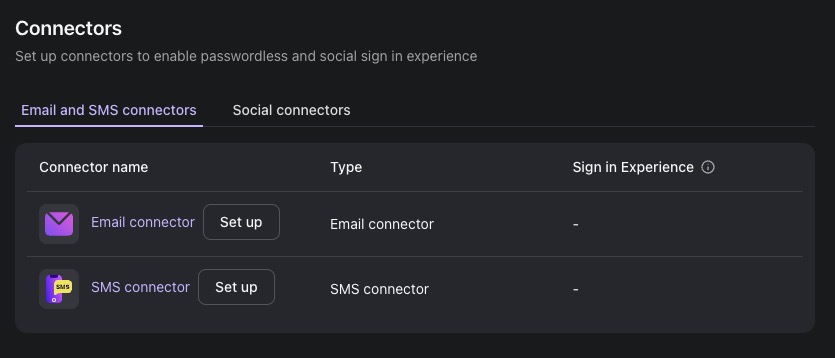
Audit Logs
Logs in Logto refer to the recorded events and messages generated during the operation of the platform. They provide valuable information about the activities, errors, and other relevant details of the system. Logs help in troubleshooting issues, monitoring the system, and analyzing the behavior of the users and applications. In Logto, the Logs screen displays the log messages in a structured and organized manner, allowing users to easily view and analyze the logs. You can head over to the "Logs" tab to view the logs for your account.