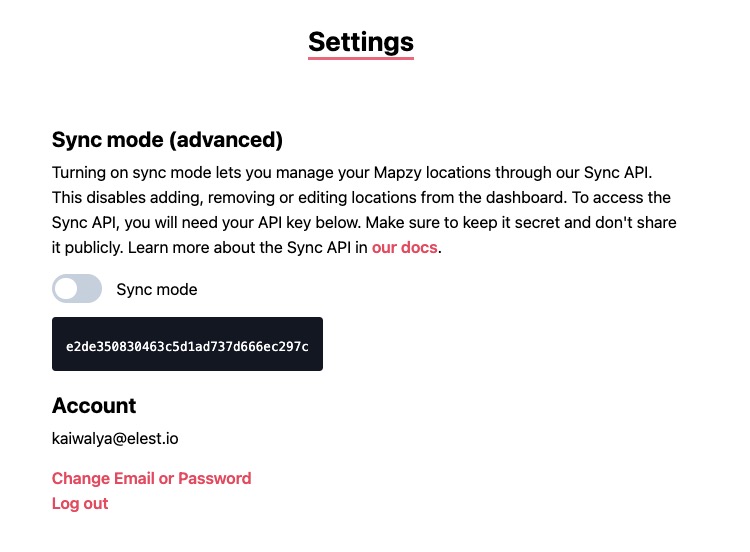Mapzy is an open source mapping platform that provides a mapping tool for creating and customizing maps. Mapzy allows users to create and customize their own maps with specific points of interest and landmarks. This can be useful for creating custom maps for travel, navigation, or other purposes.
Log in
On your first visit to the site, you will be presented with the login/signup screen.
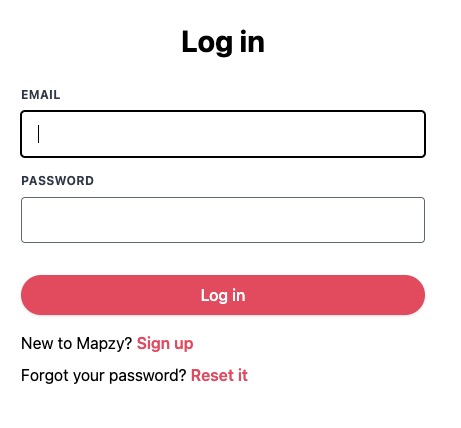
When your instance is first created, an account is created for you with the email you chose. You can get the password for this account by going to your Elestio dashboard and clicking on the "Show Password" button.
Enter your email, name and password and click the "Log in" button
New Location
New location is the process of adding a new location or point of interest to a map. This could involve specifying the latitude and longitude coordinates of the location, providing a name or description for the location, and potentially adding additional metadata such as tags or categories. New location allows users to create and customize their own maps with specific points of interest and landmarks. This can be useful for creating custom maps for travel, navigation, or other purposes. To add a new location in Mapzy, you can navigate to the map editor and use the "Add Location" to specify the details of the location and add it to the map.
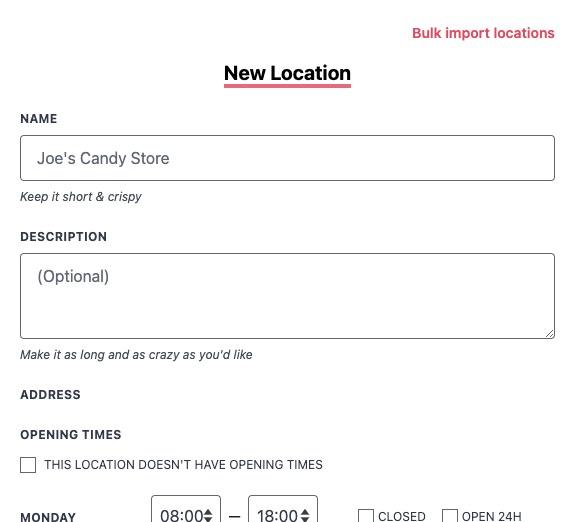
Import Locations
Importing maps allows you to bring in existing map data from various sources. This can include importing map files in formats such as GeoJSON, KML, or connecting to external services like Google Maps or OpenStreetMap to import their data. Importing maps are useful for integrating different sources of map data into a single map, or for updating and synchronizing map data from external sources. To import a map in Mapzy, you can use the "Import Location" feature to specify the source of the map data and the format of the import, and then import the data into your map.
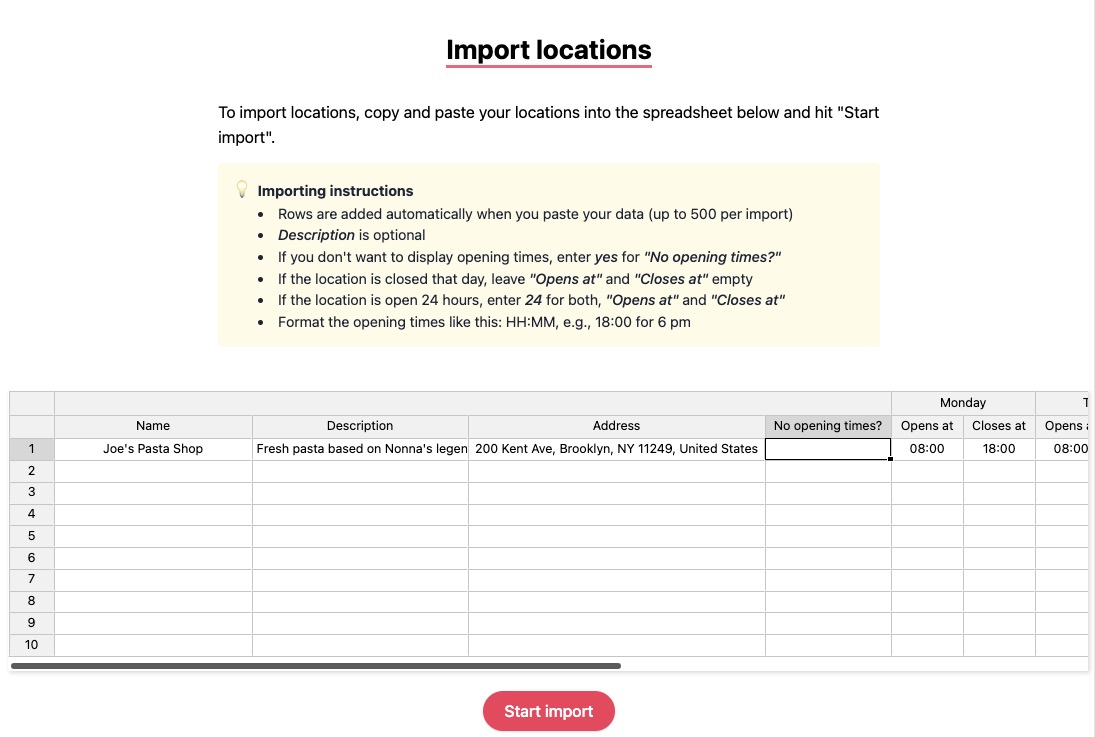
Embed Map
Embedding a map allows you to display your map on external websites or platforms. This can be useful for sharing your map with others or integrating it into your own website or application. To embed a map in Mapzy, you can use the "Embed Map" to generate an embed code snippet. This code snippet can then be copied and pasted into the HTML of your website or platform to display the map. You can customize the size, style, and other settings of the embedded map to fit your needs.
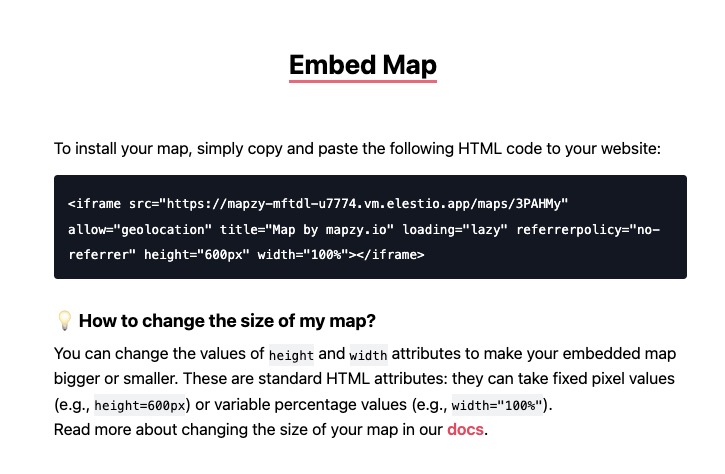
Settings
The setting in Mapzy allows you to configure and customize the settings of your map. Sync mode allows you to synchronize your map with external services or devices. You can access the sync api token and sync api url from the setting page. This can be useful for integrating your map with other systems or for updating and synchronizing map data from external sources. You can turn on in sync mode to enable the sync feature. You can also manage the access and permissions of your map, such as sharing the map with others or restricting access to specific users or groups.