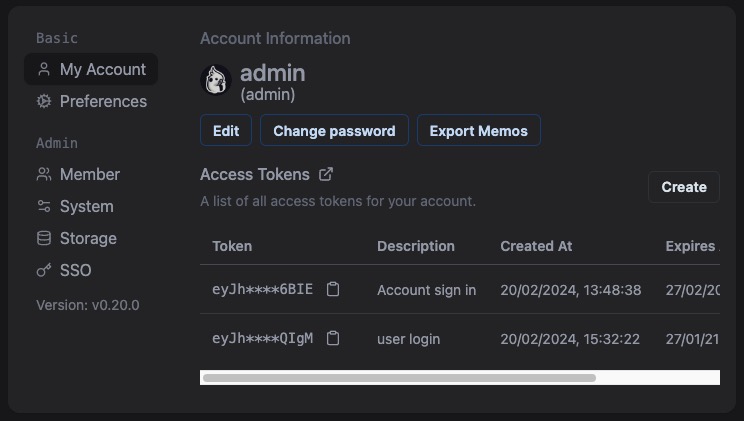Memos is an open source tool for creating, organizing, and sharing memos. It supports text, images, links, and more. It's free, self hostable with Docker, and has Markdown support. You can customize and share your notes easily and integrate with third party services using the RESTful API.
Sign In
On your first visit to the site, you will be presented with the login/signup screen.
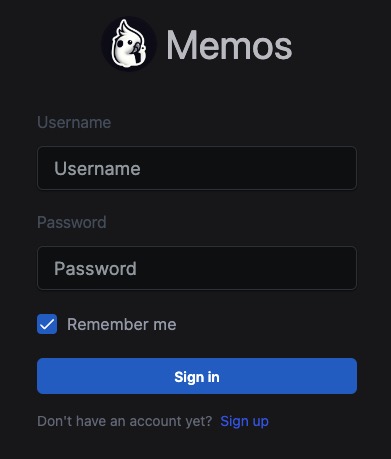
When your instance is first created, an account is created for you with the email you chose. You can get the password for this account by going to your Elestio dashboard and clicking on the "Show Password" button.
Enter your email, name and password and click the "Sign In" button
Post Memo
A post in Memos refers to a note or message that a user creates and shares on the platform. It can contain text, images, links, or other types of content. Posts can be used to share information, ideas, updates, or anything else the user wants to communicate. Depending on the settings and permissions, a post can be visible to all users, specific groups, or only the user who created the post. Users can often interact with posts by commenting, liking, or sharing them. Posts are a fundamental feature of Memos and are used for communication, collaboration, and sharing content within the platform.
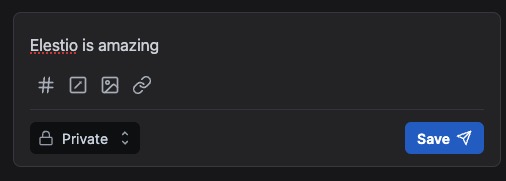
Resources
Resources are various elements that aid in the creation, management, and sharing of memos. These could include templates for different types of memos, guides or tutorials on how to use the platform, and tools for organizing and categorizing memos. Resources could also refer to the technical aspects of the platform, such as server capacity, storage space, and network bandwidth, which are used to store and deliver the memos.
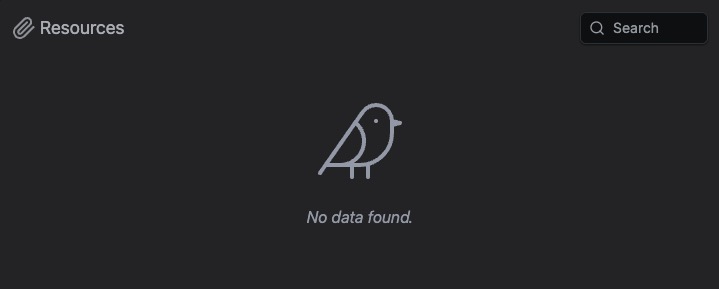
Creating Tag
Tags in Memos are keywords or labels that you can assign to your memos to categorize and organize them. They make it easier to search and filter memos based on specific topics or attributes. When creating or editing a memo, you can add relevant tags to it. Other users can then use these tags to find memos that are related to a specific topic or category. Tags are helpful for organizing and navigating through the memos. You can create tags by heading over to the "Tags" section in the Memos dashboard.
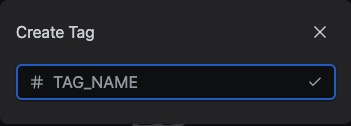
Timeline
Timeline in Memos is a chronological display of memos, posts, and other activities that have been created or shared on the platform. It provides a historical record of the content and interactions that have taken place over time. The timeline can be used to track the progress of projects, view updates from other users, and stay informed about recent activities. Timeline allows you to keep track of the latest memos and posts from your network and stay up to date with the latest information. You get different widgets to filter the timeline based on your preferences.
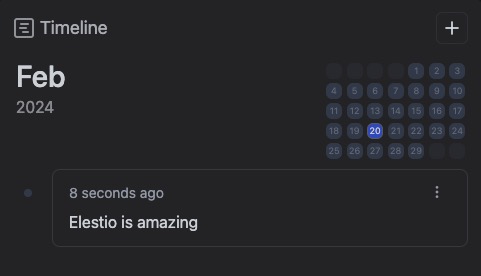
Inbox
Inbox is a designated area where incoming memos or messages are received and stored until they are read or processed. It serves as a central location for users to manage and respond to their memos. Users can view, sort, filter, and search their memos in the inbox, and may also be able to move or delete memos, mark them as read or unread, and perform other management tasks. The inbox can be accessed from the navigation menu or dashboard of Memos. Inbox is helpful for organizing and managing memos and messages.
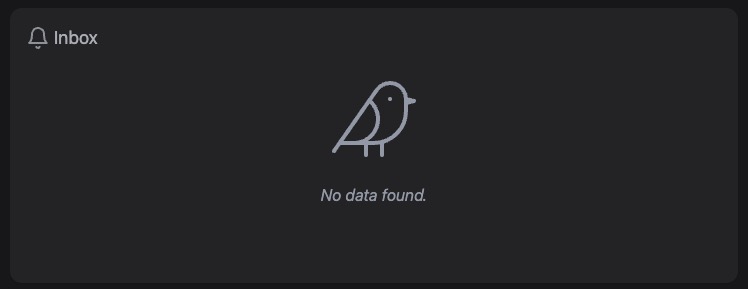
Settings
Account settings in Memos are the options and preferences associated with a user's account on the Memos platform. These settings allow users to manage various aspects of their account, such as their profile information, password, notification preferences, and privacy settings. Users can access their account settings through a menu or dashboard in the Memos application. The exact options available in the account settings can vary depending on the specific Memos platform or application. Users can customize their account settings to suit their preferences and needs.