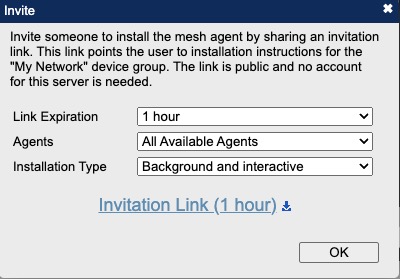MeshCentral is an open-source platform for managing and monitoring computing devices remotely. It serves as a full computer management website, allowing users to run their own web server for remote management and control of computers on local networks or anywhere on the internet.
Log In
On your first visit to the site, you will be presented with the login/signup screen.
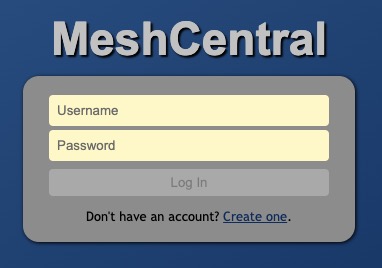
When your instance is first created, an account is created for you with the email you chose. You can get the password for this account by going to your Elestio dashboard and clicking on the "Show Password" button.
Enter your email, name and password and click the "Log In" button
Adding Mesh Agent
An agent in MeshCentral is a software component that is installed on a device to allow it to be managed remotely through the MeshCentral server. The agent communicates with the server, sending updates about the device's status and receiving commands to execute on the device. This enables administrators to perform various management tasks remotely, such as monitoring the device's health, updating software, troubleshooting issues, and more. The agent runs in the background and is designed to have minimal impact on the device's performance. You can add Mesh Agent to your device by downloading it from the MeshCentral website and following the installation instructions.
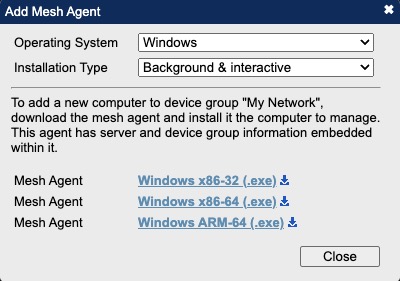
Creating New Device Group
A device group in MeshCentral is a collection of devices that are grouped together for easier management. By creating device groups, administrators can organize devices based on their characteristics, such as their location, function, or the team that uses them. This makes it easier to perform tasks on multiple devices at once, apply policies consistently across similar devices, and keep track of large numbers of devices. Administrators can add devices to a group when they are enrolled in MeshCentral, and can move devices between groups as needed.
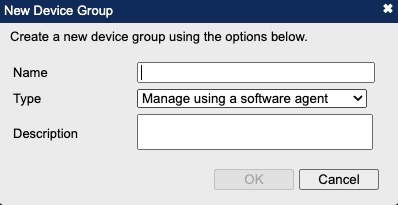
Creating New Folder
Folders are used to organize and group device groups for easier management. Folders can contain multiple device groups, allowing administrators to structure their devices in a hierarchical manner. This can be particularly useful in large environments with many devices and device groups. By using folders, administrators can apply actions or policies to multiple device groups at once, and can more easily navigate and manage their devices.
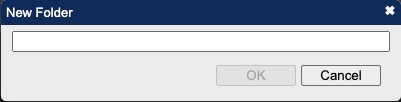
Creating User Group
User groups in MeshCentral helps users to organize and manage users based on their roles, permissions, or other criteria. By creating user groups, administrators can apply policies, permissions, and settings to multiple users at once, making it easier to manage large numbers of users. User groups can be used to control access to devices, define user roles, and apply settings across the organization. Administrators can add users to user groups and manage the group's settings as needed. You can create user groups from the MeshCentral Groups sections.
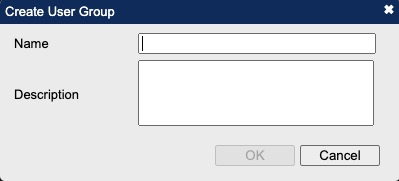
Server Stats
Server stats in MeshCentral is the statistics and information about the performance and usage of the MeshCentral server. This can include data such as the number of connected devices, the amount of data transferred, CPU usage, memory usage, and more. These stats can be useful for monitoring the health and performance of the server, identifying potential issues, and planning for capacity. The server stats can be viewed through the MeshCentral dashboard or through specific server commands.

Invite
Inviting a user to install the Mesh Agent in MeshCentral involves sending an invitation to the user with instructions on how to download and install the Mesh Agent on their device. The Mesh Agent is a software component that allows the device to be managed remotely through the MeshCentral server. Once the agent is installed, the device can be monitored and controlled from the MeshCentral dashboard. The invitation can be sent via email, or the download link can be provided directly to the user. The exact process can vary depending on the specific setup and configuration of the MeshCentral server.