Neko is an open source virtual browser that allows users to run a browser in a secure and isolated environment. This makes it useful for developers, privacy conscious users, and people who want to use a virtual browser on multiple devices. Neko also allows multiple users to access the browser simultaneously, making it useful for teams and organizations that need to share a browser.
Sign in
On your first visit to the site, you will be presented with the login/signup screen.
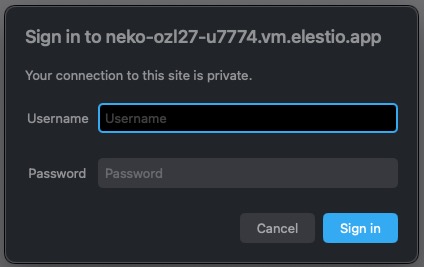
When your instance is first created, an account is created for you with the email you chose. You can get the password for this account by going to your Elestio dashboard and clicking on the "Show Password" button.
Enter your username and password and click the "Sign in" button.
Creating New Room
Neko rooms are virtual spaces where you can interact with other users. You can create your own room or join an existing one. You can also customize your room by adding furniture, decorations, and other items. Rooms are a great way to socialize, collaborate, and have fun with other users. It helps in creating a sense of community and belonging among the users. You can access the room by clicking on the "Room" tab in the top navigation bar.
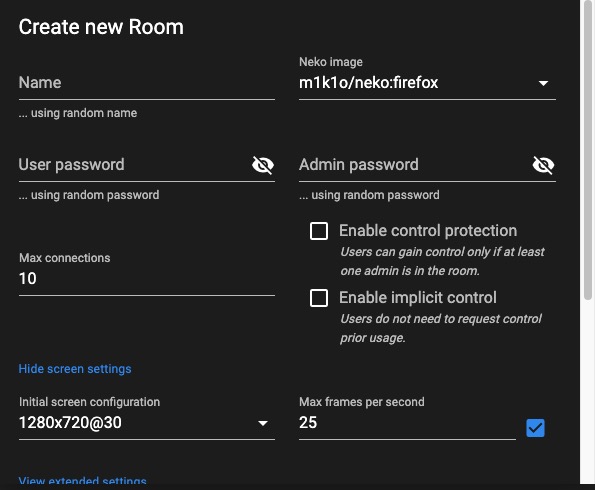
Ports Used
Utilized ports are the ports that are currently being used by the system. You can view the list of ports that are currently being used by the system. View the details of each port, such as the port number, protocol, and the process that is using the port. This information can be useful for troubleshooting network connectivity issues and identifying potential security risks. You can access the ports screen by clicking on the "Ports" tab in the top navigation bar.
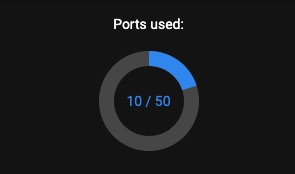
Neko Images
Images in Neko are the collection of images that are used in the system. You can view the list of images that are currently being used by the system. View the details of each image, such as the image name, size, and the path where the image is stored. This information can be useful for managing and organizing the images used in the system. You can add the images by clicking on the "Add Image" button.
