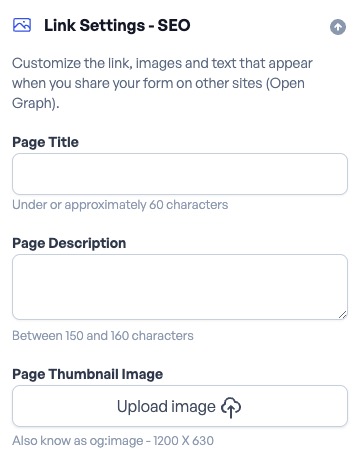OpnForm is an open source form builder and data collection platform. It helps creating and managing forms, collecting and analyzing data, and automating workflows. OpnForm include a visual form builder, customizable form elements, conditional logic, and submission actions. It also provides a way to track form submissions, manage user access, and set up notifications and security settings.
Login
On your first visit to the site, you will be presented with the login/signup screen.
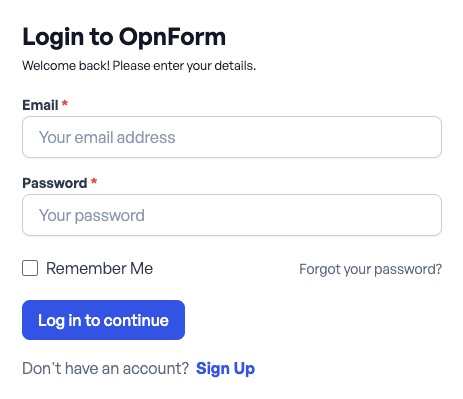
When your instance is first created, an account is created for you with the email you chose. You can get the password for this account by going to your Elestio dashboard and clicking on the "Show Password" button.
Enter your username and password and click the "Login" button.
Information
OpnForm info screen provides an overview of the form, including its title, description, and the number of submissions. You can also see the form's URL, which you can share with others to allow them to access and submit the form. The info screen also shows the form's creation date and the last time it was modified. You can use this information to track the history of the form and understand its current state. Information about the form's structure, customization, access, notification, security, and settings can be found in the respective sections of the form.
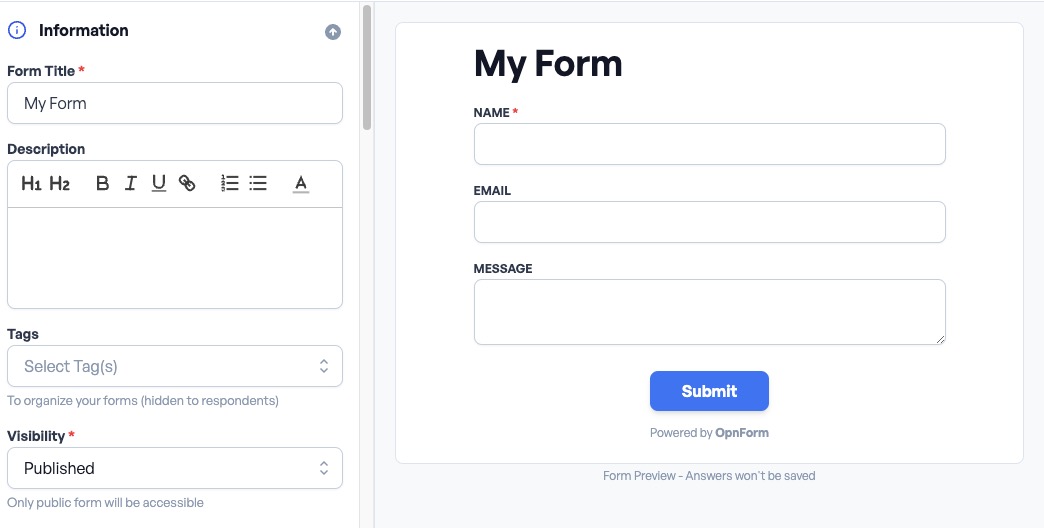
Form Structure
Form Structure in OpnForm is a visual representation of the form's layout and elements. It shows the different fields and sections that make up the form, and allows you to customize and rearrange them as needed. You can add new fields, delete existing ones, and change their properties. The structure screen provides a way to design the form's interface and functionality, and includes a library of modules and components that can be used to build forms. You can also use the structure screen to define the form's logic and behavior, such as validation rules, conditional logic, and submission actions.
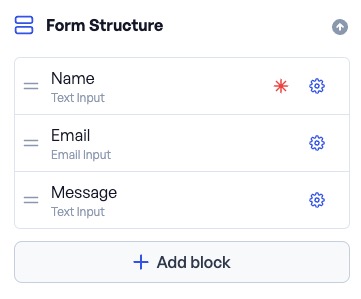
Customization
Customization in OpnForm is the process of adjusting the form's appearance and behavior to suit your specific needs. This includes things like changing the form's colors, fonts, and layout, as well as adding custom branding and logos. You can also customize the form's functionality, such as adding custom fields, defining validation rules, and setting up conditional logic. The customization screen provides a way to tailor the form to your organization's requirements, and to create a form that reflects your brand and style.
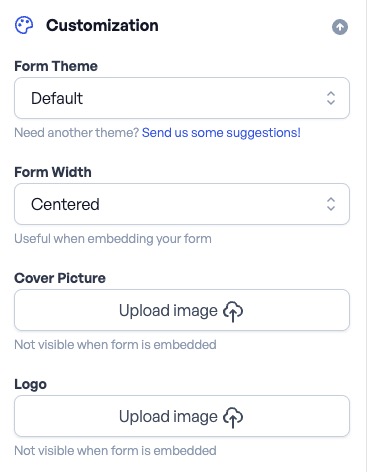
Form Access
Form Access in OpnForm is the process of controlling who can view and submit the form. You can set permissions to determine who has access to the form, and what actions they can perform. This includes things like allowing or restricting anonymous submissions, requiring users to log in, and setting up user roles and permissions. The form access screen provides a way to manage the form's security and privacy, and to control who can interact with the form. You can also use the form access screen to track and audit user activity, and to monitor the form's usage and performance.
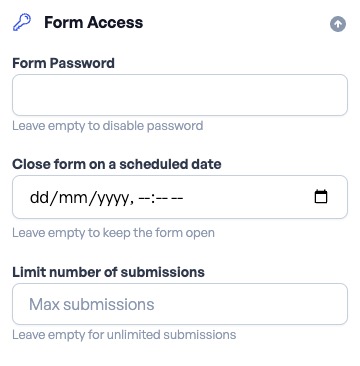
Notifications & Integrations
Notification in OpnForm is the process of sending alerts and messages to users based on certain events or conditions. You can set up notifications to inform users when a form is submitted, when certain fields are updated, or when specific conditions are met. This can help keep users informed and engaged, and can provide a way to track and manage form activity. The notification screen provides a way to define and customize the form's notification settings, and to control how and when users are notified. You can also use the notification screen to set up automated responses and follow up actions based on user interactions.
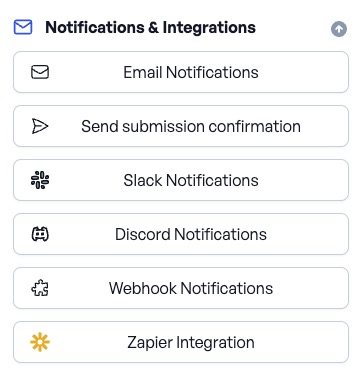
Security & Privacy
Security and privacy in OpnForm are critical aspects of the form's design and implementation. You can set up security measures to protect the form's data and ensure that it is used in a safe and responsible manner. This includes things like encrypting data, controlling access to the form, and monitoring user activity. The security screen provides a way to define and customize the form's security settings, and to control who can access and interact with the form. You can also use the security screen to set up user authentication and authorization, and to manage user roles and permissions. You can enable it to be indexable by search engines or not and add protect captcha to prevent spam.
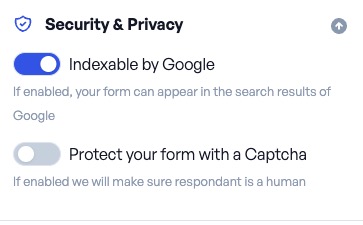
Link Settings - SEO
SEO settings in OpnForm are the options that administrators can customize to adjust the behavior and appearance of the form. These settings are various aspects, including general settings like the form's title, description, and logo. Form settings for managing the form's structure, customization, access, notification, security, and settings. By modifying these settings, administrators can modify OpnForm to meet the specific needs and requirements of their organization and forms. You can configure the components like Page title, Meta description, Meta keywords, and Open Graph settings.