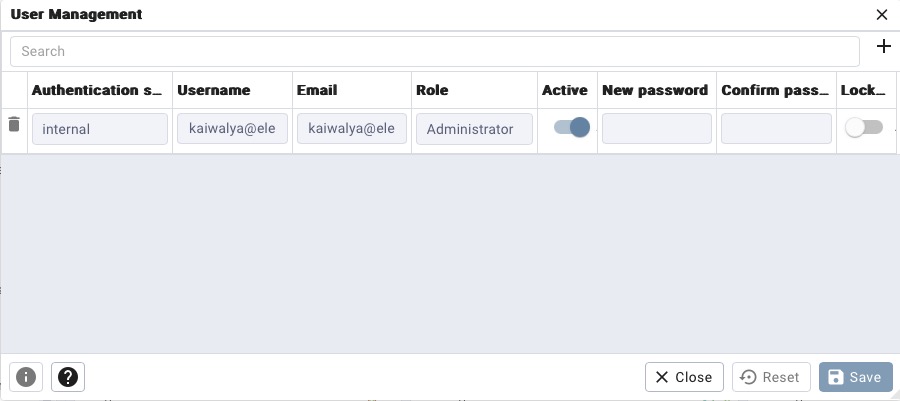PostgreSQL is an open source object relational database system. PostgreSQL is known for its robustness, reliability, and extensibility, making it a popular choice for developers and administrators. It supports major operating systems and offers features like the PostGIS geospatial database extender. It is famous choice amongst small and large scale projects.
Login
On your first visit to the site, you will be presented with the login/signup screen.
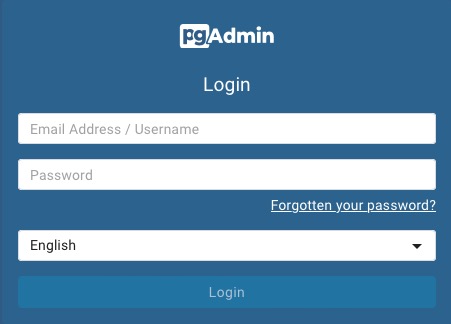
When your instance is first created, an account is created for you with the email you chose. You can get the password for this account by going to your Elestio dashboard and clicking on the "Show Password" button.
Enter your email, name and password and click the "Login" button
Connect to Server
After logging in, navigate to the "Servers" section on the left side and enter the password obtained from the Elestio dashboard. From there, establish a connection to the server, enabling you to interact with the local server and create databases and tables.
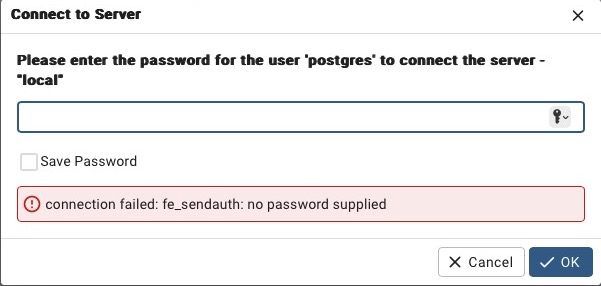
Creating Database
Creating a database in PostgreSQL is a simple process. By navigating to the Databases section and selecting Create > Database from the dropdown menu, you can easily create a new database. Provide a meaningful name for your database and click on the "Create" button to complete the process. This database can then be utilized to create tables and perform various operations.
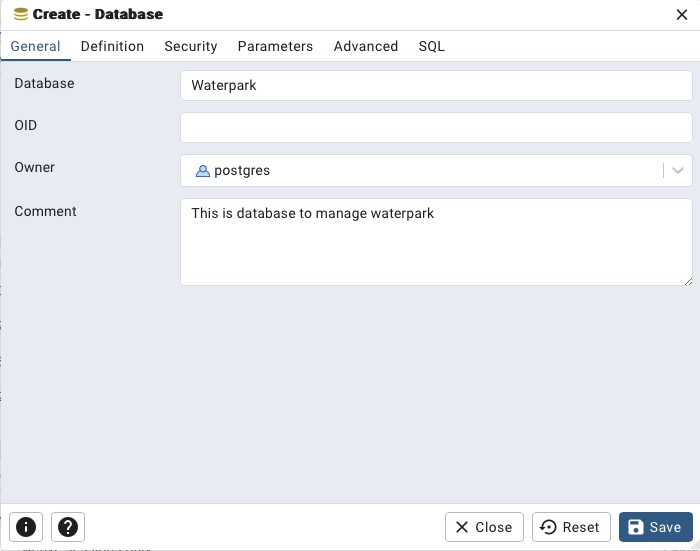
You can similarly view all the databases you created under databases section on left side of the screen.
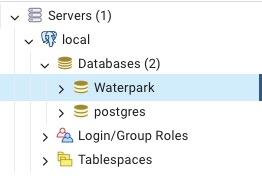
Creating Table
To create a table in PostgreSQL, navigate to Database > Schemas > Public > Table > Create > Table via the dropdown button. Provide a meaningful name for your table and specify the fields along with their respective data types. Finally, click on the "Create" button to generate the table structure. It allows you to organize and store your data in a structured manner, ensuring data retrieval and manipulation.
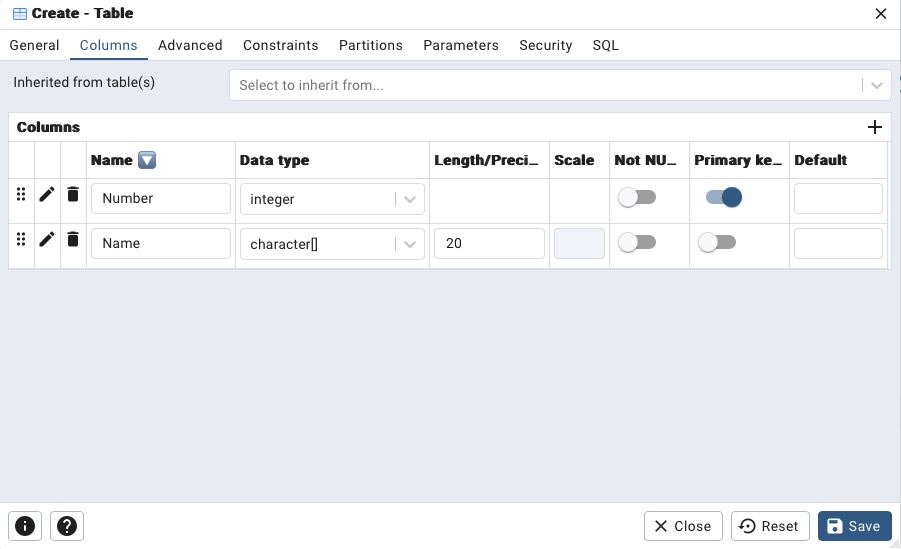
You can similarly view all the tables you created under schemas section on left side of the screen.
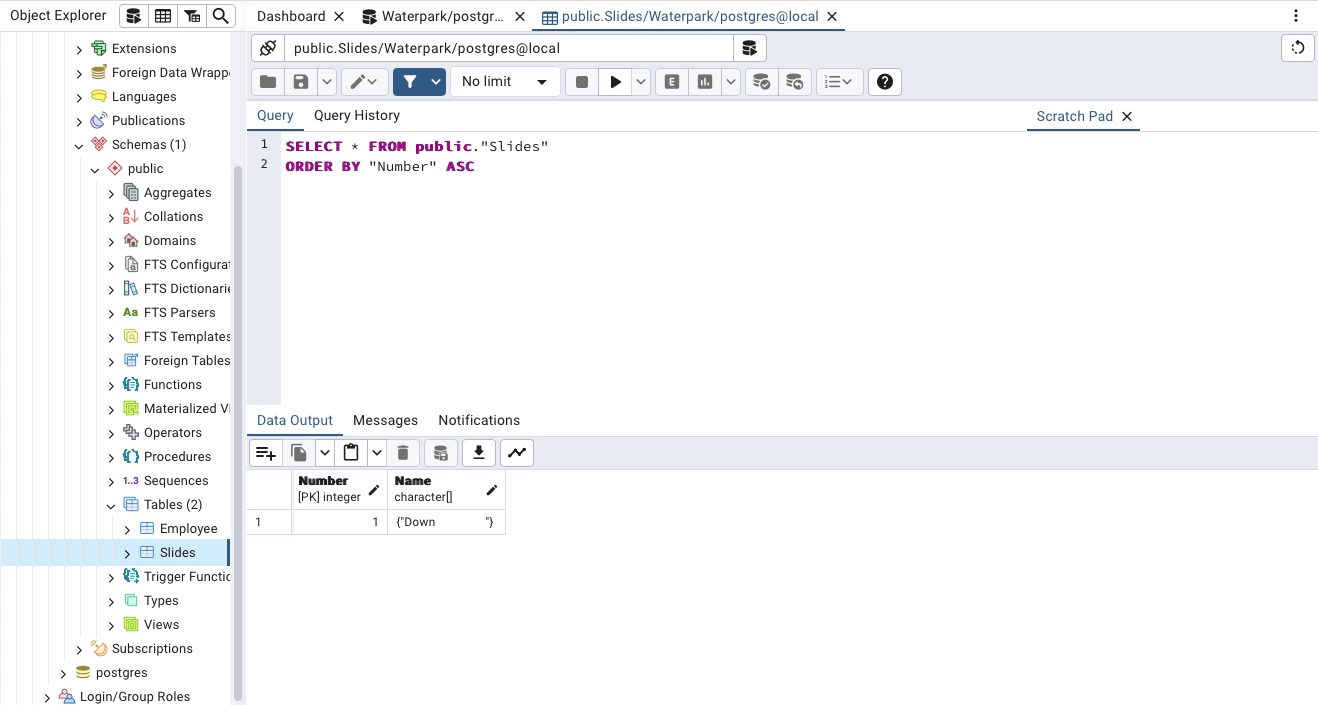
Query Tool
The Query Tool in PostgreSQL provides a interface for executing SQL commands. By clicking on the "Query Tool" button located in the top left corner of the screen, you can leverage this tool to write and execute SQL commands. It allows you to work with SQL commands directly, providing a more precise way to interact with the database. Furthermore, the Query Tool includes a scratch pad feature, which provides a temporary space to write and execute queries without affecting the database.
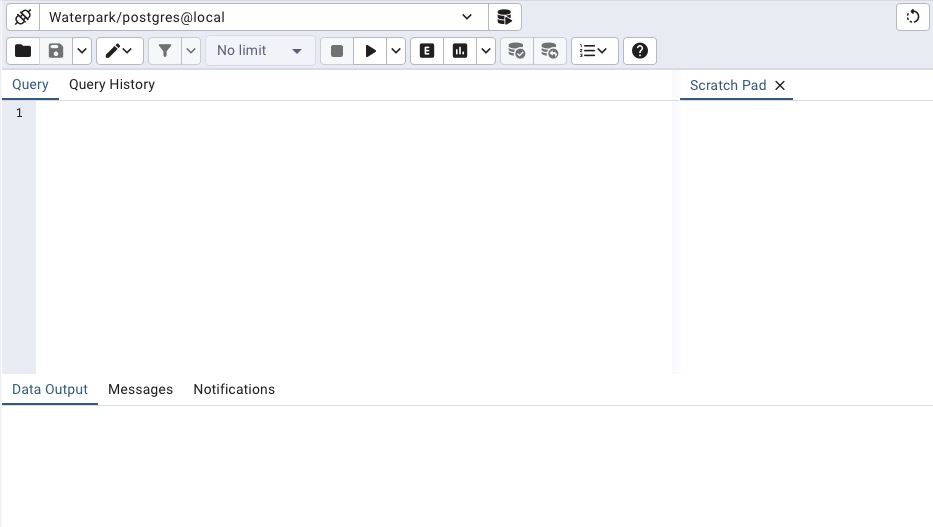
Additional Tools
By clicking on the drop-down "Tools" button at the top of the screen, you can access these tools and leverage their functionalities. These tools provide capabilities such as database backup, restoration, migration, and more. Additionally, you can configure the storage manager to optimize performance and storage utilization. With the ability to perform tasks such as backup and restoration, you can safeguard your data and recover from any unforeseen events. Migration tools facilitate seamless transition between different versions or platforms, minimizing downtime and ensuring compatibility.

User Management
Collaborating with a team? PostgreSQL allows you to effortlessly add new users to your instance, enabling teamwork and management. By utilizing the "User" button, you can easily create a new user and assign specific roles and permissions. This helps you to tailor access levels and control the actions that each user can perform within the database.