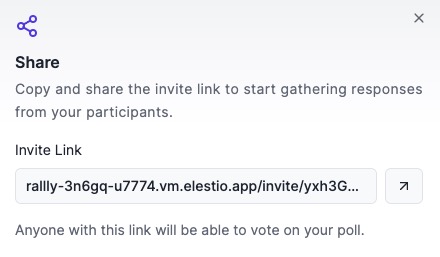Rallly is an open source scheduling and polling platform that allows users to create and manage events, invite participants, and coordinate schedules. Rallly can be used to organize meetings, plan events, and schedule activities with friends, family, or colleagues.
Login
On your first visit to the site, you will be presented with the login/signup screen.
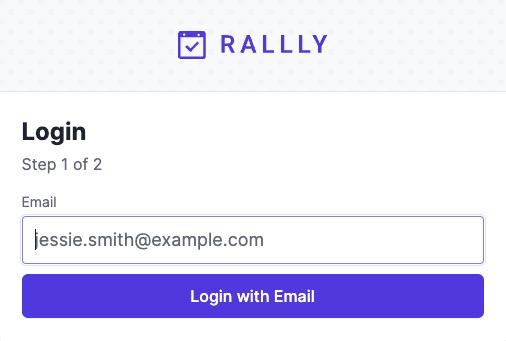
When your instance is first created, an account is created for you with the email you chose. You can get the password for this account by going to your Elestio dashboard and clicking on the "Show Password" button.
Enter your username and password and click the "Login" button.
Event
Event in Rallly refers to the screen where users can create and manage their events. It includes options to set the event title, description, date, time, and other relevant details. Users can also invite participants and customize event settings. The event screen is designed to provide a user-friendly interface for creating and managing events. It is used for users to organize and coordinate their schedules effectively. You can create Event by adding the title, description, date, time, and other relevant details.
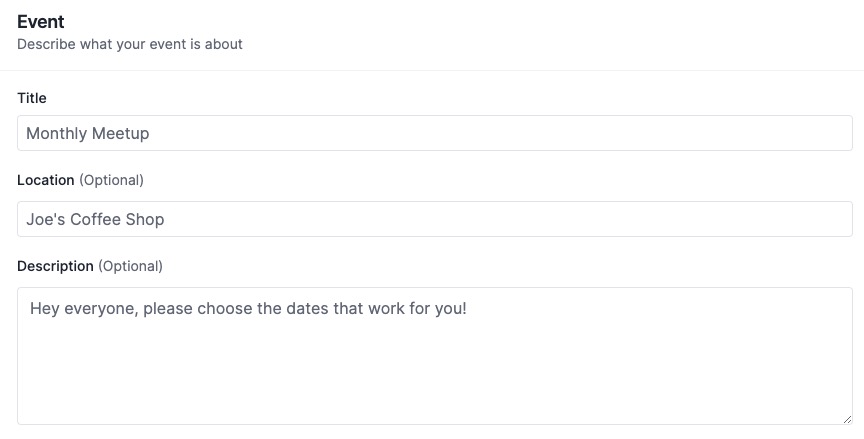
Calendar
The calendar in Rallly is a screen that displays a visual representation of events and their corresponding dates. It allows users to view their events in a monthly, weekly, or daily format, making it easier to plan and manage their schedules. Users can navigate through different months, weeks, or days to see their events and make any necessary adjustments. The calendar screen is designed to provide a clear and intuitive way to visualize and organize events. It is used for users to plan and coordinate their schedules effectively. Calendar screen is used to view the events in a monthly, weekly, or daily format, making it easier to plan and manage their schedules.
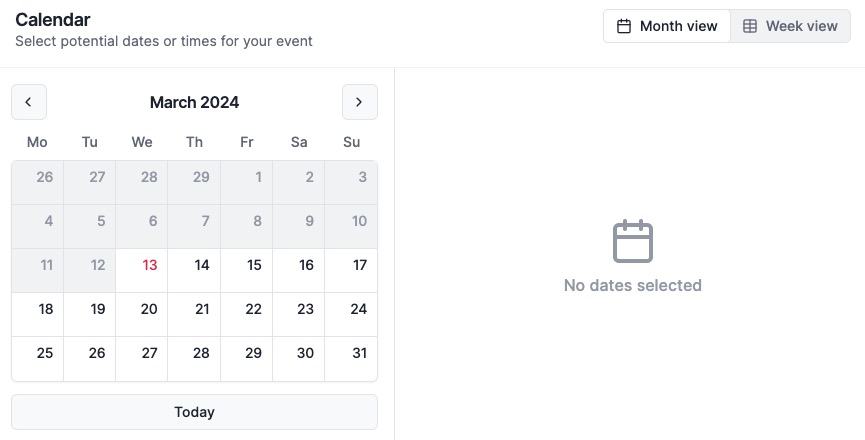
Finalize
Finalize in Rallly is the last step in the event creation process. It allows users to review and confirm the details of their event before it is published. Users can see a summary of the event information, including the title, description, date, time, and other relevant details. They can also make any final adjustments or edits if needed. Once the user is satisfied with the event details, they can click on the "Finalize" button to finalize the event creation process. The Finalize screen ensures that users have a chance to double-check their event details before making it available to participants.
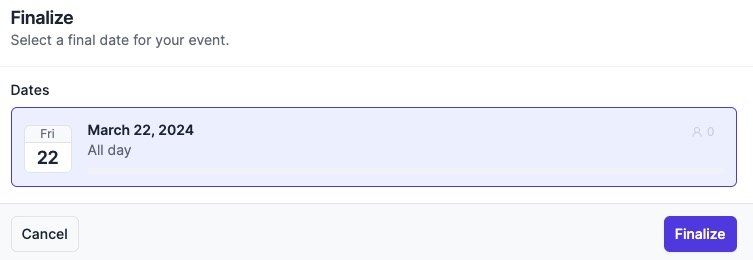
Settings
Settings in Rallly refers to the screen where users can customize various options and preferences for their events. It allows users to modify settings such as event visibility, participant permissions, notification preferences, and other related configurations. The Settings screen provides users with the event experience according to their specific needs and requirements. It is used for users to customize their event settings and ensure optimal functionality and security.
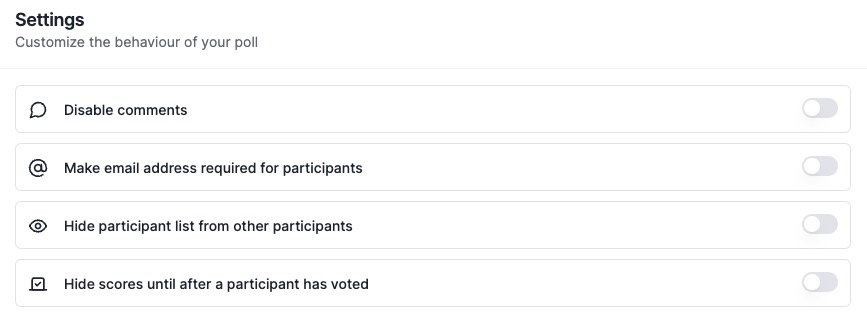
Share
Sharing invite link in Rallly allows users to easily share their event with others. The invite link can be generated from the event screen and can be shared via email, messaging apps, or social media platforms. When someone receives the invite link, they can click on it to join the event and become a participant. This enables users to invite and collaborate with others in a convenient and efficient manner. The share screen is designed to provide a way for users to share their events and engage with participants.