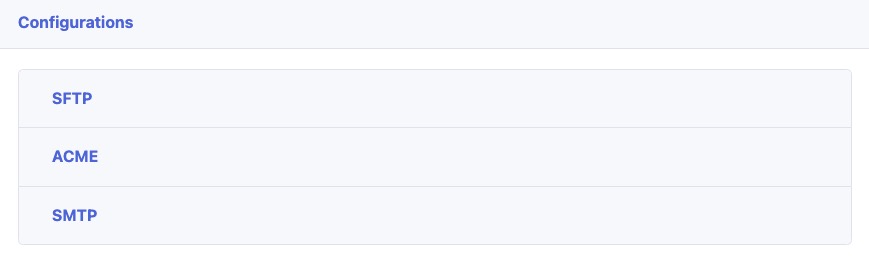SFTPGo is an open source SFTP server that allows you to securely transfer files over SSH. It provides a user-friendly web interface for managing users, groups, permissions, and other server configurations.
Login
On your first visit to the site, you will be presented with the login/signup screen.
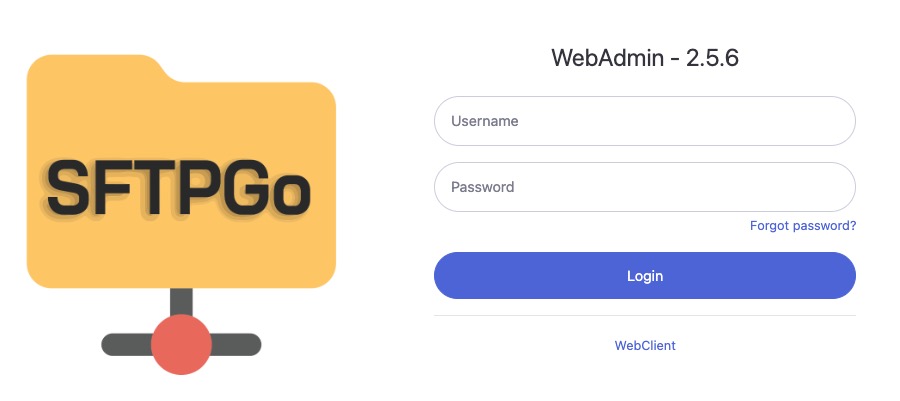
When your instance is first created, an account is created for you with the email you chose. You can get the password for this account by going to your Elestio dashboard and clicking on the "Show Password" button.
Enter your username and password and click the "Login" button.
Adding New Folder
Folders in SFTPGo are the user's file directory or workspace. It is the location where the user can store and organize their files. The Folder screen in SFTPGo provides a view of the user's file directory, allowing them to manage and organize their files and folders. It can be used to upload, download, delete, and manage files within the user's workspace. The Folder screen in SFTPGo is used to provide a user-friendly interface for managing files and folders, making it easier to organize and access files.
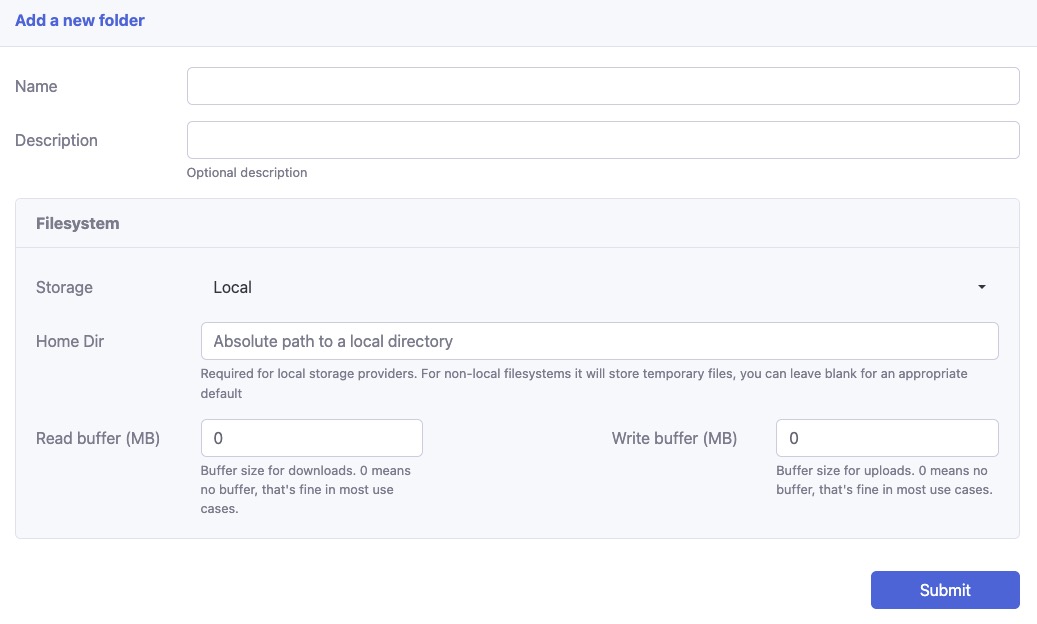
Viewing and Managing Connections
Connections section in SFTPGo provides a view of the active connections to the server. It displays information about each connection, such as the client IP address, username, login time, and transfer statistics. This section allows you to monitor and manage the current connections to your SFTPGo server. It can be used to view the active connections, identify any issues or suspicious activity, and take appropriate actions to manage the connections. The Connections screen in SFTPGo is provides a real-time view of the connections to your server, allowing you to monitor and manage the connections effectively.
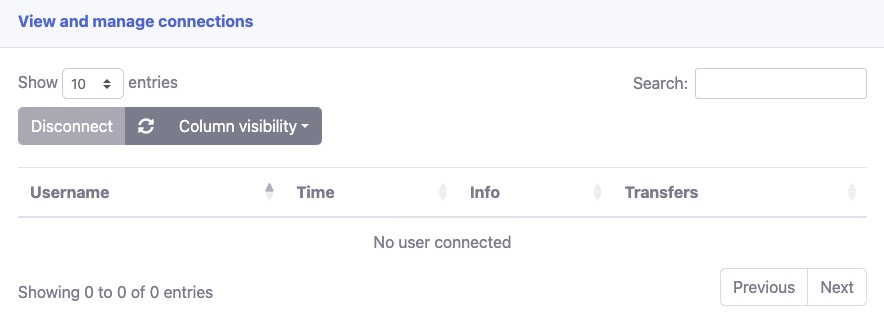
Adding New Group
Group section in SFTPGo allows you to manage user groups. Groups are used to organize users and apply common settings or permissions to multiple users at once. In the "Group" screen, you can create, edit, and delete groups, as well as assign users to specific groups. This helps in efficiently managing user permissions and access control in SFTPGo. The Group screen in SFTPGo is used to create and manage user groups, making it easier to apply settings and permissions to multiple users at once. It can be used to organize users, assign permissions, and manage user groups effectively.
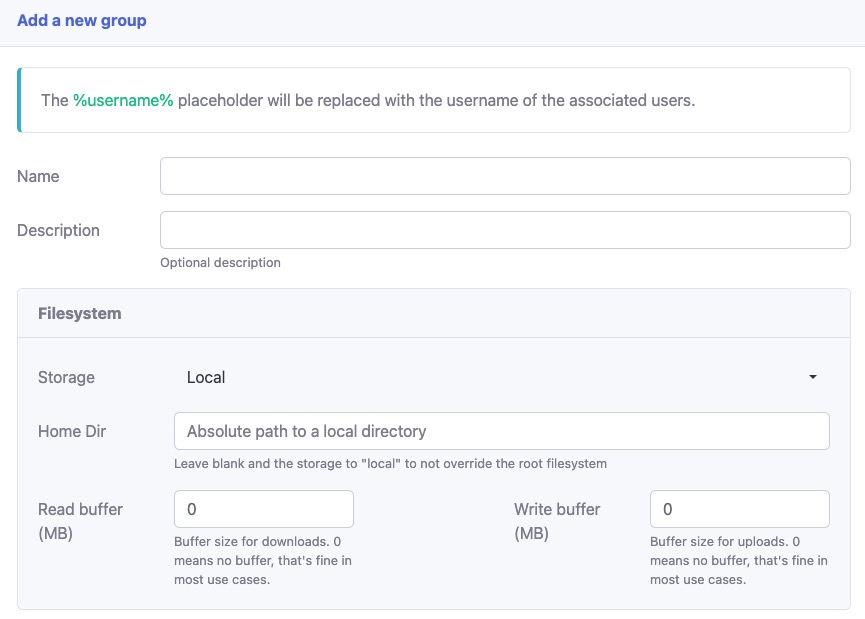
Adding New IP List Entry
IP list entry in SFTPGo allows you to manage IP access rules. IP access rules are used to control which IP addresses are allowed or denied access to the server. In the "IP" screen, you can add, edit, and delete IP access rules, as well as specify whether to allow or deny access from specific IP addresses or IP ranges. This helps in enhancing the security of your SFTPGo server by controlling the IP addresses that can connect to it. The IP screen in SFTPGo is used to manage IP access rules, allowing you to control access to the server based on IP addresses or IP ranges. It can be used to restrict access, enhance security, and manage IP access effectively.
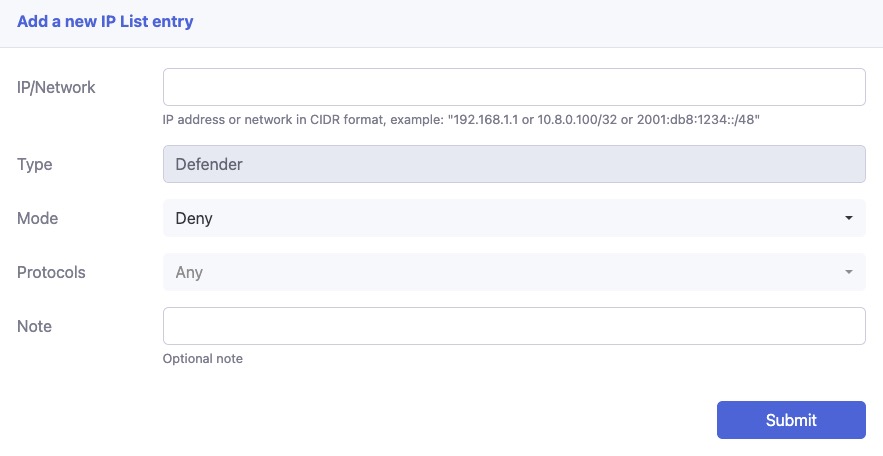
Adding New Event Action
Event Action in SFTPGo allows you to define custom actions that are triggered when specific events occur. These actions can be used to automate tasks or perform certain operations based on events such as file uploads, downloads, or deletions. You can configure event actions to execute scripts or commands, send notifications, or perform other actions to enhance the functionality and automation of your SFTPGo server. The Event Action screen in SFTPGo is used to define custom actions that are triggered by events, allowing you to automate tasks and enhance the functionality of your server.
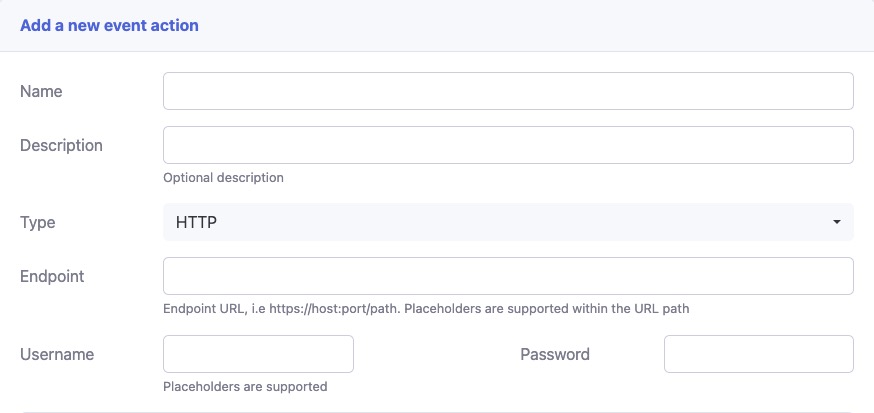
Configurations
Configurations in SFTPGo allows you to manage the server configurations. It includes settings related to authentication, logging, network, storage, and more. In the "Configurations" screen, you can customize various aspects of your SFTPGo server, such as defining authentication methods, configuring logging options, setting up network parameters, and specifying storage settings. This section is used to fine-tune the behavior and functionality of your SFTPGo server according to your specific requirements. The Configurations screen in SFTPGo is used to manage server configurations, allowing you to customize and optimize the settings of your server.