Syncthing is an open source continuous file synchronization program that synchronizes files between two or more devices in real-time. It is designed to be secure, efficient, and easy to use for keeping files in sync across multiple devices. Syncthing uses a peer-to-peer architecture, which means that files are synchronized directly between devices without the need for a central server.
Login
On your first visit to the site, you will be presented with the login/signup screen.
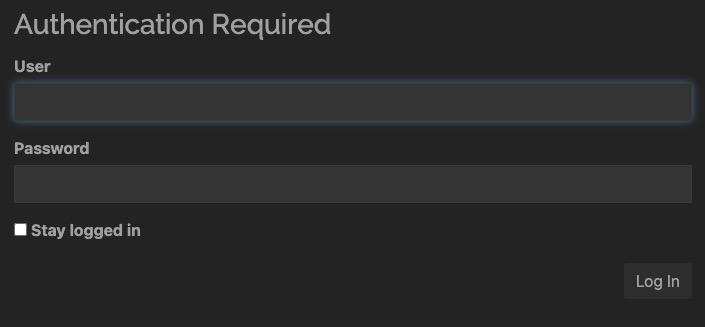
When your instance is first created, an account is created for you with the email you chose. You can get the password for this account by going to your Elestio dashboard and clicking on the "Show Password" button.
Enter your username and password and click the "Login" button.
Creating Folder
Folder is a directory on your device that you want to synchronize with other devices. It contains files and subdirectories that you want to keep in sync across multiple devices. The Folder in Syncthing allows you to add, configure, and manage these folders. You can set various options for each folder, such as the synchronization mode, file versioning settings, and ignore patterns. This allows you to control how and when the files in the folder are synchronized. Folder also shows you the status of each folder, such as the number of files and the amount of data that has been synchronized.
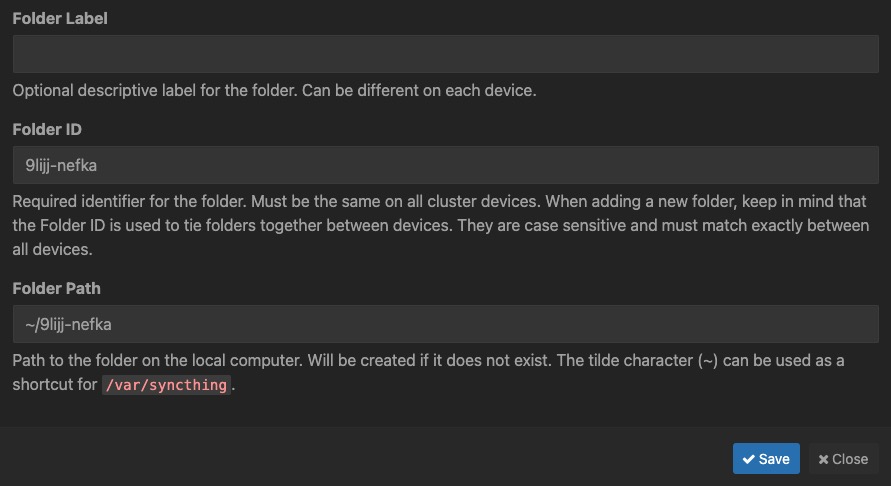
Ignore Patterns
Ignore patterns in Syncthing allow you to specify certain files or directories that should be excluded from synchronization. These patterns are defined using regular expressions and can be used to exclude specific file types, directories, or even specific files with certain names. By using ignore patterns, you can customize which files and directories are synchronized across devices, giving you more control over the synchronization process. You can add, edit, and remove ignore patterns in the Ignore tab of the Folder screen. This allows you to fine-tune the synchronization process and ensure that only the files you want are synchronized.
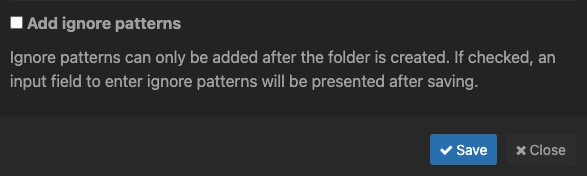
Unshared Devices
Unshared Devices in Syncthing refers to devices that are not currently sharing any folders with your device. It displays a list of devices that are connected to your Syncthing instance but do not have any shared folders with your device. This section allows you to easily identify devices that you may want to share folders with or remove from your device's list of connected devices. You can add, edit, and remove devices in the Unshared Devices tab of the Devices screen. This allows you to manage the devices that are connected to your Syncthing instance and control which devices have access to your shared folders. By sharing folders with other devices, you can synchronize files and data across multiple devices and keep them up to date.
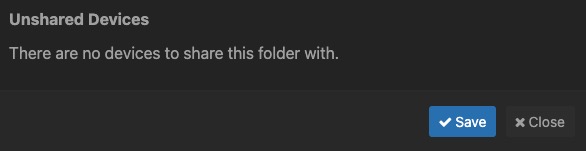
File Versioning
File versioning in Syncthing allows you to keep track of previous versions of files that have been modified or deleted. It provides a way to recover older versions of files in case of accidental changes or deletions. With file versioning enabled, Syncthing will store previous versions of files in a designated folder on each device participating in the synchronization. This feature helps to protect against data loss and provides an additional layer of backup for your files. You can configure file versioning settings in the Versioning tab of the Folder screen. This allows you to specify how many versions of each file to keep, how long to keep them, and where to store them. By enabling file versioning, you can ensure that your files are protected and easily recoverable in case of data loss.

Adding Device
Adding a device in Syncthing allows you to connect and synchronize files with another device. To add a device, you need to provide the device ID or the device's dynamic DNS address. Once added, you can configure the synchronization settings for the device and choose which folders to share with it. This enables you to keep files in sync across multiple devices. This allows you to manage the devices that are connected to your Syncthing instance and control which devices have access to your shared folders. By adding devices, you can easily synchronize files and data across multiple devices and keep them up to date. You can add, edit, and remove devices in the Devices screen.
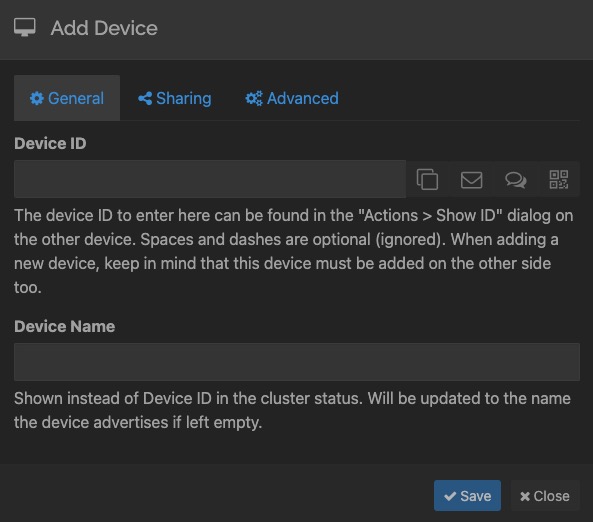
Device Identification
Device Identification in Syncthing is the process of uniquely identifying a device within a Syncthing network. Each device in the network is assigned a unique device ID, which is used to establish connections and synchronize files between devices. The identification screen in Syncthing allows you to view and manage the device ID, device name, and other identification settings for your device. It also provides options to generate a new device ID or reset the device name. By managing the identification settings for your device, you can ensure that it is correctly identified within the Syncthing network and establish secure connections with other devices.
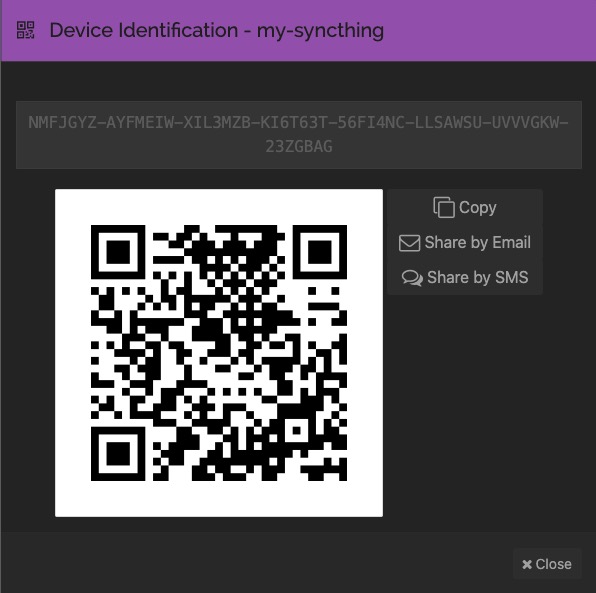
Logs
Logs in Syncthing provides a view of the activity and events happening within the Syncthing application. It displays a log of various actions, errors, and status updates related to file synchronization and device connections. The logs can be helpful for troubleshooting issues, monitoring the synchronization process, and understanding the overall activity of the Syncthing instance. You can view the logs in real-time and filter them based on different criteria, such as log level, time range, and search terms. This allows you to track the progress of file synchronization, identify any errors or warnings, and diagnose any issues that may arise. By monitoring the logs, you can ensure that your files are being synchronized correctly and that your devices are connected and communicating effectively.
