Taiga is an open source project management platform that helps teams manage their projects, tasks, and collaboration in an agile environment. It provides tools for planning, tracking, and organizing work, as well as features for managing user stories, sprints, and backlogs.
Login
On your first visit to the site, you will be presented with the login/signup screen.
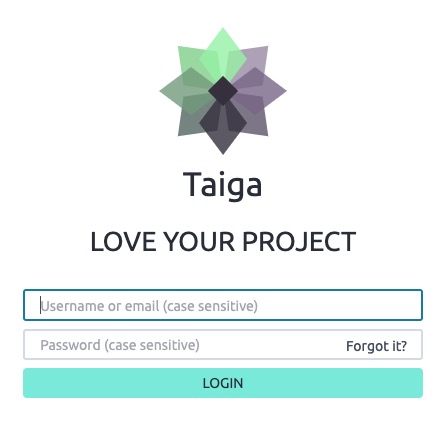
When your instance is first created, an account is created for you with the email you chose. You can get the password for this account by going to your Elestio dashboard and clicking on the "Show Password" button.
Enter your username and password and click the "Login" button.
Scrum
Scrum is an agile framework for managing and organizing work in software development projects. It is a popular methodology used in Taiga for managing tasks and tracking progress. In the Scrum screen, you can create and manage user stories, plan sprints, track the progress of tasks, and collaborate with your team members. The Scrum board provides a visual representation of the project's progress, showing the status of each task and the overall progress of the project. You can drag and drop tasks between different columns to update their status and keep track of their progress. The Scrum board also allows you to view and manage the backlog, sprint, and user stories associated with the project.
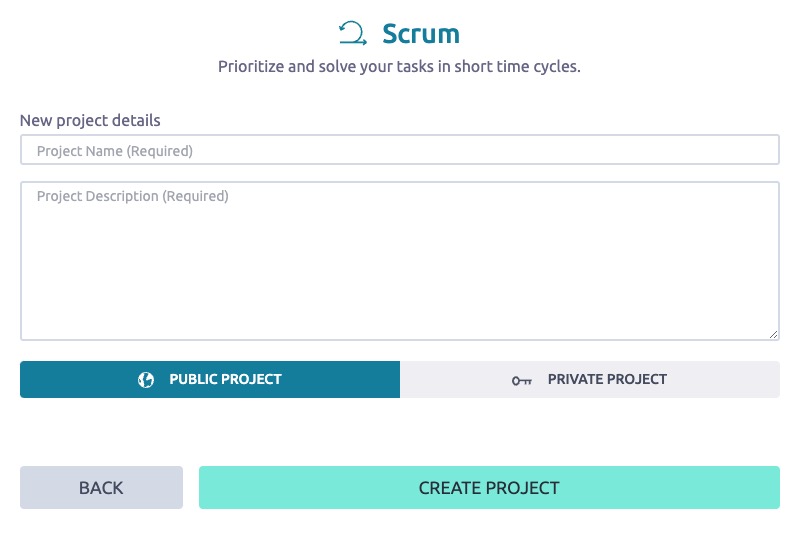
Kanban
Kanban is a project management methodology that focuses on visualizing work, limiting work in progress, and optimizing workflow efficiency. In Taiga, the Kanban screen allows you to create and manage tasks using a Kanban board. The board provides a visual representation of your project's workflow, with columns representing different stages of work. You can move tasks between columns to indicate their progress and track their status. The Kanban board helps teams collaborate, prioritize tasks, and ensure a smooth flow of work throughout the project. You can customize the columns, labels, and other settings to fit your team's workflow and project requirements.
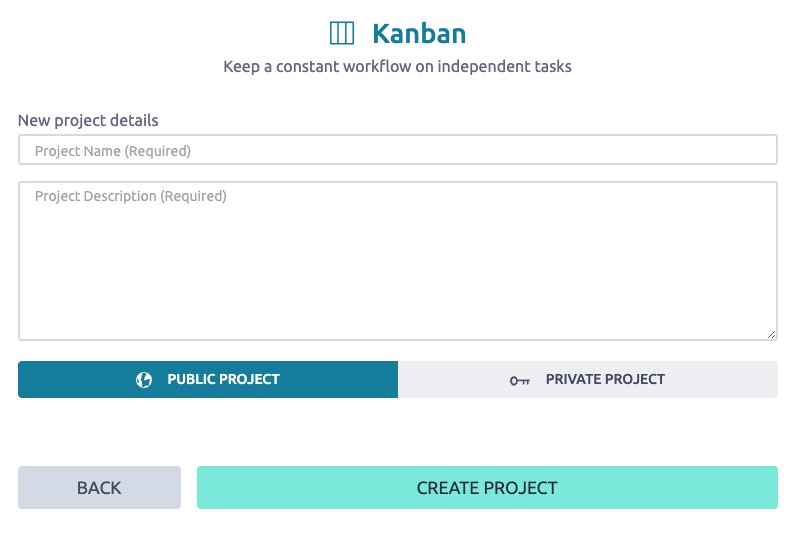
Import Project
Importing project in Taiga is the process of bringing an existing project from an external source into the Taiga project management platform. This allows users to seamlessly transition their projects into Taiga and take advantage of its features and functionalities. By importing a project, users can import tasks, user stories, issues, and other project-related data into Taiga, ensuring a smooth and efficient project management experience. The import screen in Taiga provides options for importing projects from various sources, such as Trello, Jira, Asana, and other project management tools. Users can select the source platform, provide the necessary credentials, and initiate the import process to bring their projects into Taiga.
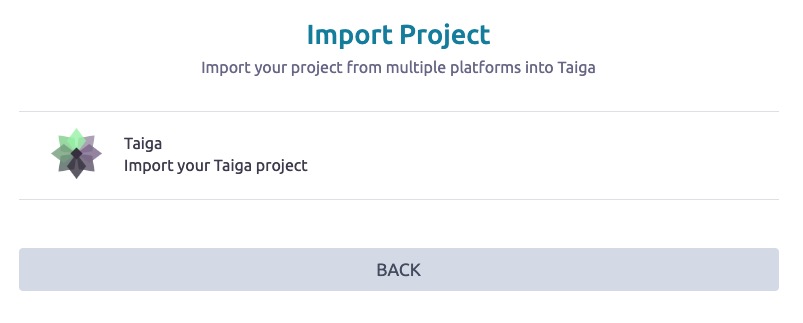
Duplicate Project
Duplicating a project in Taiga allows you to create a copy of an existing project. This can be useful when you want to start a new project that is similar to an existing one, or when you want to create a backup of your project. The duplicated project will have the same structure, settings, and data as the original project, allowing you to quickly get started without having to set everything up from scratch. The duplicate screen in Taiga provides options for selecting the project to duplicate, specifying the name and description of the new project, and configuring other settings. By duplicating a project, users can save time and effort in setting up new projects and ensure consistency across their projects.
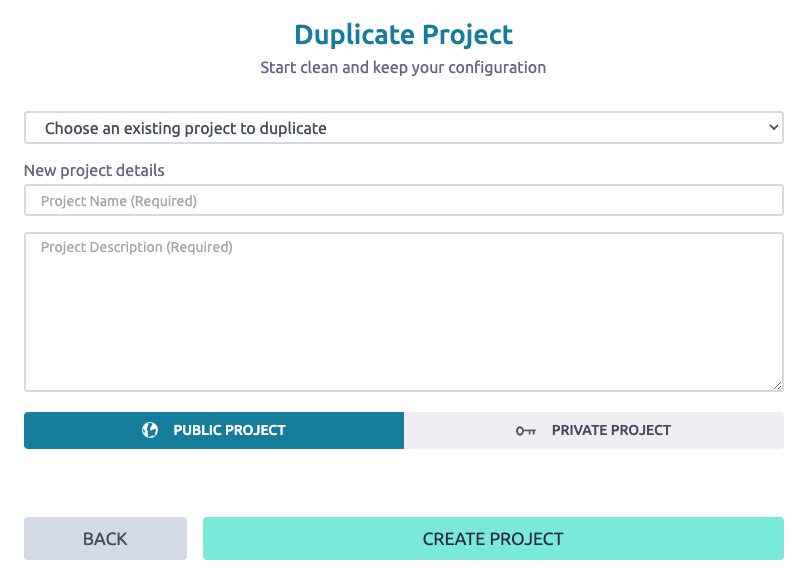
Events
Events allows you to view and track the activity and changes happening within your project. It provides a chronological list of events such as task updates, comments, user actions, and other relevant activities. This helps you stay updated on the progress and history of your project, as well as track the contributions and interactions of team members. Events in Taiga provides an overview of the project's activity log, allowing you to easily navigate and filter events based on different criteria.
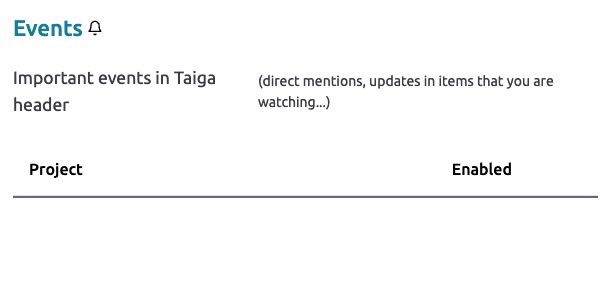
New User Story
A user story represents a specific goal or objective that the user wants to achieve when using the software. It captures the user's requirements and guides the development process. In Taiga, the story screen allows you to create, manage, and track user stories associated with your project. You can add details, assignees, tags, and other information to each user story to define its scope and requirements. The story screen provides a list of user stories, showing their status, priority, and other details. You can view and update the status of each user story, add comments, and collaborate with team members to ensure that the user stories are completed successfully.
