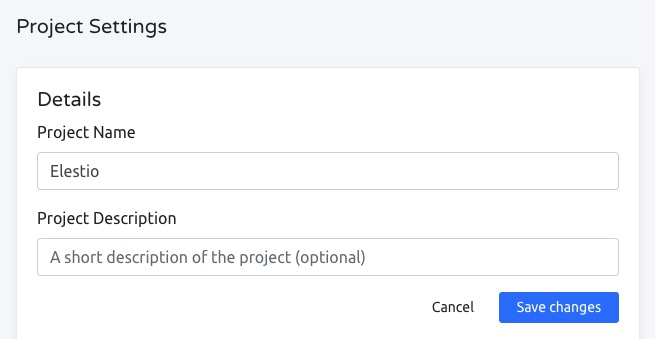Traduora is an open source translation management platform that helps in the process of translating applications and content. It provides a interface for managing translation projects, terms, and locales, allowing you to create, edit, and organize translations efficiently.
Sign In
On your first visit to the site, you will be presented with the login/signup screen.
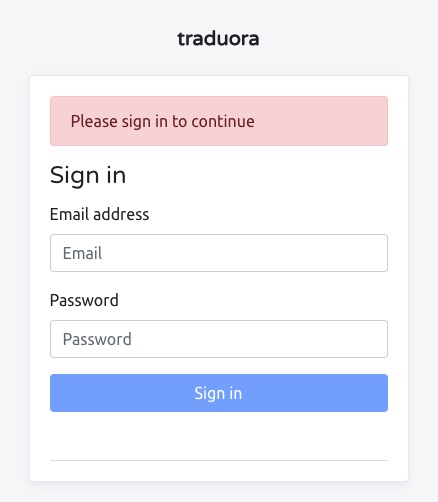
When your instance is first created, an account is created for you with the email you chose. You can get the password for this account by going to your Elestio dashboard and clicking on the "Show Password" button.
Enter your username and password and click the "Sign in" button.
Creating New Project
Project is a collection of translations for a specific application or context. It serves as a container for all the locales and terms related to a particular translation task. The Project screen in Traduora allows you to create, manage, and organize your translation projects. You can add new terms, define translations for different locales, and manage access permissions for your project. This helps keep your translations organized and easily accessible. The Project screen also provides options for customizing the appearance, layout, and behavior of your translation projects, allowing you to create a unique and interactive interface for your translation tasks.
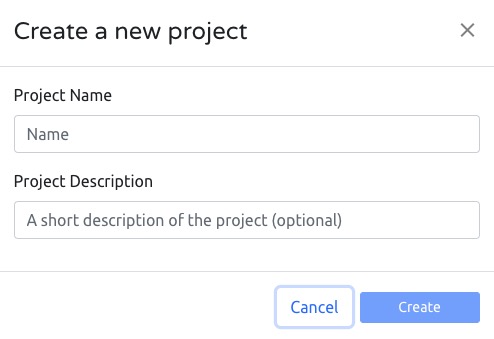
Adding Project Locale
Locale is a specific geographical or regional language setting. It is used to specify the language and regional settings for a particular translation. For example, English (United States) and English (United Kingdom) are two different locales. The Locale screen in Traduora allows you to add, manage, and organize the locales for your translation project. This helps ensure that your translations are accurate and relevant for the intended audience. The Locale screen also provides options for customizing the appearance, layout, and behavior of your locales, allowing you to create a unique and interactive interface for your translation tasks.
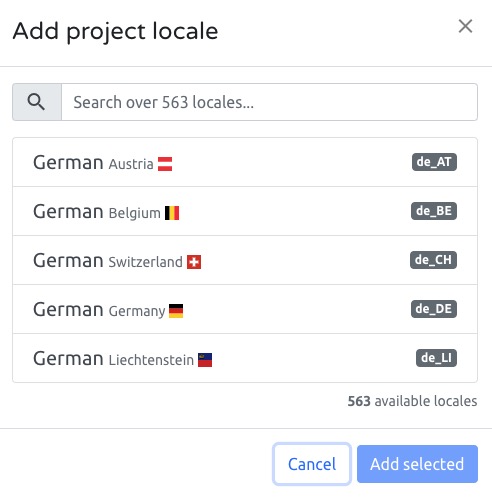
Creating New Label
A label in Traduora is a specific term or phrase that needs to be translated. It represents a key or identifier that is associated with a particular translation. Labels are used to organize and manage the translation process within a project. They help developers and translators identify and work on specific parts of an application or content that require translation. The Label screen in Traduora allows you to view, edit, and manage the labels for your translation project. You can add new labels, define translations for different locales, and track the progress of your translation tasks. The Label screen also provides options for customizing the appearance, layout, and behavior of your labels, allowing you to create a unique and interactive interface for your translation tasks.
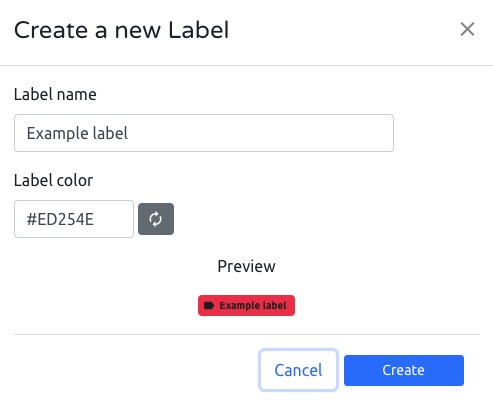
Import Project Translation
The Import screen in Traduora allows you to import translations into your project. This feature is useful when you have translations in a different format or from an external source that you want to bring into Traduora. You can upload translation files or connect to external translation services to import the translations. This helps streamline the translation process and ensures that all your translations are centralized within Traduora for easy management and organization. The Import screen also provides options for customizing the import settings, mapping translations to labels, and validating the imported data.
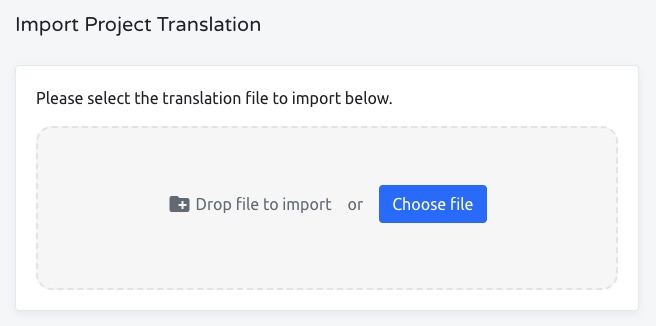
Export Project Translation
Exporting translations in Traduora allows you to generate translation files or export translations in a specific format. This useful when you need to share translations with external systems or use them in other applications. You can choose the desired format, such as JSON or CSV, and select the locales and labels you want to export. Traduora will generate the translation files or export the translations according to your specifications. This helps facilitate the localization process and enables seamless integration with other translation tools or platforms. The Export screen also provides options for customizing the export settings, filtering translations, and managing the exported files.
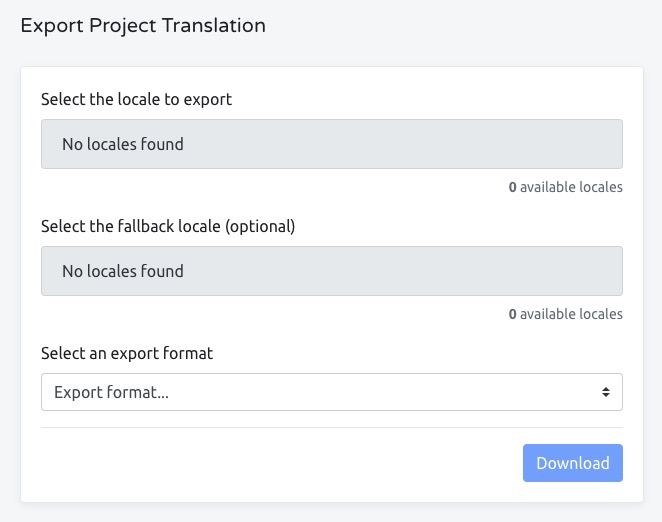
Adding API Client
The API in Traduora is the Application Programming Interface. It is a set of rules and protocols that allows different software applications to communicate with each other. In the context of Traduora, the API provides a way for developers to interact with Traduora programmatically. This means that developers can use the API to perform various actions, such as creating projects, managing translations, and retrieving data from Traduora. The API screen in Traduora allows you to configure and manage the API settings, including authentication, rate limits, and endpoints. This helps developers integrate Traduora with other systems, automate translation tasks, and build custom applications that interact with Traduora. The API screen also provides options for customizing the API behavior, monitoring API usage, and managing access permissions.
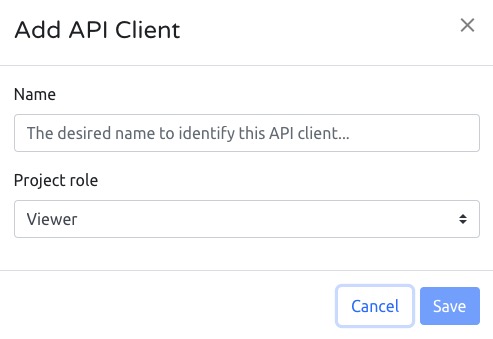
Adding Team Member
A member in Traduora is a user who has access to a translation project. Members can have different roles and permissions within the project, such as translators, reviewers, or administrators. They are responsible for managing and contributing to the translation process. The Member screen in Traduora allows you to view, add, edit, and remove members from your translation project. You can assign roles and permissions to each member, track their activity, and collaborate on the translation tasks. The Member screen also provides options for customizing the appearance, layout, and behavior of the member interface, allowing you to create a personalized and efficient translation workflow.
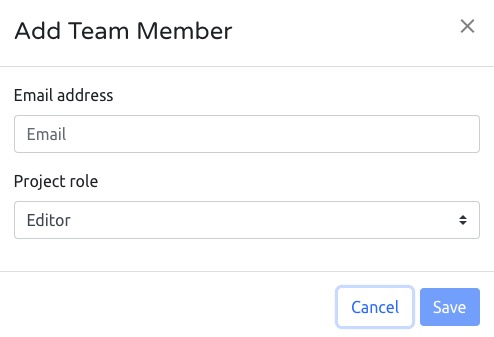
Project Settings
Project settings in Traduora allow you to configure various aspects of your translation project. This includes general settings such as the project name and description, as well as more specific settings like the default locale and access permissions. The Project Settings screen in Traduora provides a interface for managing these settings. It allows you to customize your project to suit your specific needs and preferences, ensuring a smooth and efficient translation process. The Project Settings screen also provides options for customizing the appearance, layout, and behavior of your project settings, allowing you to create a unique and interactive interface for your translation tasks.