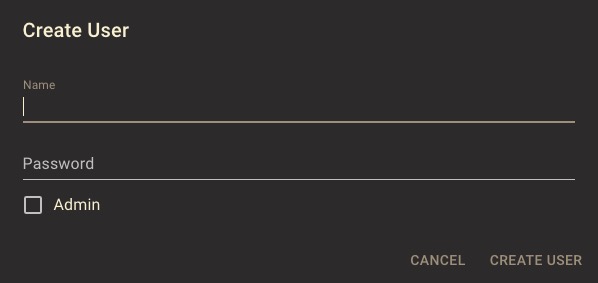Traggo is an open source tool that simplifies handling customer data for businesses. It integrates with various systems, collecting real-time data from multiple sources. With Traggo, businesses can organize and understand customer data, helping with personalized communication based on customer interests.
Login
On your first visit to the site, you will be presented with the login/signup screen.

When your instance is first created, an account is created for you with the email you chose. You can get the password for this account by going to your Elestio dashboard and clicking on the "Show Password" button.
Enter your username and password and click the "Login" button.
Creating Dashboard
The dashboard in Traggo is a screen that provides an overview of important information and features. It displays key metrics, summaries, and quick access to various functionalities. The dashboard allows you to navigate and manage your Traggo instance efficiently. It provides options for customizing the appearance, layout, and behavior of your Traggo instance, allowing you to create a unique and interactive interface for your workflows. The dashboard screen also provides options for monitoring the performance and status of your workflows, allowing you to track and analyze the data flow and processing within your Traggo instance.

Adding Entry
Entry in Traggo is a screen or functionality that allows users to create or edit individual entries or records within the Traggo system. It provides a form or interface where users can input and manage specific data related to a particular item or entity. This could include details such as title, description, tags, dates, and other relevant information. Entry screen allows users to save, update, and delete entries, providing a way to organize and maintain data within the Traggo instance. The Entry screen also provides options for customizing the appearance, layout, and behavior of the entry form, allowing users to create a personalized and efficient data entry workflow.
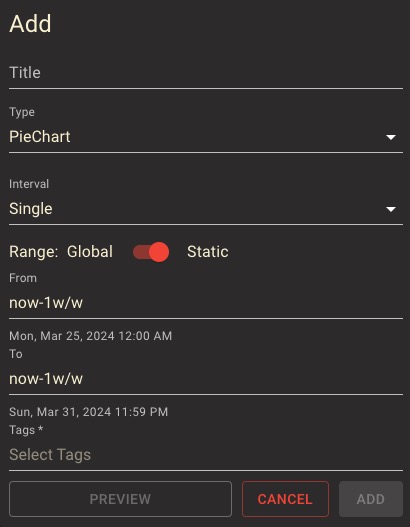
Creating List
List in Traggo is a screen or functionality that displays a collection of entries or records in a structured and organized manner. It provides a way for users to view, search, filter, and sort through the entries in their Traggo instance. The List screen presents the entries in a tabular format, with columns representing different attributes or fields of the entries. Users can perform actions such as selecting, editing, deleting, or exporting entries from the List screen. It is a convenient way to manage and interact with a large number of entries efficiently.
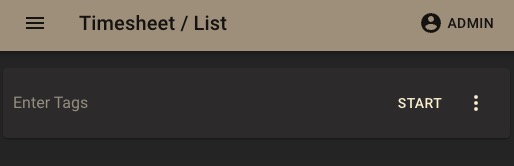
Creating Tag
Tag is a keyword or label that you can assign to entries to categorize and organize them. Tags can help you filter and search for specific entries based on their associated tags. The Tag screen in Traggo allows you to create, manage, and assign tags to your entries. This can be useful for grouping related entries together, identifying important entries, or tracking certain types of entries. The Tag screen also provides options for customizing the appearance, layout, and behavior of the tags, allowing you to create a unique and interactive tagging system for your entries.
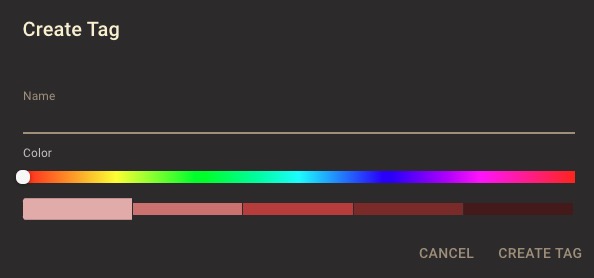
Creating Device
Device in Traggo allows users to manage and monitor devices connected to their Traggo instance. It provides information about the devices, such as their status, connectivity, and other relevant details. Users can perform actions like adding new devices, removing existing devices, and configuring settings for each device. The Device screen in Traggo helps users keep track of their connected devices and ensures smooth communication and integration between the devices and the Traggo system. It also provides options for customizing the appearance, layout, and behavior of the device management interface.
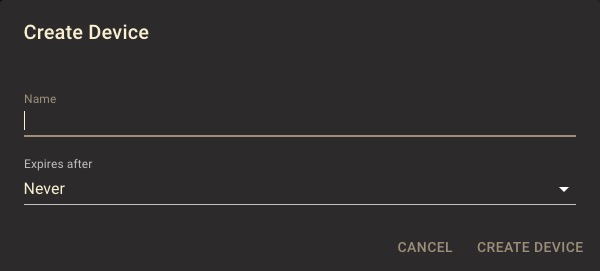
Calendar
The calendar in Traggo allows users to view and manage events, appointments, and schedules. It provides a visual representation of dates and time, allowing users to create, edit, and delete events on specific dates. The calendar screen in Traggo displays a monthly or weekly view, showing the events and their corresponding dates. Users can navigate between different months or weeks, search for specific events, and set reminders for important dates. The calendar screen also provides options for customizing the appearance, layout, and behavior of the calendar, allowing users to personalize their scheduling experience.
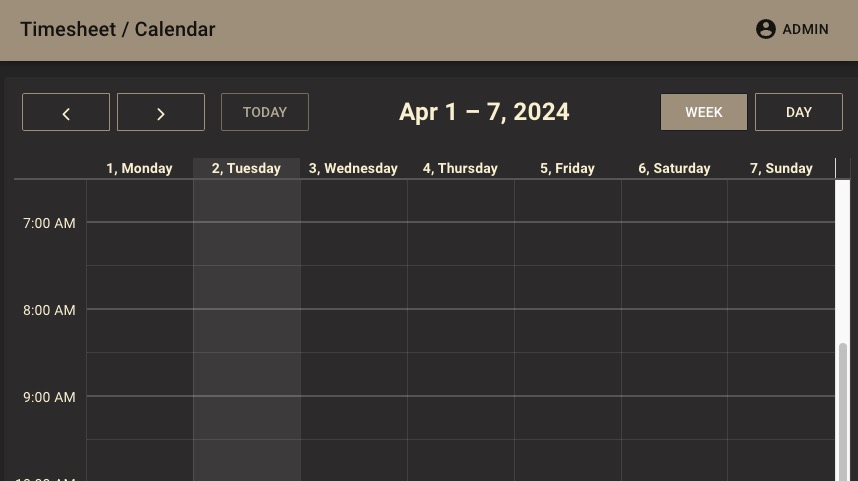
Creating User
User is an individual who has access to the Traggo system. Each user has a unique username and password, and can have different roles and permissions within the system. The User screen in Traggo allows you to manage user accounts, including creating new users, editing user details, and managing user roles and permissions. This helps ensure that only authorized individuals have access to your Traggo instance, and that they have the appropriate permissions for their role. The User screen also provides options for customizing the appearance, layout, and behavior of the user management interface.