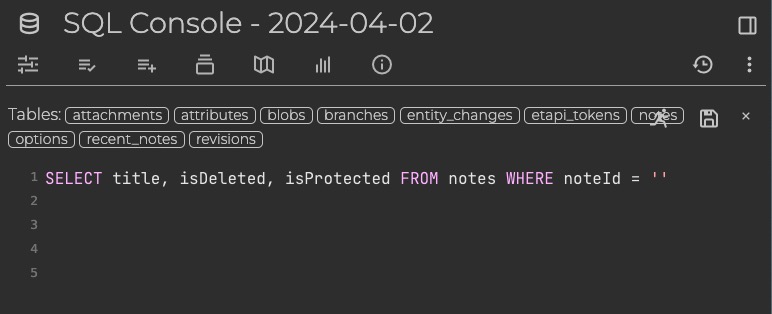Trilium is an open source tool that helps you organize and manage your notes, tasks, and information. It provides an interface for creating, editing, and organizing notes, allowing you to keep track of your ideas, tasks, and knowledge in a structured and searchable format. With Trilium, you can create and manage notes, tags, attributes, and relationships between notes, making it easy to find and retrieve information when you need it.
Login
On your first visit to the site, you will be presented with the login/signup screen.
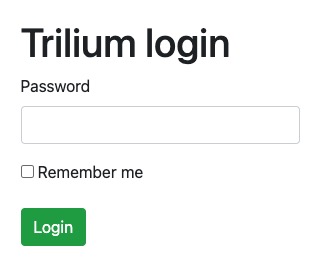
When your instance is first created, an account is created for you with the email you chose. You can get the password for this account by going to your Elestio dashboard and clicking on the "Show Password" button.
Enter your username and password and click the "Login" button.
Creating Note
Note is a piece of content that you can create and manage within the application. It can contain text, images, links, and other types of data. The Note screen in Trilium provides a interface for creating, editing, and viewing notes. It allows you to write and format your notes, add tags and attributes, and organize your notes in a hierarchical structure. This makes it easy to keep track of your ideas, tasks, and information in a structured and searchable format. The Note screen also provides options for customizing the appearance, layout, and behavior of your notes, allowing you to create a personalized and efficient note taking workflow.
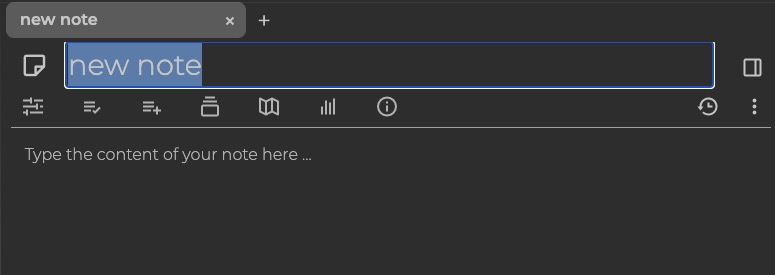
Note Paths
Paths is a hierarchical structure of your notes. It shows the relationship between different notes in a tree like structure. This structure allows you to organize your notes in a way that reflects their relationships and dependencies. The Paths screen in Trilium provides a visual representation of this structure, allowing you to navigate through your notes and understand their context. It's used for managing complex note collections and finding specific notes quickly. The Paths screen also provides options for customizing the appearance, layout, and behavior of your note paths, allowing you to create a unique and interactive navigation system for your notes.
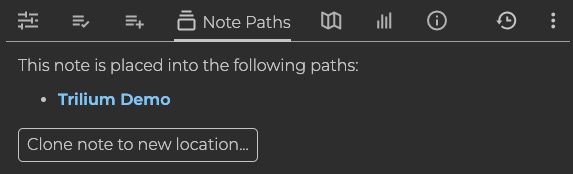
Note Maps
Maps provides a visual representation of your notes and their relationships. It displays your notes as nodes on a graph, with lines connecting related notes. This can help you understand the structure and connections between your notes at a glance. The Maps screen in Trilium allows you to view and interact with this graph, providing a unique way to navigate and explore your notes. You can zoom in and out, move nodes around, and search for specific notes on the map. The Maps screen also provides options for customizing the appearance, layout, and behavior of your note maps, allowing you to create a personalized and interactive visualization of your notes.
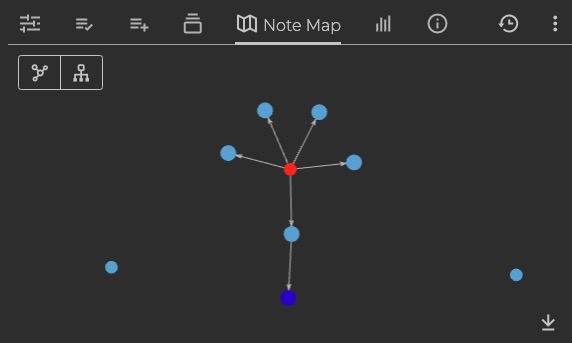
Search
Search in Trilium allows you to search for specific notes or content within your notes. It provides a way to quickly find information based on keywords or filters. You can enter your search query in the search bar and Trilium will display the matching results. This helps you locate relevant notes and retrieve information efficiently. The Search screen in Trilium provides a list of search results, allowing you to navigate through the matches and view the content of each note. You can also filter the search results, sort them, and save your searches for future reference. The Search screen also provides options for customizing the appearance, layout, and behavior of your search results, allowing you to create a personalized and efficient search experience.
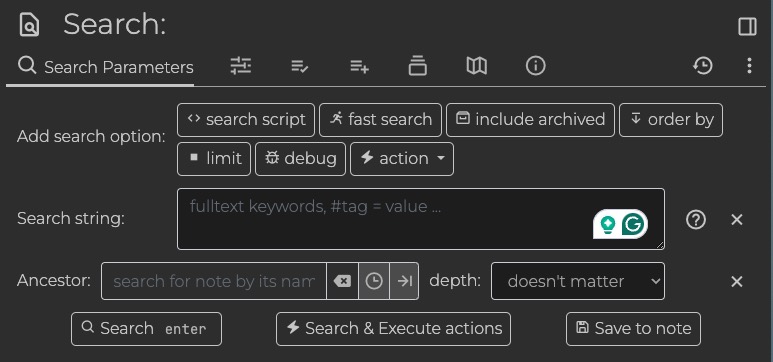
Calendar
The Calendar feature in Trilium provides a visual representation of your notes and tasks in a calendar format. It allows you to view and manage your notes and tasks based on their due dates or scheduled dates. The Calendar screen in Trilium displays your notes and tasks as events on a calendar, making it easy to track deadlines, schedule events, and manage your time effectively. You can navigate through different dates, create new events, set reminders, and organize your schedule in a convenient and intuitive way. The Calendar screen also provides options for customizing the appearance, layout, and behavior of your calendar, allowing you to personalize your scheduling experience.

SQL Console
The SQL console in Trilium allows you to execute SQL queries directly within the application. It provides a way to interact with the underlying database and perform operations such as retrieving data, modifying data, creating tables, and more. The SQL console in Trilium provides a text editor where you can write your SQL queries and execute them with the click of a button. It also displays the results of your queries, making it easy to analyze and work with the data. The SQL console is tool for managing and querying your notes and data in Trilium.