Trudesk is an open source helpdesk software that allows you to manage customer support tickets, tasks, and projects. It provides a interface for creating, assigning, and tracking tickets, allowing you to streamline your customer support operations and improve response times. With Trudesk, you can organize your support requests, communicate with customers, and collaborate with your team to resolve issues efficiently.
Login
On your first visit to the site, you will be presented with the login/signup screen.
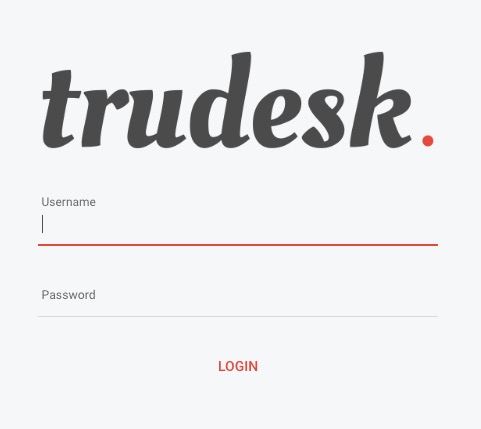
When your instance is first created, an account is created for you with the email you chose. You can get the password for this account by going to your Elestio dashboard and clicking on the "Show Password" button.
Enter your username and password and click the "Login" button.
Dashboard
The Dashboard in Trudesk is the main screen that provides an overview of your Trudesk instance. It displays key metrics, summaries, and quick access to various functionalities. The Dashboard can include information such as the number of open tickets, recent activity, performance metrics, and other relevant data. It provides a snapshot of the current state of your support system, helping you monitor and manage your operations effectively. The Dashboard screen also provides options for customizing the appearance, layout, and behavior of your Trudesk instance, allowing you to create a unique and interactive interface for your support workflows.
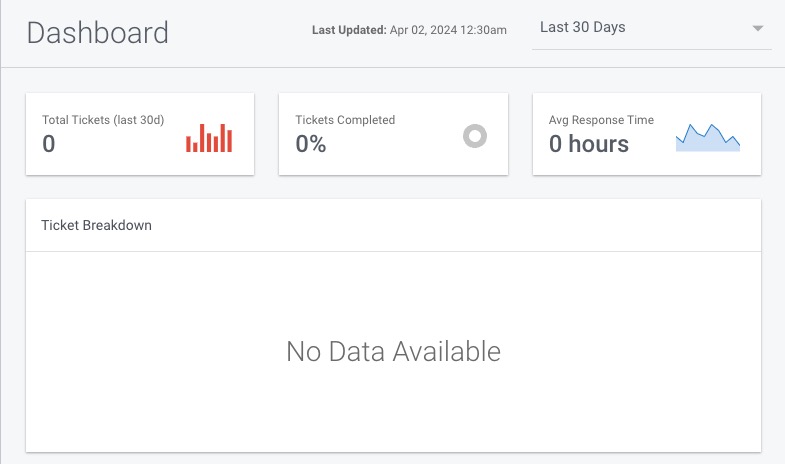
Creating Account
Account is an user's personal account within the system. Each account is associated with a unique username and password, and can have different roles and permissions. The Account screen in Trudesk allows you to manage your personal account settings, including changing your password, updating your profile information, and configuring your preferences. This helps ensure that your account is secure and personalized to your needs. The Account screen also provides options for customizing the appearance, layout, and behavior of your account settings, allowing you to create a personalized and efficient user experience.
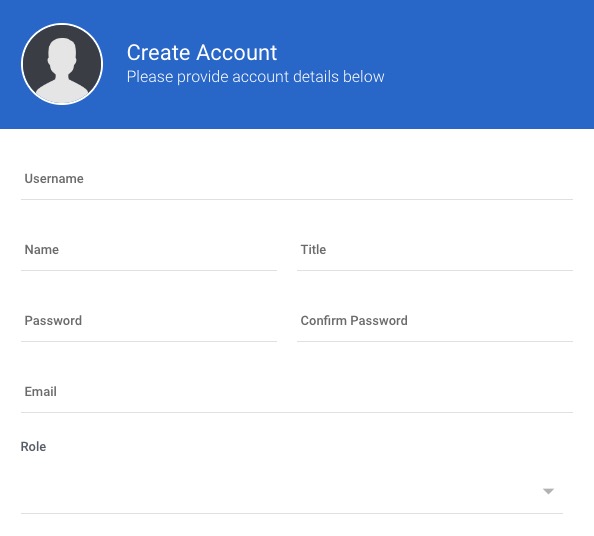
Creating Group
Group in Trudesk that allows you to organize users into specific groups or teams. It helps in managing user permissions, access control, and collaboration within your support system. With groups, you can assign tickets, tasks, and responsibilities to specific teams or departments, making it easier to distribute work and streamline your support workflows. The Group screen in Trudesk provides options for creating, editing, and managing groups, including adding or removing members, setting group permissions, and defining group roles. It helps in improving efficiency, communication, and coordination among team members.
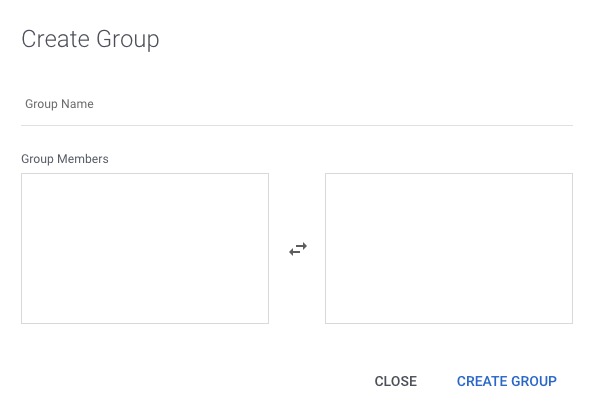
Creating Notice
Notice allows administrators or team leaders to post important announcements or updates. These notices can be used to communicate information to all users or specific groups of users within the system. The Notice screen in Trudesk provides options for creating, editing, and managing notices. This helps in keeping all team members informed about important updates, changes, or announcements. The Notice screen also provides options for customizing the appearance, layout, and behavior of your notices, allowing you to create a personalized and effective communication channel for your team.

Creating Team
Team is a group of users who work together to handle tickets. A team can consist of multiple users, and each user can be a part of multiple teams. The Team screen in Trudesk allows you to create, manage, and organize your teams. You can add or remove users from teams, assign roles and permissions to team members, and manage the distribution of tickets among teams. This helps ensure that tickets are handled efficiently and that work is distributed evenly among your support staff. The Team screen provides options for customizing the appearance, layout, and behavior of your teams, allowing you to create a unique and effective team management system.
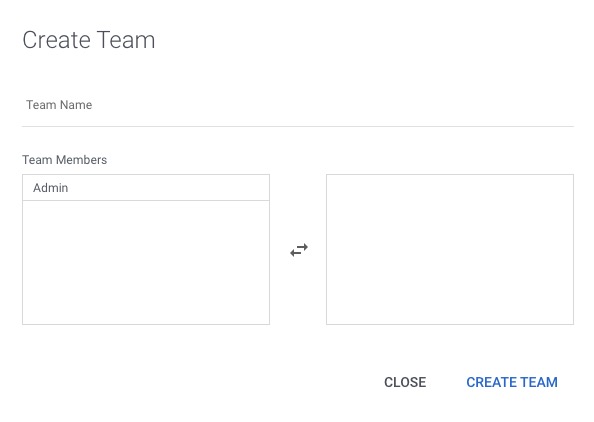
Creating Tickets
Tickets are the primary means of tracking and resolving customer issues or requests. Each ticket represents a single issue or request, and contains information such as the customer's details, the issue description, the status of the ticket, and any associated comments or attachments. The Tickets screen in Trudesk provides a interface for creating, managing, and resolving tickets. It allows you to assign tickets to specific users or teams, update the status of tickets, and communicate with customers directly from the ticket. This helps ensure that customer issues are handled efficiently and effectively.
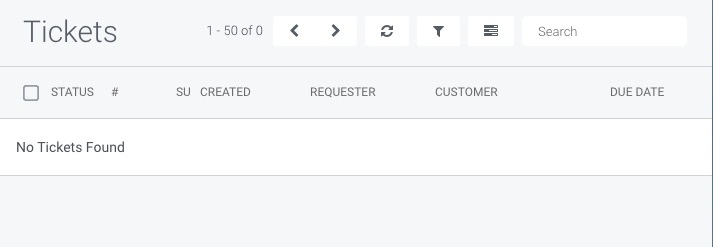
Creating Department
Department is a categorization feature that allows you to group related tickets together based on the area of your business they pertain to. You might have separate departments for "Technical Support", "Sales", or "Billing". The Department screen in Trudesk allows you to create, manage, and organize your departments. You can assign specific users or teams to each department, which can help streamline the ticket handling process by ensuring that tickets are directed to the appropriate personnel. This can lead to more efficient resolution of tickets and improved customer service. The Department screen has options for customizing the appearance, layout, and behavior of your departments, allowing you to create a unique and effective departmental structure for your support system.
