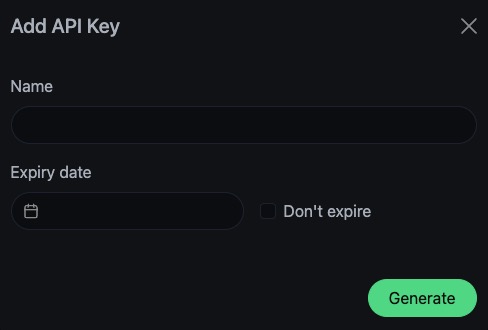Uptime Kuma is an open source monitoring tool that allows you to monitor the uptime and performance of your services. It provides a dashboard for tracking the status of your services, alerts you when issues are detected, and helps you analyze the performance of your services over time. Uptime Kuma helps you ensure that your services are running smoothly and address any issues before they impact your users.
Login
On your first visit to the site, you will be presented with the login/signup screen.
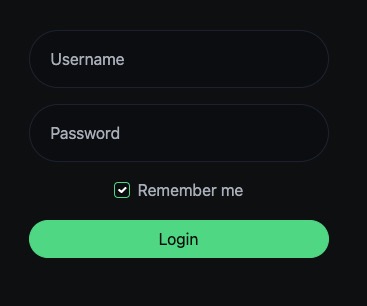
When your instance is first created, an account is created for you with the email you chose. You can get the password for this account by going to your Elestio dashboard and clicking on the "Show Password" button.
Enter your username and password and click the "Login" button.
Quick Stats
Stats provides a summary of your monitoring data. It displays key metrics such as uptime percentage, response time, and the status of your monitored services. The Stats screen in Uptime Kuma presents this data in a clear and concise manner, making it easy to quickly understand the performance and availability of your services at a glance. It's used for monitoring the health and performance of your services and identifying any potential issues. The Stats screen also provides options for customizing the appearance, layout, and behavior of your monitoring data, allowing you to create a personalized and efficient monitoring experience.
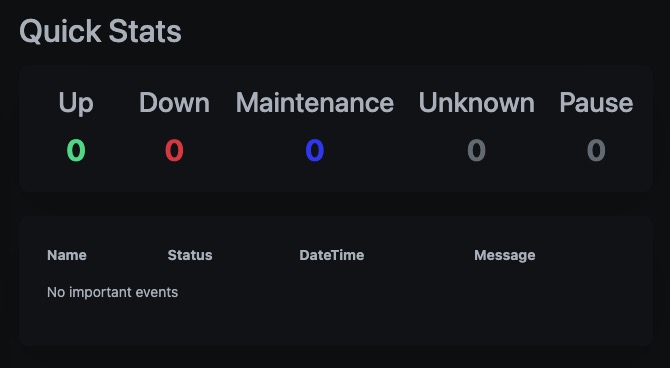
Setup Proxy
The Proxy in Uptime Kuma allows you to configure and manage proxy servers for your monitored services. It enables you to route traffic through a proxy server, which can be useful for various purposes such as load balancing, caching, or adding an extra layer of security. With the Proxy feature, you can easily set up and manage proxy configurations for your services, ensuring efficient and reliable communication between your monitoring system and the monitored services. The Proxy screen in Uptime Kuma provides options for creating, editing, and managing proxy configurations, allowing you to customize the routing and behavior of your proxy servers. It helps in optimizing the performance, security, and reliability of your monitored services.
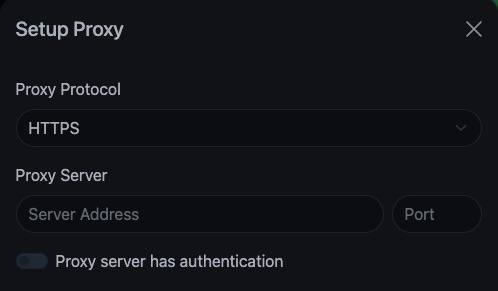
Setup Notification
Notification in Uptime Kuma allows you to configure and manage notifications for your monitored services. It enables you to receive alerts and notifications when there are issues or changes in the status of your services. With the Notification feature, you can set up various notification channels such as email, SMS, or webhook, and customize the conditions and triggers for sending notifications. This helps you stay informed about the health and performance of your services and take timely actions to resolve any issues. The Notification screen in Uptime Kuma provides options for creating, editing, and managing notification settings, allowing you to customize the delivery and content of your notifications. It helps in ensuring that you are promptly notified about any changes or incidents in your monitored services.
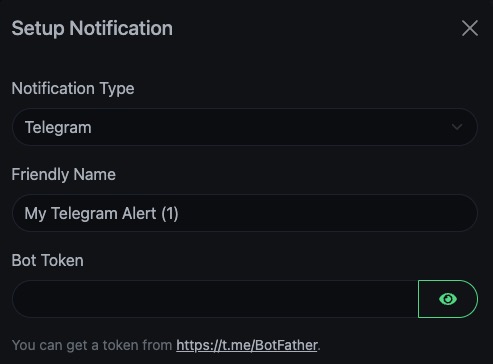
Adding a New Status Page
Status is a real-time overview of the health and availability of your monitored services. It displays the current status of each service, such as whether it's up or down, its response time, and the last time it was checked. The Status screen in Uptime Kuma provides a clear and concise view of this information, making it easy to quickly assess the state of your services at a glance. It's a crucial tool for maintaining the reliability and performance of your services. The Status screen also provides options for customizing the appearance, layout, and behavior of your service status, allowing you to create a personalized and efficient monitoring experience.
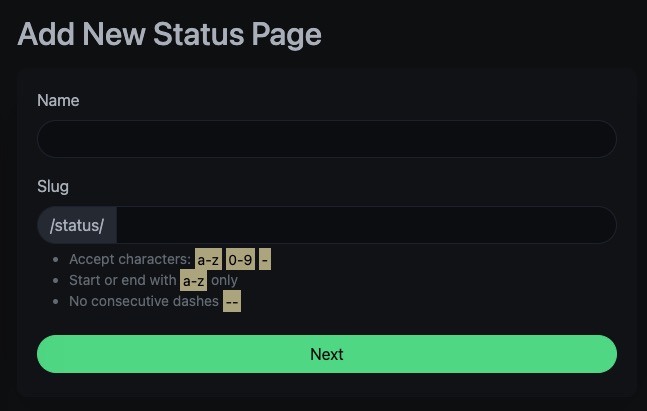
Tags
The Tag in Uptime Kuma allows you to categorize and organize your monitored services. It enables you to assign tags to services based on different criteria such as location, department, or type. This helps in grouping and filtering services for easier management and analysis. With the Tag feature, you can easily identify and track specific sets of services, making it convenient to perform actions or view data related to a particular tag. The Tag screen in Uptime Kuma provides options for creating, editing, and managing tags, allowing you to customize the tagging system according to your needs. It helps in organizing and navigating your monitoring data effectively.
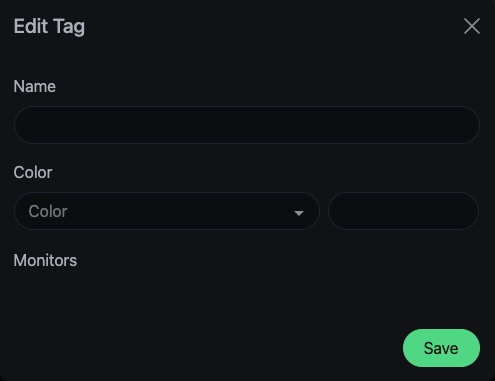
Schedule Maintenance
Maintenance allows you to schedule and manage maintenance windows for your monitored services. It enables you to specify a period of time during which your services will be temporarily unavailable or in a degraded state. This can be useful for performing routine maintenance tasks, such as software updates or hardware upgrades, without affecting the uptime or performance of your services. The Maintenance screen in Uptime Kuma provides options for creating, editing, and managing maintenance windows, allowing you to customize the duration and recurrence of the maintenance periods. It helps in ensuring that your services are properly maintained and minimizing any disruptions to your users.
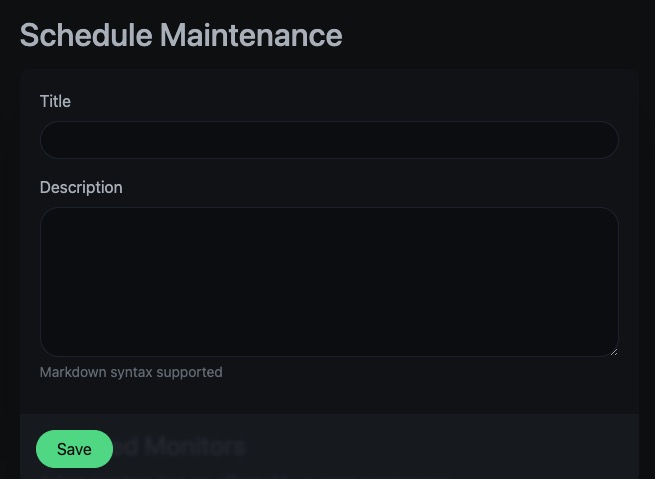
Adding API Key
The API key is a unique identifier that allows you to authenticate and authorize access to the Uptime Kuma API. It acts as a secret token that you include in your API requests to prove your identity and gain access to the available endpoints and resources. The API key provides a secure way to interact with the Uptime Kuma API and perform actions such as retrieving monitoring data, creating new checks, or managing your account settings programmatically. The API screen in Uptime Kuma provides options for generating, viewing, and managing your API key, allowing you to securely integrate your monitoring data with other systems or applications.