Vaultwarden is a self hosted, free and open source password manager for individuals and teams. It is a fork of the Bitwarden server application, written in Rust and using SQLite for the database. It is compatible with the Bitwarden clients. Vaultwarden helps individuals and teams securely store their secrets and passwords and share them with authorized users securely.
Login
On your first visit to the site, you will be presented with the login/signup screen.
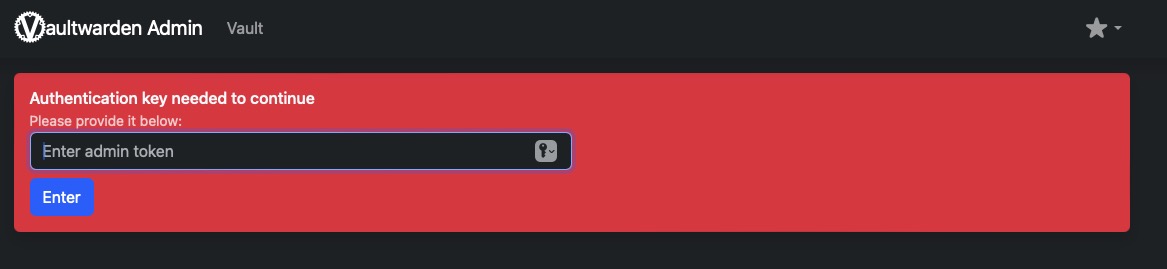
When your instance is first created, an account is created for you with the email you chose. You can get the password for this account by going to your Elestio dashboard and clicking on the "Show Password" button.
After entered password, head over to "Vault" button on navigation bar and you will be redirected to Vaultwarden web UI
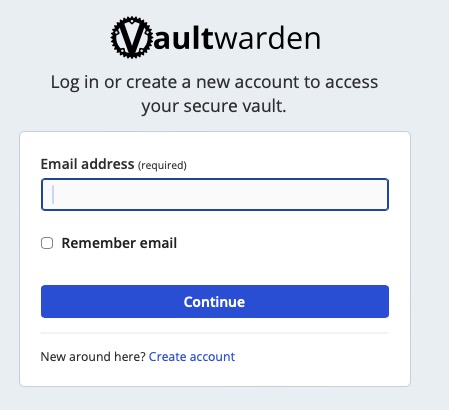
Enter your email, name and password and click the "Login" button
Creating New Vault
To create a new vault in Vaultwarden, navigate to the "My Vault" section in the left panel and click on the "New Item" button. Fill in the required details such as the Vault name, Username, and password to ensure secure access. Additionally, you can enable TOTP and explore other advanced security options provided by the tool. Finally, click the "Save" button to create your new vault. With features like TOTP, you can enhance the security of your accounts by providing two-factor authentication.

Sending Texts and Files
Creating New Send
Vaultwarden provides a secure and convenient way to send encrypted texts and files to your contacts. By utilizing the "Send" feature in the navigation bar, you can create new sends and share them with ease. This feature allows you to configure additional options such as setting passwords and expiry times for automatic deletion, enhancing the security of your shared messages.
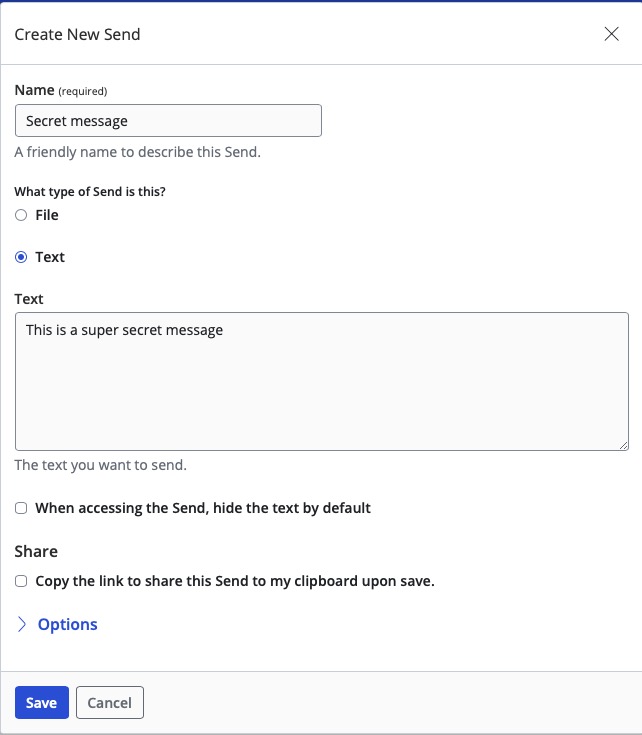
Additional Option on Send
Vaultwarden provides advanced configuration options for message sharing, allowing you to enhance the security and control of your shared content. With features such as password protection and automatic deletion after a specified expiry time, you can ensure that your shared messages remain secure and confidential. By adding a password, only authorized recipients with the correct password can access the shared content. The automatic deletion feature ensures that the message is permanently deleted after the specified time limit is reached and is no more accessible.
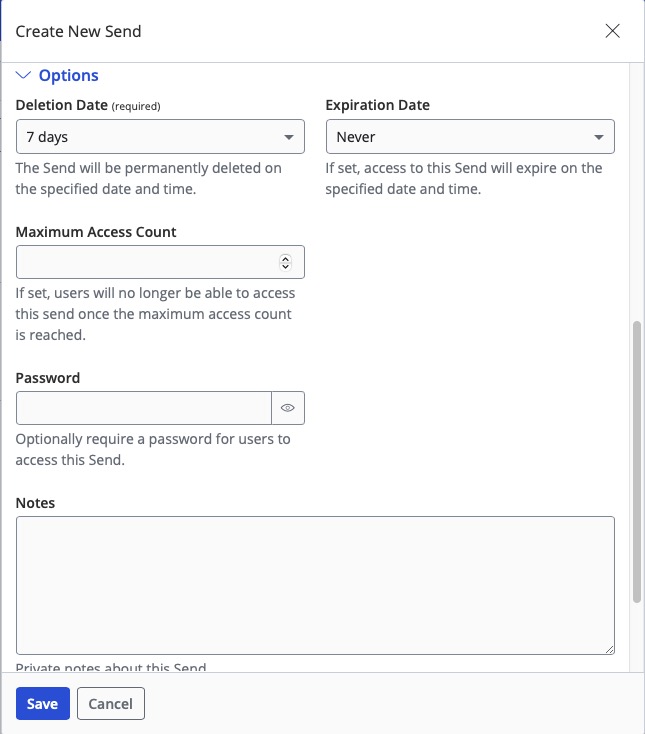
Access link to share
Once the send is saved, a unique access link is generated in Vaultwarden. This access link can be easily shared with authorized individuals, allowing them to securely access the shared content. Additionally, Vaultwarden provides the option to copy the access link with a simple click. By utilizing this feature, you can conveniently share encrypted texts and files with others, ensuring the confidentiality and security of your shared information.
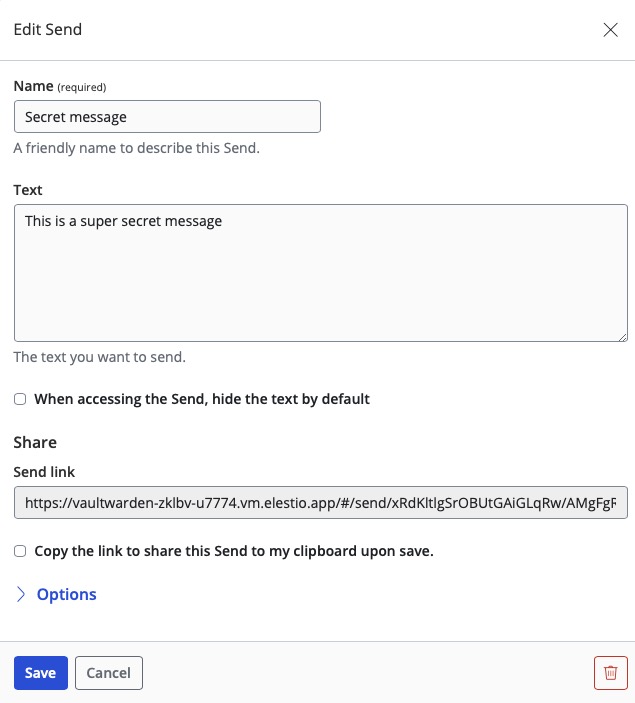
Import Vaults/ Data
To migrate your existing vaults from other password managers or sources, Vaultwarden provides a convenient "Import Data" feature. By accessing the "Tools" menu in the navigation bar, you can initiate the import process. Simply select the desired format, folder, and destination file, and click on the "Import data" button. This allows you to effortlessly transfer your passwords and secure information into Vaultwarden, ensuring a smooth transition and centralized management of your sensitive data.
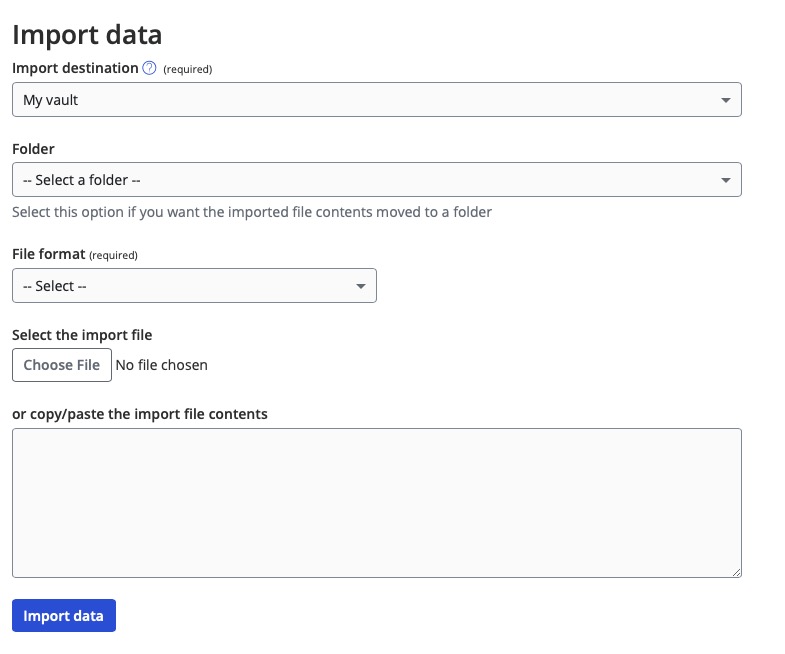
Export Vault
By utilizing the Export feature, you can create a backup of your vault or transfer it to other password managers. Simply navigate to the "Tools" menu in the navigation bar and click on the "Export Data" button. Choose the desired format for the export and initiate the process by clicking on "Export data". Creating a backup of your sensitive information ensures that you have a copy in case of data loss or system failure.
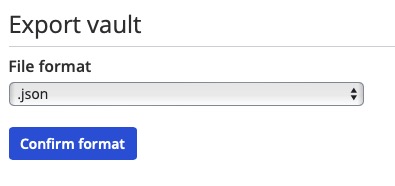
Password Generator
The password generator feature in Vaultwarden allows you to generate strong and secure passwords based on the inputs you provide. With this tool, you can easily create complex passwords that meet the highest security standards. By using the password generator throughout your vault, you can ensure that all your accounts and sensitive information are protected with robust passwords.
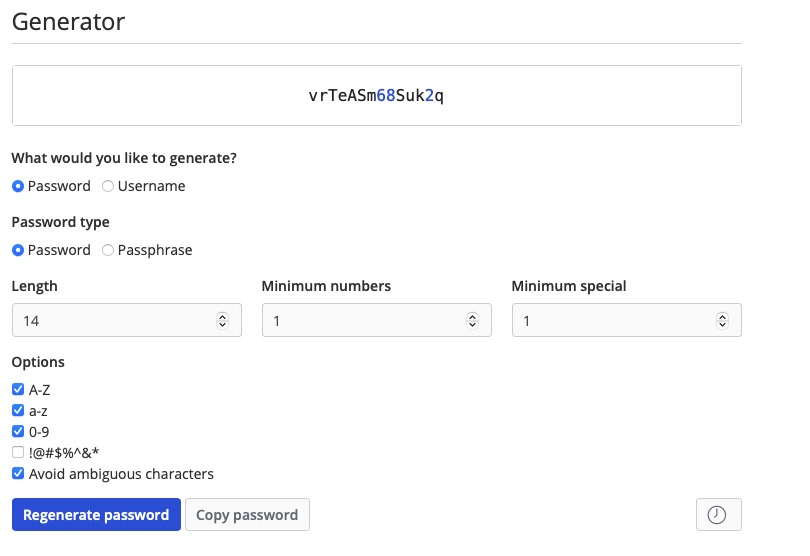
New Organisation
Creating an organization in Vaultwarden allows you to establish a collaborative environment where you can securely share a portion of your vault with other users and teams. Use "Create new organisation" button located on the left side of the screen under the "Vault" section, you can easily set up an organisation by providing a unique name and submitting the details.
