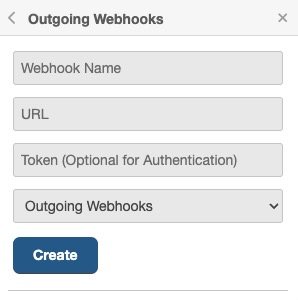Wekan is an open source tool that provides a platform for managing and organizing tasks and projects. Wekan provides a visual interface for creating, editing, and managing tasks, making it easy to organize and prioritize your work. Wekan helps you customize your boards, lists, and cards to suit your specific needs, helping you stay organized and productive.
Sign In
On your first visit to the site, you will be presented with the login/signup screen.
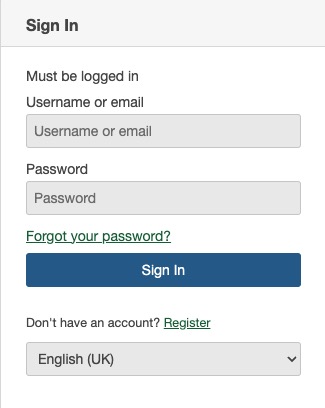
When your instance is first created, an account is created for you with the email you chose. You can get the password for this account by going to your Elestio dashboard and clicking on the "Show Password" button.
Enter your username and password and click the "Sign In" button.
Creating Board
Board in Wekan refers to the main workspace where you can create and manage your tasks. It is a visual representation of your project or workflow, typically organized into columns and cards. Each column represents a stage or category, and each card represents a specific task or item. You can move cards between columns to track their progress. The Board screen in Wekan provides a visual interface for creating, editing, and organizing your tasks. You can add new cards, assign labels, set due dates, and collaborate with team members on the board. The Board screen also provides options for customizing the appearance, layout, and behavior of your board, allowing you to create a unique and interactive workspace for your tasks.
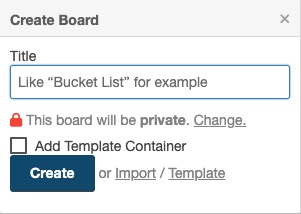
Adding List
A list in Wekan is a container that holds cards. It represents a specific category or stage in your project or workflow. Lists are used to organize and group related tasks or items. Each list can have multiple cards, and you can move cards between lists to track their progress. Lists provide a visual representation of the different stages or categories in your project, allowing you to easily manage and prioritize your tasks. The List screen in Wekan allows you to create, edit, and manage your lists. You can add new lists, reorder them, and customize their appearance and settings. The List screen also provides options for customizing the layout and behavior of your lists, allowing you to create a personalized and efficient task management system.
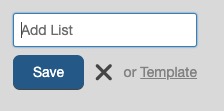
Creating Label
A label in Wekan is a visual tag that can be assigned to cards on a board. It helps categorize and organize cards based on different criteria such as priority, status, or type. Labels are represented by colored tags and can be customized to suit your specific needs. They provide a quick and visual way to identify and filter cards on the board. The Label screen in Wekan allows you to create, edit, and manage your labels. You can assign labels to cards, change their colors, and define their meanings. The Label screen also provides options for customizing the appearance, layout, and behavior of your labels, allowing you to create a unique and effective labeling system for your tasks.
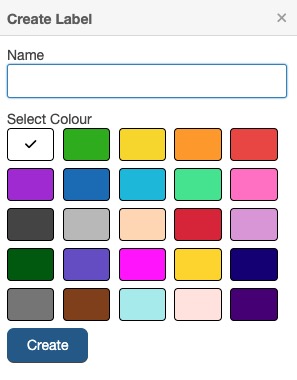
Changing Background Image
The background image in Wekan is the customizable image that can be set as the background of the board. It allows users to personalize their workspace and create a visually appealing environment for managing tasks. The Background screen in Wekan provides options for selecting, uploading, and customizing the background image. You can choose from a variety of pre-defined backgrounds or upload your own image. The Background screen also provides options for adjusting the appearance, layout, and behavior of the background, allowing you to create a unique and engaging visual experience for your board.
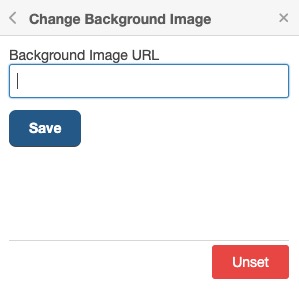
Members
Members are individuals who have access to a specific board. They are the users who can view, create, edit, and manage the tasks and cards within that board. Members can be assigned different roles and permissions, such as administrators, editors, or viewers, depending on their level of involvement in the project. The "Members" screen in Wekan allows you to add, remove, and manage the members of a board, as well as assign their roles and permissions. It provides a centralized place to control access and collaboration within your project. Member can be added by entering their email address and selecting the desired role.
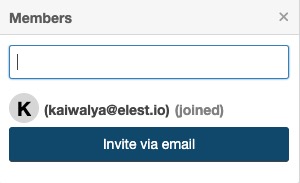
Templates
Templates in Wekan are pre-defined board setups that can be used as starting points for creating new boards. They provide a convenient way to quickly set up a board with a specific structure and predefined lists, labels, and cards. Templates can be customized and modified to suit your specific needs, allowing you to create consistent workflows and easily replicate board setups for different projects or teams. The Templates screen in Wekan allows you to browse, select, and customize templates for different types of projects. You can choose from a variety of pre-designed templates or create your own custom templates.
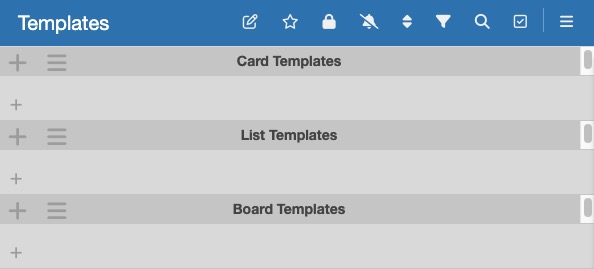
Outgoing Webhooks
Webhooks in Wekan are a way to receive real-time notifications and updates about events that occur within your boards. They allow you to integrate Wekan with other applications and services by sending HTTP requests to a specified URL whenever a specific event occurs. This can be useful for automating workflows, triggering actions in external systems, or keeping external systems in sync with changes in Wekan. You can configure webhooks to be triggered for events such as card creation, card movement, list creation, and more. The Webhooks screen in Wekan provides options for setting up, managing, and monitoring your webhooks. You can define the events you want to trigger webhooks for, specify the target URL, and customize the payload sent in the webhook request.