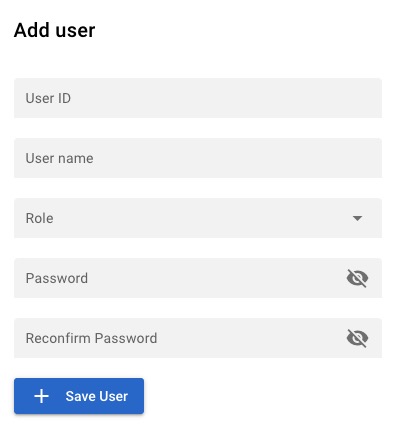Zinc Search is a search engine that allows you to index and search your data. It provides an interface for creating, managing, and searching indexed data, allowing you to quickly find and retrieve information when you need it. It provides an interface for searching and viewing indexed data, making it easy to find and access the information you're looking for.
Sign In
On your first visit to the site, you will be presented with the login/signup screen.
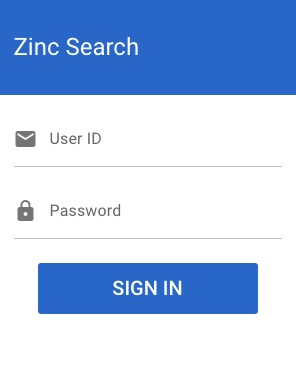
When your instance is first created, an account is created for you with the email you chose. You can get the password for this account by going to your Elestio dashboard and clicking on the "Show Password" button.
Enter your username and password and click the "Sign in" button.
Adding Index
Index in Zinc Search refers to the main screen or page where users can search for and view indexed data. It displays a search bar and search results. The Index screen in Zinc Search provides a user friendly interface for searching and viewing indexed data. It allows you to enter search queries, filter results, and view the search results in a structured and organized format. This helps you quickly find and access the information you're looking for. Index is the starting point for interacting with the indexed data in Zinc Search. The Index screen also provides options for customizing the appearance, layout, and behavior of the search results, allowing you to create a personalized and efficient search experience.
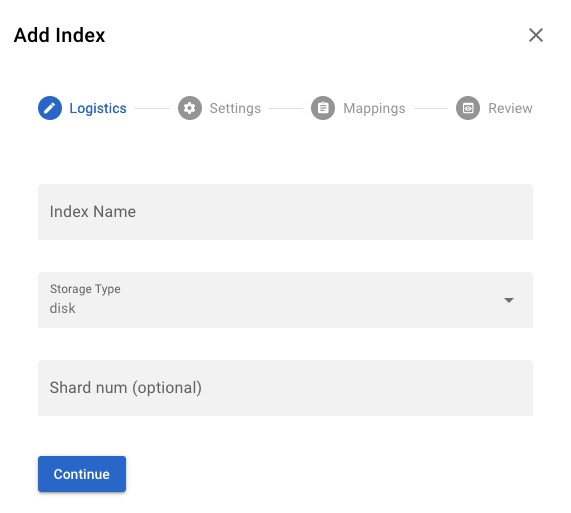
Adding Template
The template in Zinc Search refers to a predefined structure or layout that is used to display the search results. It determines how the indexed data is presented to the users. The template screen allows you to customize the appearance, layout, and behavior of the search results, giving you the flexibility to create a personalized and efficient search experience. You can define the fields, styles, and filters for the search results, making it easy to view and interact with the indexed data. Templates help you create a consistent and engaging interface for your search results. The Template screen in Zinc Search provides options for customizing the appearance, behavior of the search results, allowing you to create a personalized and efficient search experience.
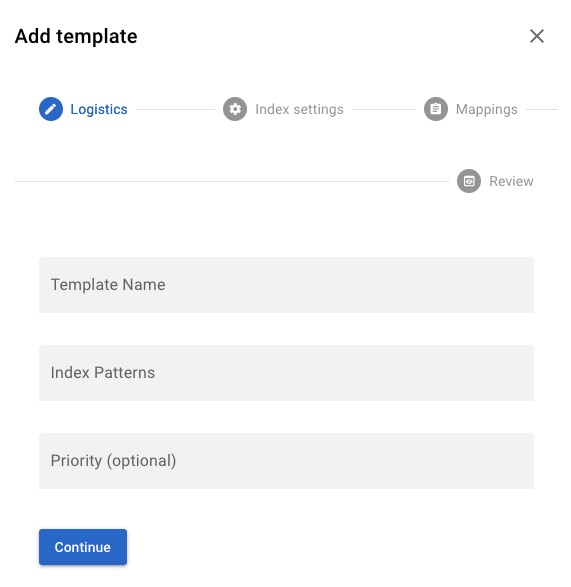
Adding Role
Role is the user roles and permissions that can be assigned to different users of the search system. Roles determine what actions and functionalities a user can perform within the Zinc Search system. Some users may only have permission to perform searches, while others may have the ability to manage the index or modify the search templates. The Role screen in Zinc Search provides an interface for managing user roles and permissions. You can create, edit, and delete roles, as well as assign or revoke specific capabilities for each role. This helps you control access to the search system and ensure that users have the appropriate permissions to perform their tasks.
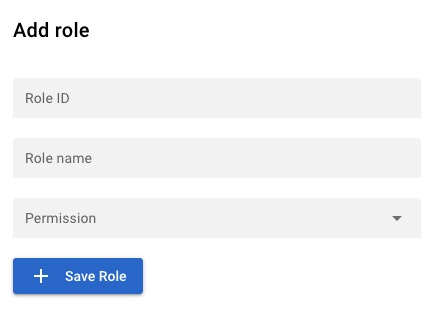
Adding User
User in Zinc Search is an individual who has access to the search system. Users can perform various actions and tasks within the Zinc Search system based on their assigned roles and permissions. The User screen in Zinc Search provides an interface for managing user accounts, including creating new users, editing existing user profiles, and deleting user accounts. It allows administrators to control user access, assign roles, and manage user specific settings. This helps ensure that only authorized individuals have access to the search system and that they have the appropriate permissions for their role. The User screen also provides options for customizing the appearance, layout, and behavior of the user management interface.