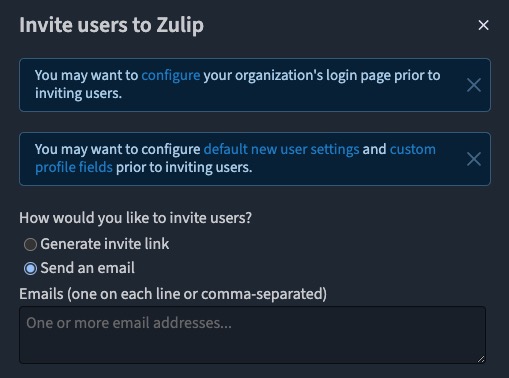Zulip is an open source team chat platform that provides a way to communicate and collaborate with your team. It offers streams, topics, private messages, bots, and integrations, making it easy to organize conversations, share information, and work together effectively. Zulip helps teams stay connected, share ideas, and make decisions in real time.
Log in
On your first visit to the site, you will be presented with the login/signup screen.
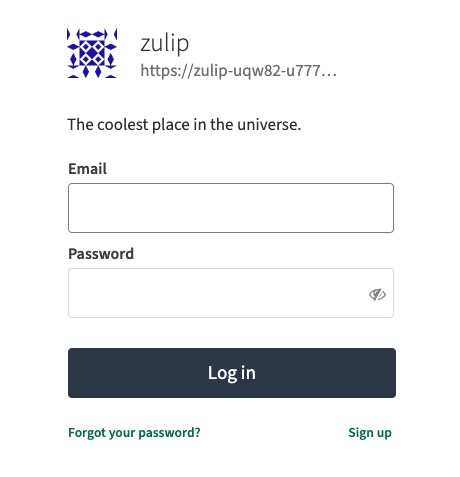
When your instance is first created, an account is created for you with the email you chose. You can get the password for this account by going to your Elestio dashboard and clicking on the "Show Password" button.
Enter your username and password and click the "Log in" button.
Creating Stream
Stream is a channel for a specific topic where users can send and receive messages. It's similar to a chat room in other chat platforms. Streams are designed to make it easy to follow conversations on specific topics, and they can be either public (anyone can join) or private (only invited users can join). The Stream screen in Zulip provides an interface for managing and participating in streams. It allows you to create new streams, join existing ones, and send and receive messages within each stream. This helps in organizing and following conversations on different topics and collaborating with other users. Stream screen is used for managing and participating in streams.
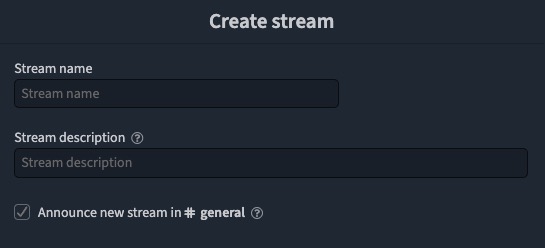
Send Message
Message is the core component of Zulip. It represents the individual messages that users send and receive within streams or private conversations. Messages can contain text, images, files, and other types of content. The Message screen in Zulip provides an interface for viewing and interacting with messages. It allows users to read, reply, edit, delete, and react to messages. Messages are organized in threads, which make it easy to follow and participate in conversations. The Message screen is used for managing and interacting with messages in Zulip.
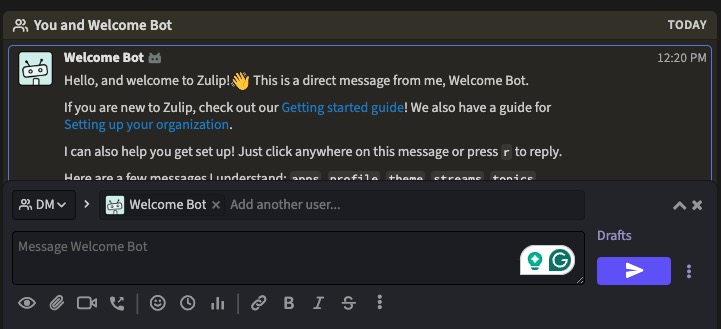
Add A New Bot
A bot in Zulip is an automated user account that can perform various tasks and interact with users in streams and private conversations. Bots can be used to automate repetitive tasks, provide information, integrate with external services, and more. They can send and receive messages, react to messages, and perform actions based on certain triggers or commands. Bots can be created and managed through the Zulip API or the Zulip administrative interface. The Bot screen in Zulip provides an interface for managing and interacting with bots. It allows you to create new bots, configure bot settings, and view bot activity. Bot screen is used for managing and interacting with bots in Zulip.
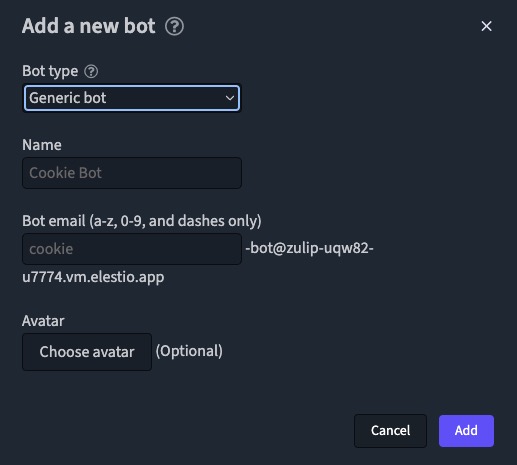
Inbox
The Inbox in Zulip is a screen that displays all the messages that are directed specifically to you. It acts as a personal message center where you can find all the messages that require your attention. The Inbox screen provides an interface for managing and responding to these messages. It allows you to read, reply, and take action on messages that are specifically addressed to you. The Inbox screen is used for managing and interacting with your personal messages in Zulip.
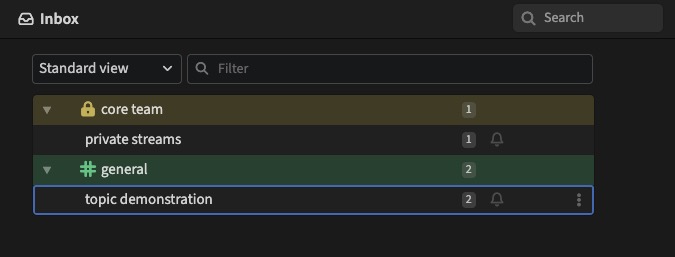
Adding A New Alert Word
The Alert screen in Zulip provides an interface for managing and responding to system alerts and notifications. It displays important messages and notifications that require your attention, such as system updates, maintenance announcements, or urgent information. The Alert screen allows you to read, dismiss, and take action on these alerts. It helps you stay informed about important events and ensures that you don't miss any critical information. Alert screen is used for managing and responding to system alerts and notifications in Zulip.
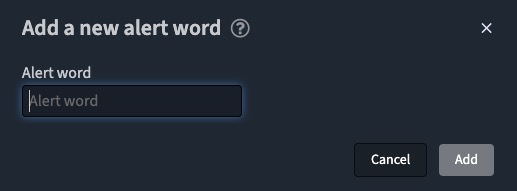
Set Status
The Status screen in Zulip provides an interface for managing and displaying user statuses. It allows users to set their status to indicate their availability or current activity. The Status screen also shows the statuses of other users, making it easy to see who is online, away, busy, or offline. This feature helps users communicate their availability and helps teams coordinate their work effectively. The Status screen is used for managing and displaying user statuses in Zulip. Status screen is used for managing and displaying user statuses in Zulip. Setting Status is a way to communicate your availability or current activity to other users.
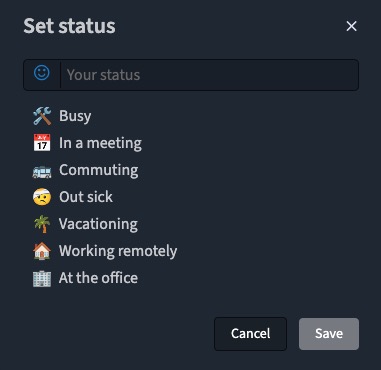
Invite Users
Inviting a user in Zulip refers to the process of sending an invitation to a new user to join a Zulip organization or stream. As an administrator or a user with the necessary permissions, you can send an invitation by entering the person's email address in the Invite screen. The invited user will receive an email with a link to join the Zulip organization or stream. This feature makes it easy to add new members to your Zulip organization or streams. The Invite screen in Zulip provides an interface for sending invitations to new users. It allows you to enter the email address of the person you want to invite and send the invitation. Invite screen is used for sending invitations to new users in Zulip.