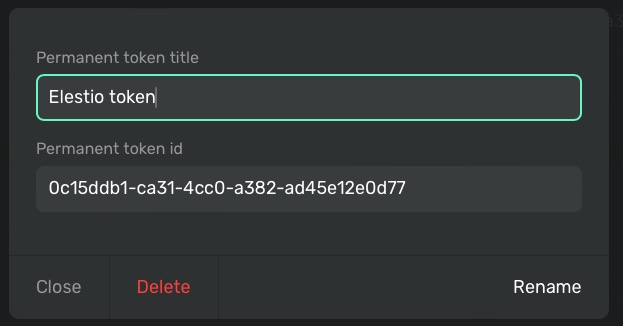Ackee is an open source, self-hosted, Node.js based analytics tool for those who prioritize privacy. It deviates from alternatives like Google Analytics or Matomo by adopting a minimalist approach. Ackee goes beyond traditional analytics, offering the ability to track diverse events, from button clicks to newsletter subscriptions. With a well-documented GraphQL API, users can create custom tools tailored to their specific requirements. Entire tool can be divided into three steps: the Installation, the Adding Script to app, and the viewing analytics.
Sign In
On your first visit to the site, you will be presented with the login/signup screen.
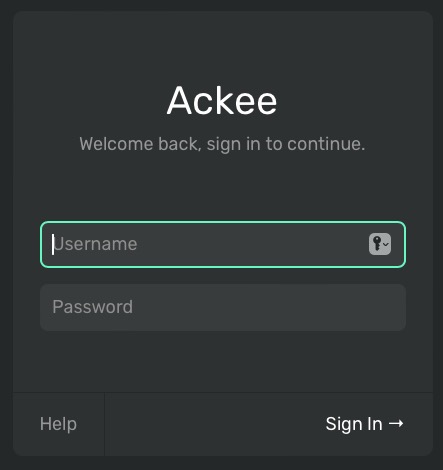
When your instance is first created, an account is created for you with the email you chose. You can get the password for this account by going to your Elestio dashboard and clicking on the "Show Password" button.
Enter your email, name and password and click the "Sign In" button
Adding Domain
In Ackee, after you are logged in, you should head over to Settings > Domains and click on "New Domain" button. You can add multiple domains to your Ackee instance.
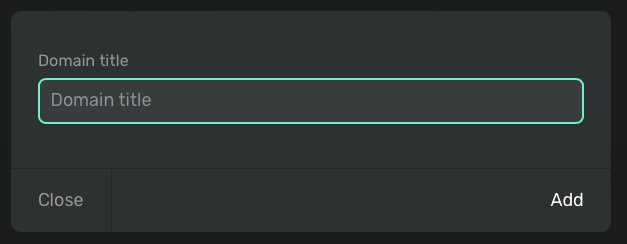
Once you have added your domain, click on the domain name to get the script to embed in your code. This script is unique to your domain and will be used to track your app's traffic and other analytics. Adding this script to your website is of important as it allows Ackee to collect data on user interactions, such as button clicks, newsletter subscriptions, and followers. This data provides valuable insights into user behavior and website performance etc.
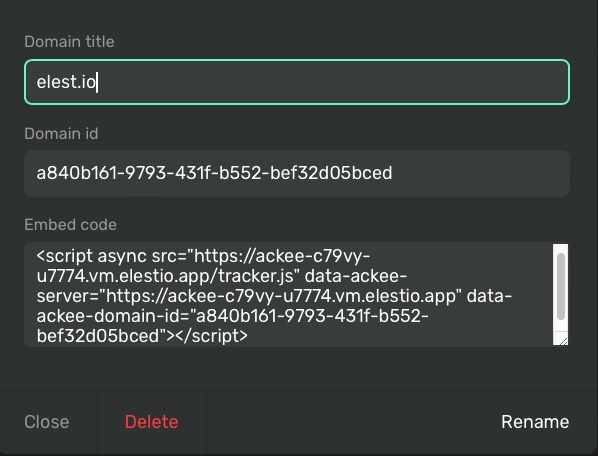
Adding Event
Events in Ackee allow you to monitor user interactions such as button clicks, newsletter subscriptions, and followers. By default, Ackee does not track personal information. However, tracked events may contain personal behavior patterns or data related to individual users. It is therefore recommended to obtain user permission before tracking events. To create event in Ackee, go to Settings > Events and click on "New Event" button. You can add multiple events to your Ackee instance.
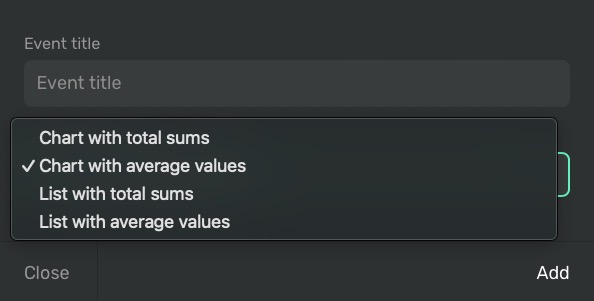
Domain Overview
You can get the overview of your particular domain by going to Domains tab and selecting your domain. This will show you the overview of of your selected domain. This is dashboard is dedicated for your selected domain only.
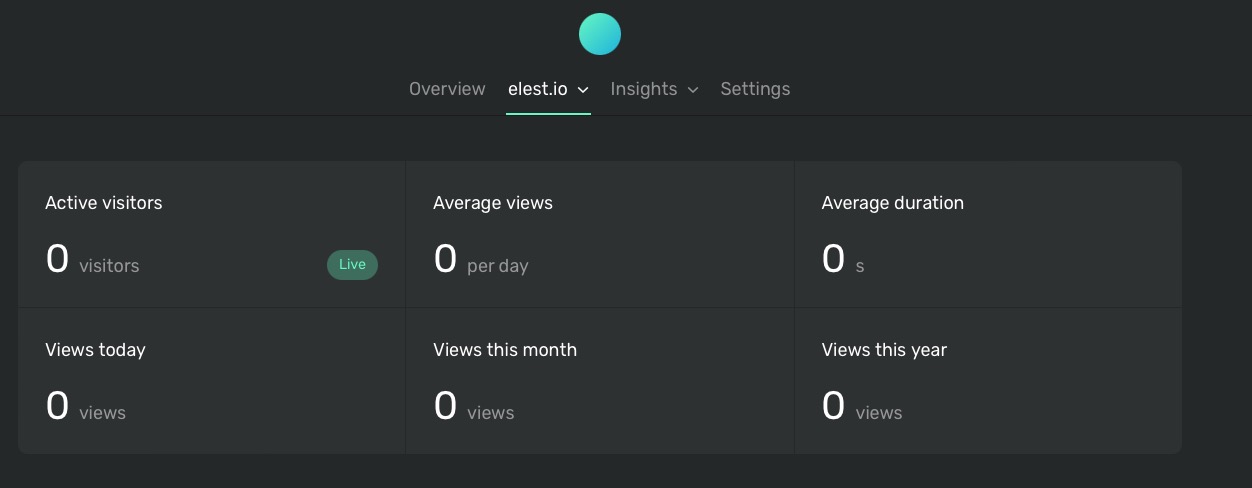
Insights
Insights can be configured to display specific analytics for your domain. Different insights can be selected from the dropdown menu or by using pre-configured keystrokes. The available views include Views, Pages, Referrers, Devices, Browsers, and Duration. Insights in Ackee provide valuable information about user behavior and website performance. They help you understand how users interact with your website, which pages are most popular, where your traffic is coming from, and what devices and browsers your visitors are using. This data can be used to make informed decisions about website optimization, content strategy, and marketing campaigns.
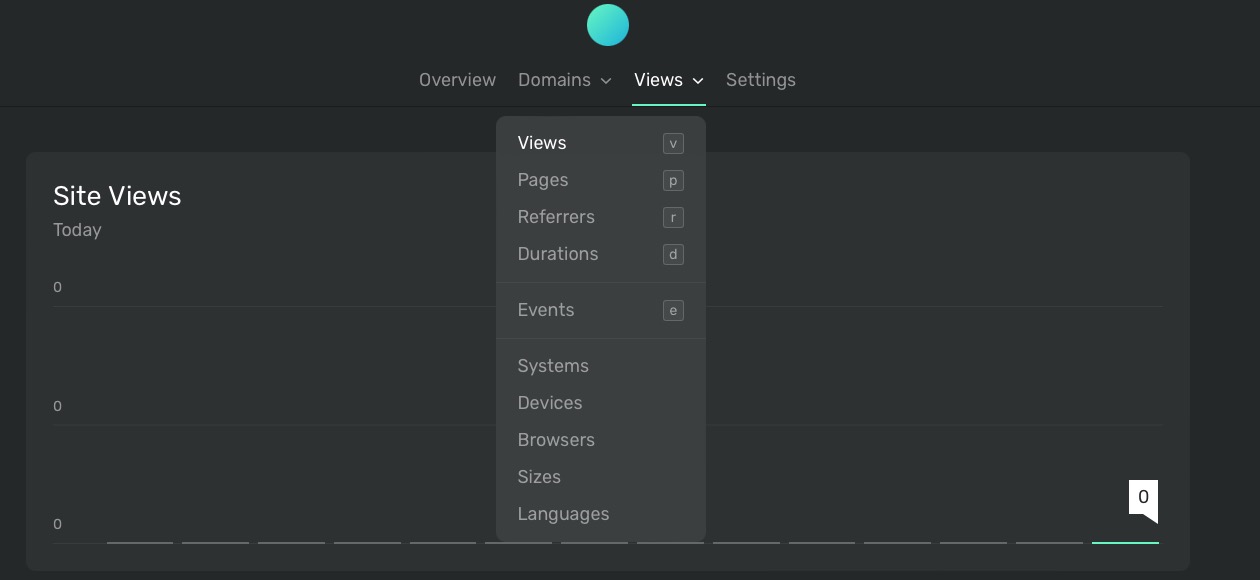
Permanent Tokens
Permanent Tokens are used to authenticate requests to the Ackee API. They are similar to passwords and should be kept secret. You can create a new token by going to Settings > Permanent Tokens and clicking on "New Permanent Token" button. You can add multiple tokens to your Ackee instance for different authentication systems. Once you add name to your token, click on the name to get your permanent token id.